If you are a part of the “Early Stable Channel” release cycle for Google Chrome, you can upgrade to Chrome version 117 today. Google has published Chrome 117.0.5938.48 for the Windows and macOS operating systems which is only available to a small percentage of users. However, as with every recent release, Chrome 117 will be available to all users over the next week.
Chrome 117 introduces some new features alongside security fixes. However, since this is an early release, Google has still not published any release notes. But we know from the Insider releases for Chrome what the new features are and what is expected from this release.
Latest Google Chrome Versions
| Platform | Version | Release Date |
|---|---|---|
| Chrome for Windows | 120.0.6099.56 | 29-Nov-23 |
| Chrome for macOS | 120.0.6099.56 | 29-Nov-23 |
| Chrome for Linux | 119.0.6045.105 | 31-Oct-23 |
| Chrome for Android | 119.0.6045.66 | 31-Oct-23 |
| Chrome for iOS | 119.0.6045.109 | 31-Oct-23 |
This page covers
Chrome 117 release summary
- Release Build:
- Windows/Mac: 117.0.5938.48
- Android: 117.0.5938.44
- Release Date: Wednesday, September 6th, 2023
- Compatibility: Windows 11, 10 (32-bit and 64-bit), Linux, Mac, iOS, and Android.
- Previous Build: 116.0.5845.96/97
New in Chrome 117
Warning for potential malicious Chrome extensions
Browser extensions are add-ons that allow you to incorporate more features and support into the browser. When you download and add an extension to the Chrome browser from the web store, you are ensured that the extension does not contain any malware by the web store moderators. However, every now and then an extension is removed from the store.
Previously, when an extension was removed from the store, the users who had already added them to the browser kept using them without any intimation. With Chrome 117, users will be prompted to review an extension if it is installed but has been removed from the store.
An extension is removed from the store because of one of the following reasons:
- The extension has been unpublished by the developer
- It violated the store policies, and thus removed
- It has been flagged as malware
For any one of these reasons, if an extension was removed, the user who has already installed it would be asked to review, and possibly remove the extension from the browser.
You can go to the “Privacy and security” tab in Chrome’s settings where Chrome will inform you of any extensions that may need reviewing.
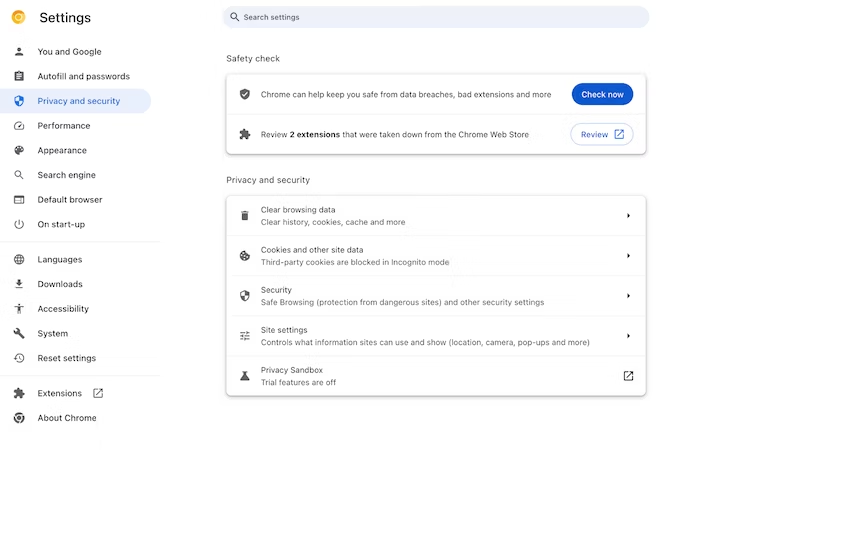
Material You for desktop
Material You is a new way Google introduced to design the Chrome browser. Now, this design is also transferring to Chrome for desktop. With Chrome 117, some new elements will show up with a redesign using Material You.
If you are using the default Chrome theme, you will see that the top bar has changed from grey to blue after updating to Chrome version 117. Some UI components will borrow the dominant colors from your chosen theme when you choose a colorful one.
Additionally, Google is introducing a new three-dot menu that has iconography to assist in better distinguishing menu items, greater room between them, and a clearer grouping of account-specific options.
Lock icon in Omnibox replaced
Google is replacing the HTTPS secure icon, which is a lock sign, that you see in the address bar/Omnibox to the left of the URL.
Google believes that the lock icon is confusing for users as it gives the impression to many that the website they are viewing is reliable, but does not imply in any way that it is clickable and can be used to manage site settings, like cookies and permissions management
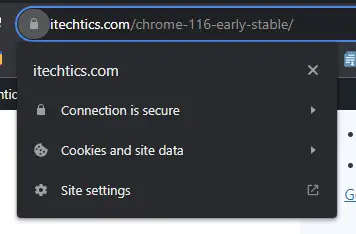
Update to Chrome 117
Google Chrome is configured to be updated automatically by default. You can keep browsing the internet while Chrome downloads the newest version for you. It gets installed when you restart the browser.
If you already have Google Chrome installed on your computer, then updating it would be easy. Follow the guide below to update your existing Chrome browser to version 117.
Note: At the moment, the upgrade will only take place if you are a part of the Extended Stable Channel release. There is no way to check except for checking for the available updates using these steps.
-
Open Google Chrome and click on the ellipses (3 dots) in the top-right corner.
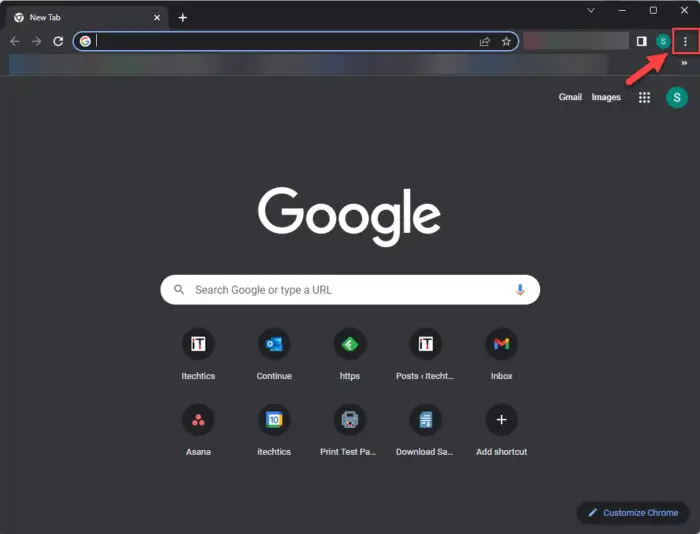
Click the ellipses -
Expand Help and click “About Google Chrome.”
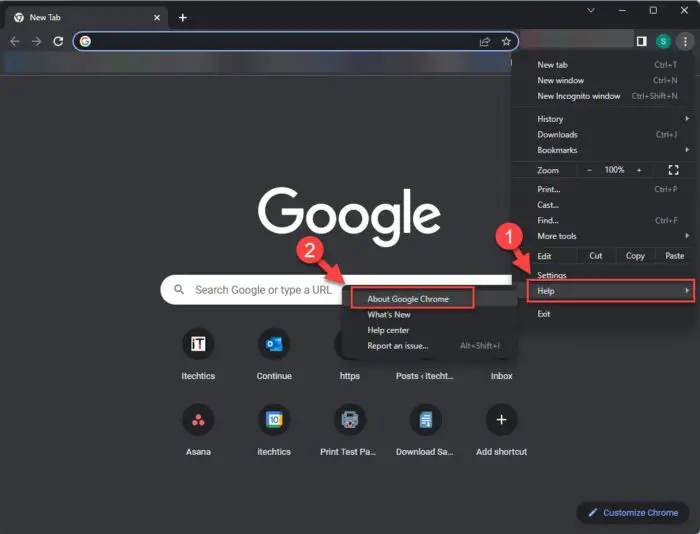
About Google Chrome -
Once the update is complete, click “Relaunch.”
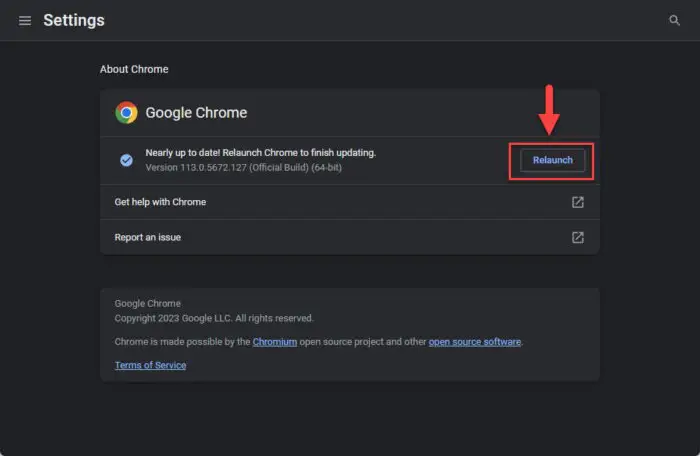
Relaunch Chrome As soon as the About page opens, the browser will start searching for an update and automatically download it. Once it is ready to install, you will be presented with a Relaunch button. Click Relaunch.
Note: The browser closes when you click Relaunch and then reopens, restoring all closed tabs.
The browser will now close and reopen. Once it does, you can navigate to the About Google Chrome page again and confirm that it has indeed been updated.
There are a few different methods that can also be used to update your Chrome browser to the latest version, including:
- Update using Google update
- Use the downloaded Chrome installer
- Using Ninite
- Download Chrome without using a browser
You can learn more about these methods in this guidepost.
You may also download the Chrome browser from the links below if you do not already have it.
Note: You may go through the Google Chrome updates blog to check the upcoming features in the beta and dev channels which will then be released to the upcoming version of Chrome 118 next month.
That said, at the moment, you cannot install Chrome 117 using standalone installers.
How to uninstall Google Chrome
On a Windows PC, you can uninstall Google Chrome from the settings app, and the Programs & Features applet.
From the Settings app
-
Navigate to the installed apps tab.
-
In Windows 11:
Settings app >> Apps >> Installed Apps
-
In Windows 10:
Settings app >> Apps
-
-
Search for “Google Chrome.”
-
Click on the 3 dots in front of “Google Chrome.”
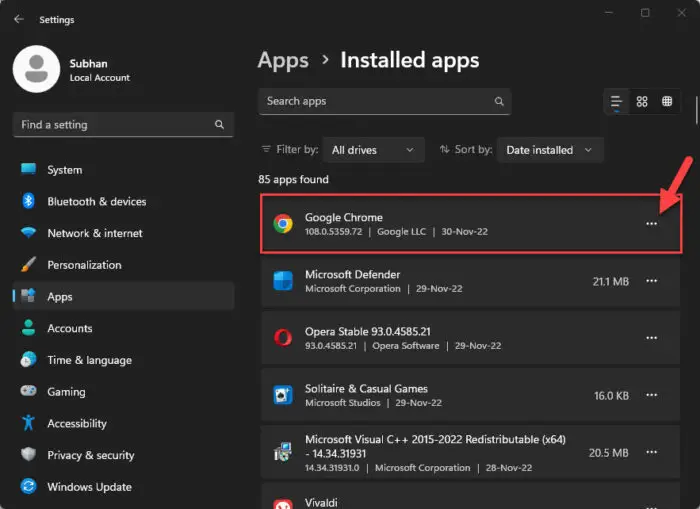
Expand Chrome settings On Windows 11, click on the ellipses (3 dots) in front of Chrome.
On Windows 10, click on “Google Chrome” to expand it.
-
Click Uninstall.
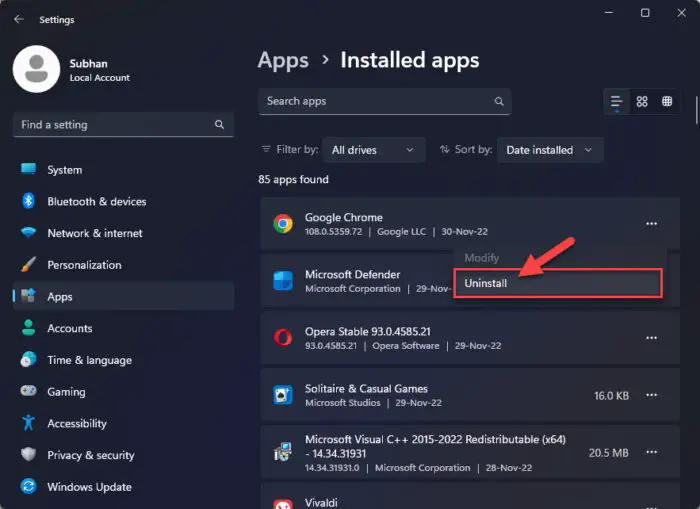
Uninstall Chrome -
Click Uninstall again.
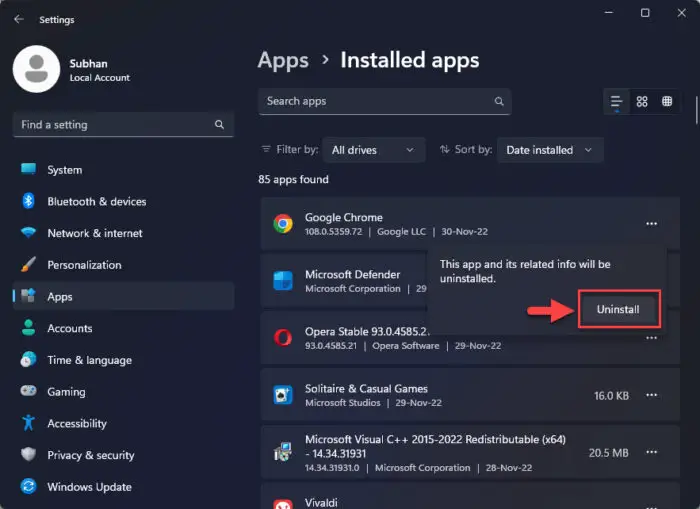
Confirm uninstallation
From Programs and Features
-
Open the Programs and Features applet by typing in “appwiz.cpl” in the Run Command box.
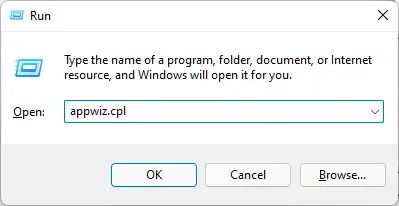
Open Programs and Features Applet -
Double-click “Google Chrome” from the list.
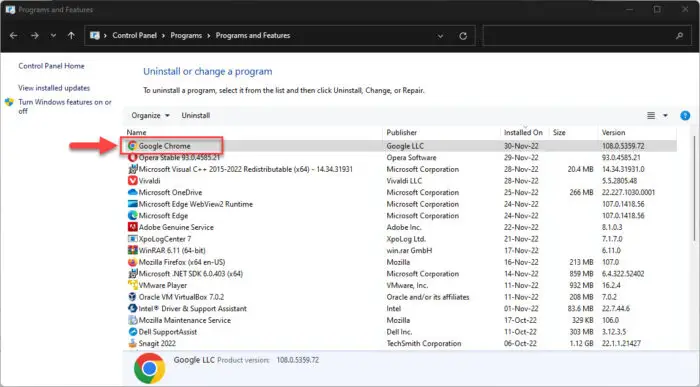
Uninstall Chrome Alternatively, right-click Chrome and then click Uninstall from the context menu.
Google Chrome will now be removed from your PC.
Google Chrome Releases Version History
| Chrome Version | Release Date | Features |
|---|---|---|
| Chrome 120 | 29-Nov-23 | Auto-grouping of tabs using AI, copy and save video frames, pin side panel elements to toolbar, improved transparent navigation bar on Android |
| Chrome 119 | 31-Oct-23 | 15 security updates, save and sync grouped tabs, smart Omnibox with typo detection, and continue where you left off on another device for iOS. |
| Chrome 118 | 10-Oct-23 | 20 security patches, extended Passkey support, Read Aloud in Reading Mode |
| Chrome 117 | 12-Sep-23 | New Material You designs, intimation of potentially malicious web store extensions. |
| Chrome 116 | 15-Aug-23 | Security update cadence changed to weekly from biweekly, One-Time permissions, 26 security patches |
| Chrome 115 | 12-Jul-23 | Includes Topics API (Privacy Sandbox), reading mode, improved Memory Saver UI, HTTP automatic conversion to HTTPS |
| Chrome 114 | 30-May-23 | Improves the Google Password Manager, introduces Popover API for developers, and adds auto-verification of CAPTCHAs. |
| Chrome 113 | 26-Apr-23 | Makes notes in the sidebar, deletes the last 15-minute browsing history on Android, adds a bookmark or translate button in the toolbar on Android, enable or disables all extensions, and WebGPU enabled by default. |
| Chrome 112 | 4-Apr-23 | Removal of Chrome app support, improved UI (experimental), CSS Nesting, WebAssembly Tail Call |
| Chrome 111 | 6-Mar-23 | Automatic lazy-loading, sharing selected regions of the screen, and several improvements for Chromebooks |
| Chrome 110 | 7-Feb-23 | Improved Password Manager and Google Translate controls, Cookies Having Independent Partitioned State, opt-out support for Secure Payment Confirmation |
| Chrome 109 | 10-Jan-23 | Conditional focus on screen sharing, Material You theming support |
| Chrome 108 | 29-Nov-22 | Evergy saver mode, COLRv1 fonts, resize virtual keyboards (Android) |
| Chrome 107 | 25-Oct-22 | HEVC hardware decoding, screen-sharing improvements, and User-Agent reduction (Phase 5) |
| Chrome 106 | 28-Sep-22 | Selective text translation, integrated RSS reader, and advanced search improvements to Omnibox. |
| Chrome 105 | 30-Aug-22 | Improvements for web applications in terms of customizations |
| Chrome 104 | 2-Aug-22 | Automatic lazy-loading, share selected regions of the screen, and several improvements for Chromebooks |
| Chrome 103 | 21-Jun-22 | Pre-fetch page data for faster loading, local fonts for web apps, and block notifications automatically. |
| Chrome 102 | 24-May-22 | Extensions Starter Kit, New Keyboard Shortcuts, And Continued Searches |
| Chrome 101 | 26-Apr-22 | Improved downloads UI, save group tabs, and password manager |
| Chrome 100 | 29-Mar-22 | Multi-screen API, audio controls |
| Chrome 99 | 1-Mar-22 | Handwriting Recognition, Date Picker, And Security Improvements |
| Chrome 98 | 1-Feb-22 | Built-in screenshot tool, smoother emojis with COLRv1, Emojis to screenshots on Android |
| Chrome 97 | 4-Jan-22 | Delete data saved by websites, zoom settings, better web application layouts, HDR enabled |
| Chrome 96 | 15-Nov-21 | Faster navigation, dark mode per site, flags for testing v100 |
| Chrome 95 | 19-Oct-21 | Save grouped tabs, secure payments |
| Chrome 94 | 21-Sep-21 | HTTPS-only mode, sharing hub |
| Chrome 90 | 15-Apr-21 | AV1 codecs support, window naming feature |
| Download Google Chrome Offline Installers [Stable, Beta, Canary] |



