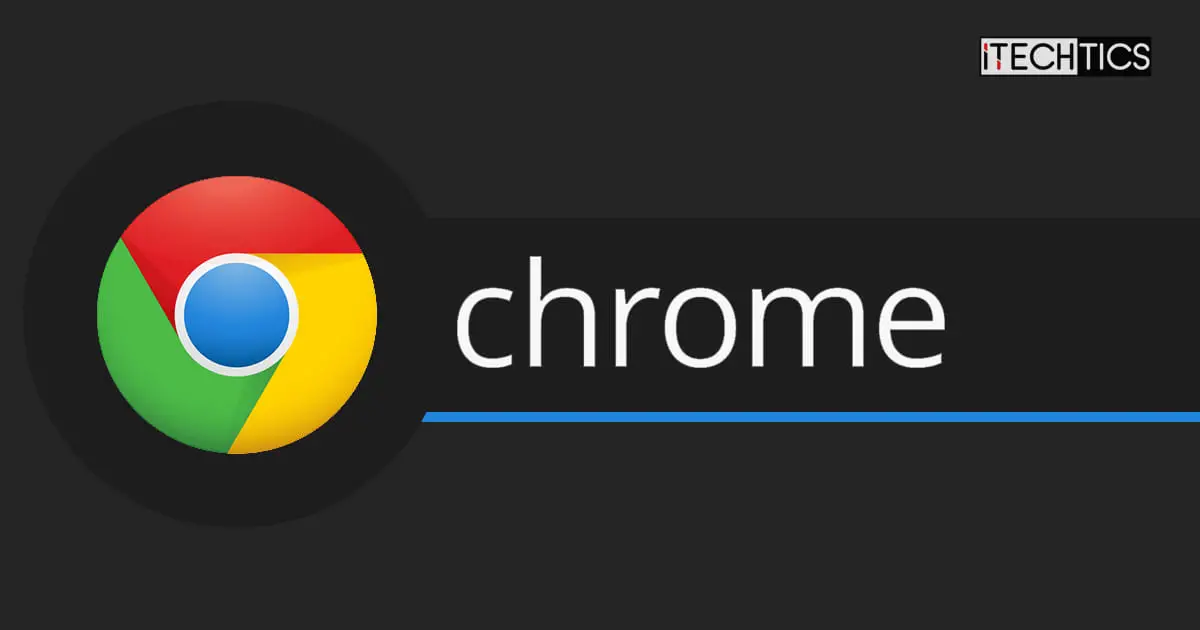As anticipated, Google has released another update to their prodigy web browser; the Google Chrome 103.0.5060.53. The update does not bring any drastic features to the browser but makes subtle improvements to enhance your experience online.
Furthermore, it also addresses 14 security vulnerabilities out of which 1 is deemed critical and 2 are of high importance.
In this post, we are going to highlight the major changes included in this update, and how you can install this latest build.
Table of contents
Release Summary
- Complete Release Build: 103.0.5060.53
- Release Date: Tuesday, June 21st, 2022
- Compatibility: Windows 11, 10, 8.1, 8, 7 (32-bit and 64-bit), Linux, Mac, iOS, and Android.
- Previous Build: Chrome 102.0.5005.63
- Bug Fixes: 14. More information about security fixes can be found here.
Improvements in Chrome 103
Quicker Page Loading
Google Chrome now incorporates a feature where it pre-fetches the pages before you even open them. This is due to the all-new “103 Early Hints for Navigation” feature in Chrome 103. This helps the browser load the pages faster as some of the data is already present in the cache.
Other modern web browsers either already have this feature, or it is anticipated that they will have it soon enough.
Web Apps use Local Fonts
Google has been working on improving the web apps as if they were natively installed on your computer. With Chrome 103, you can now import the fonts stored locally on your PC onto the web applications.
This way, you do not need to install fonts packages on each individual web application.
Automatically Block Notifications
The Chrome browser is becoming smarter by day. Now, if you previously blocked the popup notifications on websites, Chrome will automatically block them on all future websites that you visit as well, based on the pattern that you follow.
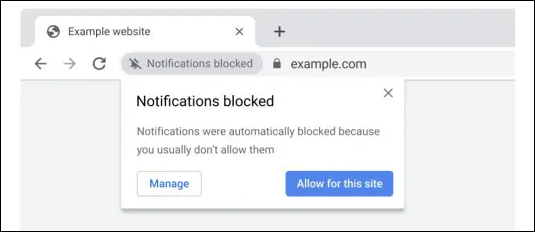
Of course, if you do allow notifications, then they will be allowed by Chrome as well.
That said, you might still be prompted to perform an action in case you wish to allow a blocked notification or vice versa.
Upgrade to Chrome 103
If you already have Google Chrome installed on your computer, then updating it would be easy. Follow the guide below to update your existing Chrome browser to version 103.
-
Launch Google Chrome and click on the ellipses (3 dots) in the top-right corner of the browser. Then, expand Help, and click About Google Chrome.
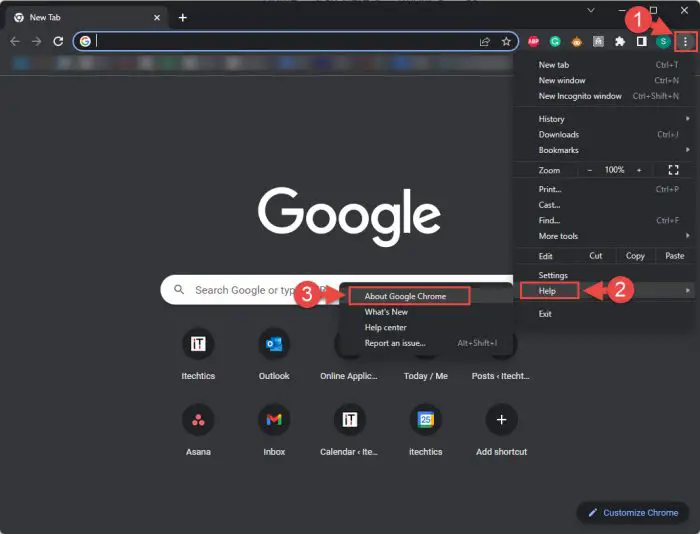
About Google Chrome -
As soon as the About page opens, the browser will start searching for an update and then automatically download it. Once it is ready to install, you will be presented with a Relaunch button. Click Relaunch.
Note: The browser closes when you click Relaunch and then reopens, restoring all closed tabs.
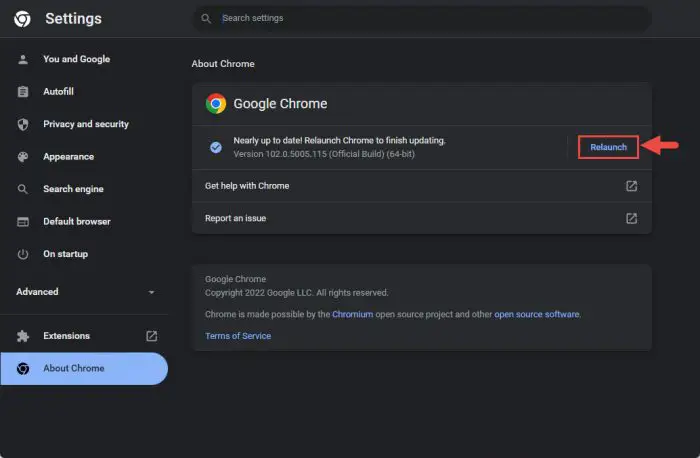
Relaunch Chrome
The browser will now close and reopen. Once it does, you can navigate to the About Google Chrome page again and confirm that it has indeed been updated to version 103.
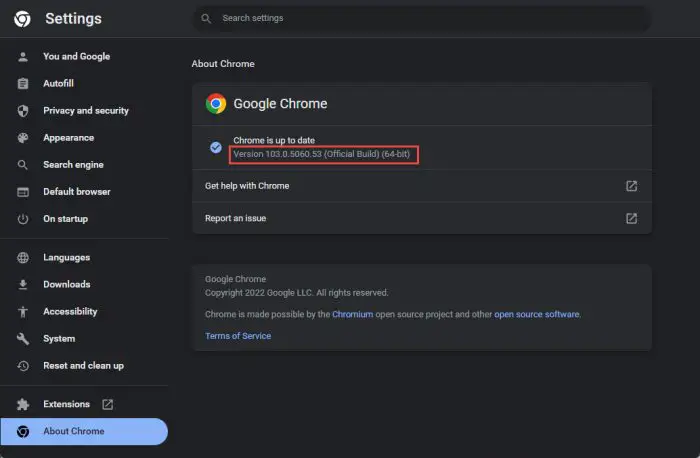
There are a few different methods that can also be used to update your Chrome browser to the latest version, including:
- Update using Google update
- Use the downloaded Chrome installer
- Using Ninite
- Download Chrome without using a browser
You can learn more about these methods in this guidepost.
You may also download the Chrome browser from the links given below if you do not already have it.
Download Google Chrome 103
Click on the links below to download Chrome 103:
Download: Google Chrome web installer
Download: Google Chrome offline installer
Download: Google Chrome MSI Installer [Enterprise Edition]
Download: Google Chrome for macOS
Download: Google Chrome Offline Installer for Linux
Download: Google Chrome for Android
Download: Google Chrome for iOS
Download: Google Chrome Portable
Install Google Chrome 103
Installing the Chrome browser on a Windows PC is as easy as downloading them. The process may vary for different platforms.
Download the file from the links above and then double-click it to execute. The rest of the process is pretty much automatic. The setup will download the required files (if the web installer was downloaded), install them for you and the browser will launch itself as soon as it is installed successfully.
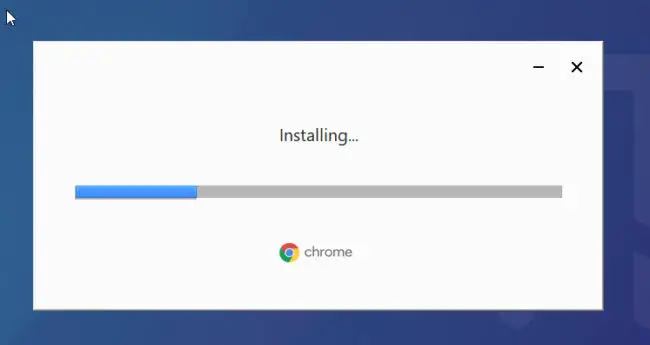
The process is the same for all Windows versions.