Microsoft has published the KB5031455 preview update for Windows 11 version 22H2. Although this is a preview cumulative update, it will automatically download and install as soon as you sign into your account with an active internet connection if you have selected the “Get the latest updates as soon as they are available” feature. Furthermore, as you may notice, it has not been released on a Tuesday, but rather on a Thursday.
KB5031455 comes with “Moment 4” features enabled by default, which includes the Windows Copilot, the Windows Backup app, changes to File Explorer UI, and much more. It also makes security improvements, such as introducing Passkeys and its management. Note that it is a preview update, and does not include security patches or advisories.
Additionally, several issues have also been addressed which could result in more people finally switching to Windows 11 from older operating systems.
If you skipped the Moment 4 update, then installing this release will automatically add and enable the features. Installing KB5031455 will upgrade your operating system’s build to 22621.2506.
KB5031455 Release Summary
- KB Article: KB5031455
- OS Version: Windows 11 version 22H2
- Build: 22621.2506
- Size: 597.9.2 MB
- Release Date: 26th October 2023
What’s new in KB5031455
KB5031455 is a non-security update and only includes new features and addresses existing issues. Here are the highlights of the new features that it introduces.
-
Windows Copilot
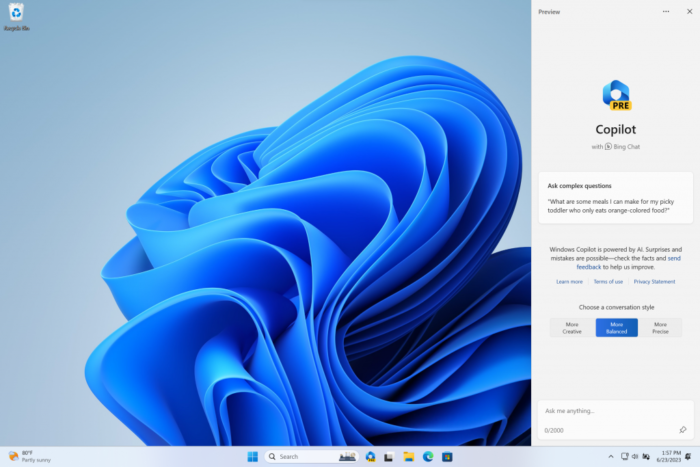
Windows Copilot With AI integration all around, Microsoft has also included it in Windows 11 23H2. Copilot allows you to directly interact with AI and increase your productivity on the go.
Windows Copilot has been enabled by default, and you can access it from the taskbar or by pressing the Windows Key + C shortcut keys.
-
Changes to the Start menu
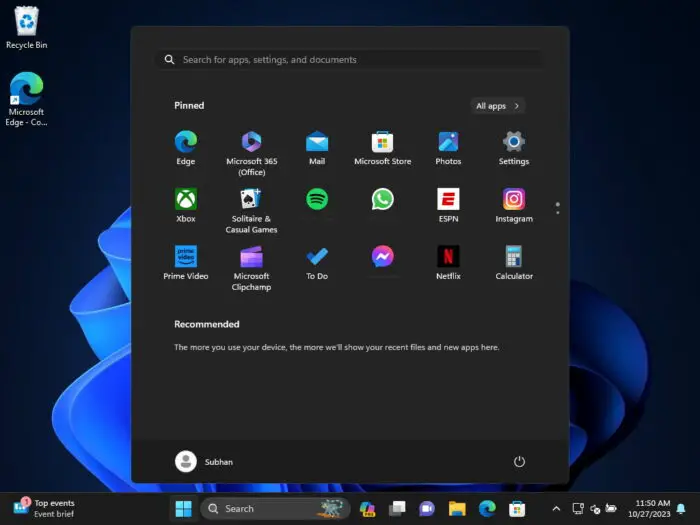
Improved Start menu This update gives a richer preview when you hover over files under Recommended on the Start menu.
You may also see a new ranking of the most recently used files in the Recommended section of the Start menu. This ranking considers when you last used the file, the file extension, and more.
-
Changes to taskbar, system tray, and notifications
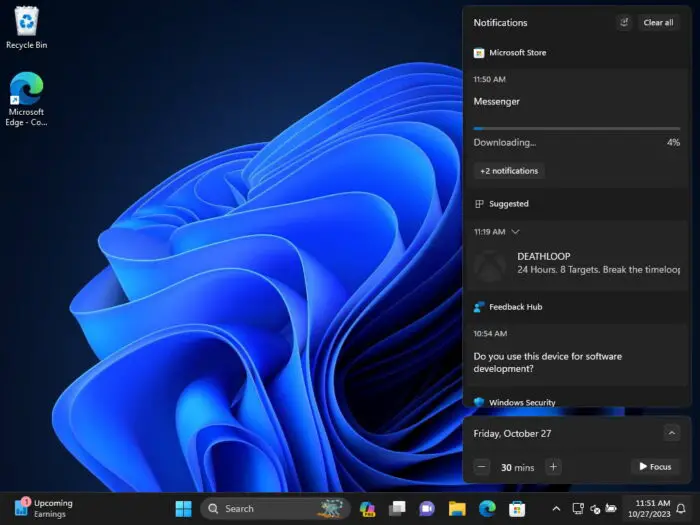
Updated taskbar and notifications This update adds an enhanced volume mixer to Quick Settings. It is also easier to turn on the Windows Spatial Audio experience. It also adds the “never combined” mode to display the taskbar icons individually.
The virtual desktops are also getting an upgrade and the desktop labels will now appear. You can also hide the time and date in the system tray. Notifications now show as a bell icon in the system tray. This update also adds a “view notification” button for urgent or important notifications.
Windows now also detects if you are interacting with toasts from an app. If not, a suggestion to turn off the toast banner for that app appears. You can now right-click an app on the taskbar and end the task. This update also adds the option to start diagnosing network problems from the system tray.
-
Changes to File Explorer
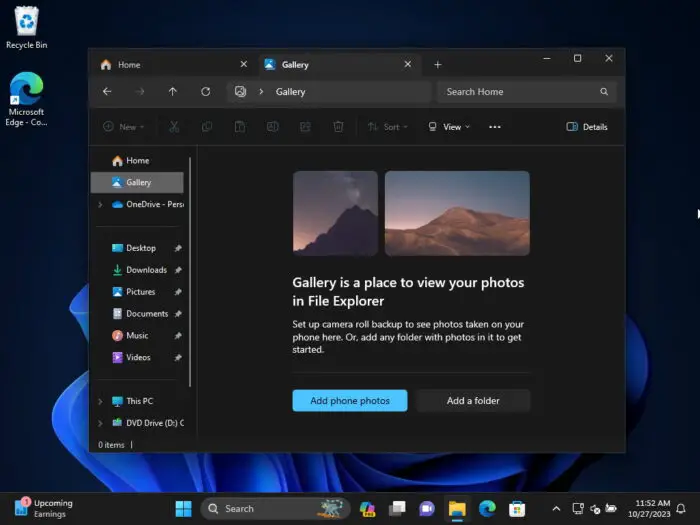
Updated File Explorer This update adds a modernized File Explorer Home that is powered by WinUI. The address bar has also been redesigned and recognizes local and cloud folders. A new details pane in File Explorer (ALT + Shift + P) has also been added.
This update also introduces Gallery in File Explorer. You can choose the folders that show in Gallery using the Collection dropdown menu. Gallery also works from the file-picking dialog. A new button has also been added in the command bar called “Add Phone Photos.”
This update also adds native support for reading additional archive file formats, including .tar, .tar.gz, .rar, .7z, and more. Moreover, you can now tear off and merge tabs with an existing File Explorer window. This update also improves the performance of the calculating phase when you send a large number of files at the same time to the recycle bin in File Explorer.
-
Windows Share
You can email your files using Outlook directly within the Windows share window. A search box has also been added. Additionally, instead of a dropdown menu in the Windows share window, there is a button to turn on nearby sharing.
Performance improvements have also been made to Wi-Fi Direct for faster sharing.
-
Backup and restore
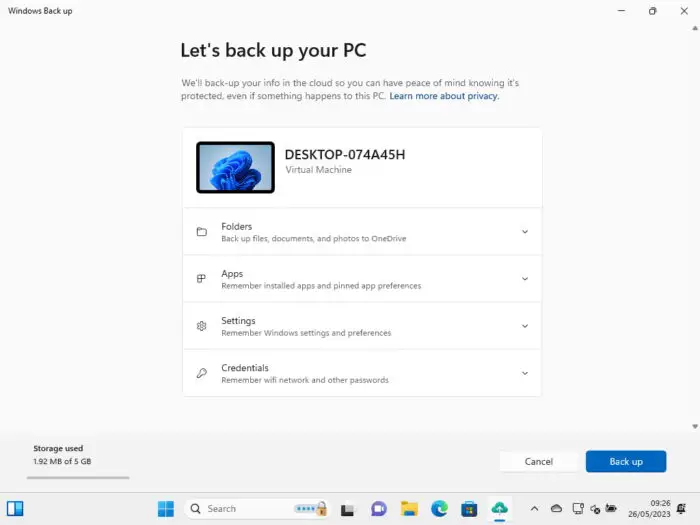
Windows Backup app This update introduces the Windows Backup app. Moreover, the Microsoft Store apps from your previous PC will be pinned where you left them on the taskbar and the Start menu. The settings from your previous device will restore to your new PC automatically if chosen.
With all that, backing up a Work or School account is not supported.
-
Updates to Emojis
This update adds support for Unicode Emoji 15. Moreover, with the update of the color font format to COLRv1, Windows now displays emoji with a 3D-like appearance.
-
Windows Spotlight
This update improves the Windows Spotlight experience. You can preview images in full screen using the “Learn More” button. This update also provides a minimized Windows Spotlight experience.
-
Updates to Narrator
This update adds new natural voices for Narrator, which include the Chinese, Japanese, Korean, Portuguese, Spanish, and English (UK, India) languages. In Microsoft Excel, Narrator gives a more succinct and efficient reading experience. This update also improves how well Narrator reads Traditional Chinese characters and words when you use the Input Method Editor’s (IME) candidate window.
-
Improvements to Voice Access
Voice access now works right when you start your PC. It also adds commands to correct words that voice access fails to recognize. Voice access now also works for apps that run with Microsoft Defender Application Guard turned on.
-
Security enhancements
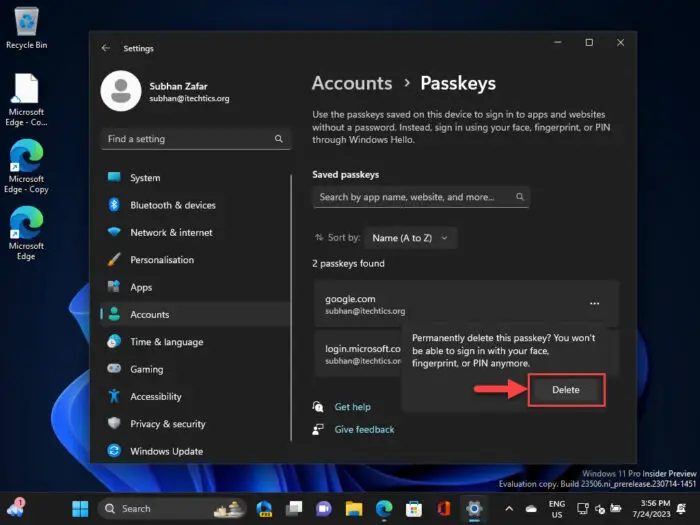
Managing Passkeys in Windows 11 Windows now supports Passkeys. You can now view and delete passkeys saved for your favorite apps and websites from Settings > Accounts > Passkeys.
This update also adds Enhanced Phishing Protection in Microsoft Defender SmartScreen.
-
Graphics and Windows Mixed Reality
You can turn on Auto Color Management (ACM) on your Standard Dynamic Range (SDR) display. ACM makes all the colors on all your Windows apps appear accurately and consistently on every supported display.
This update also addresses an issue that affects Windows Mixed Reality.
-
Changes to Settings and Bluetooth
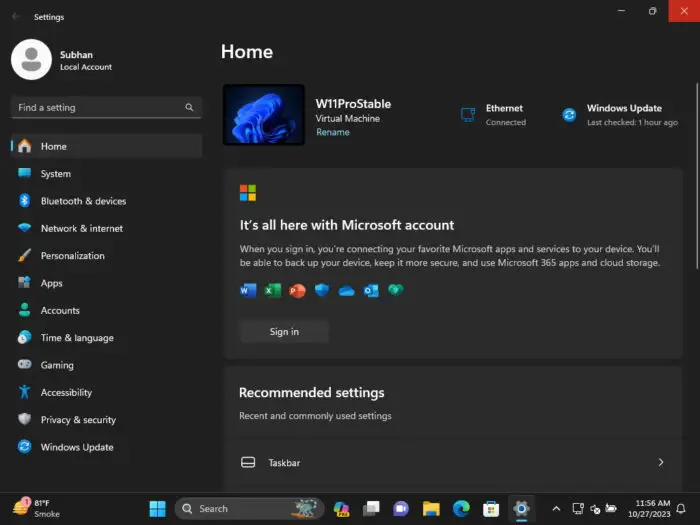
Settings Home page This update adds a new Settings home page with the following cards:
- Recommended settings
- Cloud storage
- Account recovery
- Personalization
- Microsoft 365
- Xbox
- Bluetooth devices
It also adds Dev Drive to Windows, as well as Dynamic Lighting and Adaptive Dimming.
The “For Developers” settings page is now in Settings > System. This update also adds two new energy recommendations in Settings > System > Power & battery > Energy recommendations. You can now stop Windows from communicating with your mobile devices from Settings > Bluetooth & devices > Phone Link.
Many other changes have also been made to the Settings app and Bluetooth connections.
-
Windows 365 Switch
Using Windows 365 Switch, you can sign in to and connect your Windows 365 Cloud PC to your local desktop. Then you can move between them using familiar keyboard commands, mouse clicks, or a swipe gesture.
-
Input updates
This update starts the rollout of digital handwriting (inking) in some edit boxes for Windows Ink. It also addresses an issue that affects touchscreens which did not work properly when using more than one display.
-
Fixes and improvements
This update also includes the following updates and fixes:
- [New] This update adds new customization options for Dynamic Lighting OEMs. You can now customize OS images for new PCs. This includes setting up Dynamic Lighting defaults.
- This update changes the English name of the former Republic of Turkey. The new, official name is the “Republic of Türkiye.”
- This update supports the currency change in Croatia from the Kuna to the Euro.
- This update supports daylight saving time (DST) changes in Syria. To learn more, see Interim guidance for Syria DST changes 2022.
- This update addresses an issue that affects fontdrvhost.exe. It stops responding when you use Compact Font Format version 2 (CFF2) fonts.
- This update addresses a memory leak in ctfmon.exe.
- This update addresses a memory leak in TextInputHost.exe.
- This update addresses an issue that affects Dynamic Lighting. The default provider is not applied as expected. This occurs when you set it up using Unattend files.
- This update addresses an issue that affects the Windows Firewall Profile. When you are on a domain-authenticated network, it detects a public domain. This is wrong.
- This update addresses an issue that affects Outlook. It stops responding. This occurs when you print to an Internet Printing Protocol (IPP) printer that has a slow response time.
- This update addresses an error that occurs when you print using v4 print drivers.
- This update addresses an issue that affects cellular settings. The name of the mobile operator is wrong.
- This update makes Country and Operator Settings Asset (COSA) profiles up to date for certain mobile operators.
- This update addresses an issue that blocks external connections. This occurs when you set up a Kubernetes load-balanced service and turn on session affinity.
- This update addresses a Firewall configuration service provider (CSP) issue. It stops a device from syncing.
- This update addresses an issue that affects devices on which you have defined Windows Information Protection (WIP) policies and set up a proxy. A stop error occurs. This happens on devices that use Microsoft Defender Application Guard. In the past, WIP was known as enterprise data protection (EDP).
- This update addresses an issue that occurs after you run a Push-button reset. You cannot set up Windows Hello facial recognition. This affects devices that have Windows Enhanced Sign-in Security (ESS) turned on.
- This update addresses an issue that affects PowerShell versions greater than 7.3.1. It might block scripts and not let them run in Constrained Language Mode. This occurs when you turn on a WDAC policy.
- This update addresses an issue that affects the “Automatically Hide the Taskbar” setting. You cannot set it using the SHAppBarMessage() API.
- This update improves the performance of the search box experience.
- This update addresses an issue that affects robocopy. The
/efsrawswitch stops it from copying data properly. - This update addresses an issue that affects the Device Management (DM) client. The sync session takes longer than you expect for the enrollment status page (ESP).
With these new features, improvements, and fixes, Microsoft is also aware of an issue with this update relating to BitLocker. Learn more about the Windows 11 issues here:
Windows 11 Known Issues and Fixes
Download and install Windows 11 KB5031455
This non-security update can be installed through Windows Update and standalone installers.
We have given the direct download links to the standalone installers below, using which you can install the update on your respective Windows 11 version, or you can simply update to the latest build using Windows Update through the given guide below.
Offline Installers
Download KB5031455 Cumulative Update Preview for Windows 11 Version 22H2 64-Bit [597.9 MB]
Download KB5031455 Cumulative Update Preview for Windows 11 Version 22H2 ARM64 [720.7 MB]
To install the update, simply run the downloaded MSU file and Windows will automatically install the update. To download any other updates related to any of the above, please check the Microsoft Catalog.
Windows Update
To install this update via Windows Update, you need to be running Windows 11 version 22H2. To check your version of the operating system, type in “winver” in the Run Command box and press Enter. You must also install the Windows Configuration Update.
Once ensured you have the right OS version, perform the following steps to install KB5031455:
-
Navigate to the following:
Settings app >> Windows Update
-
Here, click “Check for updates.”
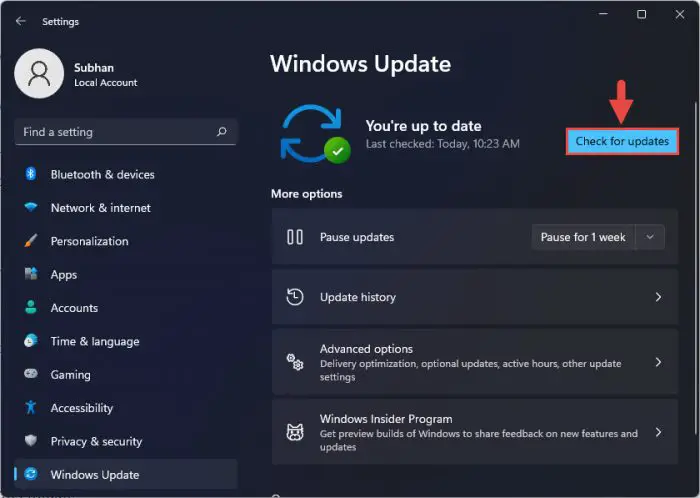
Check for pending updates -
Click “Download and install” under the available optional update.
2023-10 Cumulative Update Preview for Windows 11 Version 22H2 for x64-based Systems (KB5031455) is available
Note: The update may download and install automatically if you have enabled “Get the latest updates as soon as they’re available.”
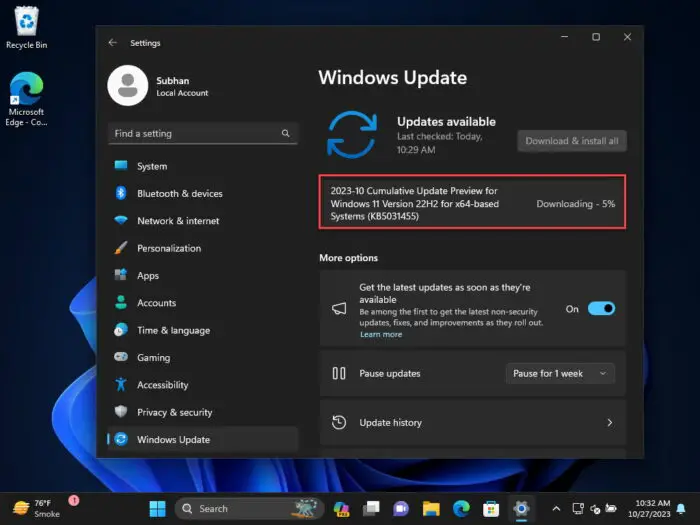
KB5031455 downloading -
Once the update is downloaded and installed, click “Restart Now.”
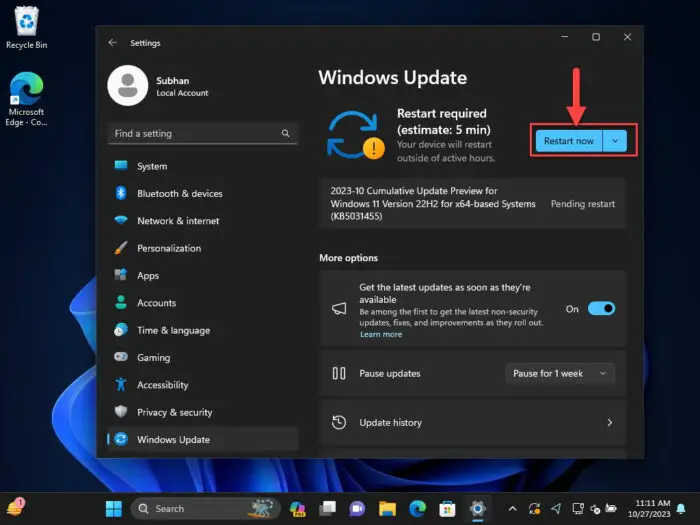
Restart computer
Once the computer restarts, the update will be successfully installed. To confirm this, check the updated build number by typing in “winver” in the Run Command box.
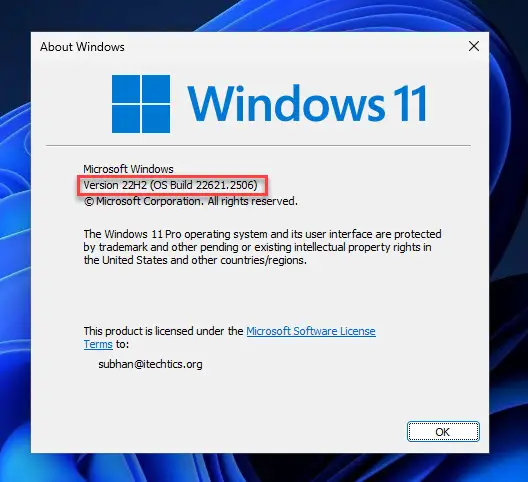
Cleanup after installing an update
If you want to save space after installing Windows updates, you can run the following commands one after the other in Command Prompt with administrative privileges:
dism.exe /Online /Cleanup-Image /AnalyzeComponentStore
dism.exe /Online /Cleanup-Image /StartComponentCleanup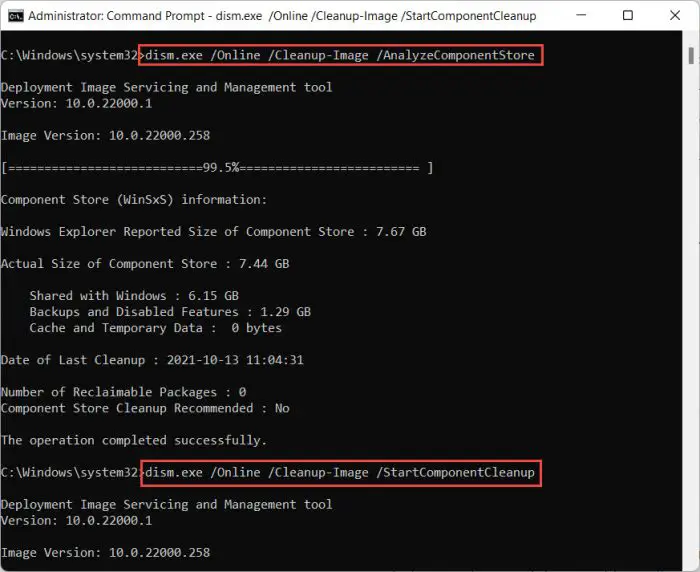
Block KB5031455 from installing
Although this is an optional update, which means that it won’t install without you manually pressing any buttons. However, you can completely block it from installing, both temporarily or permanently, using these steps:
-
Download the “Show or hide updates” tool from Microsoft.
-
Run the utility and click Next to start the scanning process.
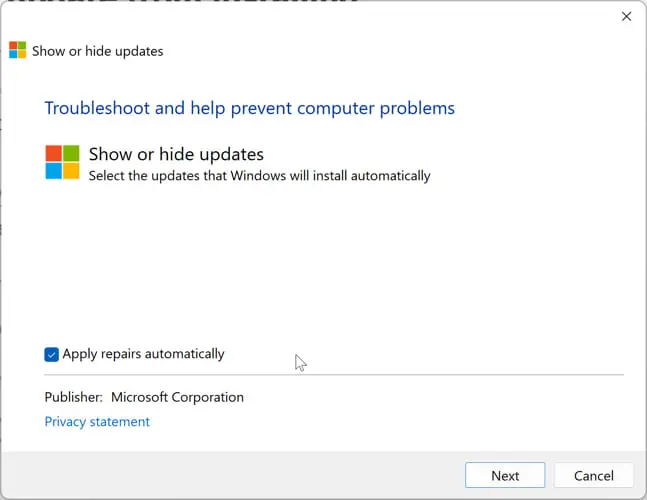
Show or hide updates -
Next, click the “Hide updates” button.

Hide updates -
Select the updates you want to block and click Next.
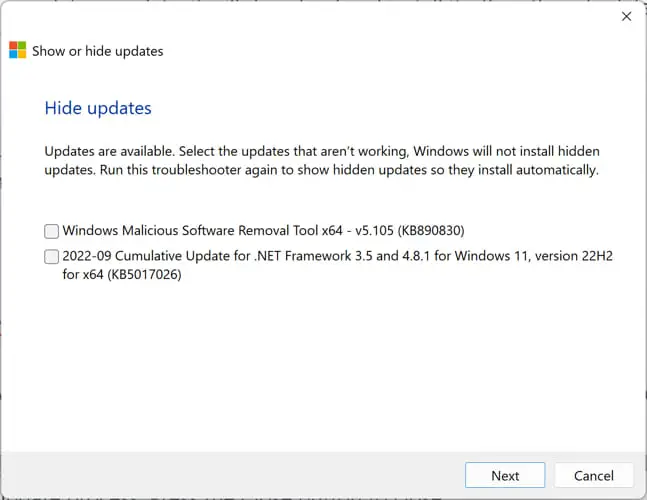
List of updates to hide This automatically hides the update from Windows Update and it will not be installed during the next update process.
-
Click the Close button.
If you want to unhide or show hidden updates, run the tool again and select “Show hidden updates” instead of “Hide updates.” The rest of the process is the same.
Windows 11 optional non-security update history
| KB Article | OS Version | Build | Release Date | Significant Changes | Announcement |
| KB5031455 | 22H2 | 22621.2506 | 26-Oct-23 | Introduces Moment 4 features that are enabled by default, fixes issues with touchscreen amongst others | Microsoft Announcement of KB5031455 |
| KB5030310 | 22H2 | 22621.2361 | 26-Sep-23 | – Introduces new features of Windows 11 23H2 – Made major fixes and resolved issues | Microsoft Announcement of KB5030310 |
| KB5029351 | 22H2 | 22621.2215 | 22-Aug-23 | – Improves app defaults and app pinning – Includes hover behavior to search box gleam | Microsoft Announcement of KB5029351 |
| KB5028254 | 22H2 | 22621.2070 | 26-Jul-23 | – Addresses issues with push notifications – Fixes issues with VPN connectivity | Microsoft Announcement of KB5028254 |
| KB5027303 | 22H2 | 22621.1928 | 27-Jun-23 | – Includes all Moment 3 features and improvements, including the option to show seconds in the taskbar clock. – Improves the sharing of a local file in File Explorer with Microsoft Outlook contacts – Several additions and changes to the Settings app pages. | Microsoft Announcement of KB5027303 |
| KB5026446 | 22H2 | 22621.1778 | 24-May-23 | – Fixes speech recognition known issue, adds total OneDrive storage view in Accounts Settings page, adds Bluetooth LE to supported hardware. – Introduces a new issue with 32-bit apps while saving, attaching, and moving them. | Microsoft Announcement of KB5026446 |





