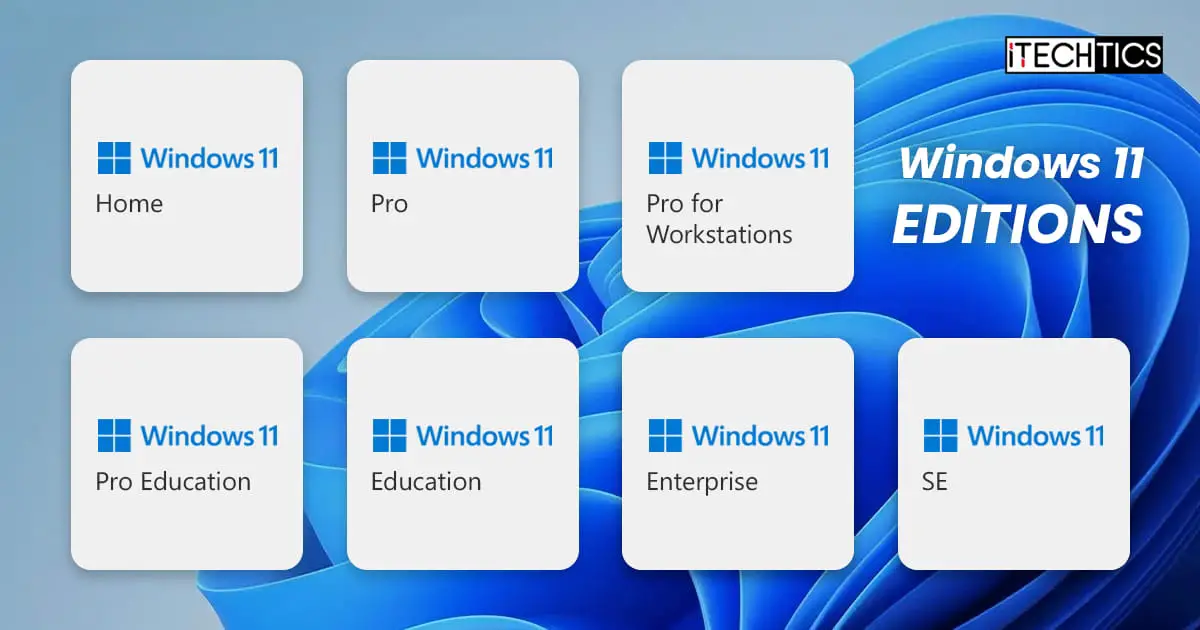With less than a year on the market and its debut in October 2021, Windows 11 is offered as various editions to the public. For someone who uses their Windows PC merely to browse the internet or perform basic tasks, the edition may not matter. However, if you are interested in taking more control over your OS, then the editions may matter.
This is because each edition offers something unique and different. It has its own specialization that may benefit a specific niche of users. But what are the differences?
This post highlights the key differences in the various Windows 11 editions so that you can make an informed decision on which license to purchase. Before we dig into that, allow us to clear out any confusion the public may seem to have.
Table of contents
Windows Editions vs. Versions
Windows 11 is offered in the following seven editions:
- Windows 11 Home
- Windows 11 Pro
- Windows 11 Pro for Workstations
- Windows 11 Pro Education
- Windows 11 Education
- Windows 11 Enterprise
- Windows 11 SE
However, these editions have nothing to do with their versions. A version is recognized through a series of integers or an alphanumeric identifier. For example, in the case of Windows 10, a version was classified as “1903” or “1909” suffix at the end of the Windows’ name.
However, Microsoft then changed the way they denoted the versions by including alphabets. For example, the Windows 10 versions to follow were changed to “20H2” instead of “2009.”
To conclude, the operating system’s complete denotation can be “Windows 11 Pro for Workstations version 22H2.”
That said, a version can change by upgrading or downgrading the operating system, for instance, installing an update through Windows Update. However, OS editions do not work like that. Instead, they are dependent upon the type of license being used.
When activating a Windows OS, use a license or key. This could be either a volume license or a regular license, which determines whether this is a Business Edition or a Consumer Edition OS.
Business vs. Consumer Windows Operating Systems
Although it is not defined within the OS what type of license your machine is using, it is still better to know. This information is mostly useful for business consumers as often a volume license can be reused on another computer when vacated from the original PC.
The business editions of Windows apply to volume licenses. These can be the following:
- Pro
- Pro for Workstations
- Enterprise
- Education
- SE
Whereas consumer editions can be obtained through OEM installations, retail licenses, or by using Media Creation Tools. These can be the following:
- Home
- Pro
- Pro for Workstations
- Enterprise
- Education
As we mentioned, the type of edition depends on the method applied to install it, which means the Windows edition can be changed by changing the installation method or changing its license.
The table below illustrates how a change to a license key can affect an operating system’s edition:
| Edition before change | Change | Edition after change |
| Consumer – Pro | Upgrade to Enterprise | Consumer – Pro |
| Consumer – Pro | Replace with Volume License of Pro | Business – Pro |
| Consumer – Home | Upgrade to Pro | Consumer – Pro |
| Consumer – Home | Replace with Retail version of Pro | Consumer – Pro |
| Business – Pro | Replace with Retail Version of Pro | Consumer – Pro |
| Business – Pro | Replace with Volume License of Enterprise | Business – Enterprise |
Let us now continue to see the differences in the different Windows editions.
Types of Windows 11 Editions
Before we dig into the key differences between these editions, here is a summary of their features:
| Features | Home | Pro | Pro for Workstations | Enterprise | Education | SE |
| Supported RAM (Maximum) | 4GB (32bit) 128GB (64bit) | 4GB (32bit) 2TB (64bit) | 4GB (32bit) 6TB(64bit) | 4GB (32bit) 6TB (64bit) | 4GB (32bit) 2TB(64bit) | |
| Microsoft Account required for initial setup | ✓ | |||||
| Windows 11 in S Mode option | ✓ | |||||
| Cloud-managed only | ✓ | |||||
| Only IT admins can install apps | ✓ | |||||
| OneDrive cloud storage required | ✓ | |||||
| Microsoft Office pre-installed | ✓ | |||||
| Only available pre-installed (no image available) | ✓ | |||||
| Runs all Windows apps (UWP, PWA, and Win32) | ✓ | ✓ | ✓ | ✓ | ✓ | |
| Microsoft Store | ✓ | ✓ | ✓ | ✓ | ✓ | |
| Optimized for low-memory & small-screen devices | ✓ | |||||
| Remote Desktop | ✓ | ✓ | ✓ | ✓ | ||
| Hyper-V virtualization | ✓ | ✓ | ✓ | ✓ | ||
| Windows Sandbox | ✓ | ✓ | ✓ | ✓ | ||
| Resilient File System (ReFS) | ✓ | ✓ | ✓ | |||
| Bitlocker Device Encryption | ✓ | ✓ | ✓ | ✓ | ||
| Device Encryption | ✓ | ✓ | ✓ | ✓ | ✓ | |
| Find My Device | ✓ | ✓ | ✓ | ✓ | ✓ | |
| Firewall and Network Protection | ✓ | ✓ | ✓ | ✓ | ✓ | |
| Internet Protection | ✓ | ✓ | ✓ | ✓ | ✓ | |
| Parental Controls and Protection | ✓ | ✓ | ✓ | ✓ | ✓ | |
| Secure Boot | ✓ | ✓ | ✓ | ✓ | ✓ | |
| Windows Hello | ✓ | ✓ | ✓ | ✓ | ✓ | |
| Windows Information Protection (WIP) | ✓ | ✓ | ✓ | ✓ | ||
| Windows Security | ✓ | ✓ | ✓ | ✓ | ✓ | |
| Assigned Access | ✓ | ✓ | ✓ | ✓ | ||
| Dynamic Provisioning | ✓ | ✓ | ✓ | ✓ | ||
| Enterprise State Roaming with Azure | ✓ | ✓ | ✓ | ✓ | ||
| Group Policy | ✓ | ✓ | ✓ | ✓ | ||
| Kiosk Mode Setup | ✓ | ✓ | ✓ | ✓ | ||
| Microsoft Store for Business | ✓ | ✓ | ✓ | ✓ | ||
| Mobile Device Management | ✓ | ✓ | ✓ | ✓ | ||
| Support for Active Directory | ✓ | ✓ | ✓ | ✓ | ||
| Support for Azure Active Directory | ✓ | ✓ | ✓ | ✓ | ||
| Windows Update for Business | ✓ | ✓ | ✓ | ✓ | ||
| AppLocker | ✓ | ✓ | ✓ | ✓ | ||
| Persistent Memory | ✓ | ✓ | ✓ | |||
| SMB Direct | ✓ | ✓ | ✓ | |||
| Servicing Timeline | 24 months from release date | 24 months from release date | 24 months from release date | 36 months from release date | 36 months from release date |
Note: All features of Windows 11 SE are not publicly available, therefore the information on the SE edition may not be as accurate.
Let us now discuss the different Windows 11 editions and how they are similar or different from one another.
You can check out your OS edition by typing in winver in the Run Command box, or learn how to find it from the ISO image before installation.
Windows 11 Home
The Home edition is perhaps the most basic edition of them all. This is probably why it takes the least amount of storage space on your hard drive.
Windows Home can most commonly be found on devices from the Original Equipment Manufacturer (OEM). However, it can also be readily found in ISO images.
Most everyday use features can be found in this edition and may look like just another Windows edition to a regular user. However, there are some missing features that an IT or sysadmin may appreciate, such as BitLocker drive encryption, Remote Desktop Connection (RDC), Group Policy editor, the ability to join a domain, etc.
This edition is mostly designed for users who like to keep their home computers to a bare minimum and use it for day-to-day tasks.
Windows 11 Professional
This edition is designed bearing the professionals at work in mind. It provides all the features which the Home edition lacks, and more! For example, apart from the features stated earlier missing in the Home edition, Windows 11 Professional also has Windows Update for Business.
This edition gives you and the system administrator for the domain (if joined) more control over how your machine behaves, resulting in enhanced security and data integrity.
Windows 11 Professional for Workstations
Windows 11 Professional for Workstations has all the features as the regular Pro version. The only difference is that it is optimized for performance, and has a Resilient File System (ReFS). ReFS is a function to protect your data by replicating a corrupted copy with an intact copy.
Windows 11 Enterprise
The Enterprise edition is primarily designed for organizations or “enterprises.” It is only available through Volume Licensing (VL) and offers more than the Professional edition.
This edition offers all the features available in the Professional edition, plus Direct Access, Windows To Go creator, BranchCache, Start Screen Control, etc.
Enterprise editions are also available in the Long Term Servicing Channel (LTSC), which are kept up to date for longer times than the regular editions, and a new one comes along every 2-3 years.
Windows 11 Education
The Education edition is not so much different from the Enterprise edition. Initially, these were almost the same. However, some minor features have since been removed from the Education edition.
As the name implies, this is designed with the education sector in mind, and can often be found preinstalled in OEM devices released for the said sector.
The Education edition can also be purchased through Volume Licensing channels.
Windows 11 SE
Like Education, the SE edition is also designed for the education sector. However, it is somewhat different.
Since the SE edition ships preinstalled in Microsoft Surface devices for the education sector, it is designed to maximize productivity and decrease distractions. Therefore, it does not contain many entertainment apps and games.
With that, it also has a few extra features. For example, users can use Microsoft Suite applications like Word, Excel, and PowerPoint offline as part of a Microsoft 365 license. These are then later synchronized via the cloud when an active internet connection is available.
You can read more about Windows 11 SE here.
Windows IoT Enterprise
IoT stands for “Internet of Things.” Windows IoT Enterprise edition is a binary variant of the desktop edition of Windows Enterprise edition. This edition is designed to deliver enterprise manageability and security to IoT solutions.
Currently, Microsoft is offering the following 2 releases of IoT editions:
The IoT editions have not been included in the tables given above in this post as it is specialized for the organizations wanting to protect their IoT networking and offers all other tools as features in the regular Enterprise edition.
Final Thoughts
These are the different Windows 11 editions offered by Microsoft.
With that, we would also like to add that each of these editions can further be divided into N and KN editions. These variants are designed for Europe and Korea respectively, which adhere to their rules and regulations.
We certainly hope that this guide has cleared out any confusion and assisted you in making an informed decision on which edition to choose.