Windows 10 and Windows 11 come in different editions i.e., Home, Pro, Enterprise, Education, etc. Sometimes it can be quite confusing to check which edition or version suits our needs.
That’s why we have compiled a list of differences between Windows Home, Pro, and Enterprise editions.
Let’s discuss each edition one by one so that we can understand the difference between all these Windows editions.
Table of contents
Before we dig into the depths of each edition, here is a brief summary that highlights each edition’s differences and similarities:
| Home | Professional | Enterprise | Education | |
|---|---|---|---|---|
| N/KN Edition | Yes | Yes | Yes | Yes |
| Maximum Supported RAM | 4GB (32bit) 128GB (64bit) | 4GB (32bit) 512GB(64bit) | 4GB (32bit) 512GB (64bit) | 4GB (32bit) 512GB(64bit) |
| Continuum | Yes | Yes | Yes | Yes |
| Cortana | Yes | Yes | Yes | Yes |
| Microsoft Edge | Yes | Yes | Except for LTSB | Yes |
| Mobile Device Management (MDM) | Yes | Yes | Yes | Yes |
| Windows Hello | Yes | Yes | Yes | Yes |
| BitLocker | No | Yes | Yes | Yes |
| Business Storage | No | Yes | Yes | Yes |
| Current Branch for Business (CBB) | No | Yes | Yes | Yes |
| Active Directory Member | No | Yes | Yes | Yes |
| Enterprise Data Protection | No | Yes | Yes | Yes |
| Enterprise Mode Internet Explorer (EMIE) | No | Yes | Yes | Yes |
| Hyper-V | No | Only 64bit | Only 64bit | Only 64bit |
| Azure AD Member | No | Yes | Yes | Yes |
| Remote Desktop Connection | Only Client | Client & Host | Client & Host | Client & Host |
| Windows Update for Business | No | Yes | Yes | Yes |
| AppLocker | No | No | Yes | Yes |
| Credential Guard | No | No | Yes | Yes |
| Device Guard | No | No | Yes | Yes |
| DirectAccess | No | No | Yes | Yes |
| Windows to Go | No | No | Yes | Yes |
| Long Term Servicing Branch (LTSB) | No | No | Yes | No |
Windows Home Edition
Windows Home mostly comes pre-installed in the laptops you buy from the Original Equipment Manufacturer (OEM). It contains all the major features included in Windows like Cortana, Microsoft Edge, Continuum, universal apps, etc., and these are mostly directed towards consumers.
The things missing are mostly related to networking. The home edition can’t be joined to a Microsoft domain network and it does not include a Group Policy Editor. However, you can install the Group Policy Editor separately in Windows 10 Home or Windows 11 Home.
If you are going to use Windows 10/11 on your home computer, Home edition is suitable for you. Other features not included in Windows 10 Home include BitLocker, Enterprise Mode IE, Remote Desktop, and Client Hyper-V.
Windows Pro Edition
Windows Professional edition is mostly used in Office environments where joining a Windows Server domain is normally required. Windows Pro comes with all the features of Windows Home and features like Group Policy Management, Bitlocker Encryption, Remote Desktop, Hyper-V, Azure ability to join Active Directory, enterprise data protection, and Windows Update for business, etc., are all included.
Windows Enterprise Edition
Windows Enterprise edition includes all the features of Windows Professional, plus additional features like Direct Access, Windows To Go creator, AppLocker, BranchCache, Start Screen control with Group Policy, credential guard, device guard, etc.
Enterprise editions are only available to purchase through Volume Licensing channels, where multiple devices need to be activated.
Enterprise editions are also available in as Long Term Servicing Channel (LTSC), which are kept up to date for longer times than the regular editions, and a new one comes along every 2-3 years.
Other Windows 10 Editions
Windows Education Edition
Windows Education edition is specifically given to educational institutions and it reportedly had all the features of Windows Enterprise. However, since then, a few features have been removed. There are no feature limitations or restrictions in the Windows Education edition. You can think of it as similar to the Windows Enterprise edition.
The Education edition is also available to purchase through Volume Licensing channels. However, this edition is often included as the OEM operating system in devices designed by Microsoft for the education sector.
Windows Mobile Edition
Windows Mobile was designed for smartphones and tablets and includes basic consumer features including the Continuum capability.
What does VL stand for?
You will see Windows Enterprise VL editions. VL stands for “Volume License”. This means that a single license key can be used to activate multiple installations of Windows. This is usually used by large enterprises.
N Edition
Windows N editions are specifically designed for Europe and Switzerland to comply with European laws and standards. The N stands for Not with Media Player and does not come with Windows Media Player pre-installed.
There are “N” numbers of Windows editions. For Example, for “Windows 11 Home,” there is a “Windows 11 Home N,” the same as for the other editions.
The following applications have also been removed from the N edition, as opposed to the standard Windows editions:
- Media Player
- Skype
- Groove Music
- Movies & TV app
- Voice Recorder app
Some of these apps came with audio and video codecs. Since the app is removed from the N edition, many underlying tools and apps are also affected, hence do not work anymore. These applications include Cortana, Windows Hello, PDF Viewing on Microsoft Edge, Microsoft Office, some Windows Store applications.
Furthermore, the following features in Windows N editions will also not work:
- Alarm sounds will not play.
- Wireless Display will not work.
- Webcam will not work.
- Some functionalities associated with the Xbox app, such as Game DVR, will not work.
- App Sync will not work.
- OneDrive and Photos app will not play videos.
- Windows 10 camera devices that use picture transfer protocol (PTP) will not work.
KN Edition
KN is specially designed for the Korean market and does not include Windows Media Player (WMP) and Windows Messenger.
Since the Media Player is removed, so are the necessary codecs. Hence, most of the applications, features, and tools stated above would also not work properly in the KN edition.
If you have purchased an N or KN edition of Windows, you can still benefit from Microsoft’s Media Feature Packs that include the necessary updates to make your operating system have all the apps and features as a regular Windows edition. Click on the relevant link below to install a Media Feature Pack:
Media Feature Pack for Windows 10
Media Feature Pack for Windows 11
Final Thoughts
Hopefully this gives a brief comparison of all the Windows editions. Wikipedia provides a very good comparison chart and for a full detailed comparison, you can read the Microsoft Windows 10 comparison page.

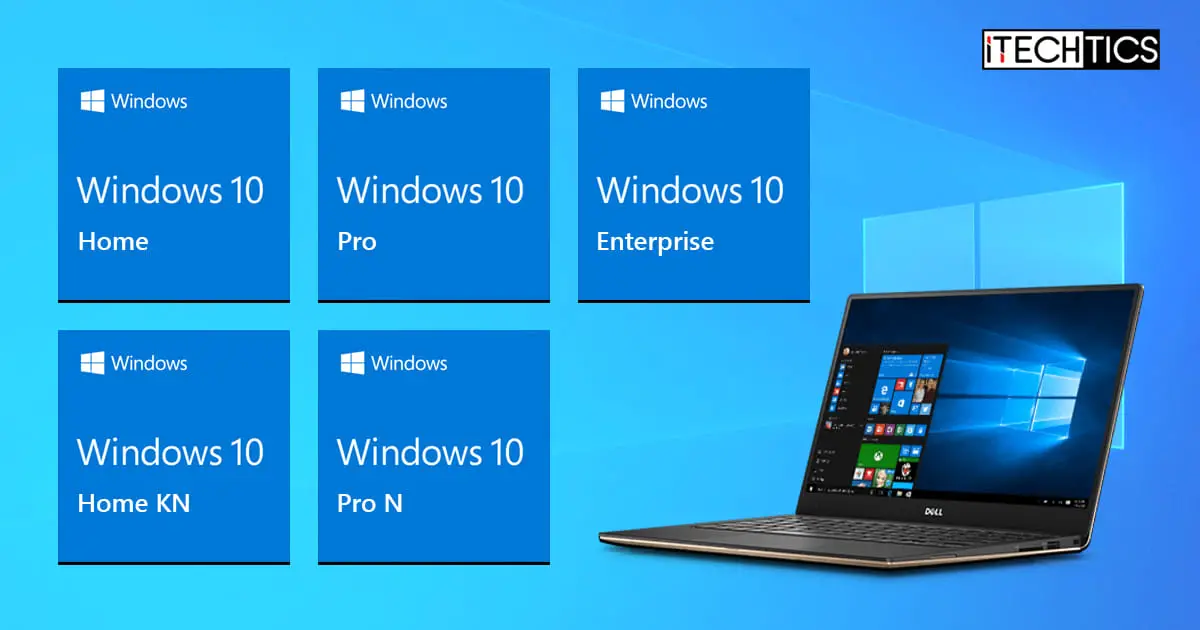




10 comments
jen
Confused as H!
I swear I downloaded the file for winx pro 64 version 1709. But when it finished it read win 10 home 1709 64. SO I tried direct download and same thing happened. So where do I get the actual iso of winx pro 64 1709?
Nyan
You need to download from a machine that already has a Pro version OS
Lyod
You forgot the mention LTSB LTSC and the S version
Allan
All too complicated. My problem is … no Store, and no Skype, I wonder what else…. What happened to them when I reinstalled Windows 10 pro x64 after a hard disk crash?
Peter Winston
Thanks. This site has the best info on Windows 10. Microsoft seems to scatter the info around and makes the important info hard to find. These pages summarizes all the needed info.
reuven
thanks. i also saw an education edition
Peter Kiwi
How do I create a EI.cfg so I can freely chose which license type with my windows 10?
Idea’s,suggestions even how to required.
JimmyCrackCorn
Very easily. Just paste the following four lines into notepad, save as file ei.cfg and place it in the “sources” folder of your installation media (most likely a bootable thumbdrive that you created from the ISO image you downloaded with Microsoft’s media creation tool):
[Channel]
_Default
[VL]
0
RichR
I’m curious is there are (if any) differences in the allowed encryptions ‘bits’ levels for the Win10 US vs. the Win10N?
Aliza Shah
I recently upgraded from windows 7 ultimate to windows 10 pro, but faced some technical issue so downgrade my PC being download your ISO, Which worked fine to install into my PC and after that I need product key to activate my OS.
I searched via Google and found an Indian site ODosta Store
From where, I bought cheap license and activated my operating system without any issue, So I thought myself to share it with other users.
Thanks you very much.