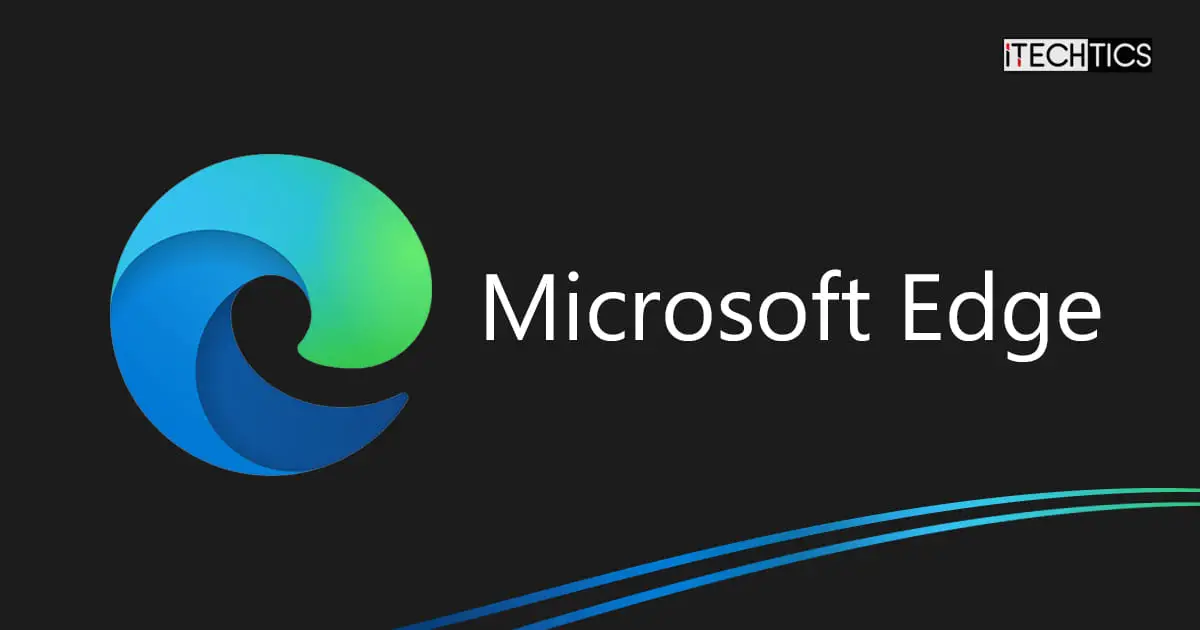After the release of Chrome 115, Microsoft also released Edge version 115.0.1901.183. This update addresses 14 security vulnerabilities, out of which 3 are specific to Edge. The most critical of these vulnerabilities is CVE-2023-38173, which addresses Microsoft Edge for Android spoofing vulnerability.
Additionally, this update also includes a few policy updates as well as new features, which we have discussed in detail below.
Without further ado, let’s get into the details of Microsoft Edge 115 before downloading or upgrading to it.
This page covers
Edge 115 Release Summary
- Complete Release Build: 115.0.1901.183
- Release Date: Friday, July 21st, 2023
- Compatibility: Windows 11, 10 (32-bit and 64-bit), Mac, Linux, iOS, and Android.
- Previous Build: 114.0.1823.86
- Security Fixes: 14. More information about security fixes can be found here.
New in Microsoft Edge 115
Microsoft Edge management service
Microsoft has added a new feature to version 115, which is the Microsoft Edge management service. This is a service in the Microsoft 365 Administration Center where admins can now manage the Edge browser settings and configurations.
All Microsoft Edge browser policies can be configured for an organization in a configuration profile, and the browser can then be configured to use those settings.
Rounded tabs
Microsoft has also included some experimental features in Edge 115, and the rounded tabs feature is one of them. This is a pure appearance feature that makes the tab headers in the title bar shaped round (oval-ish) instead.
Since it is an experimental feature, it needs to be enabled via an Edge flag. Simply paste the following in the address bar and press Enter. After that, Enable the highlighted flag and press Restart. When Edge restarts, you will notice that the tabs are now rounded.
edge://flags/#edge-visual-rejuv-rounded-tabs
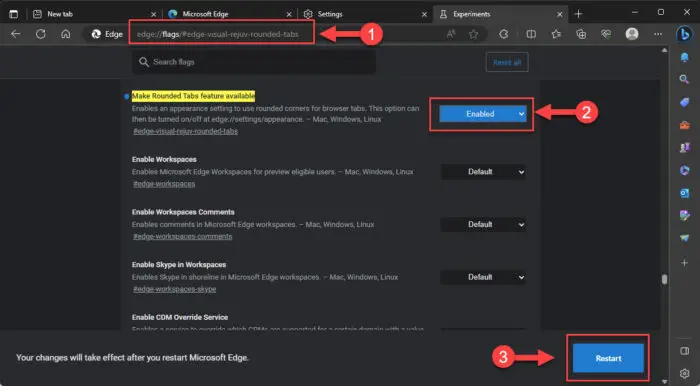
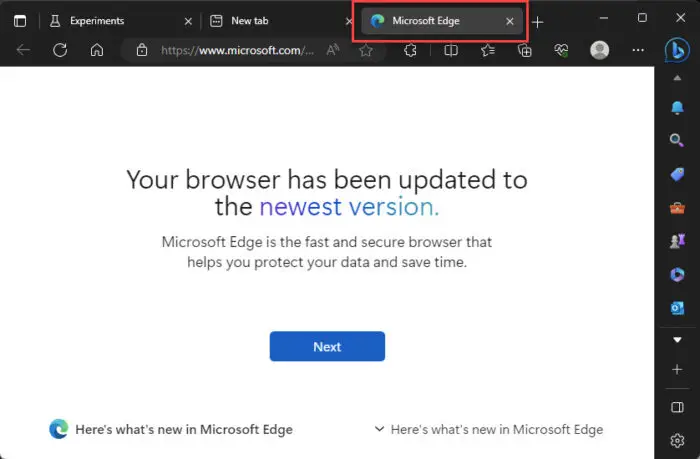
Split screen
Like the rounded tabs, the split screen feature is also experimental at the moment. This feature allows you to view two tabs at the same time, within the same Edge window.
To enable this feature, paste the following in the address bar and press Enter. Then, Enable the highlighted flag and press Restart.
edge://flags/#edge-split-screen

Once Edge restarts, you can click the split screen button next to the address bar to split the window into two separate tabs.
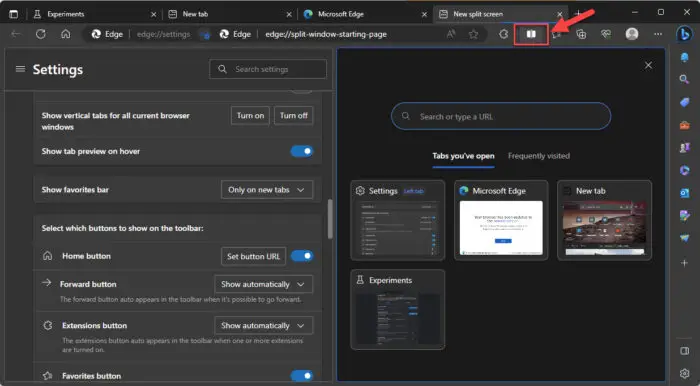
Mouse gestures
Now, you can quickly maneuver your way around Edge by performing some quick mouse gestures. Edge now includes 16 configurable mouse gestures that you can use to move a page backward, forward, reload a page, etc. This allows you to do perform certain actions without wasting time and moving the cursor around.
Unlike the other experimental features above, you must enable the mouse gesture feature from the flags and then also enable it from Edge’s settings. Use the following steps to enable this feature:
-
Paste the following in the address bar in Edge and press Enter.
edge://flags/#edge-mouse-gesture
-
Select Enabled in front of the highlighted flag and then click Restart.
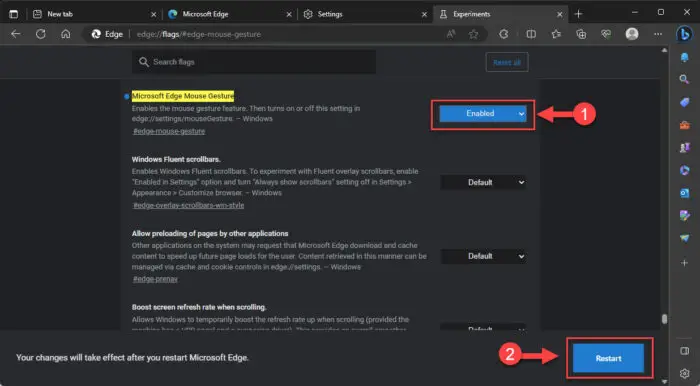
Enable Edge mouse gestures from Edge flags -
Now navigate to the following:
Edge settings >> Appearance >> Enable mouse gesture (under "Customize browser")
-
Toggle the slider in front of “Enable Mouse Gesture” into the On position.
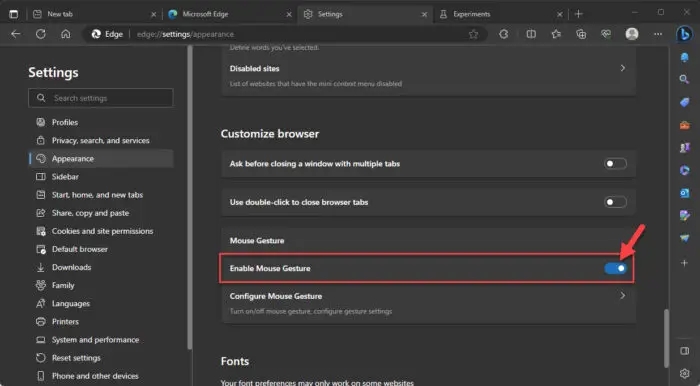
Enable mouse gestures from Edge settings -
Click “Configure Mouse Gesture” just below it.
-
Now select the actions to perform using the drop-down menu associated with the mouse action.
Note: This is an optional step. Leaving the default settings will apply default actions.
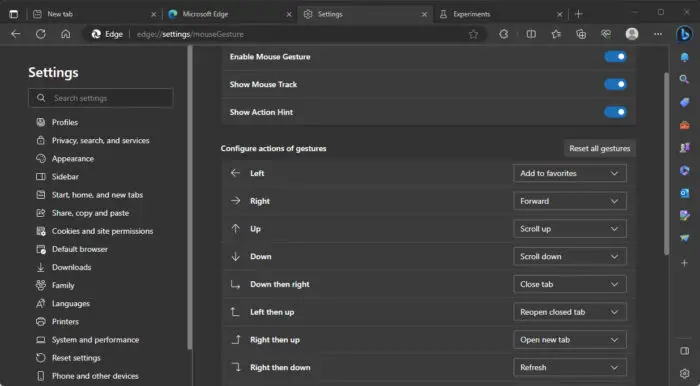
Select mouse gesture actions
New Policies
The following 8 policies have been introduced with Edge 115:
-
Policy: ComposeInlineEnabled
Description: This policy lets you configure Compose in Microsoft Edge. Compose provides help for writing with AI-generated text, which lets the user get ideas for writing. This includes elaborating on text, re-writing, changing tone, formatting the text, and more.
-
Policy: EdgeManagementEnabled
Description: Microsoft Edge management service in Microsoft 365 Admin Center lets you set policies and manage users through a Microsoft Edge-focused cloud-based management experience. This policy lets you control whether Microsoft Edge management is enabled.
-
Policy: EdgeManagementEnrollmentToken
Description: Microsoft Edge management service in Microsoft 365 Admin Center lets you set policies and manage users through a Microsoft Edge-focused cloud-based management experience. This policy lets you specify an enrollment token that’s used to register with Microsoft Edge management service and deploy the associated policies.
The user must be signed into Microsoft Edge with a valid work or school account otherwise Microsoft Edge will not download the policy.
-
Policy: EdgeManagementExtensionsFeedbackEnabled
Description: This setting controls whether Microsoft Edge sends data about blocked extensions to the Microsoft Edge management service.
The ‘EdgeManagementEnabled’ policy must also be enabled for this setting to take effect.
-
Policy: EnhanceSecurityModeIndicatorUIEnabled
Description: This policy lets you manage whether the indicator User Interface (UI) for enhanced security mode is shown or not when ESM is turned on.
-
Policy: EnhanceSecurityModeOptOutUXEnabled
Description: This policy lets you manage whether the opt-out user experience for enhanced security mode is presented when ESM is turned on for Microsoft Edge.
-
Policy: SearchForImageEnabled
Description: This policy lets you configure the Image Search feature in the right-click context menu.
-
Policy: WalletDonationEnabled
Description: The Wallet Donation feature in Microsoft Edge allows users to view their donation summary, explore Nonprofit organizations (NPOs), donate to an NPO, manage their monthly donations, and view their donation history.
Security enhancements
This Edge update patches 14 security vulnerabilities. The following 3 apply to Microsoft Edge:
- CVE-2023-38187 – Microsoft Edge (Chromium-based) Elevation of Privilege Vulnerability
- CVE-2023-38173 – Microsoft Edge for Android Spoofing Vulnerability
- CVE-2023-35392 – Microsoft Edge (Chromium-based) Spoofing Vulnerability
Update to Edge 115
If you already have Microsoft Edge on your PC, you can simply upgrade it to the latest build using the guide given further down below. If not, use the links given in the next section to install it now.
Microsoft Edge comes preinstalled in Windows 11 and 10. Learn how to uninstall Microsoft Edge. If you wish to reinstall Edge, you can go here.
-
Click on the ellipses in the top-right corner of the browser, expand “Help and feedback,” and then click “About Microsoft Edge.”
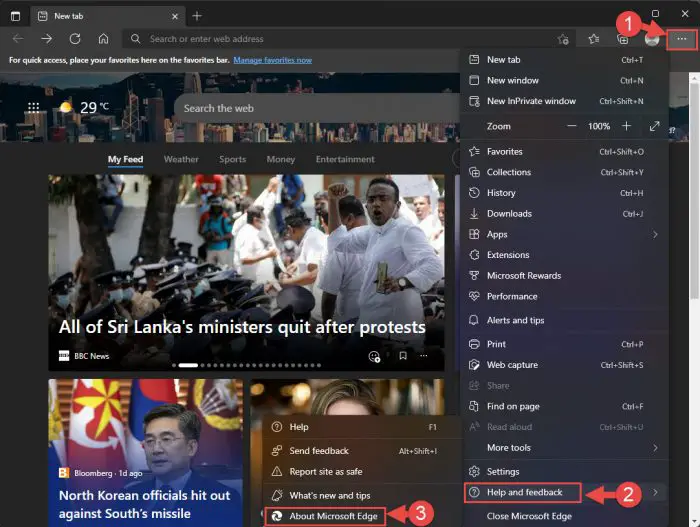
About Microsoft Edge -
Edge will automatically download and install the latest version. Click Restart when it’s done.
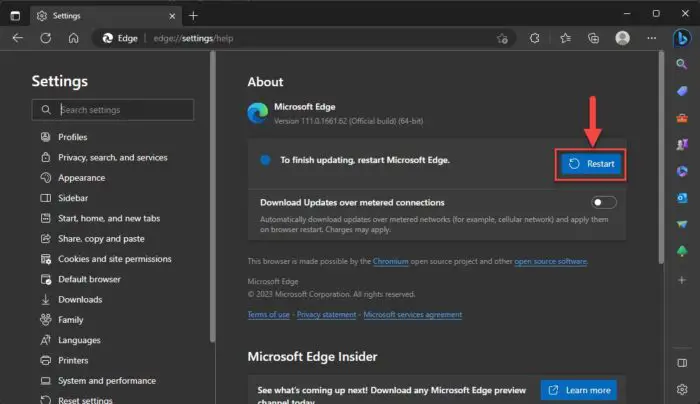
Restart Edge
Once it relaunches, you can return to the About page and check that it has been updated to version 115.
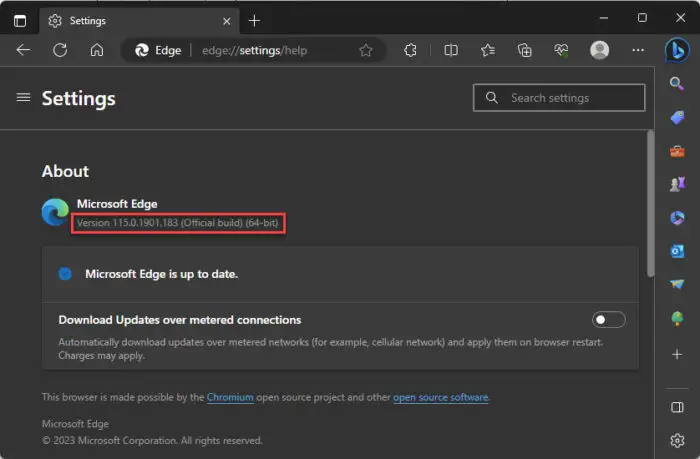
If you want to download Edge 115 for offline installation, you can visit the following page which lists several methods to download and upgrade your Microsoft Edge browser.
Download Microsoft Edge Browser
Conclusion
Microsoft Edge version 115 brings exciting new features, as well as security improvements. If you are fond of using the Edge browser, then we recommend that you upgrade to the latest version available to benefit from the latest features, and hence, convenience.
Microsoft Edge Update History
| Edge Version | Release Date | Features & improvements |
|---|---|---|
| Edge 119 | 2-Nov-23 | Addresses 16 vulnerabilities, improves split-screen restore, ability to manage sidebar app auto-launch, “Always show sidebar” option placed under Copilot settings |
| Edge 118 | 13-Oct-23 | Addresses 15 vulnerabilities, and introduces AI-powered Find on Page. |
| Edge 117 | 15-Sep-23 | Addresses 14 vulnerabilities, includes More Tools deprecations and unload event deprecation, includes support for Microsoft Edge for Business for BYOPC via Intune. |
| Edge 116 | 21-Aug-23 | Addresses 23 vulnerabilities, introduces split screen, ability to drop files across devices, and ability to attach Edge sidebar to desktop. |
| Edge 115 | 21-Jul-23 | Microsoft Edge management service, rounded tabs, mouse gestures, split screen view. |
| Edge 113 | 5-May-23 | Basic Enhanced Security Mode was removed, shifted to EdgeUpdater on macOS, and introduced new policies, addresses 2 security vulnerabilities. |
| Edge 112 | 6-Apr-23 | Introduced Browser Essentials in place of the Performance Hub, improvements to enhanced security mode and some policies. |
| Edge 111 | 13-Mar-23 | Bing copilot in the toolbar, auto-hiding sidebar, hover over the sidebar to expand, and policy to clear IE mode history on browser exit. |
| Edge 110 | 9-Feb-23 | Introduces Immersive Reader policies, Azure Active Directory synchronization, Drop feature to share files, and several security updates. |
| Edge 109 | 13-Jan-23 | 14 security updates, 8 new policies, and 2 deprecated policies. |
| Edge 108 | 5-Dec-22 | Important security fixes, a new policy to disable Web Select amongst others. |
| Edge 107 | 27-Oct-22 | Improved sidebar, new policies, and security fixes. |
| Edge 106 | 3-Oct-22 | Improved web defense and increased the maximum number of search results to 4 |
| Edge 105 | 2-Sep-22 | Improvements to IE mode and enhanced security |
| Edge 104 | 5-Aug-22 | Support to import data and enhanced security on the web |
| Edge 103 | 23-Jun-22 | Improvements for online and web gaming |
| Edge 102 | 31-May-22 | With reverse image search and security improvements |
| Edge 100 | 1-Apr-22 | Sends 3-digit user agent string, PDF updates, and hardware-enforces stack protection |
| Edge 99 | 3-Mar-22 | Custom primary password and PDF navigation |
| Edge 98 | 4-Feb-22 | Edge Bar, reduced resource consumption |
| Edge 97 | 6-Jan-22 | Auto-citation, endpoint data loss prevention (DLP) |
| Edge 96 | 10-Dec-21 | Super duper secure mode, typosquatting |
| Edge 90 | 15-Apr-21 | SSO, PDF printing |
| Edge 89 | 4-Mar-21 | Vertical Tabs, Sleeping Tabs, Startup Boost |
| Edge 88 | 21-Jan-21 | Password generator, transparent privacy controls |