Microsoft released the Chromium Edge Browser a while ago, but now comes pre-installed with the new Windows 10 v20H2. Some apps only work with the legacy Edge. There is no other way to bring back Legacy Edge but to uninstall Microsoft Edge Chromium first. These two browsers can’t survive together.
Let us show you how you can leap back to the older Microsoft Edge in Windows 10 20H2.
Table of contents
How to Uninstall Microsoft Edge Chromium and use Legacy Edge
Uninstalling the new Chromium Edge in Windows 10 will automatically restore the legacy Edge browser.
When we try to uninstall the new Edge through Uninstall or change a program in the Control Panel, it does not give any removal option.
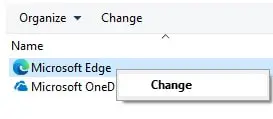
Similarly, when trying to remove it through the App and features tab in the Settings app, you will notice that the “uninstall” option is greyed out.
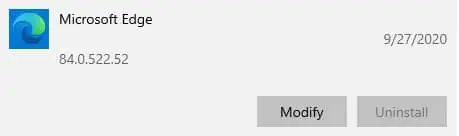
Since these options are not available, we shall show you how you can still remove Chromium Edge using the Command Prompt.
- First, find the exact path to the setup.exe file in Microsoft Edge’s folder. To do that, open File Explorer and then navigate to the following path:
C drive -> Program Files (x86) -> Microsoft -> Edge -> Application -> folder with version number -> Installer
“Folder with version number” can be different for everyone, depending on what version of Edge is currently installed on their PC.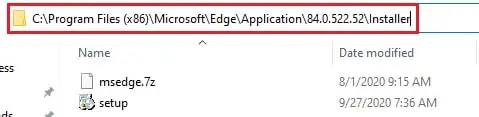
- Now open Command Prompt with administrative privileges.
- Copy the path of setup.exe file and paste it into the command below in place of PathCopied to change the working directory within the Command Prompt:
cd /d <em>PathCopied</em>
- Enter the following command to remove Chromium Edge from your PC.
setup.exe –uninstall –system-level –verbose-logging –force-uninstall
- Reboot your computer for the changes to completely take effect.
As you may notice immediately, if the Edge browser was pinned to your Taskbar, it will disappear. Moreover, it will also have disappeared from the Settings app and the Control Panel and replaced with the old legacy edge browser.
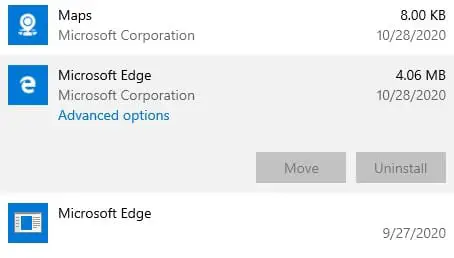
Now you will get the legacy Microsoft Edge everywhere, including the Start Menu. However, if you wish to return to the new Chromium Edge, you can always download Microsoft Edge again.
If your goal is to completely remove the Edge browser from your computer, including the legacy app, you can continue down to the next step to disable the legacy Edge as well.
How to disable Microsoft Edge in Windows 10
Unfortunately, it is not possible to delete the Microsoft Edge legacy browser, but you can disable it in the new Windows version. Follow the steps below to learn how to do so:
- Open File Explorer and navigate to the following path:
C drive -> Windows -> SystemApps - Right-click on the folder name “Microsoft.MicrosoftEdge_8wekyb3d8bbwe” and select Rename from the Context Menu.
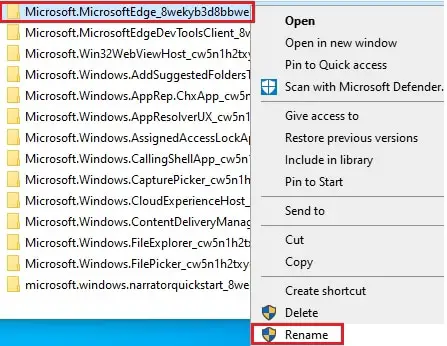
- Rename the folder to anything you’d like. It is recommended to note the original name if you want to revert to it in the future.
- If prompted that the folder is in use, even though you have closed the Edge browser, do not close that dialog box and proceed to the steps below:
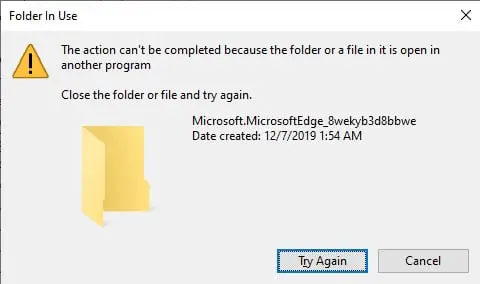
- Launch the Task Manager and head on to the Details tab.
- Click on all Microsoft Edge process running and then click End task.

- Return to the prompted dialog box and click Try again. The folder should now be renamed successfully.
You have now successfully disabled the legacy Edge browser on your PC. It will still show when you search for it in the Search Bar, but opening it would result in no action.
If you feel like activating the legacy Edge browser in the future, return to the same location and revert the folder’s name.
Closing words
There are various other browsers available on the internet, such as Firefox, Chrome, Vivaldi, Opera, Safari, etc. If you like using these other browsers over Microsoft Edge, then you can use this guide to remove them and make way for new ones.
We want to point out that with the recent release of Chromium Edge, and upcoming features like Startup boost, the Edge browser is giving tough competition to its competitors. Thus, you might want to continue using it while it gets constantly updated by Microsoft.

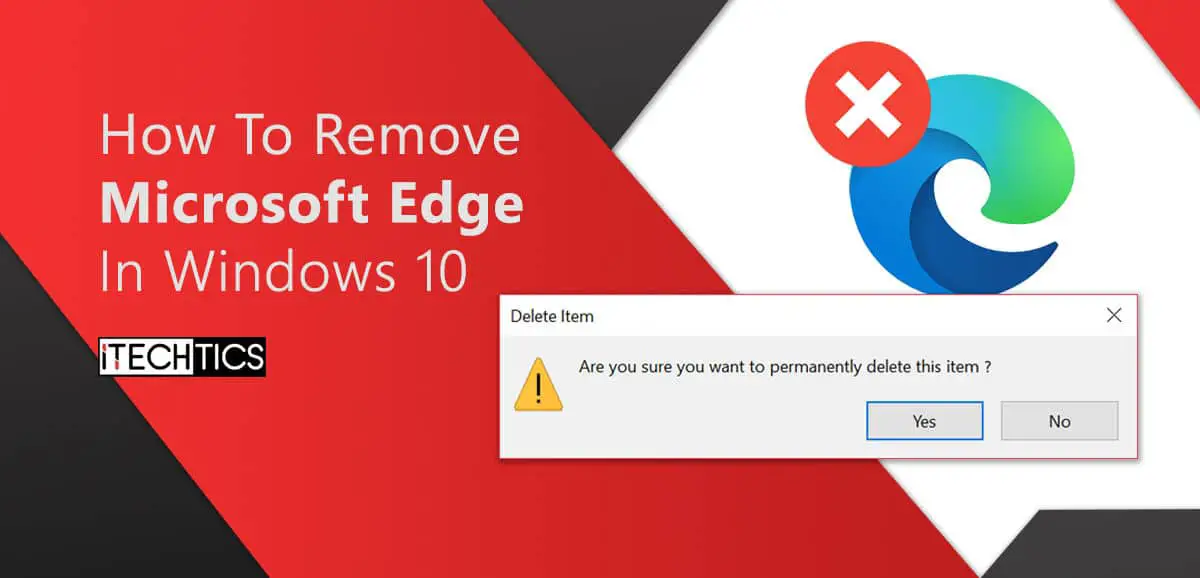


2 comments
pmshah
Funny thing is that not a single graphic is visible / rendered on the Edge browser. I had to open the link on SeaMonkey to see them !!!
Usman Khurshid
Hi pmshah, I have tried to open the page on my Edge browser and it is working fine. Can you explain a bit more about the version of Microsoft Edge you’re using?