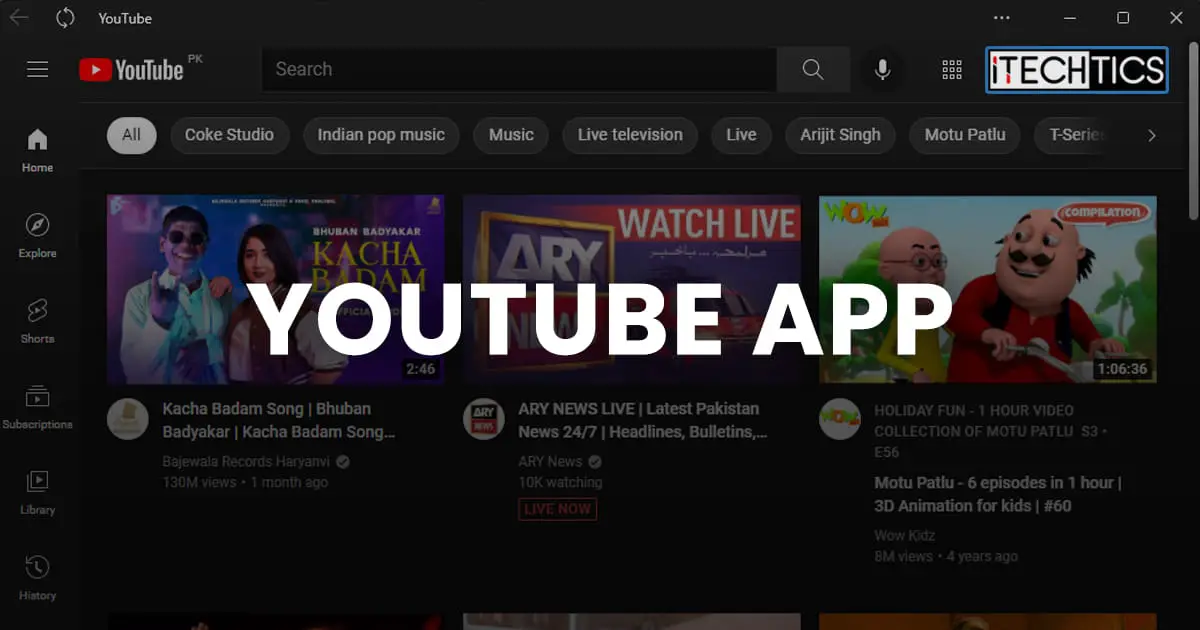YouTube requires no introduction. Every person, child or adult, uses YouTube regularly to look at and listen to their favorite content. However, if you are using a computer, you must initially open a web browser, navigate to the YouTube website, and then access the content you need.
This can be bypassed by installing the YouTube app directly on your computer. Using an app instead of the web version of YouTube has its advantages.
For one, you no longer need to use a browser to access the videos, just click on the YouTube app icon and start browsing. Moreover, you can use dedicated keyboard shortcuts to control the content, making things more convenient.
That said, Microsoft Store does not provide a standard YouTube application at this time that you can install on your Windows computer. However, this post discusses 2 methods you can still install the YouTube app on it.
Let us now discuss these methods without further ado.
How to Get YouTube App on Windows
We shared several methods on how to install the YouTube app on Windows 10 PC in another post. However, not all of those methods work anymore. Although this post is focused on Windows 11, the methods shared here are also valid for Windows 10.
Methods to install the YouTube app use the Progressive Web Apps (PWAs) experience that converts websites into native Windows applications. This can be done through Google Chrome and Microsoft Edge.
Install YouTube App From Google Chrome
Perform the following steps to install the YouTube app using Google Chrome:
- Open Google Chrome and then open the YouTube website.
- Here, click on the Install YouTube (Download) button in the address bar, and then click Install.
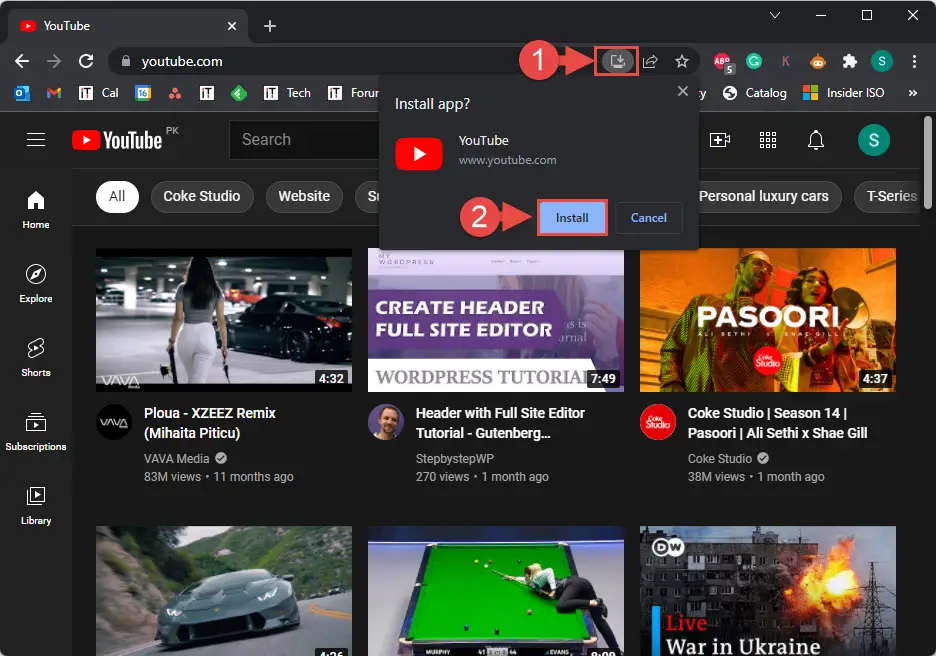
Alternative to step 2 above, you can also click on the ellipses (3 dots) in the top-right corner, and then click Install YouTube from the expanded menu.
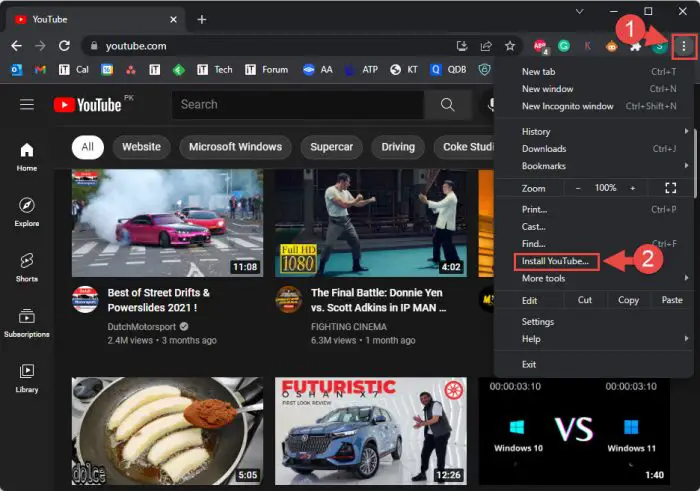
After performing these steps, you will see the PWA YouTube application on your screen. You can now pin it to your Taskbar or the Start Menu and quickly access the app.
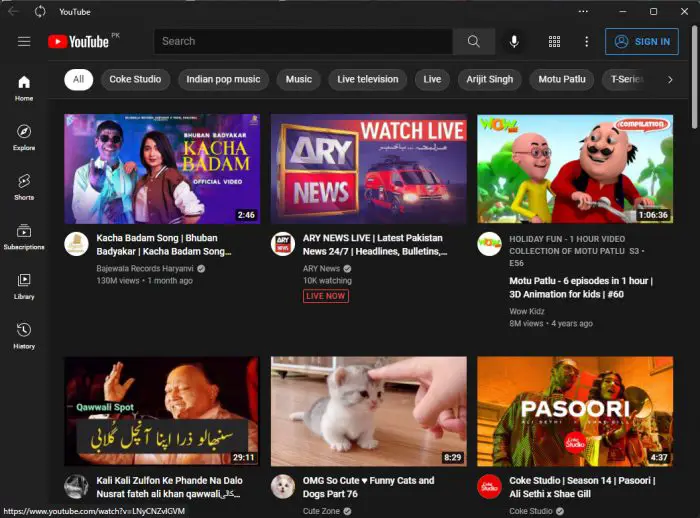
Install YouTube App From Microsoft Edge
To install the YouTube application using Microsoft Edge, perform these steps:
- Open Microsoft Edge and then open the YouTube website.
- Now click on the App available. Install YouTube button in the address bar, and then click Install.

Alternative to step 2 above, you can click on the ellipses (3 dots) in the top-right corner of the browser, expand Apps, and then click Install YouTube.
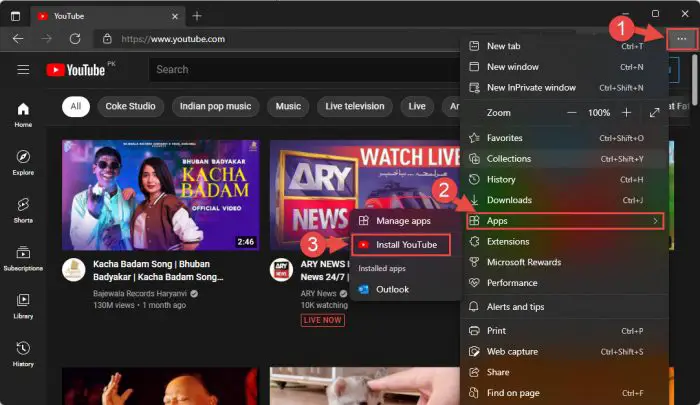
The YouTube application will now be installed on your PC.
Further Information
Once the application is installed, you can begin enjoying it and use these keyboard shortcuts to enhance your streaming experience. If you do not like the application, you can choose either of these alternatives for the YouTube app instead.
We would also like to inform our readers that there are other methods mentioned on the internet to install the YouTube application on your Windows PC, which include downloading an application package from AdGuard and getting the application directly from Microsoft Store. However, these methods no longer work.
AdGuard no longer supports the APPX package needed to install the app on a Windows computer. Moreover, the YouTube application available on Microsoft Store is only for Xbox, and not Windows computers.