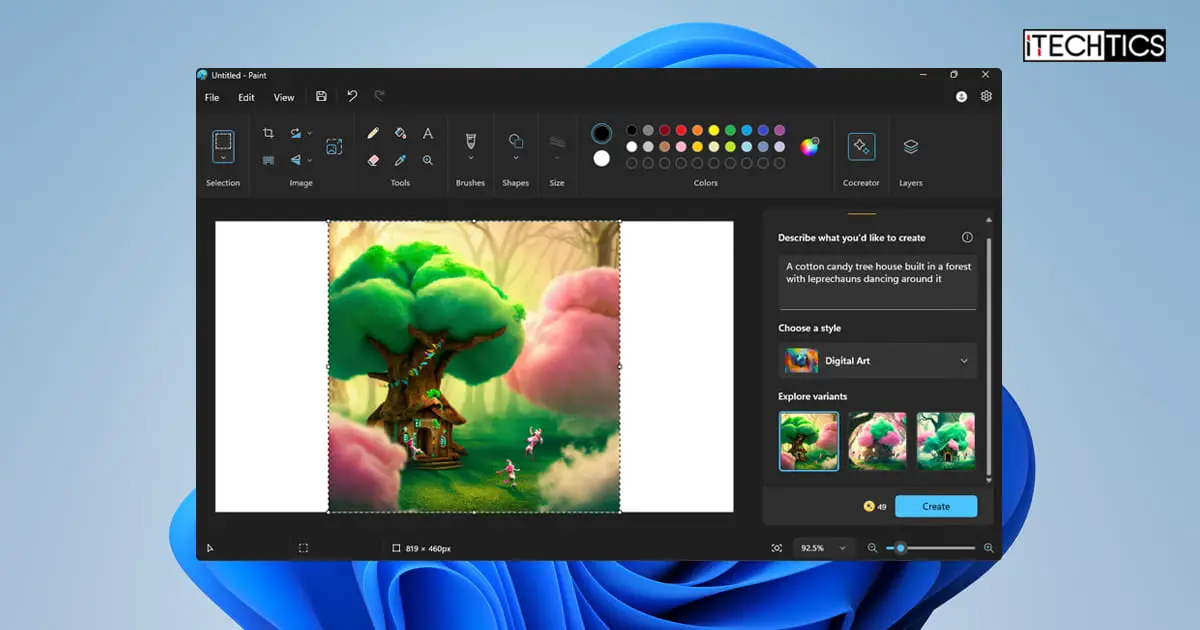Microsoft is keen on adding AI-powered tools to the Windows operating system. Recently, they introduced Windows Copilot to Windows 11, along with other AI integrations, such as in Microsoft Edge, Bing, etc. Recently, they have also introduced AI to the Paint app.
Microsoft has published a feature called “Cocreator” to the Paint app on Windows 11. At the time of writing this post, this feature is only available to the Insiders on the Dev and Canary channels.
This feature lets you generate images out of thin air by just using the preinstalled Paint app. Cocreator uses OpenAI’s DALL.E to generate images based on the provided text. The more detailed the text is, the greater the quality of the generated image.
In this post, we are going to discuss how you can get your hands on the Paint Cocreator right now, and how you can use it to generate high-resolution and crisp images.
What is DALL.E?
DALL.E is an AI language model developed by OpenAI. This is a text-to-image language model which takes your input and generates, or edits existing images based on the description it got from the input.
Right now, the next iteration of DALL.E has already been launched, which is the “DALL.E 2”, and “DALL.E 3” is just around the corner. With each new version, the abilities of the AI model are enhanced significantly, allowing the tool to create breathtaking images and results.
Paint Cocreator in Moment 4 update
Microsoft released the Moment 4 update on 26th September 2023. This was an optional update for Windows 11 that had to be manually installed. However, since then, the Patch Tuesday update has also been released for October 2023, which included all the same features as the Moment 4 release.
The purpose of telling you this is, if you look closely, that Microsoft mentioned: “Paint Cocreator introduces a text-to-image function.” However, after installing either of these updates, you do not see the Cocreator feature in Windows 11.
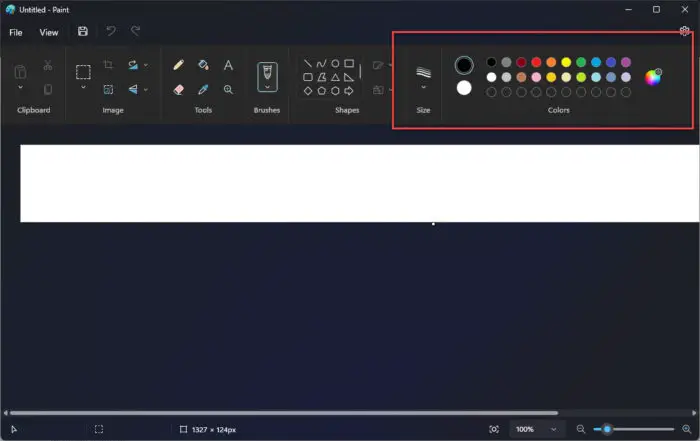
This is because the feature is only available on Microsoft Paint version 11.2309.20, which has only been rolled out to the Insiders on the Dev and the Canary channels. So even though the Windows 11 OS now supports this feature, an update for the Paint app has not been rolled out to the stable channel.
How to get Paint Cocreator right now
To get Paint Cocreator right now, you must be subscribed to the Dev or the Canary channel for Windows Insider and your Paint app must be updated to version 11.2309.20 or above. Here are the steps to ensure both of these requirements are met:
-
On a Windows 11 computer, open the Settings app by pressing the Windows Key + I shortcut keys.
-
Click “Windows Update” on the left, and then click “Windows Insider Programme.”
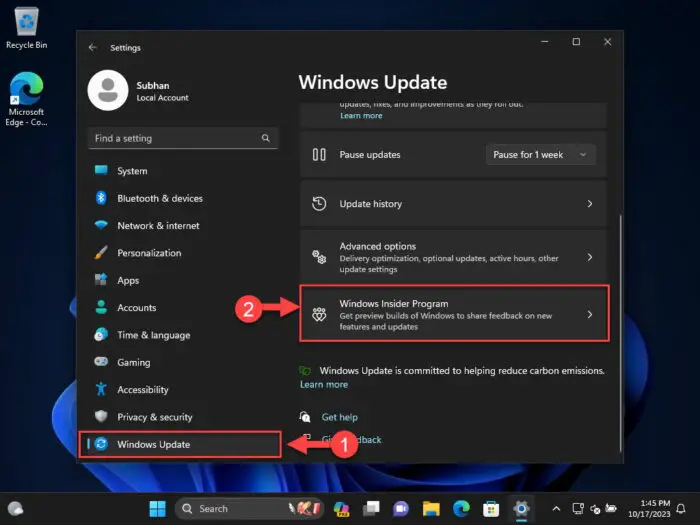
Navigate to the Windows Insider Program Settings page -
Click “Get started.”
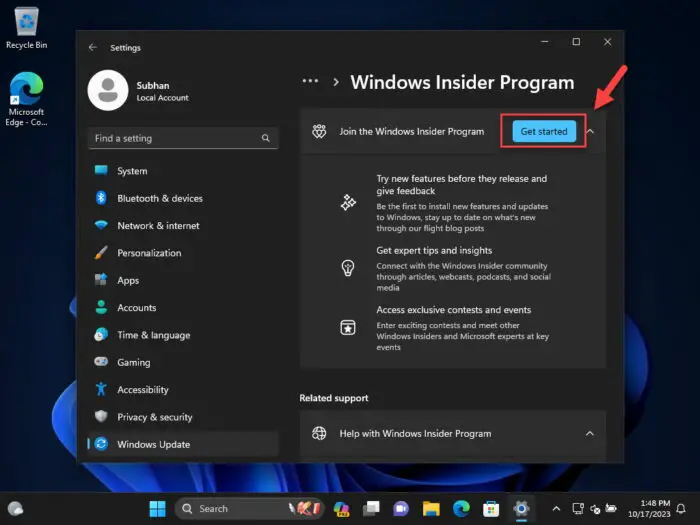
Join the Windows Insider Program -
[Conditional] If you are not logged in from a Microsoft account, click “Link an account” and enter your Microsoft account details.
Note: The Microsoft account needs to be registered with the Windows Insider Program.
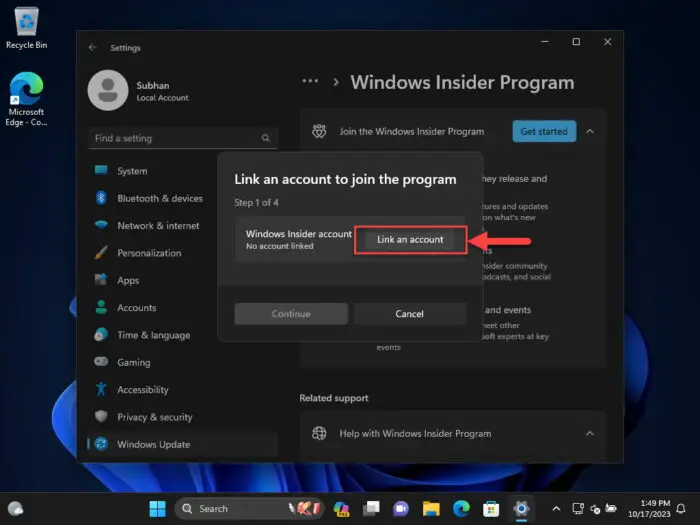
Link a Microsoft account -
Choose either the Dev or the Canary channel and click Continue.
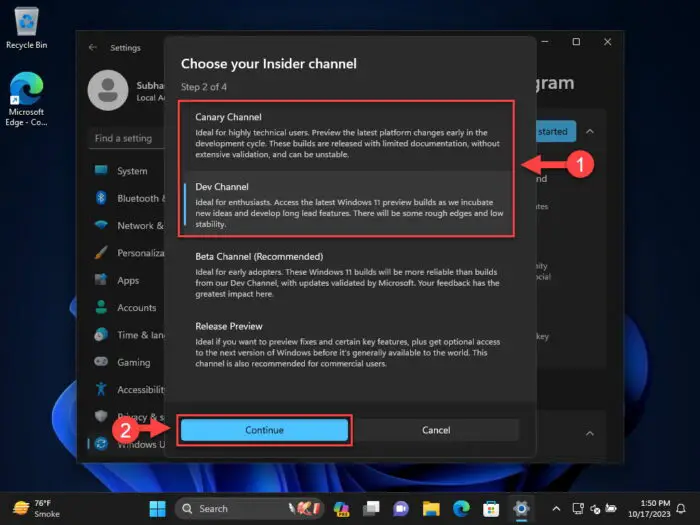
Choose the Dev or the Canary Insider channel -
When asked for a confirmation and the agreements, click Continue again twice.
-
Click “Restart now.”

Restart computer When the computer restarts, you will have joined the Insider program.
-
Now go to the “Windows Update” Settings page again, and click “Check for updates.”
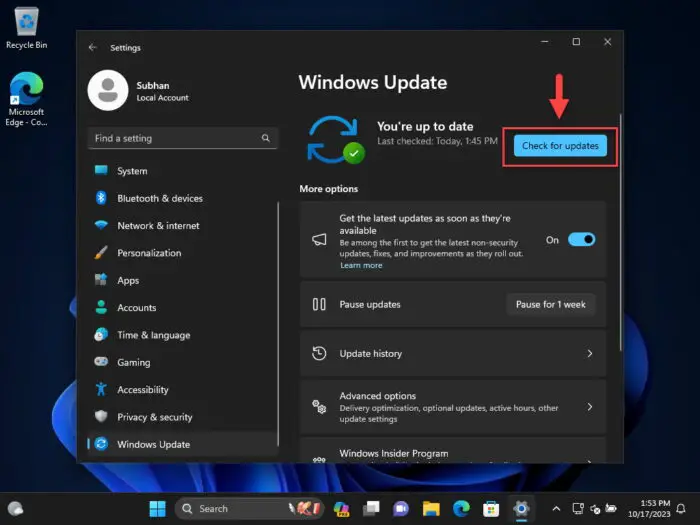
Check for pending Insider updates -
Install the pending updates, restart the computer, and you will now be on one of the Windows 11 Insider builds.
-
Now update the Paint app by opening Microsoft Store.
-
Click the “Library” button in the bottom-left corner.
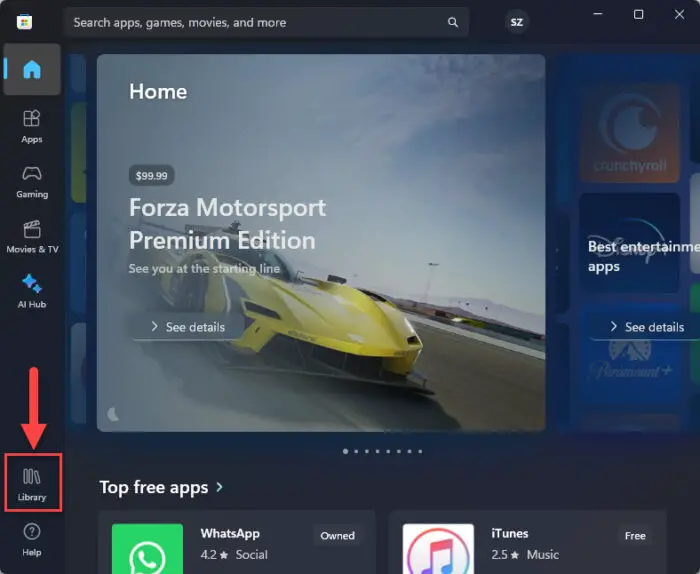
Open the Microsoft Store library -
Click “Get updates,” and then install any outstanding app updates.
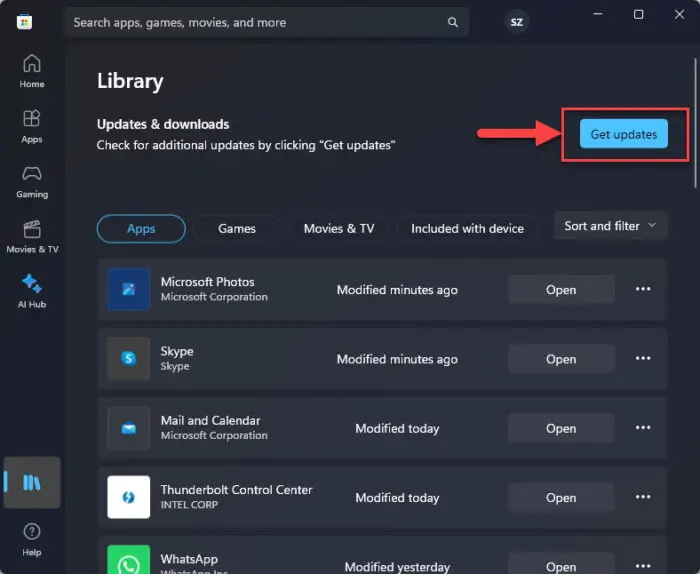
Install Microsoft app updates
Performing these steps will have you join the Windows Insider channel, and your Paint application will be up to date. This will ensure that you now have access to the Paint Cocreator feature. Now that you have it, let us continue to see how to use it.
Create AI images with Paint Cocreator on Windows 11
Now you can use the built-in text-to-image tool, the Cocreator, to generate images for whatever you describe to it. Here are the steps to use it:
Note: You are initially handed 50 credits to use the Cocrator tool, which results in 50 images. Beyond that, you must pay for the Cocreator services.
-
Open the Paint application.
-
Click on the account sign in the top-right corner of the app and then sign in using a Microsoft account.
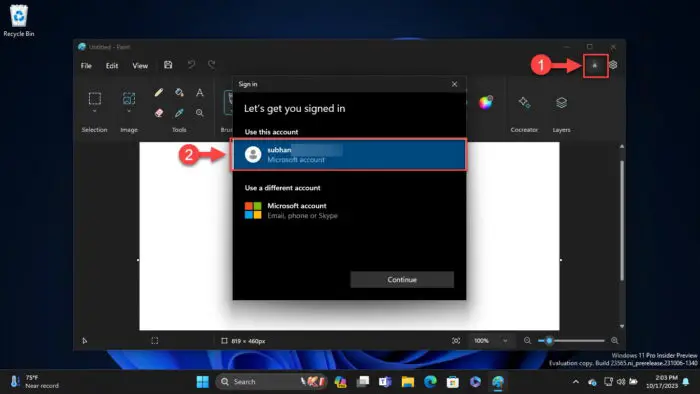
Sign in to the Paint app using a Microsoft account -
Once signed in, click on the Cocreator button in the top menu.
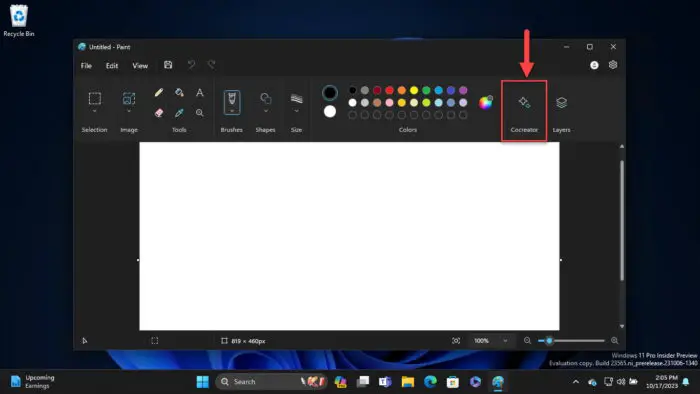
Open Cocreator -
Click on the “Join waitlist” button.
Now wait until you receive an email from Microsoft with access to Cocreator. Since the tool uses much computing power and is in beta testing mode, there is a waitlist and you must wait your turn before being able to use it.
-
Now write a detailed description of the image you want to generate.
-
Select a style option from the drop-down menu.
You can choose from one of the following options:
- Pixel Art
- Oil painting
- Charcoal
- Ink Sketch
- Watercolor
- Digital Art
- Photorealistic
- Anime
-
Click Create.
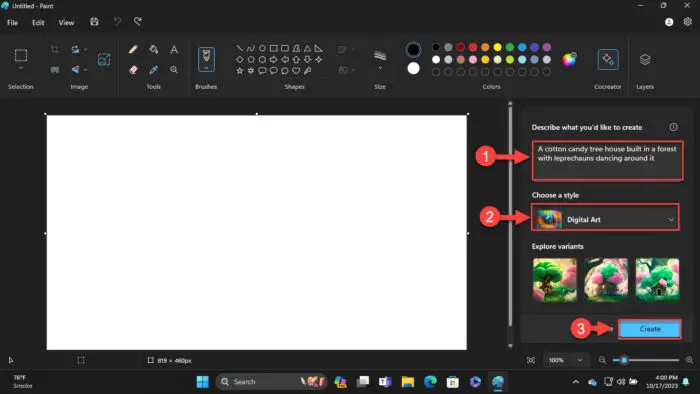
Create an AI image with Cocreator -
Choose one of the provided samples that you want to use.
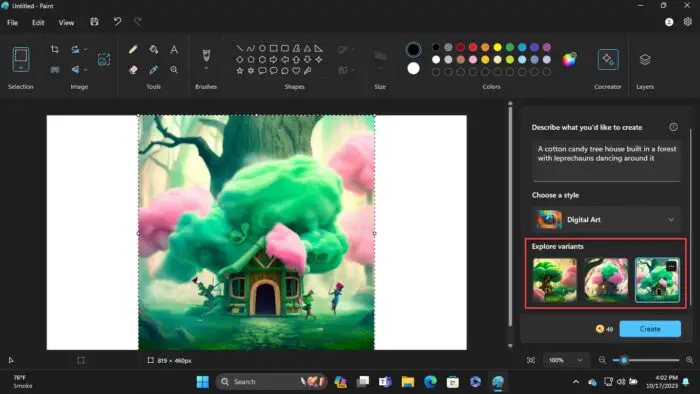
Choose a variant from the generated images
You now have an on-demand image generated with a simple description using Cocreator.
Takeaway
Paint Cocreator is a much-needed feature introduced to Windows 11. Although it is currently only available to the Insiders, it is soon expected to make its way to the public on the stable channel where its full potential will be used.
Users will no longer need to create images from scratch using Photoshop and other tools. Instead, they will have the power to create high-quality images right from the Windows integrated app.