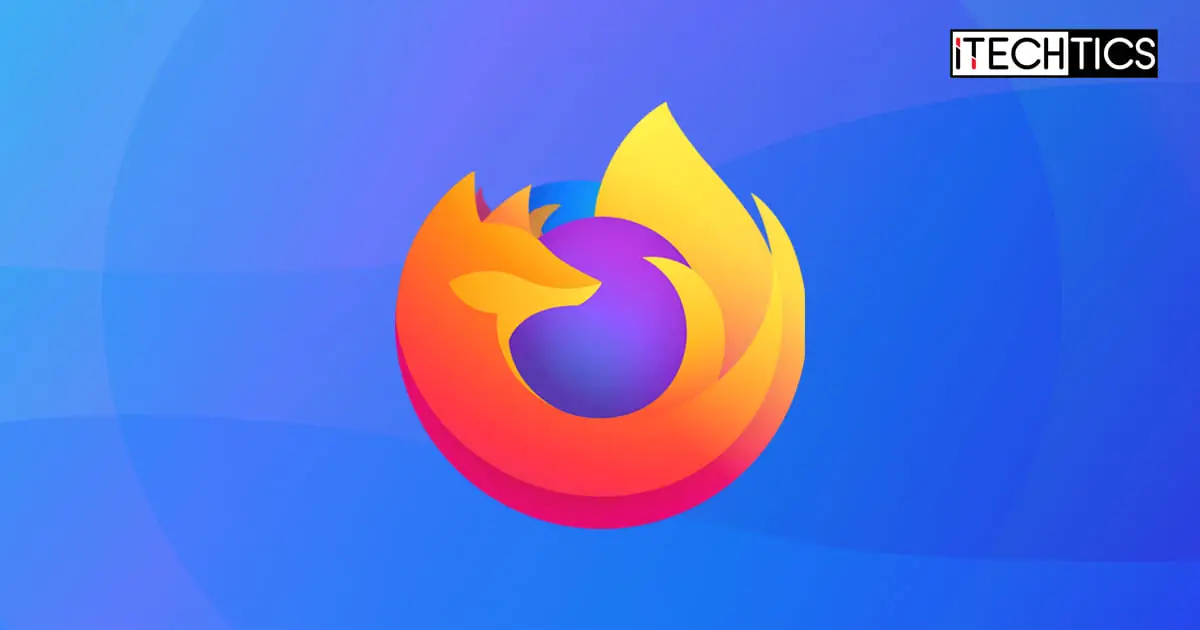The open-source web browser Mozilla Firefox has now been upgraded to version 120.0. Along with this, Mozilla has also released Firefox version 115.5 Extended Stable Release (ESR) which is supported for more than a year from the release date.
This Firefox update includes some new features and improvements, most of which focus on enhancing the end-user’s privacy. It includes new website privacy preferences which the user can control, and preventing websites from tracking user activity.
Although Mozilla has not published the release notes at the time of writing this post, we are still aware of what to expect through the preview releases. It also addresses several security vulnerabilities which you can read about here.
Mozilla Firefox 120 release summary
- Complete Release Build: 120.0, 115.5 ESR
- Release Date: Monday, November 21st, 2023
- Compatibility: Windows 11, 10, 8.1, 8, 7 (32-bit and 64-bit), Linux, MacOS, iOS, and Android.
- Previous Build: Firefox 119.0
Download Mozilla Firefox 120
The download links given below are for the English version of Mozilla Firefox version 120. Click on the links in the “Download” column to download the offline installers for the respective Firefox version.
| Version | Platform | Download |
|---|---|---|
| Firefox 120 | Windows | x64 .EXE x64 .MSI x86 .EXE x86 .MSI |
| Firefox 120 | macOS | DMG PKG |
| Firefox 120 | Linux | TAR.BZ2 |
| Firefox 120 | Android | Download |
| Firefox 120 | iOS | Download |
If you want to download Firefox 120 in another language or platform, click on the link.
Download Mozilla Firefox 115.5 ESR
The download links given below are for the English version of Mozilla Firefox version 115.5 ESR.
| Version | Platform | Download |
|---|---|---|
| Firefox 115.5 ESR | Windows | x64 .EXE x64 .MSI x86 .EXE x86 .MSI |
| Firefox 115.5 ESR | macOS | DMG PKG |
| Firefox 115.5 ESR | Linux | TAR.BZ2 |
If you want to download Firefox 115.5 ESR in another language or platform, click on the link.
New in Firefox 120
New website privacy preferences
Mozilla has added 2 new privacy preferences for the users to control so that the websites that they visit cannot track, sell, or share their data. These privacy preferences can be found at Application menu > Settings> Privacy & Security.
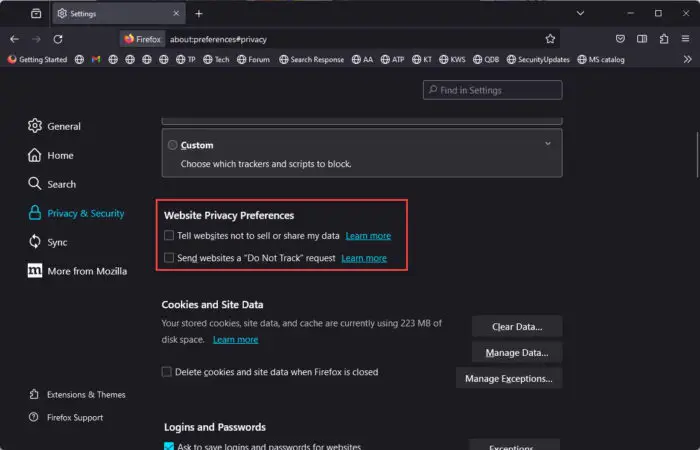
Here, Mozilla has added the following two options:
- Tell websites not to sell or share my data
- Send websites a “Do Not Track” request
The first policy falls under the Global Privacy Control to automatically notify the websites not to sell or share information about the user’s browsing session on a website. The second control point asks the websites not to track the activity on the website, however, it is up to the website whether to honor this request or not.
Note that these new privacy preferences are not enabled by default, which in my opinion, should have been. The users who would not know that new policies have been added would fail to take advantage of it.
Other improvements
A plethora of other improvements and enhancements have also been included in Firefox 120:
- Ubuntu users can now import data from Chromium that was installed via Firefox Snap.
- Users can now use a new DevTool feature to simulate browser tabs to be offline.
- Firefox now imports TLS Trust Anchors from the operating system root store. This feature will be enabled by default in Windows, MacOS, and Android and can be disabled in Application menu > Settings > Privacy & Security > Certificates.
- Keyboard shortcuts have been added for editing/deleting a credential on about:logins.
- Support for “Copy Link Without Site Tracking,” which strips all site tracking data from a link upon copying, has been included.
- Cookie Banner Blocker is enabled by default in private windows for all users in Germany.
- URL Tracking Protection is enabled by default.
- Protects user privacy with improvements to private windows as well as the ETP-Strict privacy configuration which enhances fingerprinting protection.
- Picture-in-Picture mode has been improved and a new corner-snapping feature has been added for the Linux and Windows versions.
To learn more about what’s new in Firefox 112, you can read the Release Notes.
Update to Firefox 120
If you already have Mozilla Firefox installed on your computer, then updating it would be easy. Follow the guide below to update your existing Firefox browser to version 120.0.
-
Launch Firefox and click on the 3 lines in the top-right corner, then click Help.
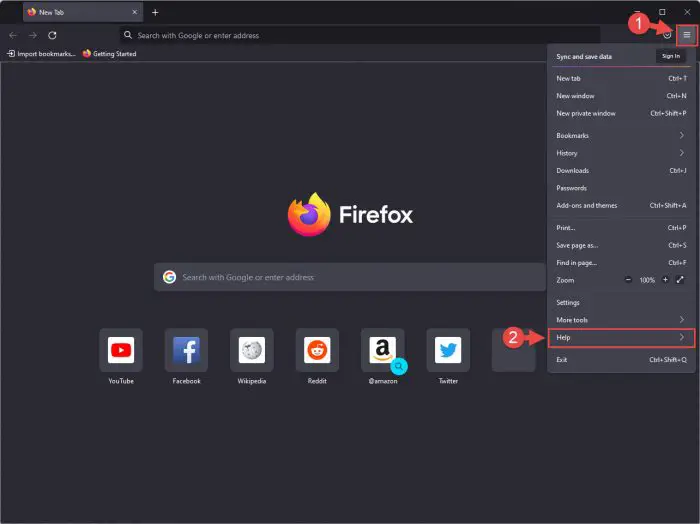
Expand Help from the menu -
Click “About Firefox.”
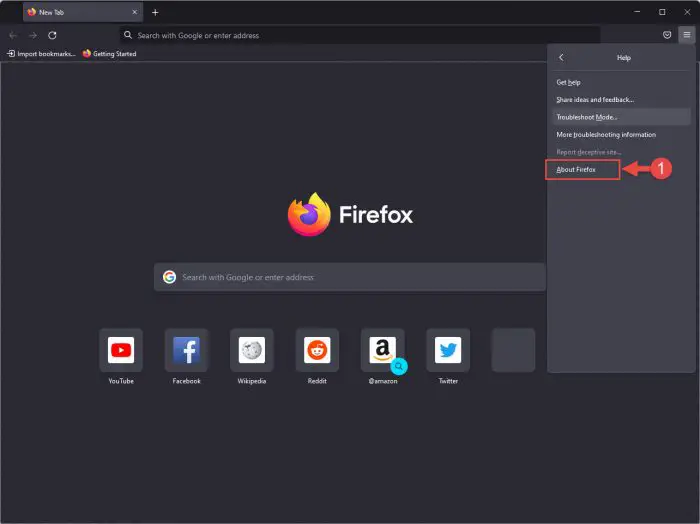
Open Firefox’s About page You will now see a pop-up window that will automatically begin searching for an available update and install it.
-
Once installed, click “Restart to Update Firefox.”
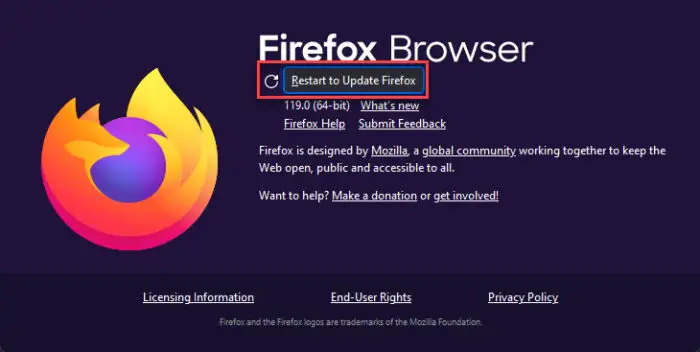
Restart Firefox -
Verify that the browser has been updated by returning to the “About Firefox” pop-up.
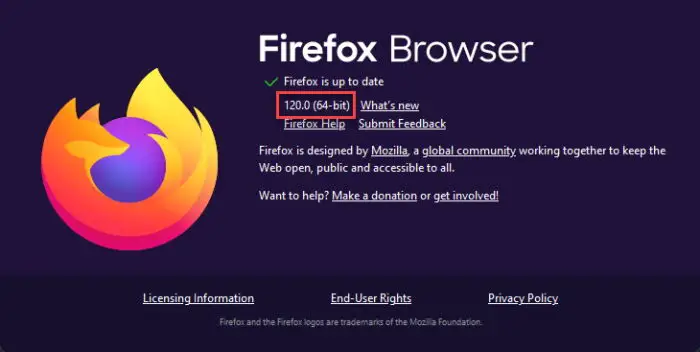
Firefox updated to version 120
Install Firefox 120, 115.5 ESR
The following method is a guide for installing Mozilla Firefox on a Windows computer. Installing it on macOS and Linux devices would not be so different.
If you already have Firefox installed on your computer, then installing it again using a downloaded package would automatically upgrade the existing version.
-
Download the setup file from above and run it.
The installation wizard will now launch.
-
Click Next.
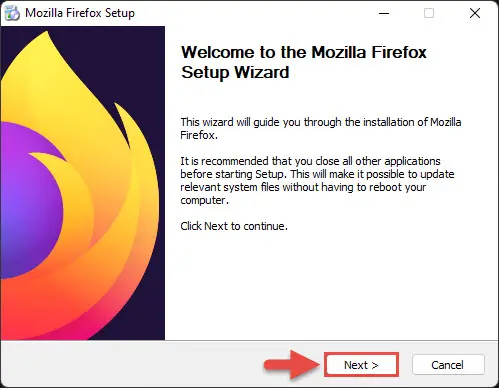
Proceed -
Select “Standard” installation and then click Next.
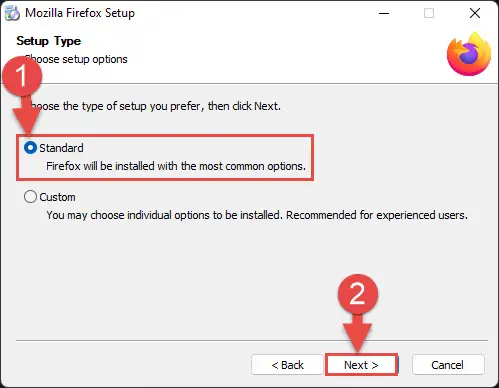
Select installation type -
Leave the default location and then click “Install/Upgrade.”
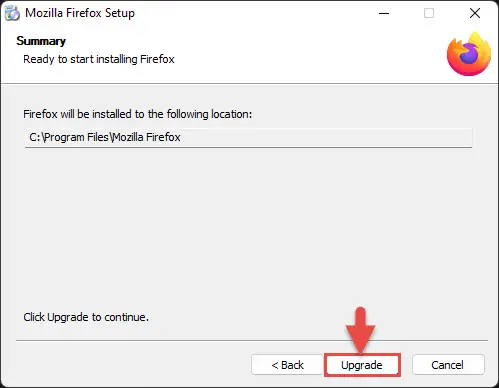
Install or upgrade Firefox The browser will now install.
-
When completed, click Finish.
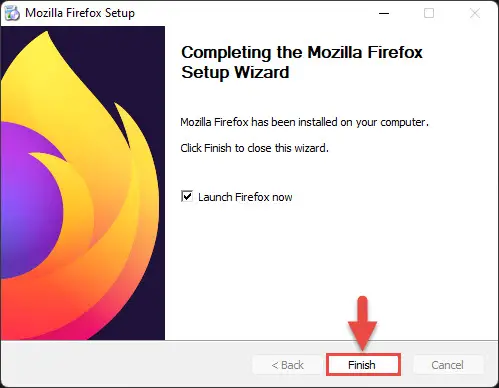
Close wizard
Uninstall Mozilla Firefox
If you feel like removing Firefox from your PC, simply follow these steps:
-
Press the Windows Key + R shortcut to open the Run Command box.
-
Type in “appwiz.cpl” and then press Enter to open the Programs and Features applet.
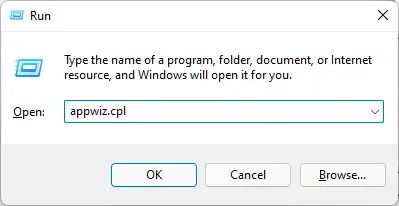
Open Programs and Features applet -
Double-click “Mozilla Firefox” to uninstall it.
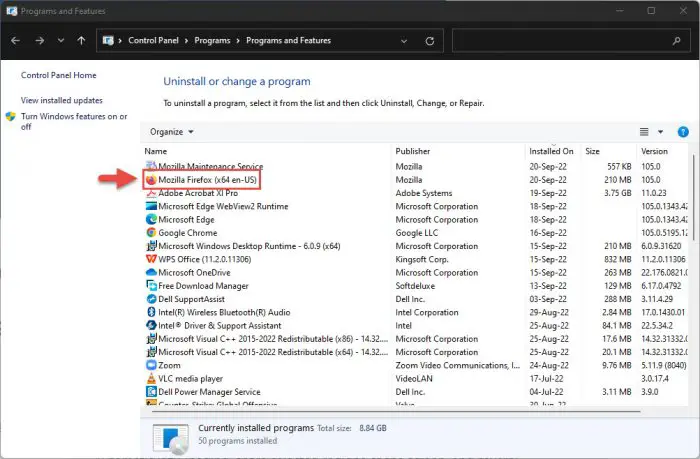
Double-click Firefox The uninstallation wizard will now open.
-
Click Next.
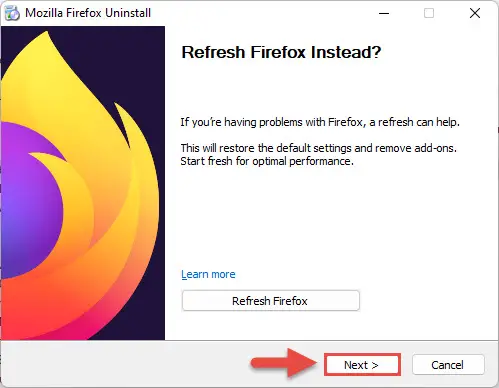
Proceed -
Click Uninstall.
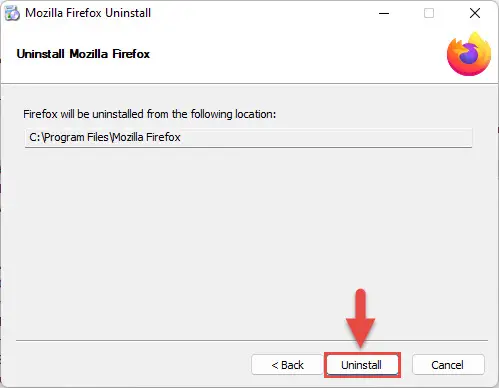
Begin uninstallation The wizard will now remove Firefox.
-
When removed, close the wizard by clicking Finish.
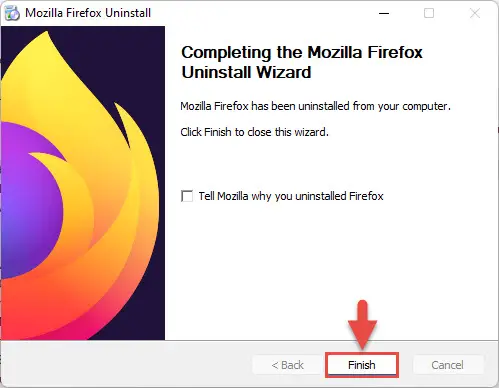
Close the wizard
Firefox will now be removed from your computer.
Mozilla Firefox Changelog History
| Firefox Version | Release Date | Features |
|---|---|---|
| Firefox 120 | 21-Nov-23 | New website privacy preferences, ability for Ubuntu users using Firefox Snap to import browser data, ability to import TLS trust anchors, a “Copy Link Without Site Tracking” option. |
| Firefox 119 | 23-Oct-23 | Import extensions from Chrome, edit images in PDF files, more content in Firefox View. |
| Firefox 118 | 26-Sep-23 | Introduces native auto-translate for web pages, the FDLIBM math library is now used for web audio |
| Firefox 117 | 28-Aug-23 | Removed screen-share from Wayland systems, missing anticipated auto-translate |
| Firefox 116 | 1-Aug-23 | Improved PIP with volume control and the ability to edit existing text annotations |
| Firefox 115 | 4-Jul-23 | Last supported version for Windows 7, 8, macOS 10.12, 10.13, and 10.14. Ability to import payment methods from other Chromium browsers. Hardware video decoding ability on Linux. |
| Firefox 113 | 8-May-23 | Improved PIP mode, secure password generator, optimized Windows GPU Sandbox, drag-and-drop files from Outlook, flexible overscroll enabled by default, AVIS animations are supported in AV1 image format files. |
| Firefox 112 | 11-Apr-23 | Reveal password by right-clicking on the password field, Linux users can import browser data from Chromium snap packages, and restore closed tabs by pressing the CTRL + Shift + T shortcut. |
| Firefox 111 | 14-Mar-23 | Windows notifications are now enabled by default, Firefox Relay users can create relay email masks from the Firefox credential manager. |
| Firefox 110 | 14-Feb-23 | GPU Sandboxing, block third-party module injection, import data from Opera, Opera GX, and Vivaldi browsers. |
| Firefox 109 | 16-Jan-23 | Support for Manifest V3 extensions, unified extensions button in the toolbar. |
| Firefox 108 | 13-Dec-22 | Background tab efficiency mode integration for Windows 11, import maps, support to use Shift + Esc shortcut keys to open the Process Manager. |
| Firefox 107 | 15-Nov-22 | Improved performance, Power profiling support on Linux and Mac devices. |
| Firefox 106 | 17-Oct-22 | PDF Annotations, WebRTC improvements, and a welcome screen for initial setup. |
| Firefox 105 | 20-Sep-22 | Performance improvements, retracted 2-finger swipe feature, option to print the current page only. |