Key Points
- Addresses known issues relating to app crashes and screen flickering.
- Supports AI-focused apps and updates, like MAGIX Vegas Pro updates, VLC Media Player, CapCut, and D5 Render.
- Issues with Watch Dogs 2 on GeForce RTX 4090 and increased DPC latency still remains unsolved.
NVIDIA’s latest GeForce Studio driver version 535.98 is now available to download. It includes support for the latest applications and improves on existing AI-focused updates for MAGIX Vegas Pro, VLC, and other apps.
This Studio driver update also introduces AI model performance optimizations for applications running on WinML and offers support for the new GeForce RTX 4060 Ti.
If you don’t already know, Nvidia publishes two types of drivers; Game Ready drivers and Studio drivers. The Game Ready drivers are game-focused, include support for newer games, and other game-related improvements and optimizations. Whereas the Studio drivers are designed for more stability and GPU-focused graphical rendering.
Nvidia has also simultaneously published the GeForce Game Ready Driver version 535.98.
Download the latest GeForce Game Ready driver instead.
Let us now continue to discuss the improvements in the latest GeForce Studio driver, and then you can download the driver using the method given below.
On This Page
Nvidia GeForce 535.98 Studio Drive Release Summary
- Driver version: 535.98
- Driver size: 653.53 MB
- Supported Operating Systems: Windows 11, Windows 10 x64
- Available languages: English
- Release Date: 30th May 2023
What’s New in GeForce Studio Driver 535.98
Added Support
This driver release provides the optimal support for AI-focused applications, such as the new MAGIX Vegas Pro updates, VLC Media Player, CapCut, and D5 Render.
It also introduces AI model performance optimizations for applications running on WinML. Additionally, this support is now also available on GeForce RTX 4060Ti.
Fixes and Improvements
The following list of improvements and fixes have been made with this Nvidia release:
- Rendering issues in SOLIDWORKS 2023 when Enhanced Graphics Performance is enabled are now fixed.
- The preview not working properly on some notebooks in MAGIX Vegas Pro is now working.
- The degraded performance experienced using Vulkan in TouchDesigner is addressed.
- In Nsight Tools, abnormal termination that previously required a system restart is fixed.
- The issue of the monitor briefly flickering when waking from display sleep (if DSR/DLDSR is enabled) is fixed.
- Applying GeForce Experience Freestyle filters causing games to crash won’t occur anymore.
- The issue of application crashes while playing Battlefield 2042, The Last of Us, or Unreal Editor on RTX 30 series GPUs is now fixed.
- The highest monitor refresh rate missing from the NVIDIA Control Panel on Asus VG27WQ and Acer XV253Q after updating to NVIDIA display driver 531.41 is now restored.
- Random crashes in Immortals Fenyx Rising after a driver update is now fixed.
- The issue of Shadowplay incorrectly getting engaged within the EA Play application is addressed.
- The issue of reduced performance in Counter Strike 2 after enabling Reflex is now fixed.
To learn more about the GeForce Studio 535.98 driver, refer to the Release Notes.
With these improvements, there are still a few issues that need to be addressed.
Known Issues in GeForce Studio Driver 535.98
Nvidia is aware of the following list of issues with this update:
- [GeForce RTX 4090] Watch Dogs 2 may display flickering when staring at the sky.
- An increase in DPC latency is observed in Latencymon.
After considering all the pros and cons, if you still wish to update your current Nvidia driver, continue to the next section of this post.
Download and Install Nvidia GeForce 535.98 Studio Driver
Direct Download
Click on the direct download link below to download the latest GeForce Studio driver 535.98:
DOWNLOAD GeForce Studio Driver 535.98 WHQL for Win 11/10 64-bit [653.53 MB]
Alternatively, you can download it directly from Nvidia’s website using the method shared below.
Online Download
Follow the steps below to download and install GeForce 535.98 Studio driver:
-
Open the Studio Driver 535.98 download page and click Download.
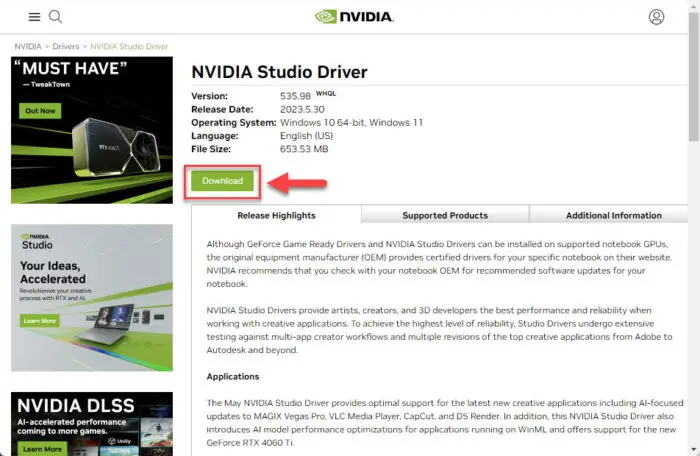
Download Nvidia Studio Driver version 535.98 -
On the next page, click Download again.
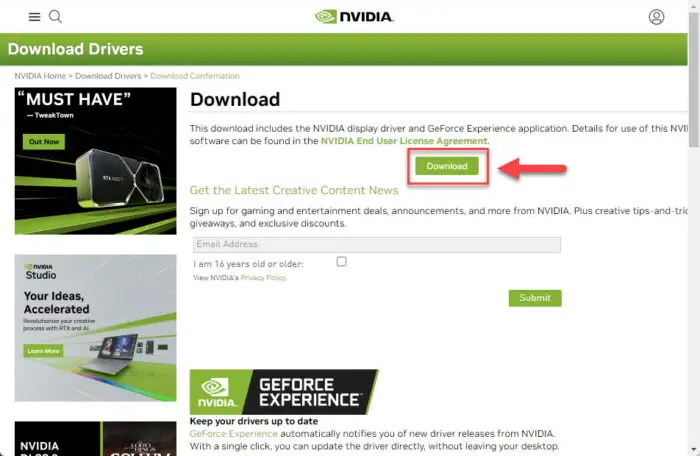
Proceed to download the Nvidia Studio driver -
Once downloaded, run the file to open the installation wizard.
-
You will be asked for an extraction path. Once confirmed, click Ok.

Select the extraction path for the Nvidia Studio driver -
Select the associated radio button, then click “Agree and continue.”
Once extracted, the installation wizard will launch automatically.
It will initially scan your system to see if it meets the minimum requirements and to detect the graphics card. On the next screen, select whether you want to install the driver only, or also opt for the GeForce Experience.
-
Now, select the type of installation and click Next.
We suggest that you choose “Express Installation.”
-
When the installation completes, click Close.
You can also specify your hardware specs and device details on this Nvidia Downloads Page to download either the Studio or the Game Ready driver suited for your setup.
Another convenient way to update your NVIDIA drivers is through the GeForce Experience app.
To confirm that the latest NVIDIA driver has been installed on your device, head to the Programs and Features page in the Control Panel by typing in “appwiz.cpl” in the Run Command box, and then look for the NVIDIA Graphics Driver. You should be able to see the driver version next to it.
How to Uninstall NVIDIA Drivers
If for some reason you wish to uninstall the graphics driver, here is how to do so:
-
Press the Windows Key + i shortcut keys to open the Settings app.
-
Click Apps.
-
Then click “Installed apps” on the right.
-
Search and click on “NVIDIA Windows Display Drivers” from the list of programs.
-
Click the Uninstall button.
-
Click Uninstall again.
You can also completely remove old drivers that are no longer in use.
How to Rollback/Downgrade NVIDIA Drivers
If you have not removed the old NVIDIA drivers manually and want to downgrade or roll back to the older version of the driver, you can easily do it using the Device Manager. Just follow the steps below to rollback NVIDIA drivers:
-
Press the Windows Key + R shortcut keys to open the Run Command box.
-
Type in “devmgmt.msc” and press Enter to open the Device Manager.
-
Click “Display Adapters” to expand it.
-
Right-click the NVIDIA driver and then click Properties.
-
Switch to the “Driver” tab.
-
Click “Roll Back Driver.”
Please note that if there is no old driver available in the Windows cache, the “Roll Back Driver” button will be greyed out. Also, Windows only stores one previous version of a driver, so you can only roll back to the one installed before the latest update.
Nvidia GeForce Studio driver history
| Driver Version | Driver Type | Release Date | Significant Changes | Download |
| 546.01 | Studio | 1-nov-23 | Introduces support for RTX Video Super Resolution v1.5, resolves issues with Event viewer, LG C3 OLED TV, and Halo Infinite. | Download Here |
| 537.42 | Studio | 21-Sep-23 | Includes DaVinci Resolve version 18.6 which features NVIDIA TensorRT acceleration, and Chaos Vantage update which introduces support for DLSS Ray Reconstruction. | Download Here |
| 536.99 | Studio | 8-Aug-23 | Fixes audio issues with an app, addresses screen tearing and stuttering in certain games | Download Here |
| 536.67 | Studio | 18-Jul-23 | Supports RTX 4060 Ti 16GB, support for some creative new applications, a few fixes. | Download Here |
| 535.98 | Studio | 30-May-23 | Support for AI-focused applications, introduces AI model performance optimizations for WinML apps, and fixes some known issues like app crashes and screen flickering. | Download Here |
| 531.61 | Studio | 13-Apr-23 | Fixes crash issues with The Last of Us Part 1, address stability issues with Assassin’s Creed Origins | Download Here |
| 528.24 | Studio | 23-Jan-23 | Addresses issues with Adobe Premiere Pro, Photoshop, and Lightroom, amongst other fixes. | Download Here |
| 526.98 | Studio | 16-Nov-22 | Supports GeForce RTX 4080, World of Warcraft: Dragonflight, NVIDIA DLSS 3 technology for Marvel’s Spider-Man: Miles Morales | Download Here |





1 comment
Subhan Zafar
UPDATE: 1st December 2022
NVidia has rolled out a security patch update for the NVIDIA GPU display driver. This update addresses 29 security vulnerabilities, out of which 2 need to be taken with seriousness: CVE‑2022‑34669 addresses an issue where unprivileged regular users can access or modify system files or other files that are critical to an application.
CVE‑2022‑34671 addresses an issue where unprivileged regular users can cause an out-of-bounds write.
To learn more about the security vulnerabilities addressed with this update, refer to https://nvidia.custhelp.com/app/answers/detail/a_id/5415.