Key Points
- When seeing a blank/black screen and cannot recover, use the CTRL + Windows key + Shift + B combination keys to discard the desktop surface buffer and recreate the allocation from Desktop Windows Manager (DWM).
You are not alone if you have experienced a black screen on your PC. Blank or black screens often occur during gameplay, or when your PC goes to sleep and you cannot wake it up. This has been happening since the launch of the first Windows version ever.
Initially, there was no solution to recover your computer from a black screen except forcefully shutting it down using the power button. Even the CTRL + ALT + Del shortcut keys often did not fix the problem. Thankfully, Microsoft later introduced a keyboard shortcut that would fix the black screen, and restore your computer’s display, without having to restart the computer and lose unsaved data.
With Windows Vista, Microsoft introduced the CTRL + Windows key + Shift + B shortcut keys. This key combination is meant to fix the issue resulting in a black screen, but there is confusion about what this key combination does, and whether it is safer to press it.
This guide will tell you everything there is to know about the CTRL + Windows key + Shift + B key combination.
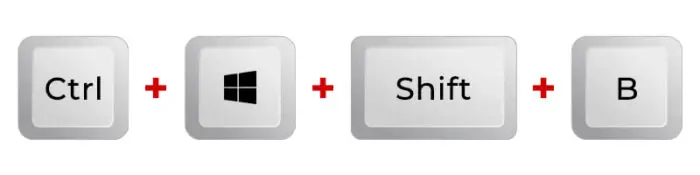
Misconception about the CTRL + Windows key + Shift + B keyboard combination
The general misconception about the CTRL + Windows key + Shift + B keyboard combination is that it resets or restarts the graphics driver, where in fact, that is not true.
The said key combination does not reset, or restart the graphics driver. It is only a myth, which has been discussed online by different authors and forum users. However, that information is false.
If this key combination restarted the driver, it would have impacted the open applications and unsaved work on your PC. If the CTRL + Windows key + Shift + B keyboard combination did, in fact, restart the graphics driver, then any open games would crash since the GPU would stop functioning for a brief moment. However, that does not happen. Hence, the graphics driver is not restarted or reset.
However, if you do find that the graphics driver is restarting, then it is merely a side effect since that is not the way this keyboard combination should function. In this case, I would suggest that you repair your OS installation or perform a clean one.
What does CTRL + Windows key + Shift + B do?
The “B” in this key combination, according to rumors, was set by Microsoft after the “blank” or “black” screen that it addresses.
When you press the CTRL + Windows key + Shift + B key combination, the graphics subsystem is reset on your system. What it means is that the desktop surface buffer is discarded, and the Desktop Windows Manager (DWM) is requested to recreate this allocation. In simpler words, it means that the current display on your screen is discarded, and a newer, fresh one is generated.
This helps in regenerating the image on your screen in case you have encountered a black screen. However, if you press the key combination CTRL + Windows key + Shift + B on a perfectly healthy PC, without a black screen, then you will observe that the screen flickers briefly, and the PC makes a beep sound.
When experiencing issues with external monitors, pressing the CTRL + Windows key + Shift + B key combination is the equivalent of unplugging it and then plugging it back in.
But that is not all the CTRL + Windows key + Shift + B key combination does.
When should you use CTRL + Windows key + Shift + B keys?
When Microsoft developed the CTRL + Windows key + Shift + B shortcut keys for a troubleshooting black screen, they also included a background portion where it sent telemetry information to Microsoft after saving the error logs.
According to SurfaceDockGuy, a user on Reddit and a former employee of Microsoft, pressing the CTRL + Windows key + Shift + B combination saves out part of the “dispdiag” circular log and queues up the data to upload through telemetry indicating the customer had a black screen.
This means that even when you press the key combination without a black screen, a log will be generated and the data will be uploaded through telemetry to Microsoft. Therefore, it is advised that you only use this key combination when experiencing a black/blank screen.
If you are not seeing a black screen and simply want to dump the desktop surface buffer, we would suggest caution as this is not an entirely-harmless troubleshooting feature in Windows. According to certain reports, users have also had issues with this troubleshooting key combination where the GPU driver has completely reset itself.
Ending words
The CTRL + Windows key + Shift + B combination key is something not everyone is familiar with. Regardless, I suggest that you do not believe the first thing you read on the internet and conduct a little research on your own as well. If you do, you will find that this combination does not restart or reset the graphics driver, but only discards the surface buffer.
Even Microsoft recommends using the CTRL + Windows key + Shift + B to troubleshoot black screens.





