If you have Google Chrome web browser installed, you may notice a strange process running in the Task Manager (Processes and Details tabs) Software_Reporter_Tool.exe. Sometimes it starts causing high CPU load (or even disk usage). Google Software Reporter Tool is installed along with Google Chrome. So it’s a legitimate process and a part of the Chrome Cleanup Tool.
Normally, this process does not use many Operating System resources and keeps running quietly in the background. But sometimes it starts causing high CPU usage. We can fix this issue but first we need to know what the software reporter tool is and then we’ll discuss different ways to disable or delete this process.
Please note that this guide is for Windows users only. Users using other Operating Systems can refer to their file system and find the components mentioned in the guide. We have tested all the methods mentioned below on Windows 10. The process may be a little different if your are a Windows 7 user.
Table of contents
What is Software Reporter Tool?
The Google Chrome Software Reporter tool scans the system for unwanted software applications or malfunctioning or conflicting processes with the browser. It is part of Chrome Cleanup tool. The only job of this tool is to notify Chrome about the software that may conflict with the browser. It also acts as a software removal tool, the software that tries to hinder the performance of Chrome. The scan results determine whether Chrome prompts the user to remove the conflicting program or not. Since it is part of Chrome setup, it can not be uninstalled from the Control Panel.
The normal process of the software reporter tool is scheduled to run once a week (most probably with Google Chrome Update) and sends its results to Google. The resulting log consists of all the processes and programs which are interfering with Chrome’s browsing experience.
The intention behind this is to limit or disable the processes or apps which conflict with Chrome’s user experience to make the browser’s working better.
When and why you should disable software_reporter_tool.exe?
It is a small executable installed along with Google Chrome. Although it is a useful tool, you may want to remove it due to the following concerns:
- It creates high CPU, disk or power usage (Checking in the task manager)
- It sends scanned results about browser performance to Google. This can be a privacy concern for many users.
- Sometimes there may be multiple software reporting tools running on your system.
- You have a very good antivirus software which can detect all malware for you.
If you are seeing heavy CPU consumption regularly through the software reporter tool or are concerned about your system privacy, you should probably disable the software reporter tool.
The software reporter tool is unwanted software that does not create any issues related to Chrome or any Chrome add-ons. There are better tools for system security, backup and data recovery.
Most users use Mozilla Firefox due to privacy concerns. I prefer Microsoft Edge and Vivaldi.
How To Disable Software Reporter Tool
If the software reporter tool is using high CPU or resource usage for longer periods of time, you can easily disable it. Here’s how:
Disable Software Reporter Tool from Chrome settings
The latest versions of Google Chrome give the user the option to disable or block the software reporter tool. Simply follow the steps below to disable the tool.
Open Chrome Settings by going to the 3-dot menu in the top right corner of Chrome window and then select Settings from the menu.
Then, go to Advanced –> Reset and cleanup.
Or simply open this settings page to go directly to the required settings page.
Uncheck the setting which says “Report details to Google about harmful software, system settings, and processes that were found on your computer during the cleanup.“
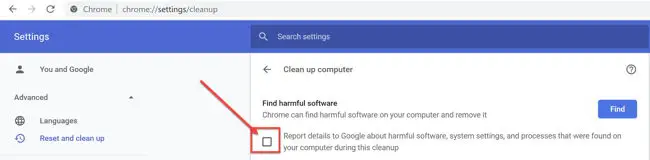
Disable the tool using file permissions
The first method is to remove read/write permissions to the tool so that it can run. The tool is located in the device local app data folder. Here is how:
- Go to %localappdata%\google\chrome\User Data\SwReporter\88.253.200\
- Right-click software_reporter_tool.exe and select Properties
- Under the Security tab, click the Edit button and remove all groups and users from the list.
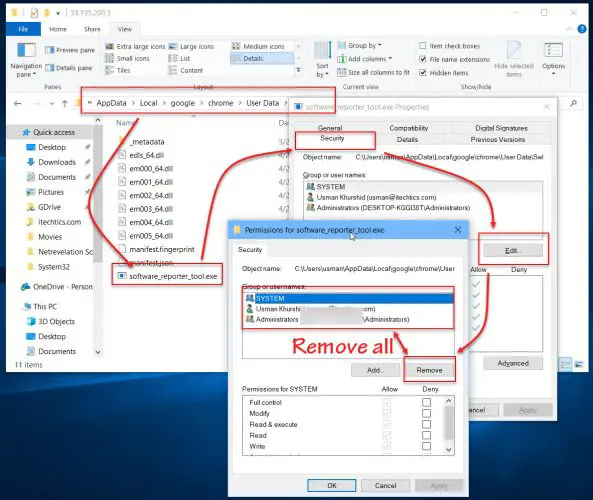
You may need to disable inheritance option on file and remove all permissions from the object in the Advanced menu. To do this, go to the same security tab and then click on the Advanced button. This will effectively block all access to the file so it can’t be run by any user in the system.
Press the Disable inheritance button and then remove all inherited permissions from this object one by one.
If you can’t remove the permissions, just select Deny from the permissions list for all users. This will effectively disable the Google Chrome software reporter tool. This is a temporary solution and the tool will be reinstalled once Google Chrome is updated to newer versions.
Remove the tool by deleting software_reporter_tool.exe file
Another way to get rid of this tool by taking your CPU and power usage to crazy levels is to delete the executable itself. It will not hinder any operations of Google Chrome and the browser will keep on running fine. There will be no loss of data of any kind.
But this is a temporary method as the executable will reappear when Chrome is updated to the next version. Follow the steps below to proceed:
Disable Software_Reporter_Tool.exe by deleting its content
- Open Notepad and click on the Open menu.
- Navigate to the following path:
%localappdata%\google\chrome\User Data\SwReporter\88.253.200\
This will open Chrome app data folder. The version number folder contains the components of the software reporter tool. - Select all files from the open menu as shown in the screenshot
- Select software_reporter_tool.exe from the list and click Open.
- Select All (Ctrl + A) and delete the content of the file.
- Save the file.
- This will ensure the software reporter does not run again on your computer.
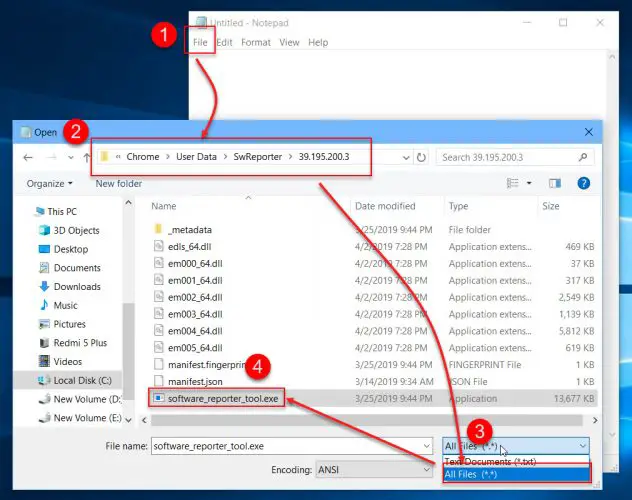
You can also delete the content of the entire folder, SwReporter. Please note that this is a temporary fix as the folders related to Chrome are automatically updated when a new version of Chrome is installed.
Disable the tool using Chrome Policies
The same objective can be achieved using Chrome Policies Google introduced for Chrome installation across the network. This is especially useful for system administrators who want the same setting to be implemented across the network.
- Go to Run –> regedit. This will open the Registry Editor.
- Go to the following key tree:
Computer\HKEY_LOCAL_MACHINE\SOFTWARE\Policies - Under Policies, go to Google\Chrome. If these folders don’t exist on your system, you will need to create them.
- When you are in Chrome folder, in the right-hand pane, right-click –> New and create the following DWORD (32-bit) value:
ChromeCleanupEnabled - Enter 0 for disabling the tool. Enter 1 to enable the tool.
- Create another DWORD (32-bit) value with the following name:
ChromeCleanupReportingEnabled - Enter 0 for disabling the reporting functionality. Enter 1 to enable the reporting functionality.
Disable Chrome Cleanup on Windows networks
If you are a system administrator, you can disable the software reporter tool from your network connected computers either by using the Windows Registry (discussed above) or by using the group policy.
Let’s discuss how you can disable it using the group policy editor.
- Download Google policy templates from here.
- Unzip the file into a separate folder.
- Copy Google.admx and Chrome.admx to C:\Windows\PolicyDefinitions\ folder.
- Copy Google.adml and Chrome.adml from en-us folder to C:\Windows\PolicyDefinitions\en-us\
- Now open the group policy editor (Run –> gpedit.msc)
- You will find the new Google policies under:
Computer Configuration --> Administrative Templates --> Google --> Google Chrome - Under Google Chrome, find and disable the following:
<a href="https://www.itechtics.com/enable-windows-security-updates-over-metered-connections/"><a href="https://www.itechtics.com/enable-windows-security-updates-over-metered-connections/">Enable Chrome cleanup on Windows</a></a>
If you want to enable these policies on your Active Directory server, you should copy the files mentioned above in the following folder:
C:\Windows\SYSVOL\sysvol\DomainName\Policies\PolicyDefinitions\
Location of software_reporter_tool.exe
The Software Reporter Tool is an executable file located in Chrome’s application data folder. The default location in the SwReporter folder is:
%localappdata%\google\chrome\User Data\SwReporter\88.253.200\software_reporter_tool.exe
Please note that the version number bolded after the SwReporter folder can be different for different versions of the Software Reporter.
The entire folder of SwReporter is related to the software reporter tool. If you want to see the log information created by the tool, you can find the logs here:
“%localappdata%\Google\Software Reporter Tool\software_reporter_tool.log”
Is software_reporter_tool safe?
To check if the executable which is running in the name of software_reporter_tool is legitimate or not, go to the above-mentioned location where the executable is located and follow the instructions below:
- Go to %localappdata%\google\chrome\User Data\SwReporter\88.234.200\
- Right-click software_reporter_tool.exe and select Properties
- Under the Digital Signatures tab, Google LLC should be listed on the Signature list.

Since the tool is from Google, we can be sure that it is a legitimate executable and will not harm our computer like viruses and malware. This is certainly good news for us :)
Final thoughts
Of all the information given in this article, I personally would prefer to use the first method as it is permanent and will not hinder any system operations. You can revert to the changes if you want to. Otherwise, just run Chrome update again and it will re-download and install the software reporter tool.
I would also prefer to leave the software reporter tool as enabled if it is not creating any issues for me.
See also: Fix Windows issues by following our troubleshooting guides.

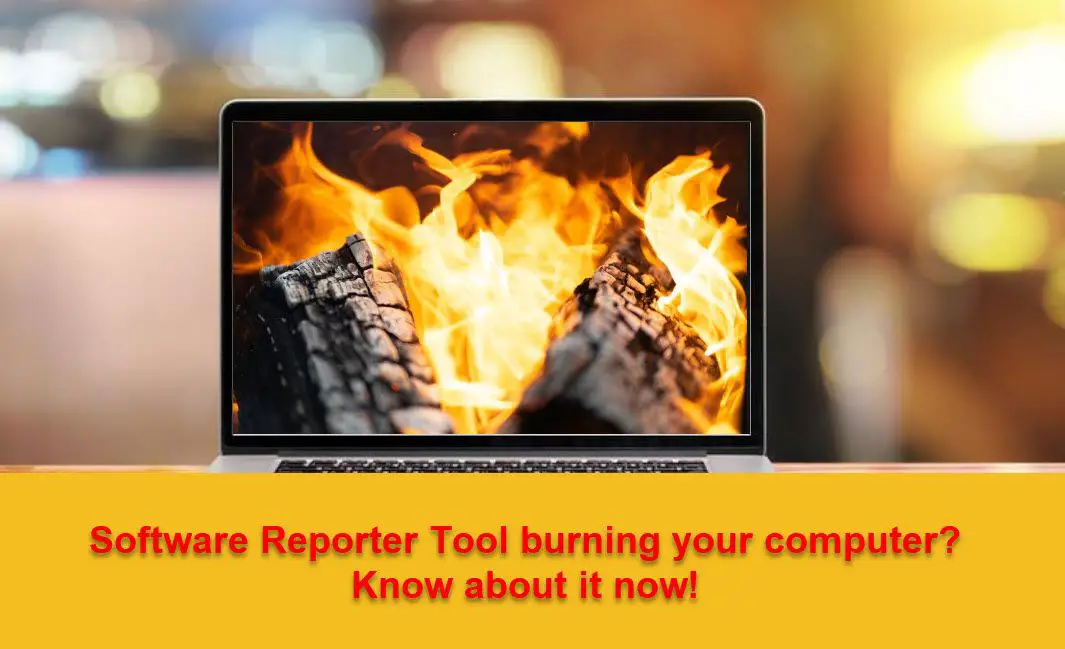

10 comments
Abel Braaksma
Some nuance here: It actually only scans the folders belonging to, or directly related to the Chrome browser. It doesn’t scan any user files, unless, for instance, you upload or download a file through Chrome. If you look at the generated reports, there’s nothing that can lead back to a person (and no, I don’t work for Google, never have, never will, just wanted to clarify this bit).
That said, it is very invasive and even on my high-end workstation it regularly spins for 20+ minutes and blocks a full processor core at 100% during that time, causing the computer fan to become rather noisy. It seems to be not very effective at what it does, as my antivirus software does much more (keeps whole system clean) but for much less energy.
The fact that it reports by default, without user consent, is very annoying.
Also, the suggestions to add the ChromeCleanupEnabled and ChromeCleanupReportingEnabled to the registry don’t prevent this tool from firing up each time you launch Chrome (even though official Chrome documentation says this should work). Maybe they just mean ‘don’t take action and don’t report, but run anyway’ or something like that. Similarly, the tip to go to Settings > Advanced > Reset And Cleanup do not show the option in the screenshot above anymore (version 90.x). Perhaps newer versions disallow you to disable this behavior?
Either way, such an invasive tool that takes waaaay more processing power than 30 open tabs of Chrome itself combined should *definitely* be allowed to be configured. Preventing access on the folder is one sure-fire way of doing it, or using Windows Policy to disable access to the executable (not mentioned above, but can be done without using Chrome policies).
Through gpedit.msc, do:
* Computer Configuration > Windows Settings > Security Settings > Application Control Policies
* Then go to AppLocakcer > Executable Rules
* Right-click > Add New Rule (opens wizard)
* Click “Deny” and in the next step “Publisher”
* In the next step, browse for the file “%localappdata%\google\chrome\User Data\SwReporter\xx.xx.xx” (select the highest version) and double-click “software_reporter_tool.exe”
* The fields are now automatically filled in.
* Move the vertical slider one notch up so that rull scope is File Name.
* Click Next, then Next and give a description for this rule
* Click Create.
* If prompted to create “Default rules” allow the policy editor to create these rules (or you’ll be in a whole lot of trouble).
Force-close any running “software_reporter_tool.exe” (on my system there were 4 of them!) and close Chrome. Restart Chrome. Wait a while and you should find that the tool will not start anymore.
I prefer this solution over changing the directory access settings, as they may result in the installer reporting a failure, plus as soon as Google changes the location of the file, or you uninstall everything and re-install, the problem re-occurs.
This way the rule stays around and is still easily manageable and adjustable if needed.
Sammy
Doing this doesn’t help because Chrome is updated constantly and with each single new update, a new Software tool is added in a new folder version that has its name. You simply can’t remove this “tool” permanently. This tool is SPYING on you, even the name says it all, its SCANNING your PC and then it REPORTS to Google what you have on your PC. It scans all your files and folders from ALL your drives, C, D, E, doesn’t matter. Just don’t use Google Chrome or any Google products. Use BRAVE Browser instead, much better and Chrome and privacy oriented. It has no “software reporter tool” :))
jacemace
Use this technique – go to the folder location
C:\Users\(user name)\AppData\Local\Google\Chrome\User Data\SwReporter
right click the folder – and click properties – go to the security tab – press the advanced button for special permissions and advanced settings – in the advanced setting box press the disable inheritance button – in the pop up box press disable all inheritances – press apply and close the dialogue boxes. Be aware google updates the swreporter to newer versions.
Jason
Just delete this useless tool and i deleted the entire folder, it makes the pc very unstable and consumes a lot of cpu, delete it every time the browser is updated!!!
billy bob
your crap doesnt work, I did search for “%localappdata%\google\chrome\User Data\SwReporter\39.195.200.3\”, doesn’t show up anywhere. I did another search just for “software reporter tool” again does not even show up anywhere yet when I close Chrome 20 software reporters show up. Your advice was useless. You should specify which operating system this works for because it does not work in windows 7 dumbass.
Usman Khurshid
Please go to %localappdata%\google\chrome\User Data\SwReporter\ and open the folder. The version number changes with each new release of Chrome. Right now I can see my version folder to be: 80.229.200. So my exact folder will be:
C:\Users\usman\AppData\Local\google\chrome\User Data\SwReporter\80.229.200
You can find yours.
Zabalero
Why are they scanning my disk!!!???
We want a damn web browser, not an antivirus.
We are already full of those.
Tom
Bat file to disable inheritance …
@Echo Off
Echo Disable Software Reporter Tool Inheritance
set “SWRT_folder=%localappdata%\Google\Chrome\User Data\SwReporter”
cd /d “%SWRT_folder%”
set “command_str=dir /a:d /b”
%command_str% > tmpFile.txt
set /p VAR= < tmpFile.txt
del tmpFile.txt
cacls "%SWRT_folder%\%VAR%\software_reporter_tool.exe" /p Everyone:n
groovekonna
Thank you!
Chucky
“Since the tool is from Google, we can be sure that it is a legitimate executable and will not harm our computer like viruses and malware.”
Oh, FFS. You’re naive aren’t you….