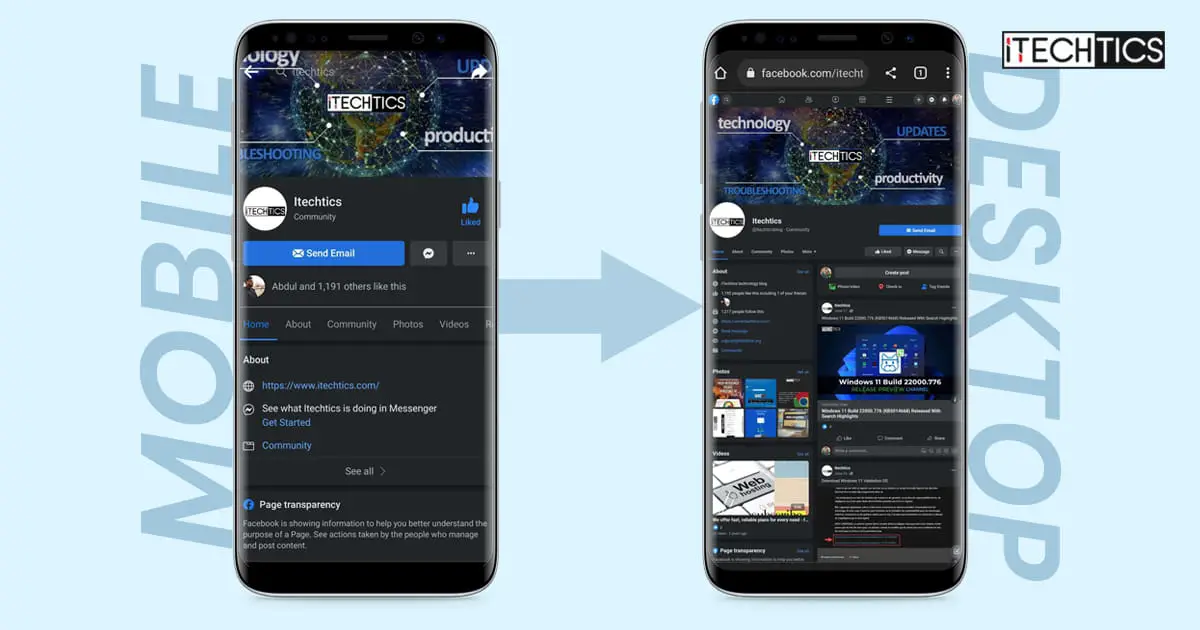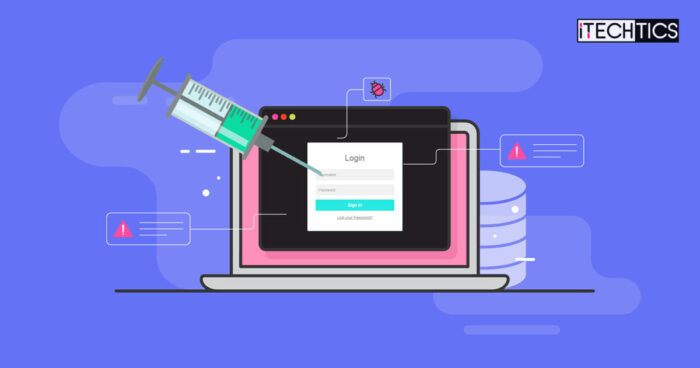Even though mobile phone functionality may have seemingly reached a saturation point, there are still ongoing developments in this sector at an alarming rate. Not only in terms of hardware, but the software manufacturers are continuously updating their apps, adding more features, and making changes to enhance the user experience so that you can use them on the go.
If you use the social media platform “Facebook,” you will see a similar pattern. However, there is a difference between the Facebook website you open on your computer and the Facebook application/website you open on your phone, regardless if it is an iPhone or an Android device. This difference is not only UI-based but also in terms of functionality and convenience.
This is because Facebook, like most other websites popular social media platforms, redirects itself to a different Uniform Resource Locator (URL) when it detects that the device is a mobile device. However, this is not ideal for everyone as the mobile version of Facebook lacks some features and easy-access menus.
If you are one of those people, then you need to be using the desktop version of Facebook on your phone to access more content and browse quickly. Today, we are going to show you 3 ways to access the Facebook desktop version on your phone.
How to Access Facebook Desktop Version on Android
Unfortunately, the Android/iOS applications for Facebook do not allow you to access the desktop version. They are automatically fetching the data from the mobile version, which cannot be changed. Therefore, we must use the web browsers on our phones to access the desktop version of Facebook.
Here is how you can open Facebook desktop on your Android phone:
-
Open a web browser (Chrome, Firefox, Opera, or any other of your choice) and enter the URL “www.facebook.com.”
-
You will notice that the URL will be automatically redirected to “m.facebook.com” instead of “facebook.com,” and the mobile version of Facebook will open.
You will be presented with Facebook’s login screen (if not already signed in). Open the browser’s menu and then click Desktop Site (in the case of Google Chrome for Android).
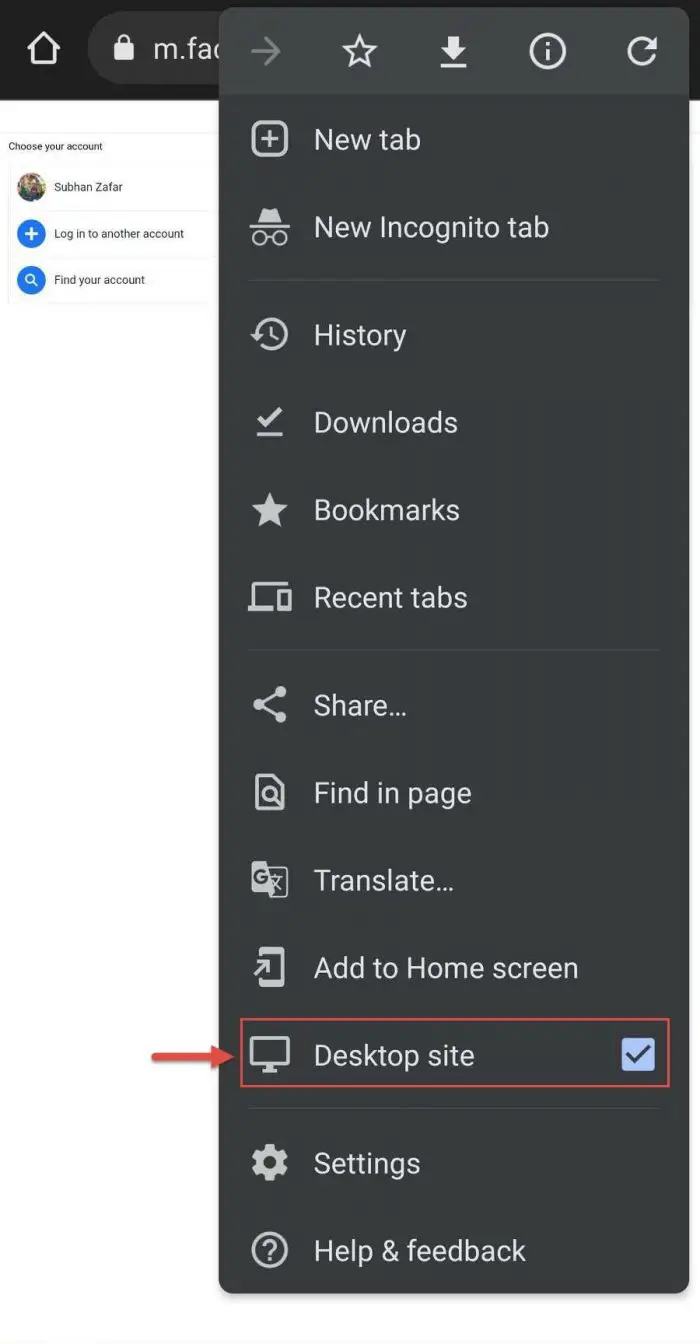
Select Desktop site Note that the options to open the desktop site might be labeled differently in different web browsers.
The login page will now reload and become smaller in size. However, you will still notice that the URL is “m.facebook.com.”
-
Edit the URL and change it from “m.facebook.com” to “facebook.com.”
-
You should now see the full desktop view for Facebook, as in the image below. You may now continue to log in and use the desktop version of Facebook with access to all menus and options, just like your computer.

Facebook desktop version on Android
How to Access Facebook Desktop Version on iPhone
If you are an iPhone user, then the following steps will let you access Facebook desktop on your Safari browser:
Note: You need to have iOS 13 or higher for this method to work.
-
Open the Safari web browser and enter the URL “www.facebook.com.”
-
You will now see the login page for Facebook (if not already logged in). Click on the aA icon on the left of the address bar at the top.
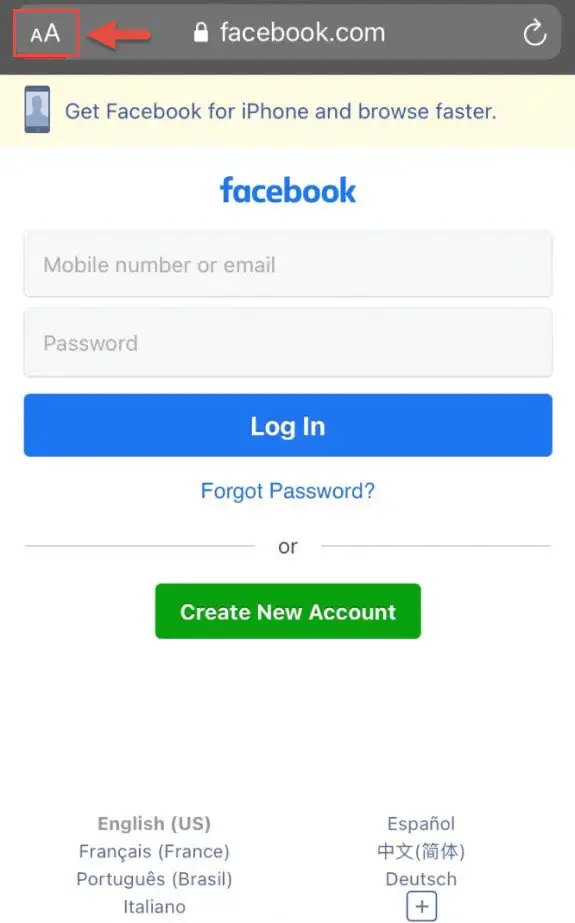
Click aA -
Now click “Request Desktop Website.”
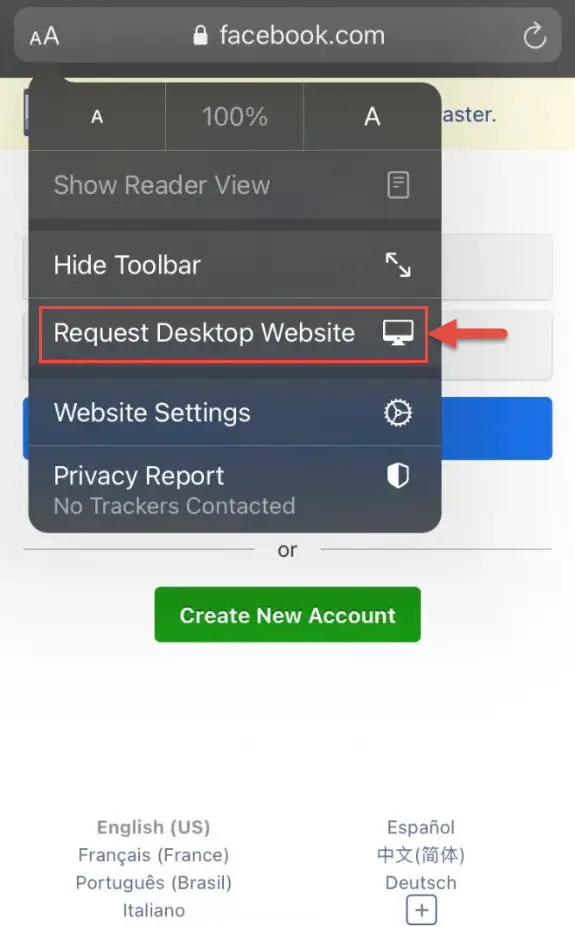
Request desktop website
You will now notice that the page has zoomed out, which means that you are now on Facebook for desktop. Continue to log in and use Facebook with access to all the quick menus and options, just like on a computer.
Closing Words
Although we now have dedicated Android and iOS applications for Facebook, they do not allow you to access its desktop version, which is why we need to use our web browsers to open those. It does need a few additional steps, but that is compensated by the desktop view of Facebook right on your mobile phone, allowing you to navigate quickly.
That said, previously, you could also access Facebook’s desktop version on your phone by directly entering the desktop’s login URL in the address bar:
https://www.facebook.com/login.php
However, this method no longer works as you are again redirected to “m.facebook.com.”