If you have many windows open on the Windows Desktop, and you have cascaded your windows across the screen so that you can switch to any window you want without going to the taskbar, you will need to click on the window to activate it.
This behavior is default but it can be changed such that a user can switch active windows just by hovering the mouse cursor over the window. This behavior was not present in Windows Vista, Windows XP or earlier Operating Systems but Windows 7, Windows 8.1 and Windows 10 include this feature by default. You just have to enable it to activate the functionality. Let’s go through the process step by step:
- Go to Control Panel –> Ease of Access –> Ease of Access Center –> Make the mouse easier to use
You can also go to this setting directly by going to Windows Start Search and searching for “mouse works” - Under “Make it easier to manage windows”, Check the checkbox “Activate a window by hovering over it with the mouse”. You may also use the keyboard shortcut Alt + W for checking the checkbox directly.
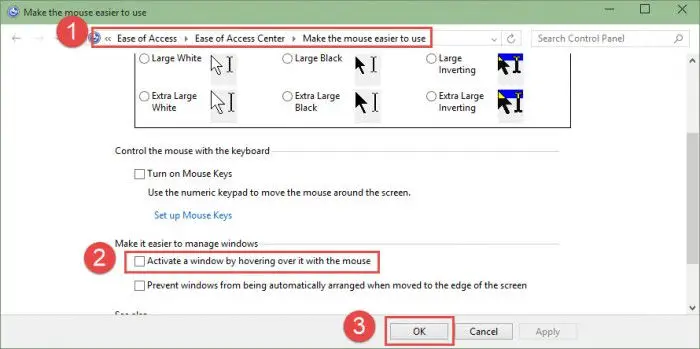
- Press the Apply button and then Ok.
This should activate the mouse hovering feature for you. Now if there are many windows open on your Desktop, just hovering over the mouse on any window will bring it to front making it the active window.

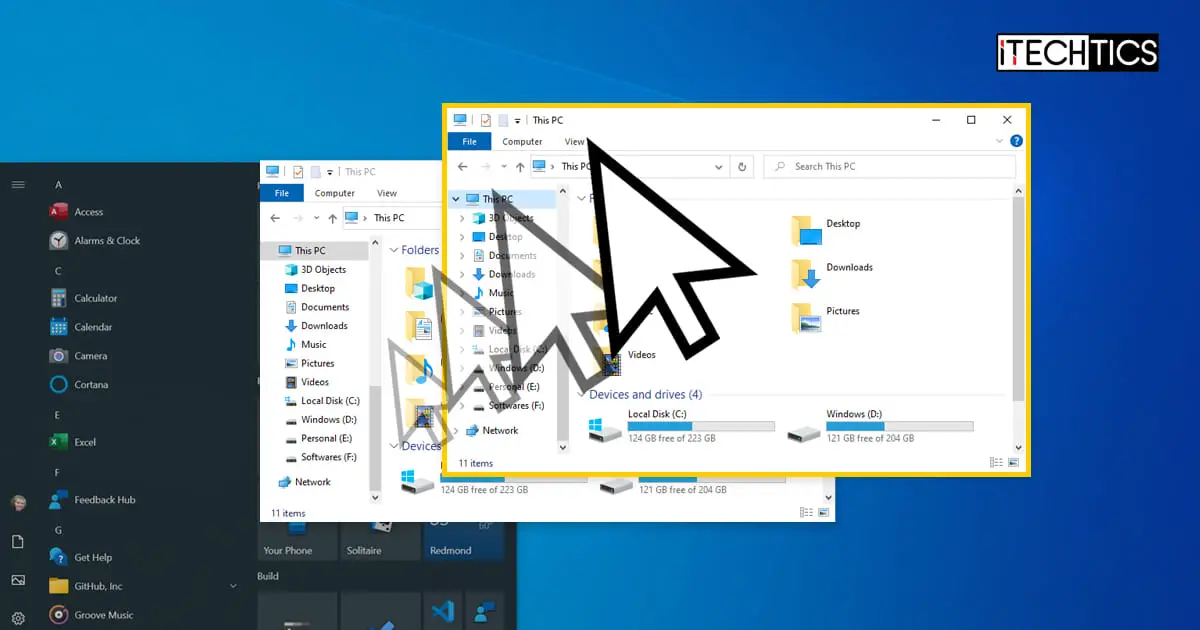



1 comment
Michal Majewski
I can’t permanently Switch off “Active Windows By Hovering Mouse Cursor On Any Window”.
When I switch it off, after some hours it is ON again.
Thanks for help
Michal