You may want to see which files and folders are taking the most amount of space in your hard drive. This can help you remove unnecessary files and free up space for optimal usage. In this article we list down some of the most useful apps for visualizing the space usage of your hard drive.
Although the storage analyzer of Windows 10 can be used for the same purpose but it will only show a summary of each category for example, it will show you how much size temporary files are there on the drive and how much size system files are there. The below mentioned tools will help you identify the problems in filesystem size visually.
1- WinDirStat
WinDirStat is a free tool that helps you in visualizing the clear view of your File System, so that you can easily see the folder size of each folder. And it shows the total disk size of your Hard Drive.
Its file size is very small. And the tool is a portable version, so it will not use any of your System resources or won’t run in the background.
You need to select the drive which you want to view, then all its folders with size will be shown to you.

When it will finish gathering the files, the tool will show each file with different colored areas for every file type.
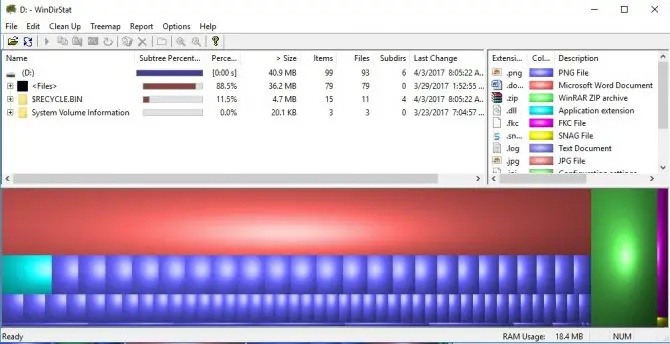
You can open any other drive too, by going to “File” menu and then click on “Open”.
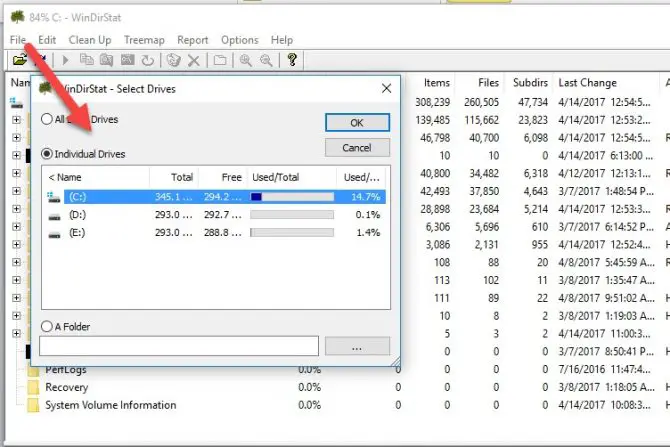
If WinDirStat is not showing the correct size of hard drive, you may check if you are using WinDirStat as administrator.
2- Space Sniffer
Space Sniffer is another portable tool to show you the File System visually. All file types will separately be visible, easily with the file size. A graphical view shows the rectangles for each file. The bigger the triangle, bigger the file size of that file. For more details and deep view, keep on clicking the rectangle of your particular file.
Select drive first, then the tool will show you its file structure.
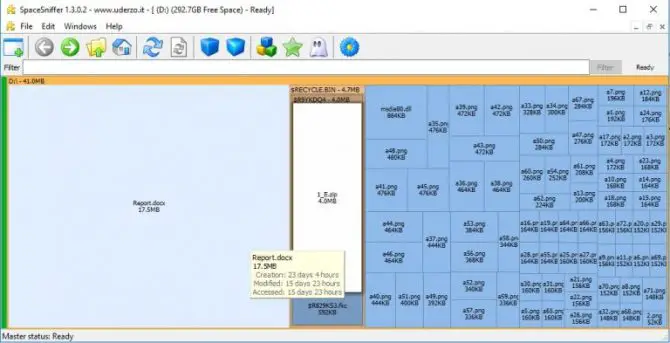
You can see the free space on disk and space which is inaccessible through the Space Sniffer. I like Space Sniffer because it is faster than WinDirStat.
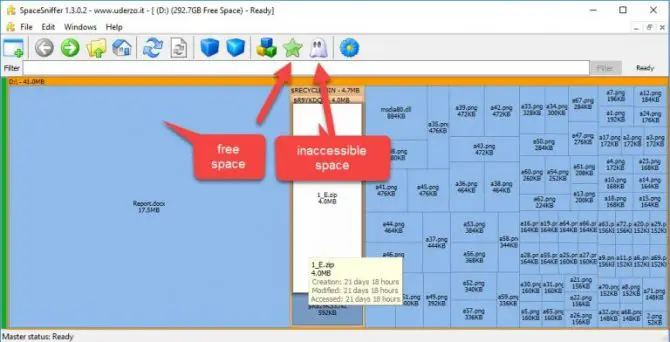
Download Space Sniffer from here
3- Tree Size
Tree Size is a utility to show the File System structure of your Hard Drives. Its interface is pretty cool and attractive than above 2 tools.
It has 3 versions. The free version doesn’t have a better visualization but can be enough for personal or non-commercial use. But if you want it for the professional purpose you should go for its professional version.
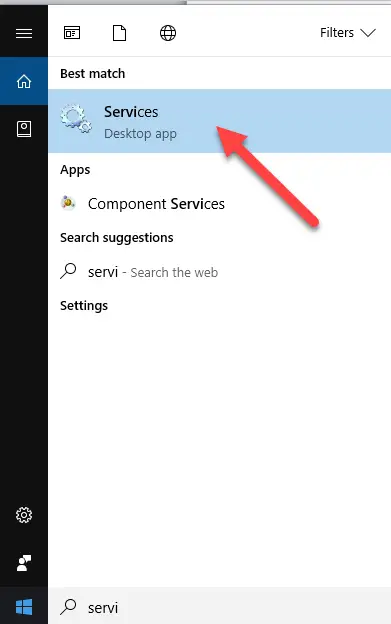
It gives you the pie chart of all folders on a drive according to the size of folders in Pro version. Owner and file type will also be available in the Tree Size tool. It will give you top 100 largest files on your Drive.
But in the free version, sub-folders and folders are shown in the vertical column.
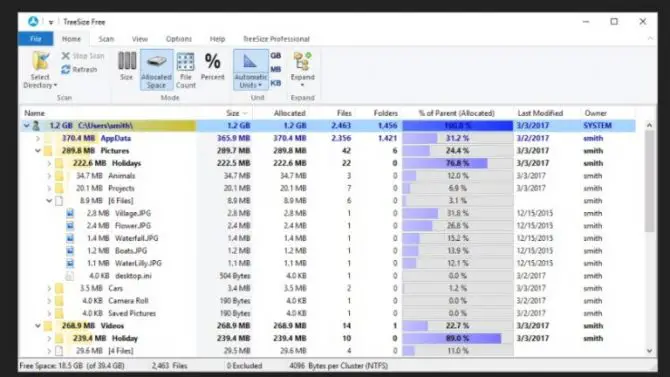
4- JDiskReporter
jDiskReporter is a very neat and simple interface tool to show you all the files and folders on your Hard Drive. A pie chart will give you a better demonstration about the structure of your hard drive. The file size is also mentioned there.
You can see the types of files and folders of your File System by switching to “Types” tab. The tool is free for lifetime, with no ads.
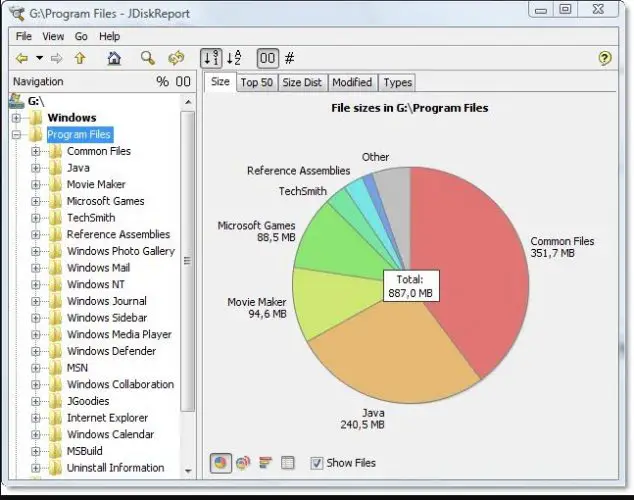
Download JDiskReporter from here
5- Disktective
Disktective is another freeware tool for analyzing the File System for your System’s drive. It shows which files are taking so much space and how much free space is still available on the drive. It is the portable utility that needs no installation at all.
Folders and subfolders are shown via this tool to help you in getting a better view of all files. You can have the pie chart for it, which shows you the total size of the drive and each folder size on that drive.
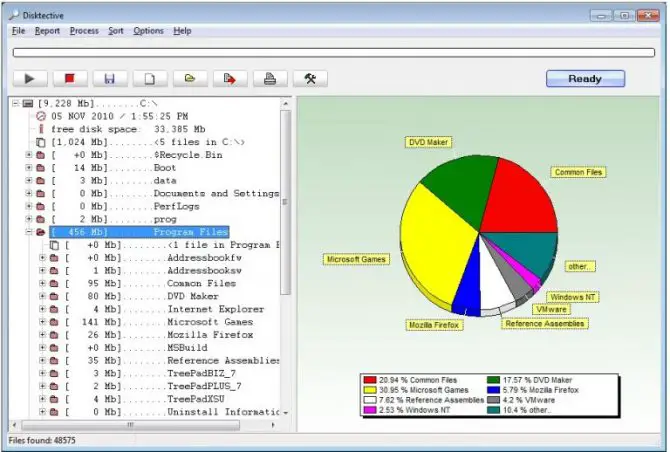
Download Disktective from here
6- Scanner
The Scanner is a simple tool to give you a visualization of files and folders within a drive. At the left-hand side, all drives are shown to you. Click on the drive, which you want to see the File System for. And then a graph will burst into your screen with different colors that show the different file types on that drive.
But no size of a file is mentioned in the graph. Its interface is less understandable as other tools. Scanner is free to use.
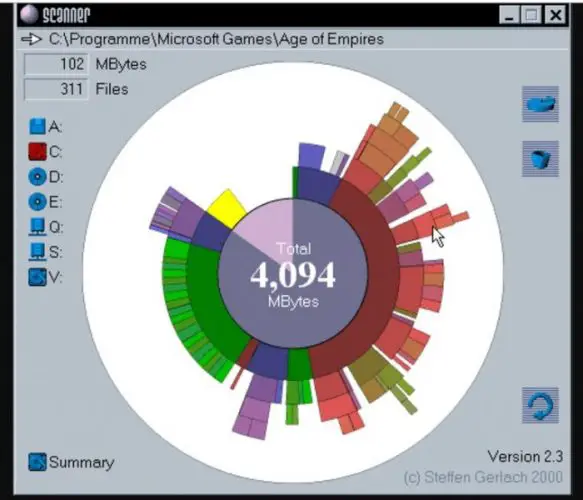
7- DiskSavvy
DiskSavvy is an advanced tool to give you the clearest view of your disk space, NAS devices, the files and folders on your drives and network drives.
It has 3 versions available. The free version has a limit of 500,000 files and space of 2TB. While using the tool, you can copy, paste, or move any file to another location.
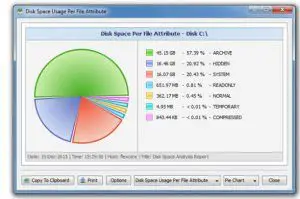
8- FolderSize
FolderSize is a utility that gives you the size of folders and files of file Explorer. In the previous version of Windows, there is an additional column for size, but from Windows Vista, this gets finished. That’s why FolderSize will show you the sizes of each folder and file. You can say it as the beta client for Windows Vista and higher versions.
This is the freeware tool. Its interface is very simple and easy to use. Icon of FolderSize will be available in the tray of your System. Both 32-bit and 64-bit versions are available.

9- Disk Space Fan
Disk Space Fan is available in both paid and free versions, that provide you the graphical representation of File System of your drives. Its scanner is very fast and quickly find the big files which are unnecessary and delete them, it also scans the duplicate files and deletes them.
The Disk Space Fan has the ability to integrate with your File Explorer.
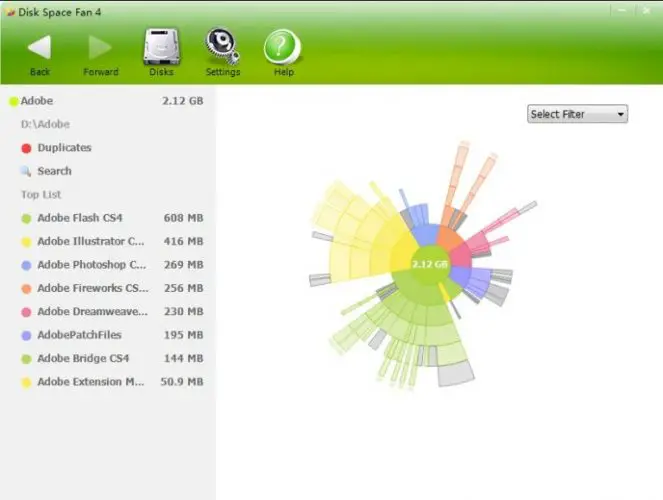
Download Disk Space Fan from here
10- GetFolderSize
GetFolderSize is the free software to represent the folders size and file size of your drive. And shows the total amount of space and tells you if you are having any useless and unnecessary files, then delete it to give you more free space on the drive for useful software and programs.
GetFolderSize facilitates you to recognize the largest file of your drive. Its scanner is very fast and strong. You can have the folder name, size, type percentage, sub folder name, sub folder size and many other.
The result of the scan can be exported to a Text file, CSV file, XML file or TML file.
11- Free Disk Analyzer
The Free Disk Analyzer is a tool that provides you the complete hierarchy of your System’s File and Folders. The tool is very quick and fast.
It locates all your files with large size, and if these files are useless, you can delete them with the help of Free Disk Analyzer. Its interface is very simple and user-friendly. As for the name, it is clear that this tool is freeware.
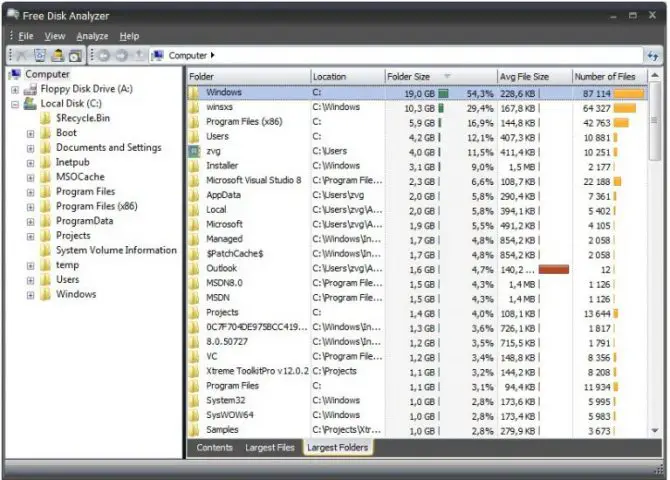
Download Free Disk Analyzer from here
12- Xinorbis
The Xinorbis is a simple and free tool to give you the view of your files, folders, and storage. All the result will be shown in different graphs, tables, and trees to offer you a good and better visualization. You can create the reports of your result and then export them to your System.
The tool is available in portable and zip version. The Xinorbis has both 32-bit and 64-bit installer.
13- Driverspacio
The Driverspacio is a very small tool that helps you to analyze your drives so that you may able to see which drive is full and which folders are taking too much space on your drive.
Just select the drive on startup of this tool, and its scanner will show you all folders and files on that drive. The scanner is very fast and quick. To keep track of your result, export it in XML files on your System. You can even visualize your USB drive’s folder with the Driverspacio tool.
Download Driverspacio from here
14- SpaceMonger
The SpaceMonger gives you extra space on your drives by deleting and removing extra and unnecessary files. It shows you the quick view of all your folders and files. The folders which are large in size are highlighted to ask for your special attention. And you can delete those folders and files to have the free space on your drive.
Download SpaceMonger from here
15- SequoiaView
Now give a keen look on your folders and files with the SequoiaView tool, that provides a tree map in different squares and rectangles. The squares with different colors are representing file and folders on your particular drive which you are examining.
You can easily find all the folders and files with large size, through this tool. You do not have to pay anything to use the SequoiaView. SequoiaView is free.
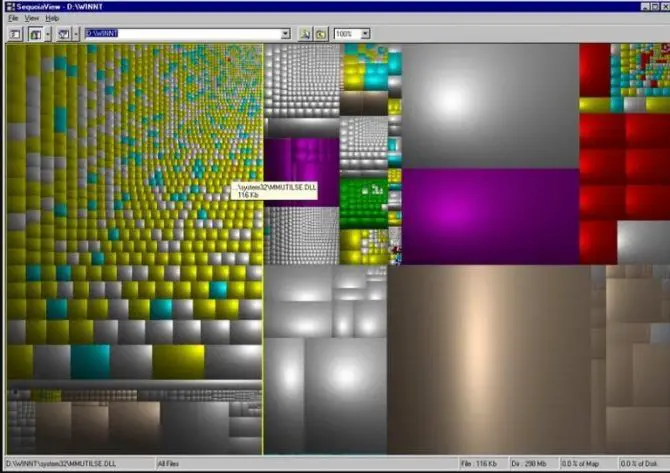
Download SequoioView from here
It is up to you to decide which tool is the best for your use. Personally I prefer Space Sniffer and WinDirStat. Which is your favorite tool for visualizing the hard drive content?






1 comment
binjamin man
Add Directory Report to your list.
Directory Report looks like the MS-Explorer but always shows the folder’s size.
This makes it easy to drill down to directories which are using all your space.