Microsoft recently introduced a Startup Boost feature with the release of Edge Version 88 which is still a Canary build.
The primary function of this feature is to speed up the Edge application launch when it is executed through a shortcut icon, the Taskbar, or through hyperlinks.

This feature might be a game-changer for Edge if it is as fast or even faster than its competitors like Google Chrome, Mozilla Firefox, and Vivaldi.
Let us see what benefits this feature gives us, and how we can use it.
Startup boost in Microsoft Edge
As we mentioned earlier, the Startup Boost feature will load Edge faster. It works by initiating several processes at the boot-time of your computer. This reduces the time to load all the processes required to run at browser launch.
This raises the query of whether your system resources are being used even if you are not using Microsoft Edge. We shall discuss this further in the article.
How to enable/disable Startup boost in Microsoft Edge
The Startup boost feature is disabled by default. It needs to be enabled manually through Edge settings to be used. Here is how you can enable the feature:
- Open Microsoft Edge, click on the ellipsis (3 dots) in the top-right corner of Edge and then click on Settings.

- Go to System from the tabs on the left and you shall see the Startup Boost option. Click on the slider beside it to enable the option.

Once you have enabled the feature, you will notice Microsoft Edge will close and open almost instantly.
You may also disable the feature if you do not wish to use it and can wait for a slightly longer period of time when launching the Edge browser. Toggle the switch against the feature in the settings to disable it.
Resource impact of Edge Startup boost
There are several things to note before answering whether or not using Startup boost affects your system’s performance.
After enabling the feature, you may notice that Microsoft Edge now appears under the Startup tab in the Task Manager. With the feature enabled, Microsoft Edge will now automatically initialize its background processes at system startup unless you deliberately disable it through the Task Manager.
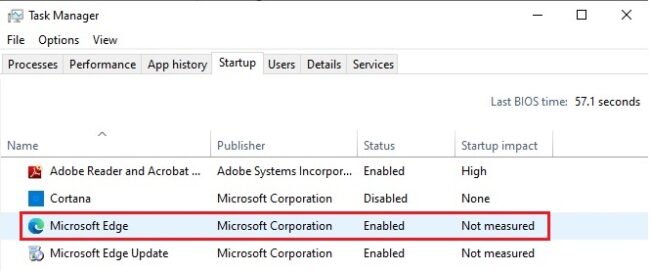
Julie Deng from Microsoft claims the following when addressing resource utilization of this feature:
Startup boost launches a set of browser processes in the background at low priority when the browser is closed, which has a limited impact on device resource usage.
Julie Deng
However, upon further investigation, we noticed that while the Startup boost feature was disabled, all Microsoft Edge processes ended and disappeared from the Task Manager when the browser was closed. In contrast, this was not the case while the Startup boost feature was enabled.
When the feature was enabled and we closed Edge browser, most of the Edge processes were still running in the background.

Moreover, the processes’ priority was not Low, but some had Normal and Above normal priorities by default.

Closing words
Regardless of process priority, Edge Startup Boost feature will consume significant amounts of system resources. You should enable this only if you have enough free resources on your computer. Otherwise it can be disabled for good, especially when you are using Edge with its Sleeping tabs feature.




2 comments
pmshah
I just checked version of my Edge installation. It is 2nd November. it is 86.xxx and sys it is up to date. You have mentioned version 88. So when should I expect to see it on my PC?
Usman Khurshid
Yes Edge 88 will be released in January 2021. Until then, you can use this feature in the current Dev version of Edge.