NVIDIA has announced the latest and most up-to-date drivers for consumers in gaming, development, and rendering for possibly the most anticipated operating system of the year, Windows 11. Windows 11 is announced to be released on 5th October 2021, but NVIDIA is a step ahead in the game and has already released the supported drivers so that their users can have the best experience from day one.
Not only that, some of the upcoming games which are yet to be released are also supported by these drivers. Existing users will also experience significant performance changes throughout their time using GeForce products.
Although the drivers are free to download, they can only be used with compatible hardware. If your hardware is supported, we suggest you update your drivers to gain the best experience before anyone else.
Table of contents
Driver summary
- Driver versions: 472.12 – WHQL
- Driver size: 722.87 MB
- Supported Operating Systems: Windows 11, Windows 10 x64
- Available languages: English
- Release Date: 20th September 2021
Highlights
As we mentioned earlier, this new driver is going to be an amazing experience for the consumers. Let us see what improvements have been made:
- Gamers will now get full support for DirectX 12 Ultimate on GeForce RTX graphics cards and laptops.
- Users with G-SYNC HDR monitors can enhance SDR games with Microsoft’s Auto HDR.
- RTX graphic cards are now primed to support DirectStorage.
- Creators and developers receive new ways to manage and organize their desktops using snap tools, enhanced multi-monitor functionality, and also get advanced support for touch screens, voice controls, and pen-input devices.
- Web calls and video conferencing have made some significant improvements. Microsoft Teams and NVIDIA Broadcast have also been integrated.
- STEM students will now have access to NVIDIA’s world-leading AI software platform.
- 10 new GeForce Experience Optimal Playable Setting profiles
- The following games are supported by this driver, some of which are yet to be released. Many come with DLSS (Deep Learning Super Sampling) that significantly improves graphics rendering:
- Alan Wake Remastered
- Deathloop
- Diablo II: Resurrected
- Far cry 6
- Hot Wheels: Unleashed
- Industria
- New World: Chart your fate
- World War Z: Aftermath
- Anatomy Of Fear
- Apocalypse: 2.0 Edition
- Beyond Enemy Lines 2
- Bodies of Water VR
- ChronoTecture: The Eprologue
- Cions of Vega
- Death Realm
- DeepStates [VR]
- Exit From
- Fall Balance Ball
- Frozenheim
- Helios
- Höll Space 5D6
- Last Hope On Earth
- Loverowind
- Mortal Online 2
- Powerslide Legends
- RAZE 2070
- Recall
- REFICUL 666
- Severed Steel
- Soul Dossier
- To Hell With It
- Twin Stones: The Journey of Bukka
- Uncrashed: FPV Drone Simulator
- Unknown Woods
- Wakamarina Valley, New Zealand
- Yag
To learn more about Game Ready and NVIDIA Studio drivers, read this NVIDIA’s blog post.
Supported hardware
The following hardware is supported for this driver:
- GeForce RTX 30 series
- GeForce RTX 20 series
- GeForce MX400 series
- GeForce MX300 series
- GeForce MX200 series
- GeForce MX100 series
- GeForce GTX 16 series
- GeForce 10 series
- GeForce 900M series
- GeForce 800M series
Download and Install NVIDIA GeForce and Studio WHQL driver for Windows 11
WHQL is an acronym for Windows Hardware Quality Labs. The latest driver is signed by WHQL, which means that it has been pre-tested and certified that it is compatible with Windows 11. Not only that, NVIDIA claims that the Windows 11 Preview Builds have been supported by their “Game Ready and NVIDIA Studio” drivers since June 2021.
Today, we have released our Game Ready and NVIDIA Studio drivers for Windows 11’s October 5th official release, having supported Windows 11 preview builds with WHQL-certified drivers since June.
NVIDIA
To download and install this driver, navigate to NVIDIA’s download page and click Download Now.
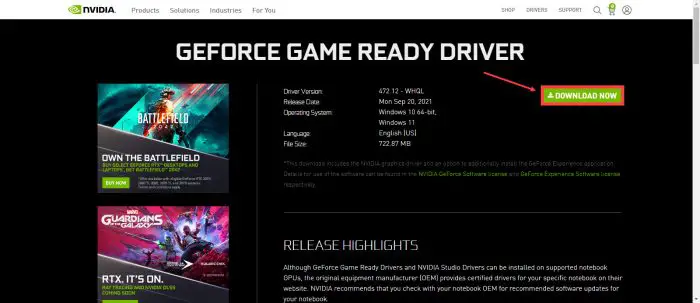
Your download will then begin immediately. Once completed, run the file. You will be asked for an extraction path. Once confirmed, click Ok.
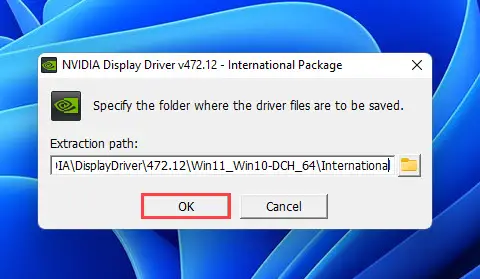
The driver will then begin extraction. Once done, the installation wizard will launch automatically. It will initially scan your system to see if it meets the minimum requirements and to detect the graphics card. On the next screen, select whether you want to install the driver only, or also opt for the GeForce Experience. Select the associated radio button, then click Agree and continue.
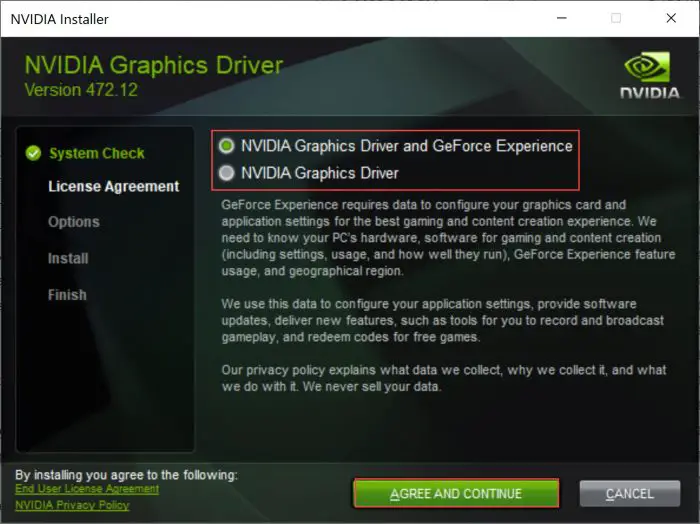
Now, select the type of installation and click Next. We suggest that you choose the Express installation.

The driver will now begin the installation. This step may take a few minutes. When it finishes, click Close.
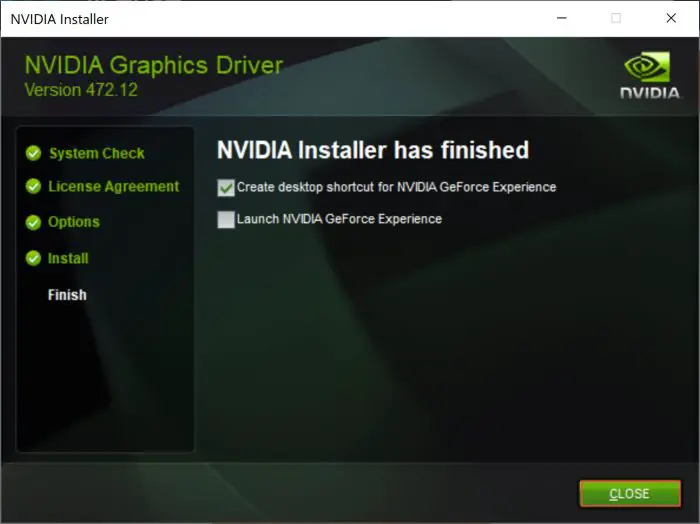
Another convenient way to update your NVIDIA drivers is through the GeForce Experience app.
To confirm that the latest NVIDIA driver has been installed on your device, head to the Programs and Features page in the COntrol Panel by typing in appwiz.cpl in Run, and then look for the NVIDIA Graphics Driver, as in the image below:
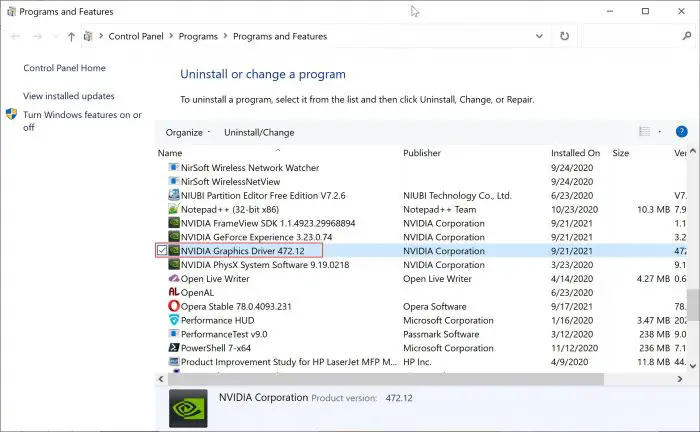
How to uninstall NVIDIA drivers
If for some reason you wish to uninstall the graphics driver, here is how to do so:
- Open the Apps and Features page within the Settings app.
- Select NVIDIA Windows Display Drivers from the list of programs.
- Press the Uninstall button to start the uninstallation process.
- Confirm with Windows that you wish to continue with the uninstall.
You can also completely remove old drivers that are no longer in use.
How to rollback or downgrade NVIDIA drivers
If you have not removed the old NVIDIA drivers and want to downgrade or rollback to the older version of the driver, you can easily do it using the Windows Device Manager. Just follow the steps below to rollback Nvidia drivers:
- Open Device Manager by typing in devmgmt.msc in Run.
- Right-click the Nvidia driver under Display adapters and go to Properties.
- Under the Driver tab, press the “Roll Back Driver” button.
Please note that if there is no old driver available in the Windows cache, the Roll Back Driver button will be greyed out.
Closing words
We suggest that if your hardware is supported, you upgrade your NVIDIA driver to the latest one available. This is not only due to the performance enhancements but also for its security since each update brings in more security patches to mitigate any vulnerabilities that could be exploited by the attackers.




