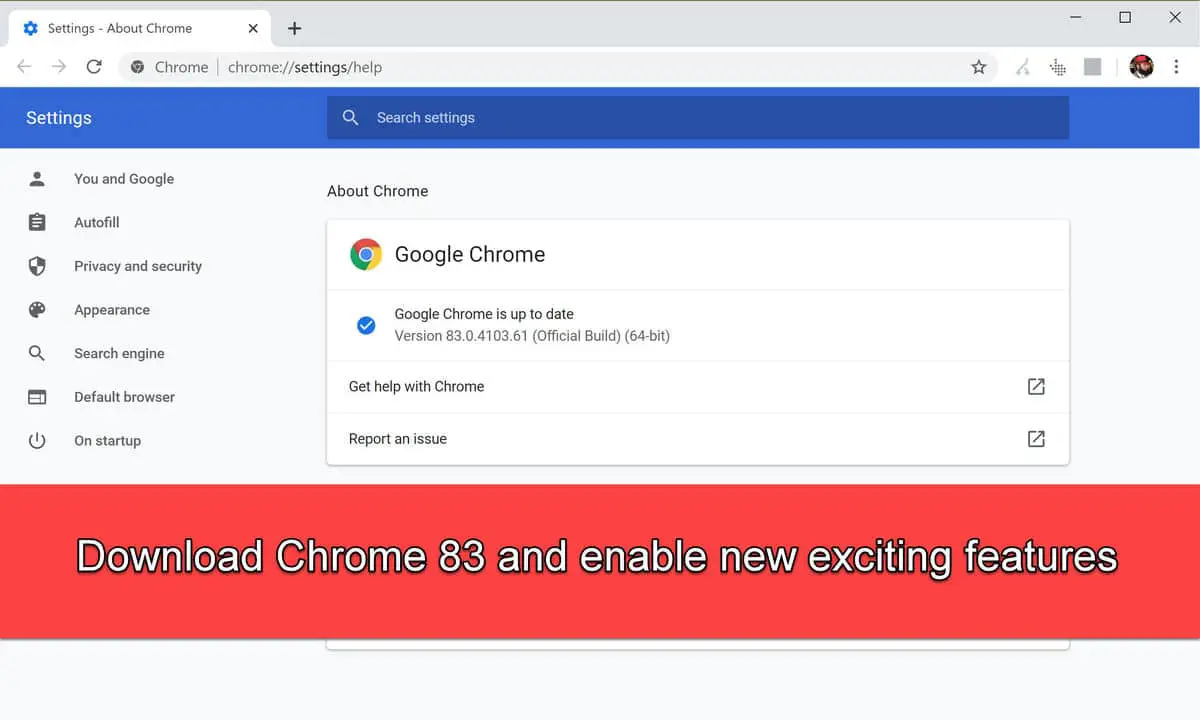Google skipped the release of Chrome 82 due to the COVID-19 situation around the world. Instead, Chrome 83 has been released having a big focus on privacy and security.
The new features are not enabled by default. You will need to read on to learn about the new features and how to enable them.
If you upgrade to Chrome 83, you will not notice anything new immediately. Let’s go through the major changes, how they can impact us and how to enable some of the new features available in this version of the browser.
Table of contents
Let’s start with the release summary:
Release summary
Complete release build: 83.0.4103.61
Release date: Tuesday, May 19, 2020
Compatibility: Windows 10, 8.1, 8, 7 (32-bit and 64-bit), Linux, Mac, iOS and Android.
Previous build: Chrome 81
Bug fixes: 38. You can read about the security fixes here.
New features to look for:
- New privacy and security settings
- Tab groups
- Changes to cookies and third-party cookie blocking
- Redesigned site settings
- Context menu shows full URL
- New browser extensions menu
Chrome 83 new features and how to enable/use them
Tab Groups
The most interesting and the most visible change in Chrome 83 is the introduction of tab groups. Now the users can organize tabs into different groups. The tab groups can be colorized, renamed and moved around as a group.
For me, this is a mixture of Vivaldi tab groups and Opera workspaces. What do you think of this feature?
Tab groups feature is not enabled by default. To enable tab groups, open the following URL in Chrome:
You will need to restart the browser for the changes to take effect.
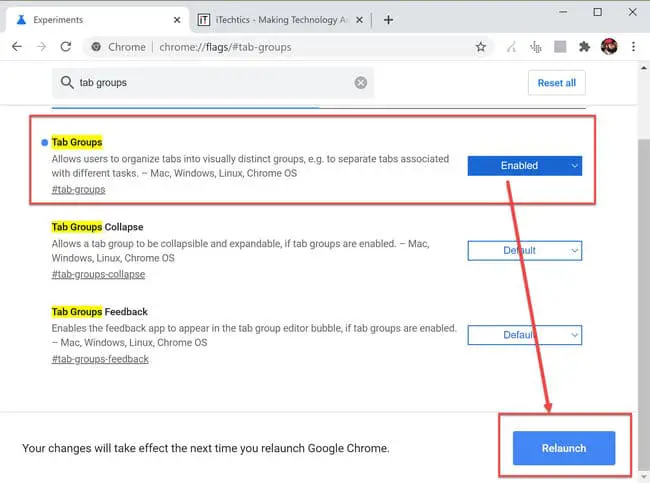
To create a new tab group or add the tab to an existing tab group, right-click on the tab and select Add to new group.
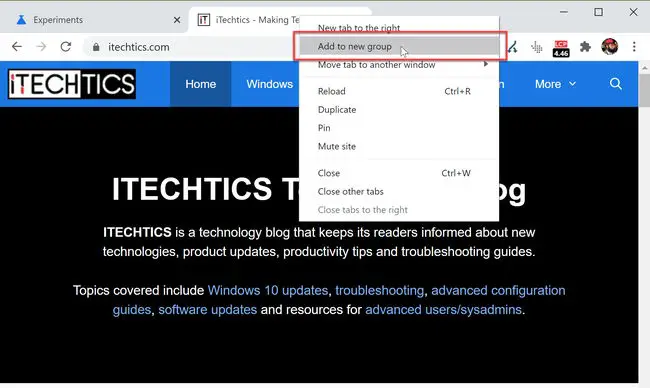
New privacy and security settings
You can enable the new privacy and security settings interface by going to the following URL:
chrome://flags/#privacy-settings-redesign
Set Privacy settings redesign to Enabled. You will need to restart the browser for the new setting to take effect.
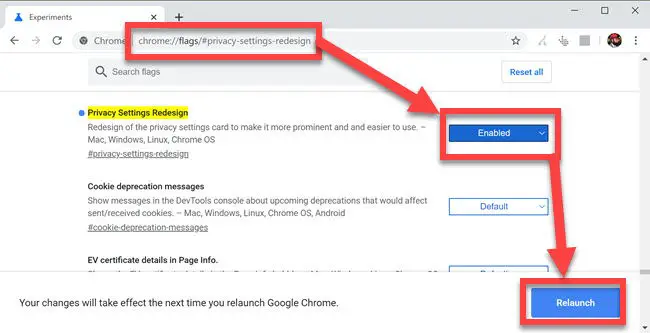
Once restarted, you can go to the following URL for checking out the new settings:
Under Privacy and Security, you will see Clear Browsing Data first as it is one of the most used settings under Privacy.
Safe browsing standard protection under security is enabled by default. As of now, there are only two options:
- Standard protection
- No protection
Enhanced protection may be released in the future but is not available as of now. Google has already announced that enhanced protection is available but I can’t find an option in Chrome 83. If I’m confused about anything here, please let me know in the comments below.
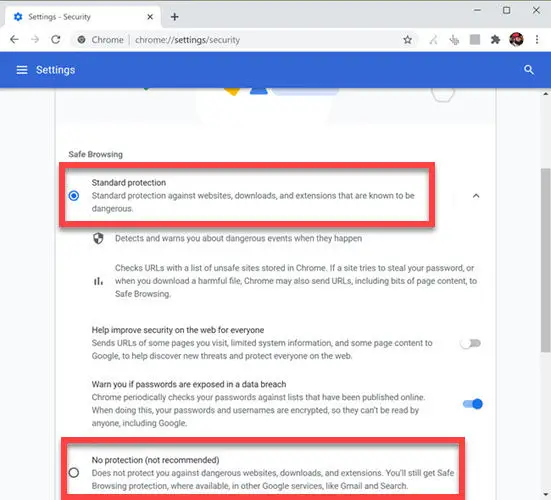
Cookie settings are also redesigned to make it easier for the user to configure cookies with privacy and security in mind.
Users can now manage cookies on a per-site basis. You can enable or disable cookies for individual sites.
To configure the global settings for cookies, you may open the following URL in Chrome:
There are four options to choose from:
- Allow all cookies
- Block third-party cookies in Incognito
- Block third-party cookies
- Block all cookies
All options are self explanatory. Block third-party cookies in Incognito is selected by default.
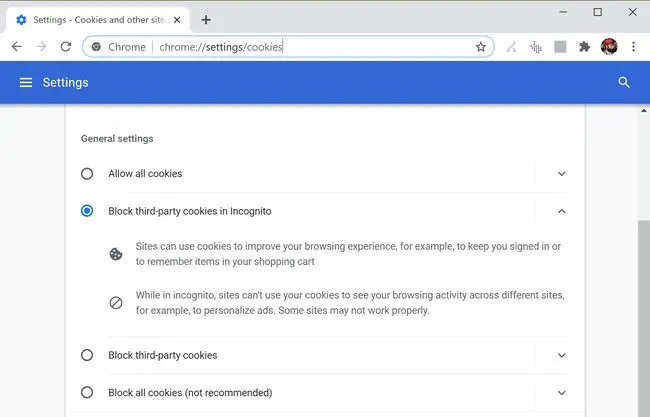
You can also enable or disable third-party cookie settings from the Incognito window on the fly.
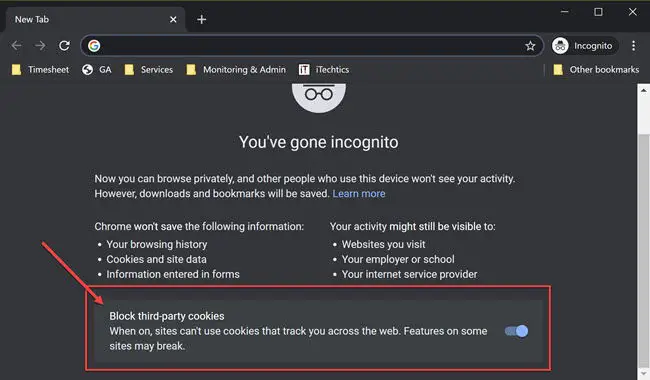
This option is not enabled by default. You can enable it by opening the following URL:
chrome://flags/#improved-cookie-controls
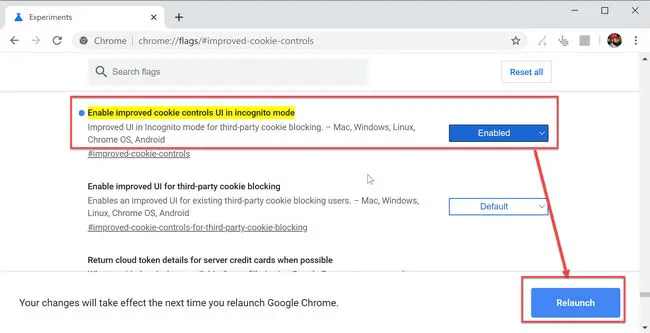
Safety check
The safety check feature of Chrome 83 will give you an overview of the overall standing of browser security.
Go to Chrome settings and press the Check Now button under Safety check. This will scan your browser for the latest security updates, data breaches, use of compromised passwords, bad extensions etc.
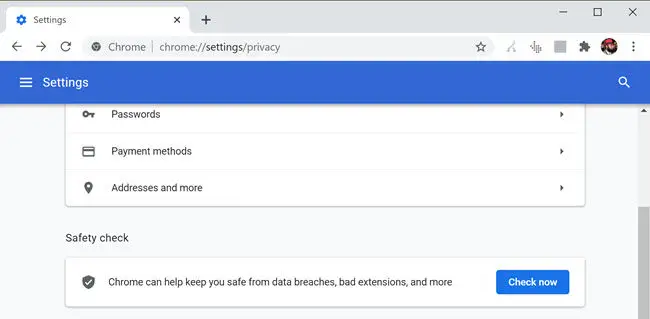
Safety check Chrome 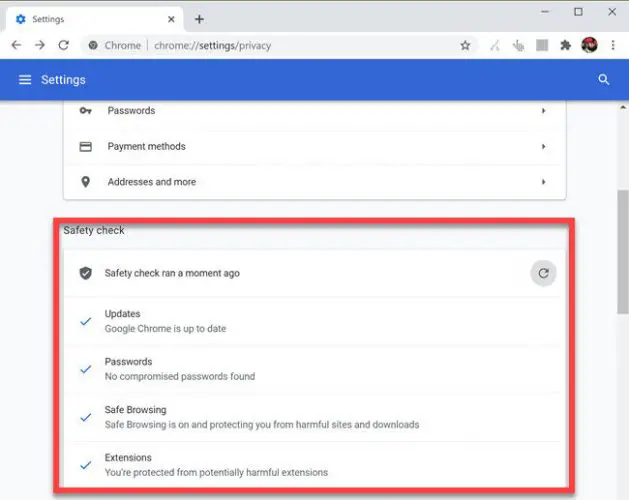
Safety check scanned Chrome
In Chrome 83, all newly installed extensions will go under a puzzle icon in the toolbar beside the address-bar. This reduces a lot of clutter if you use a lot of extensions like me.
You can also pin important extension icons on the toolbar so that they are visible all the time.
To enable the new extensions menu, open the following URL in Chrome and enable the new extensions menu:
chrome://flags/#extensions-toolbar-menu
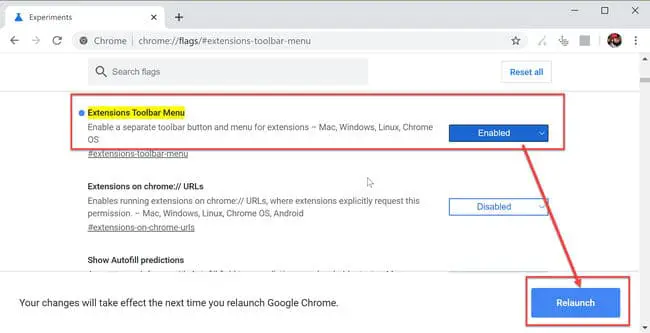
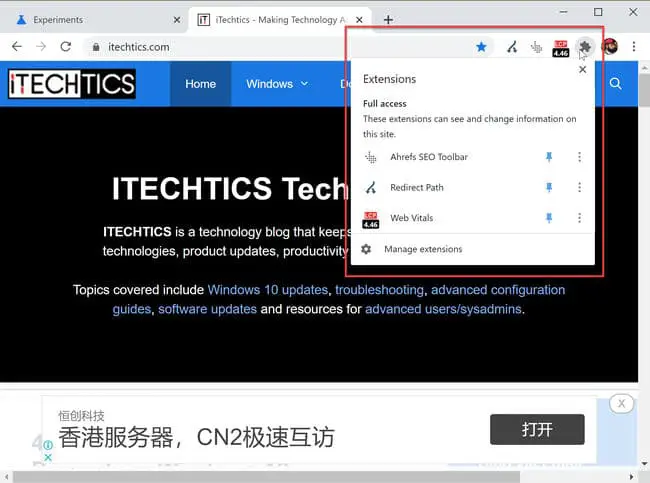
Other features
Starting with Chrome 83, Google will block sandboxed iframes from initiating a file download. This is a huge security feature for a normal surfer because most pop-up or pop-under ads make use of iframes to forcefully load ads and then force user to download malicious files on their computer.
You can read more about this feature here.
Chrome 83 blocks executable file downloads with an HTTP path on a site that uses HTTPS. Google has begun blocking .exe extension but we can expect more extensions to be blocked in the next releases.
When you download a non-secure file from a secure site, you will get an error message filename.exe can’t be downloaded securely.
Chrome 83 lets users enable DNS over HTTPS which further enhances the security and privacy of the browser. To enable DoH, follow the steps below:
- Open security settings in Chrome by opening the following URL:
chrome://settings/security - Under Advanced Security, enable Use secure DNS.
- There will be two options to choose from:
- With your current service provider
- Custom. Here you can specify your own secure DNS or select from the list of secure DNS providers including:
- Quad9
- CleanBrowsing
- Google Public DNS
- Cloudflare
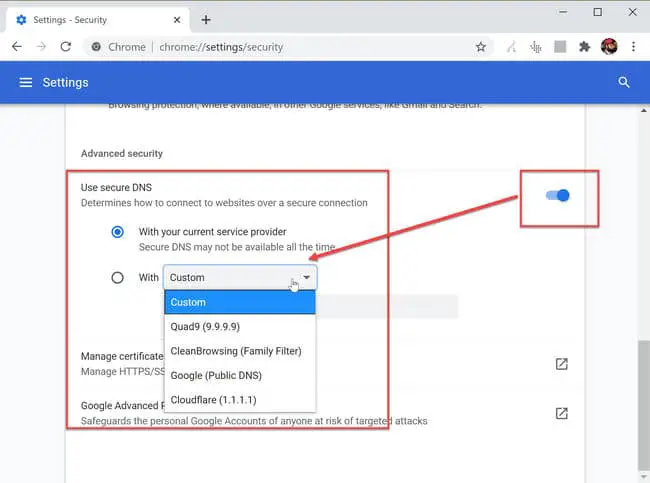
Download Chrome 83
There are a few methods that can be used to update your Chrome browser to the latest version including:
- Update using Google update
- Use the download Chrome installer
- Using Ninite
- Download Chrome without using a browser
All these methods have been discussed on a separate page here:
All methods to download and run the latest Google Chrome
You can use any method of your choice to download, install and run the latest Chrome browser. Otherwise, simply download it using the links given below:
Download: Google Chrome web installer
Download: Google Chrome offline installer
Download: Google Chrome MSI Installer [Enterprise Edition]
Download: Google Chrome for macOS
Download: Google Chrome Offline Installer for Linux
Download: Google Chrome for Android
Download: Google Chrome for iOS
Download: Google Chrome Portable
Helpful resources:
If you are a developer, you can visit the following page that explains what’s new in Chrome 83 for developers.
New to Chrome 83 for developers
Here’s a video on what’s new in Chrome 83 for developers:
For me, this update is a huge security update and you should upgrade to Google Chrome 83 as soon as possible. To make full use of the features offered by Chrome, you need to enable the settings mentioned in this article.
If you like the article, please share it with your friends and also comment below with your thoughts about the features introduced in this browser release.
I still use Vivaldi browser for most of my work. What is your favorite browser at the moment?