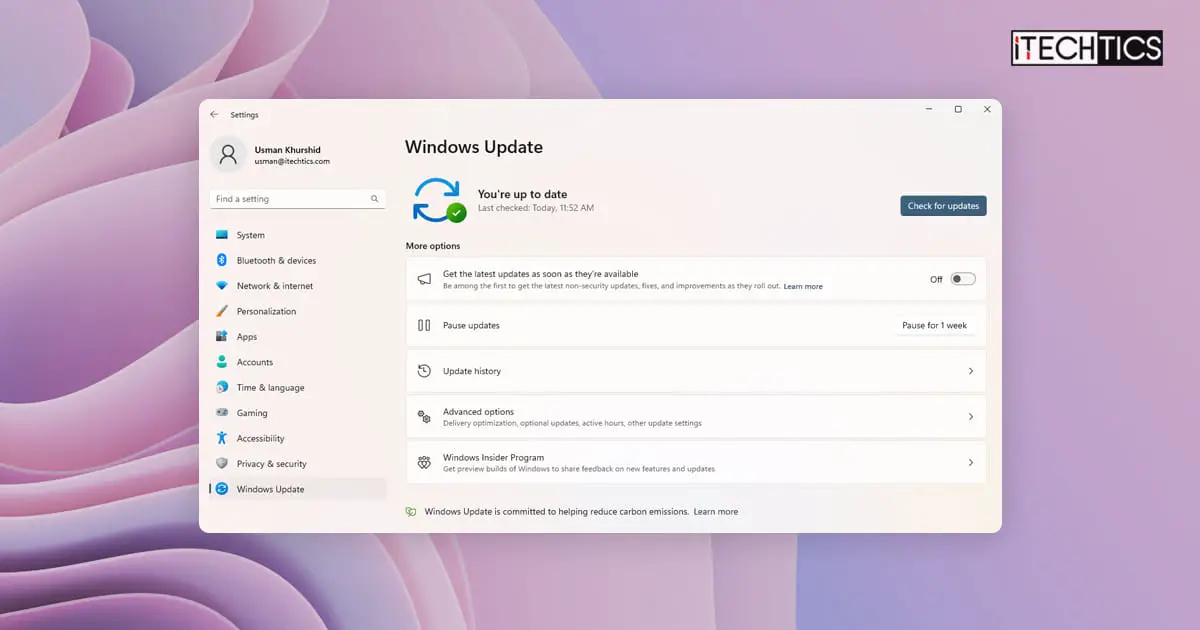Starting with Windows 11 build 22621.1635, Microsoft has added a toggle switch for “Get the latest updates as soon as they’re available”. After enabling this switch, Windows 11 automatically downloads all available updates, including optional, non-security updates and other updates that are not part of Patch Tuesday.
This setting has its pros and cons that we will discuss here. After we have understood the importance of this setting, we can decide whether to turn it on or keep it off for our system.
Installing updates as soon as they’re available ensures your device is equipped with the latest updates and safe from major vulnerabilities and bugs. For example, Microsoft recently released a fix for the Local Security Authority (LSA) is turned off issue in Windows 11. Although Microsoft has released an official fix for this error, it comes as an optional update to Windows 11. You will not get this update until you install the update yourself.
To ensure you always receive the latest updates and they automatically get installed on your computer, you should enable the toggle switch “Get the latest updates as soon as they’re available”.
On the other hand, Microsoft has had a bumpy past in terms of releasing updates. Some updates make the system unstable. Many experts believe you should give a few days before installing Windows updates on your computer. This will ensure that if there are any bugs in the update, Microsoft can rectify them as soon as possible.
Enable “Get the latest updates as soon as they’re available” from Windows Settings
To enable “Get the latest updates as soon as they’re available” option, use these steps:
-
Open Settings on Windows 11.
-
Click on Windows Update.
-
Under More options, toggle on the switch “Get the latest updates as soon as they’re available“.
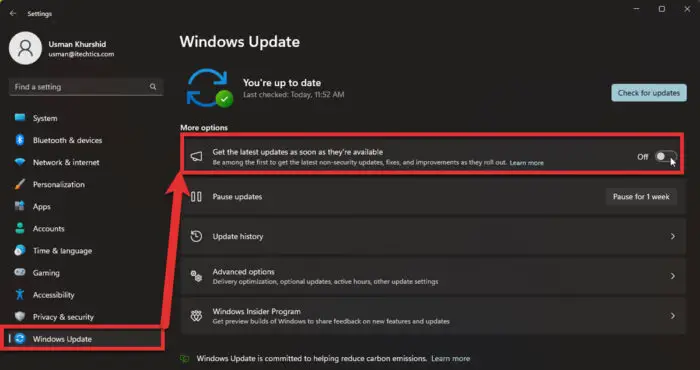
Get the latest updates as soon as they’re available
The new settings will take effect instantly, and you’ll receive updates as soon as they are detected by your PC.
Disable “Get the latest updates as soon as they’re available” in Windows 11
While disabling this option may not be recommended for individual users, there are situations where it can be useful to install updates manually or after a specific period. For example, if you are a sysadmin or power user and want to control multiple computers, you may need more control over when and how updates are installed on the client computers.
Installing updates without testing is also not recommended for production environments. If you are hosting a service from your computer, you should not install updates until you have tested your apps and services with the new update.
Once you have decided to install the updates manually, you may toggle off the option in Windows Update settings. To disable the option, follow these steps:
-
Open Settings in Windows 11.
-
Click on Windows Update.
-
Under More options, toggle off the switch “Get the latest updates as soon as they’re available“.
Turn on or off “Get the latest updates as soon as they’re available” using Windows Registry
-
Open Windows Registry Editor
-
Go to the following tree:
Computer\HKEY_LOCAL_MACHINE\SOFTWARE\Microsoft\WindowsUpdate\UX\Settings -
In the right hand pane, open IsContinuousInnovationOptedIn
- Enter 1 to enable “Get the latest updates as soon as they’re available” option.
- Enter 0 to disable “Get the latest updates as soon as they’re available” option.
You can also download the following .reg files to automatically turn the option on or off.
 Enable-get-latest-updates-as-soon-as-theyre-available.reg (312 bytes, 179 hits)
Enable-get-latest-updates-as-soon-as-theyre-available.reg (312 bytes, 179 hits) Disable-get-latest-updates-as-soon-as-theyre-available.reg (312 bytes, 92 hits)
Disable-get-latest-updates-as-soon-as-theyre-available.reg (312 bytes, 92 hits) -