There are a few reasons you might want to find MAC address of your network card. For example, if you want to connect to a network with hardware-level security, where only specific devices are allowed to connect to the network, you will need to know your MAC address.
Table of contents
What is MAC Address?
Each network device has a unique ID to uniquely identify itself on the network. MAC (Media Access Control) is a 12 digit hexadecimal number to identify a network component.
Mac address is a universally unique number. Two network devices can not have the same mac address.
MAC address is also called hardware address. MAC addresses can easily be changed or spoofed with some temporary hacks.
Windows 10 gives us a few options to find the Mac addresses quickly. We will discuss the options here.
How to find Mac address using command-line
To quickly find the MAC address of all the network devices on your computer, you can use the getmac command. Here’s how to do it:
- Go to Run –> cmd to open the command prompt.
- Run the following command:
getmac
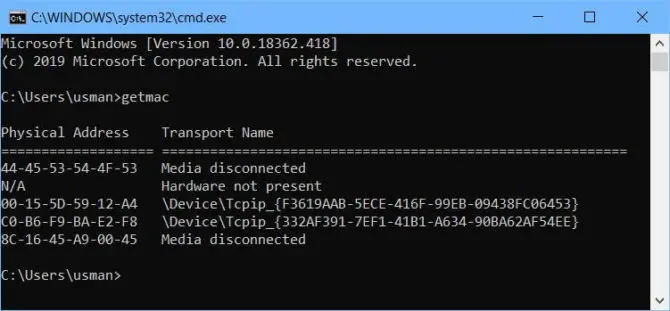
getmac command
This will give you a list of all the network devices on your computer and their respective MAC addresses. This command works well on Windows 10. The only problem with it is that it shows the transport name instead of the human-friendly device name.
IPCONFIG is another command which can show you details about each network device including their MAC addresses. Here’s how to do it:
- Go to Run –> cmd to open the command prompt.
- Run the following command:
ipconfig /all
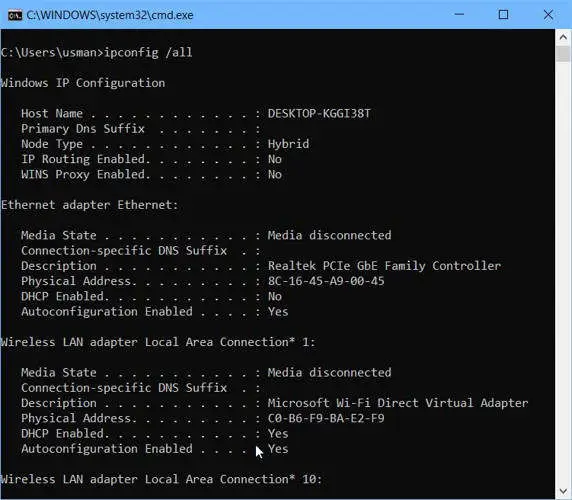
Using ipconfig to get mac address
How to find MAC address of a specific network adapter?
If you want to find the MAC address of a specific network adapter and are uncomfortable with the command-line option, then you can get is from the network status window. Follow the steps below:
- Go to Run –> control /name Microsoft.NetworkAndSharingCenter
This will open the Network and Sharing Center. You can also open the Network and Sharing Center by going to the Control Panel. - Click on the active network adapter for which you want to know the MAC address.
- Press the Details button which opens a new window. You can find the MAC address with all other network details.
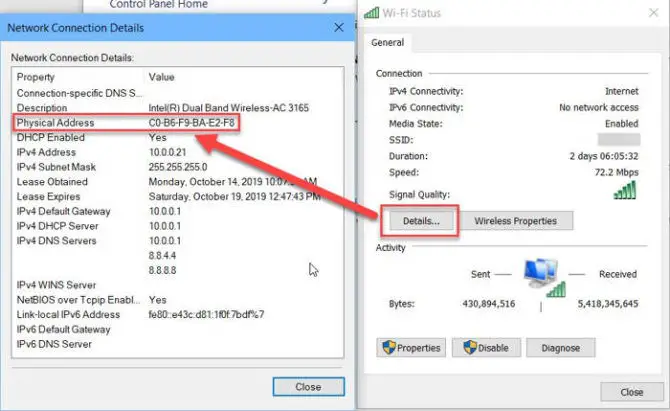
Checking physical address using network connection details
How to find the MAC address of a remote computer?
You can easily get the MAC address of a remote computer connected to the same network as you. ARP (Address Resolution Protocol) is the tool that resolves the IP and hardware addresses of the devices which are communicating with your computer.
To find the mac address of a remote computer, do the following:
- Go to Run –> cmd to open the command prompt.
- Run the following command:
ping 192.168.1.1
(Replace the IP address with the IP address of the remote computer) - Run the following command:
ARP -A
This will give you a list of all devices communicating with your computer. This list should include the remote computer IP and its mac address (since we already communicated with the IP address in step 2.
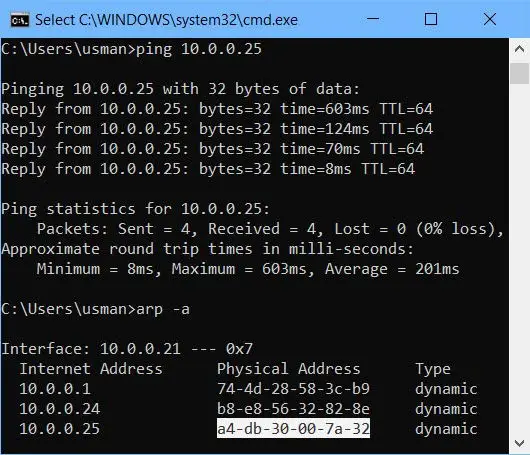
Finding the mac address of a remote computer
This is how you can find the mac address from an IP. You can not ping a mac address but you can use ARP command to check if the specific system is active on the network.
How can I get a list of all MAC addresses on my network?
There is a utility called Wireless Network Watcher. It gives a wealth of information about network-connected devices. Although, it’s for wireless networks but it displays all the devices over the network whether they are wired or wireless.
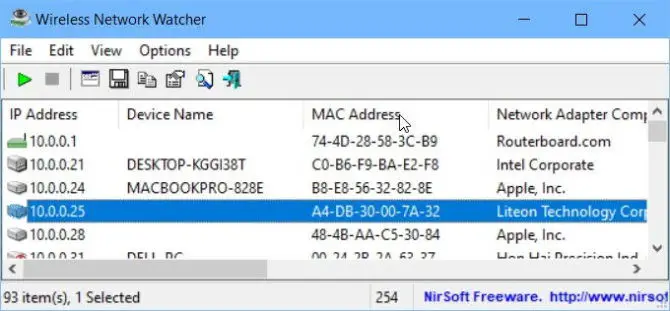
Wireless Network Watcher gives a wealth of information about each network device including the IP address, device name, MAC address, and network adapter company.
Final thoughts
MAC addresses are normally useful for network administrators. But everyone should know more about network communication because this is how the malware attacks the systems. The better you have knowledge about how things work, the better you’ll be able to avoid and prevent malware from infecting your system.
I hope I have answered most of the questions people have about the mac address. If I have missed anything or is confusing, please let me know in the comments below and I’ll try my best to update the article with more information.




