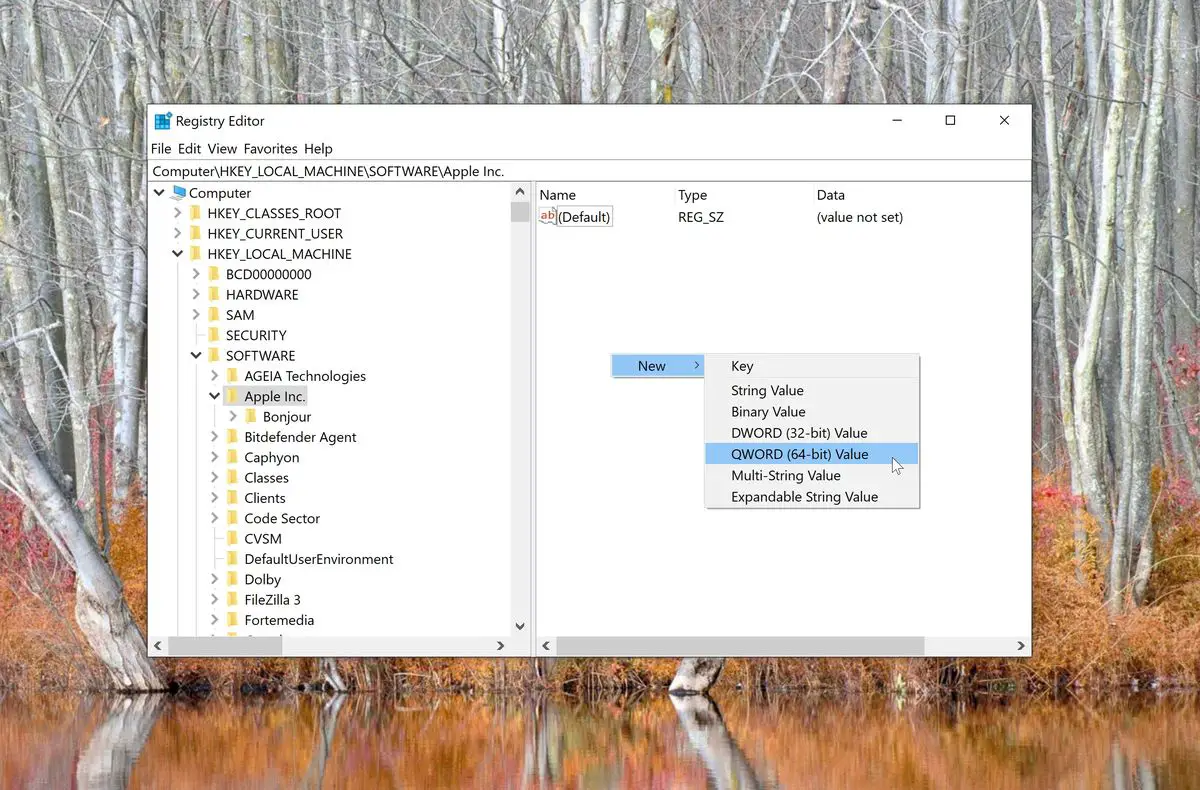The DWORD and QWORD are two of the five types of entries found in the Windows Registry Editor. There is some confusion on whether each type of value is associated with a 32-Bit and 64-Bit system architecture, and that is what we are here to clarify.
Continue reading this article to learn more about the differences in the DWORD and QWORD found in the Registry Editor.
Table of contents
What is Windows Registry
Windows Registry is a collection of databases containing the Operating System configurations, information about hardware attached to the computer, installed software settings and user preferences.
Windows Registry is a critical component of Windows Operating System. Windows cannot load if the Registry is corrupted or damaged.
Windows Registry Editor is a tool to create, edit and delete registry entries in the database. Whenever a user wants to create a new value in Windows Registry, can can create in one of the following five formats:
- String Value
- Binary Value
- DWORD
- QWORD
- Multi-string Value
- Expandable String Value
Difference between DWORD and QWORD
The names of the different words, DWORD and QWORD, depict the meaning of the word itself. DWORD stands for “Double word,” and QWORD stands for “Quad word.” These illustrate the length of the words and are not associated with the system architecture at all.
A standard WORD bit-length is 16 bits. Therefore, a double WORD bit-length is 32 bits, and a quad WORD bit-length is 64 bits.
However, this does not mean that a DWORD is used if the Operating System’s architecture is 32-bit, or a QWORD is used if it is a 64-bit architecture. Both types of words can be used on either type of OS architecture.
Since the QWORD length is double that of a DWORD, it can contain more information in the form of integers. This information is displayed in the Registry Editor in both binary and hexadecimal values.

Which type of word should you choose?
By logic, it would seem possible to create a new QWORD in place of a DWORD, as it has more bits in it and can store the same information as a DWORD. However, it does not work like that. If a program, service, or application is programmed to read only a certain type of word, then only that WORD value could be registered.
Using a different word would not only make it useless, but there is also a chance of corrupting the Operating System by introducing unexpected System Registries.
Hence, it is only wise to use the same type of word recommended by Microsoft for the purpose you intend it for. Here is Microsoft’s take on Registry Value types.
You should also check out:
How to monitor Windows Registry for changes
How to edit Windows Registry settings for other computer users
How to create and modify DWORD and QWORD entries using Registry Editor
It is pretty easy to create and manage existing System Registries in Windows. However, we recommend creating a full system backup before making any changes to the System Registries.
Follow the steps below to create a new DWORD or QWORD using the Registry Editor:
- Open Run –> regedit. This will open the Registry Editor.
- Navigate to the Key where you want to create a new system registry from the left pane. Keys are the folders listed on the left.
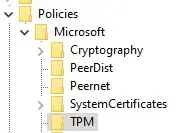
- Right-click on the Key, expand New from the Context Menu and click the type of WORD you want to add.
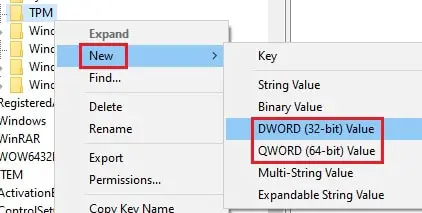
- Once done, name the word as required in the left pane, and then double-click it to set its value under Value Data.
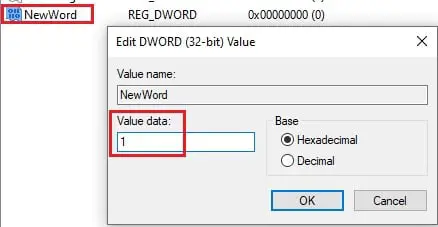
Click on Ok when done. - Reboot the computer for the changes to occur.
You can also edit and modify the existing Registry value by double-clicking it and changing the value under Value Data.
Closing words
As we mentioned earlier, the DWORD and QWORD cannot be interchanged at the user’s convenience. Each program and application are designed differently to read the different types of values from the System Registries. In the case where a DWORD was changed with a QWORD with a similar value, the application might not register it.
It is recommended not to meddle with the System Registry unnecessarily as the results could potentially harm your computer.