Windows 10 does not show the status of VPN connections directly in system tray. The user has to click on the network icon to see if a particular VPN connection is active or not. If you have multiple VPN connections, especially the ones like Cisco Anyconnect or Kerio Control VPN, it becomes harder to keep track of which connection is active at the moment. Keeping track of multiple VPN connections are now possible.
In this tutorial, I am providing you a simple way that will easily allow you to check the status of multiple VPN connections easily.
Using Netsh command
The netsh command is used to display connection status. Netsh is a command-line scripting utility that allows you to configure the network or run different commands in batch mode.
- Open the Command Prompt window from your system and enter the following command.
netsh interface show interface
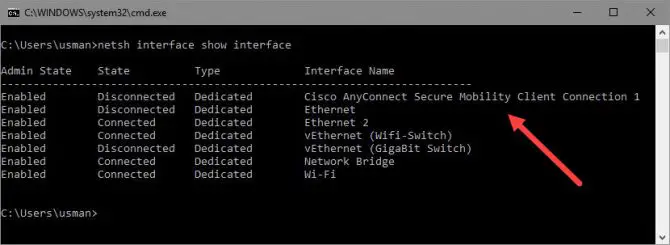
- This command will list down all networks. Above snapshot is the result when I run the command, the first one is my VPN connection. Which is not connected now, and it shows it disconnected. So this will tell me easily that I am not currently connected to VPN connection.
At Anytime if you are getting an issue with connection and cannot be able to identify whether you are connected or not, this command will always help you out. So you can easily connect again with VPN connection. If you have disconnected a VPN connection for some time, you can also check it by running the same command, it will tell you connection status of your each VPN network.
Keep monitoring your VPN connections status easily by running a single command.




