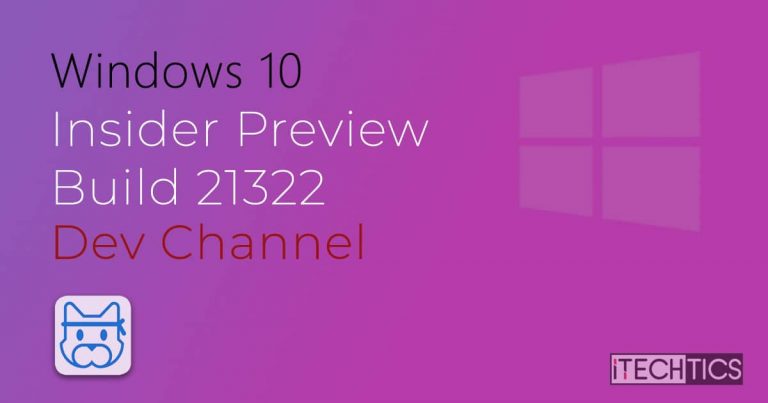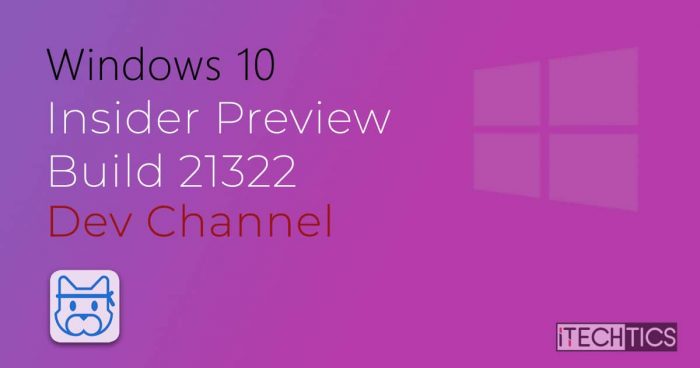- Microsoft released Insider Preview Build 21322 to the Dev channel.
- You can now upvote and add similar feedback on side-by-side options on the Feedback Hub.
- Users can attach screenshots as well as recorded videos to support their feedback.
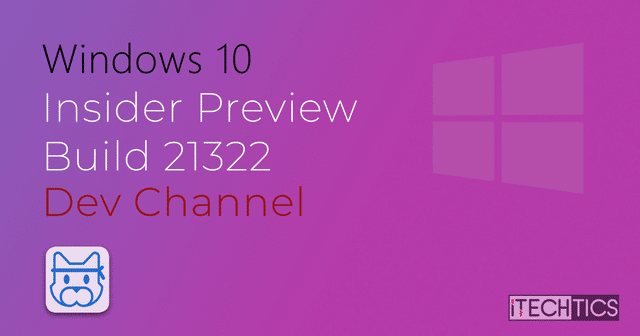
Microsoft released Build 21318 last week to insiders on its Dev channel. This week, the company released Build 21322. There are no significant new features in this release. Nevertheless, some changes have been made to the Feedback Hub app based on feedback from insiders.
The Feedback Hub application now supports both options to upvote existing feedback as well as the option to “Add similar feedback.” This will improve the process of communicating the precise issues experienced by users directly to Microsoft.
If you are subscribed to the Dev Insider Channel, you shall receive this update by now. Let us dig into what other things this build offers.
What’s new in Windows 10 Insider Preview Build 21322
Feedback Hub: Upvote option
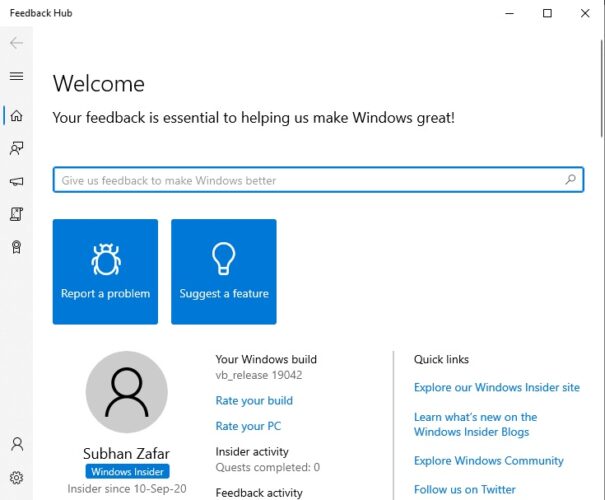
Insiders can now upvote existing feedback from another insider and explain in detail how they experienced a similar issue. On top of that, they can still enter separate yet similar feedback by clicking the “Add similar feedback” button alongside the Problems as well as the Suggestions.
Microsoft believes that incorporating both these options side by side will enable users to better communicate their issues with Windows 10 so that Microsoft can respond accordingly. Users can also attach screenshots or video recordings to elaborate on their issues or suggestions.
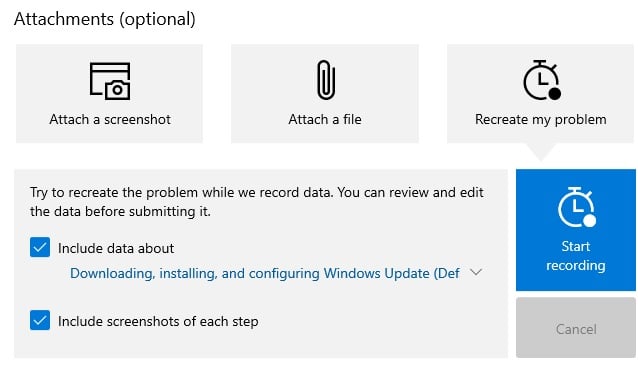
Other changes and improvements
Here is a list of other improvements made by Microsoft with Build 21322:
- The “3D Objects” folder will now no longer be accessible for quick-access through File Explorer. Rather, you can access it by typing in %userprofile% in the address bar on the Explorer.
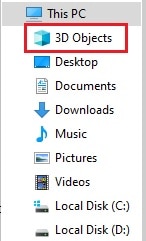
- The “Reduce Taskbar updates” option has been temporarily removed from the context menu for News and interests.
- Microsoft has temporarily removed the touch keyboard features that were previously introduced with Build 21301. However, updates made to the default keyboard layout on 12 inch or larger screens are still present as introduced with Build 21318.
Fixes
Microsoft has also fixed a few issues that have been highlighted through feedback and other means:
- An issue resulting in a failed connection when trying to access Azure Active Directory (AAD) through Remote Desktop (RDP) has been fixed.
- An unexpected bugcheck has been mitigated when switching between user profiles.
- The issue where deleted files and folders will remain visible on the desktop until it is refreshed has been addressed.
- News and interests:
- The issue where the Taskbar button will show no content after the primary display device has been changed has been fixed.
- The problem of news and interests keeps refreshing content and eating up system resources even when the window is closed has been fixed.
- Multiple issues regarding the performance and reliability of news and interests have been addressed.
- The problem with the new “Paste as plain text” button in clipboard history where it won’t close after being used has been fixed.
- An issue that could result in erroneous torn write errors being logged has been addressed.
- The issue of delayed audio playback on certain devices has been fixed.
- An issue that occurred when changing the calendar format multiple times in the
Settings -> Date and Time -> Regionhas been fixed.
Known issues
As with any update, this one also has a few issues that still need to be addressed:
- The problem with Build 21318 persists where you will see the new updates on the Windows Update page as well as on the Optional Updates page. You may experience this problem while installing this update, but Microsoft assures that it will be removed once Build 21322 is installed.
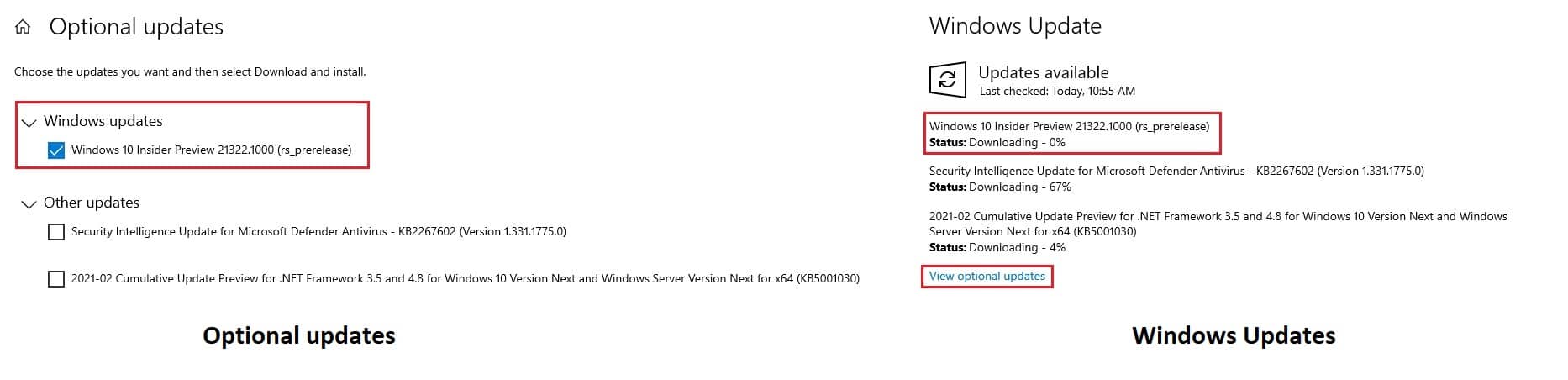
- Microsoft is aware of the fact that the update process may hang for a long time so don’t worry if you experience this. Allow it some time to download and install.
- Users may experience the Start Menu layout being continuously reset. Microsoft is currently working on the issue.
- Live previews for pinned sites in the Taskbar have not yet been published for all insiders. Hence, users might see a blank or grey image when they hover their mouse over the Taskbar’s thumbnails.
- Microsoft is currently working on enabling a new taskbar experience for insiders. However, users can unpin the pinned sites from the taskbar, remove them from Microsoft Edge by going to the edge://apps page, and then re-pin the sites.
- News and interests:
- Often the news and interests window cannot be closed using a pen.
- The news and interests may not be available when signing into Windows with no internet connection. It does however return when the device comes online.
- Insiders who had installed Qualcomm Adreno graphics driver on their Surface Pro X may experience lower brightness levels.
- The Chinese text for the lunar calendar in the clock and calendar flyout might not display properly. Microsoft is currently working on a fix.
- Users may experience the device hanging when attempting to shut down, reboot, or put the computer in sleep mode while an Xbox controller is connected.
How to install Windows 10 Insider Preview Build 21322
If you are subscribed to the Dev channel of the Windows Insider Program, then you shall automatically receive the new update through Windows Updates. However, if you are anxious to receive the update without waiting, here is what you can do.
- Navigate to the following location:
Start Menu -> Settings -> Update & Security -> <a href="https://www.itechtics.com/limit-windows-update-bandwidth/">Windows Update</a> - Now click on Check for updates on the right side and the computer will start scanning for any newly available updates.

- Once scanned, the download and installation should begin automatically.

- Allow ample time for the download and installation to finish. Once done, reboot the computer and your upgrade is done.
You may also see the same updates on the Optional Updates page. However, it would not be necessary to install it through that option.
Unfortunately, a standalone ISO version for build 21301 has not yet been made available on Microsoft’s page.
Rollback/remove Windows 10 Insider Preview update
If you do not wish to keep the installed preview update for some reason, you can always roll back to the previous build of the OS. However, this can only be performed within the next 10 days after installing the new update.
To rollback after 10 days, you will need to apply this trick.
Cleanup after installing Windows Updates
If you want to save space after installing Windows updates, you can run the following commands:
dism.exe /Online /Cleanup-Image /AnalyzeComponentStore
dism.exe /Online /Cleanup-Image /StartComponentCleanup
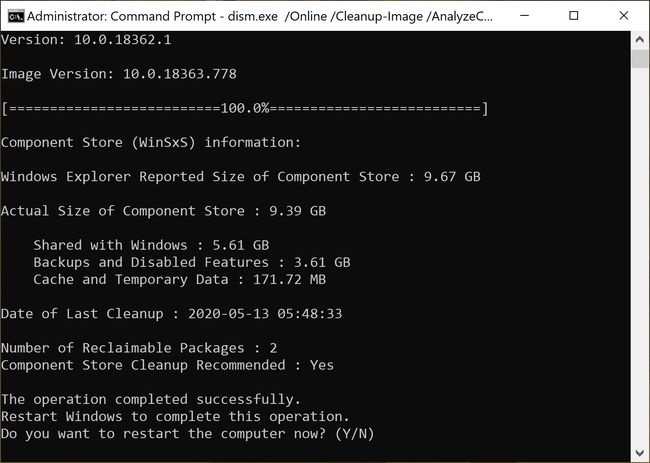
You can learn all about the Microsoft Insider Programs and check out how to join and manage them. You can also join the Windows Insider Program without creating or registering your Microsoft account.