Before downloading any game, it is necessary to check whether that game is compatible with your system resources, and if you can easily play that particular game on your system.
Check the compatibility of the game before it serves you in many ways. Maybe you are using a limited data plan and after downloading a big game, a message appears that tells you about the problem of game compatibility, or maybe your system resources are low, which is why the game cannot run on your computer. In both situations, downloading an incompatible game is of no use.
So it would be good to know any game compatibility before getting it on a machine. I am providing some useful ways that will easily help you with each game’s compatibility. Scroll below to look for a proper way.
Can You RUN It
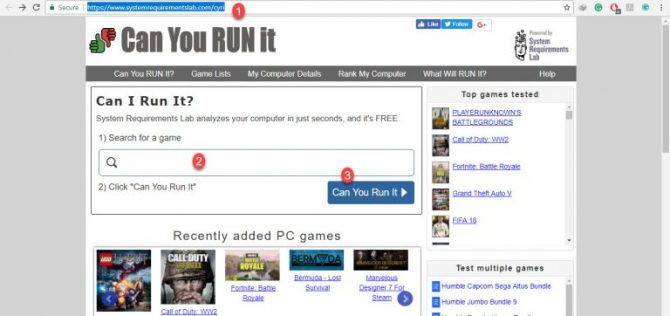
Can You RUN It is a free website that allows you to check compatibility of any game. Just enter the name of a game which you want to play. After clicking on Can You RUN It button, exact system requirements of the game will be shown. Then you can match those requirements with your system’s resources to figure out the game’s compatibility.
You may get your complete report in seconds including upgrade suggestions for your computer. It works on Windows XP and later. It works with Internet Explorer, Firefox and Chrome browsers.
Visit Can You RUN It from here
Futuremark
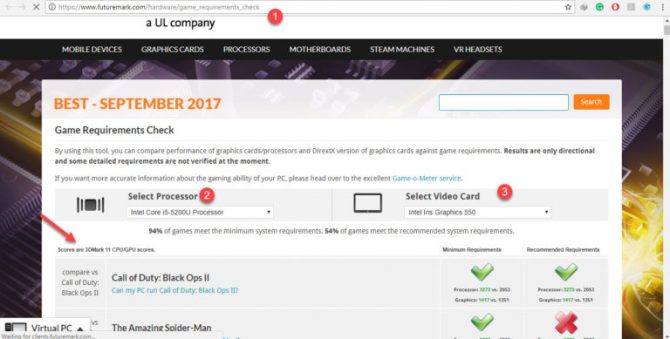
Futuremark has a good game requirements check tool that can compare graphics cards/processors performance and DirectX version of graphics cards against game requirements. Results are only directional and some detailed requirements are not verified at the moment.
It is so easy to use this website. Just select the “Processor” and “Video Card” of your system, then Futuremark will list down all those games that can run on your system easily and reliably by having no compatibility issues.
Speccy
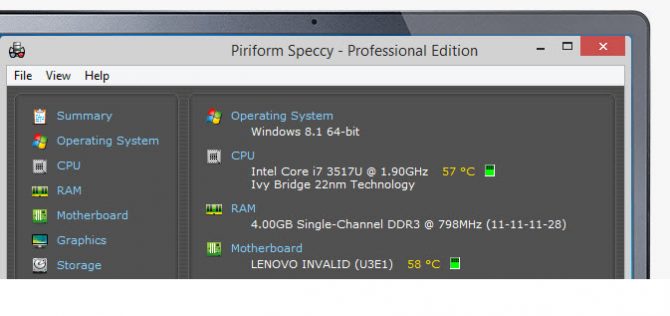
Speccy is the place to start if you need to know what’s inside your PC. It is fast, lightweight, and advanced system information tool for your PC. See a quick summary, or look deeper into every aspect of your PCs hardware, so you can make the informed upgrade and purchase decisions about any software or game.
It will be easy to know all your system resources before having any game. You can match your system’s information with the game’s essential requirements and can decide whether you can have that particular game or not.
It has both free and paid versions. But you can easily get all basic system information with its free version.
Game Debate
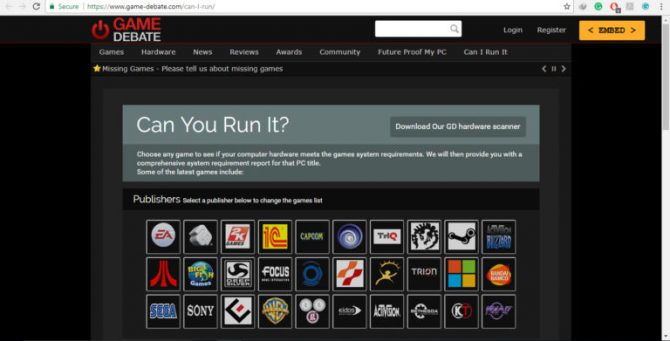
Game Debate lets you select or search for any game then this website will tell you quickly about the minimum and required requirements report for that specific game shortly. You have to enter the name of a game and enter your System Processor, Graphics Card, and RAM. Then Game Debate will search the compatibility of that game with your entered system’s resources, and give you a detailed report whether you can run the game on your machine or not.
It is so helpful to clearly check all details before downloading any game.
Manually Check Compatibility of a Game
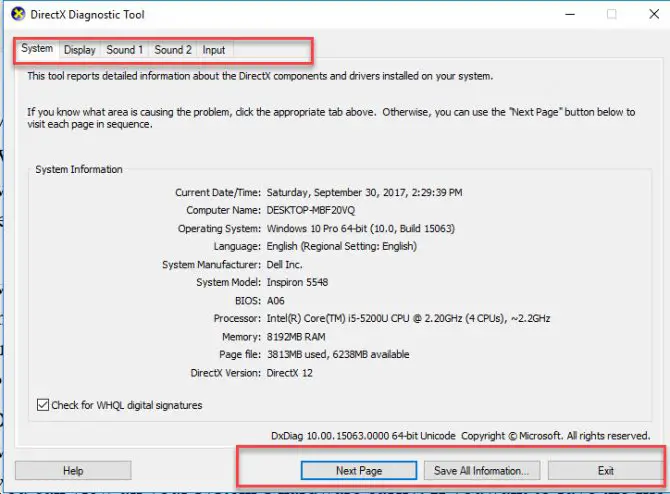
When you try to download a game, all its requirements are mentioned on its official web page that easily tells you to identify whether your system has these much resources or not.
If you don’t know exactly about all of your system’s hardware information, then go with below steps to find out information about your machine’s hardware and then match that result with game’s necessary requirements to stay away from any incompatibility issues.
- Press “Windows + R” key to open the Run dialog. Enter “dxdiag”, and press OK.
- A DirectX Diagnostic window will open and gathers up all information in a single window.
- You can view all your system’s hardware easily. If you want to save the file on your system, you can also do it within the same window.
I have tried to mention all simple and easy ways to figure out about the compatibility of any game with your system. You just look for information via any of above way and easily find the results. It is a good practice to know all requirements for a piece of a software or a game before having it.





