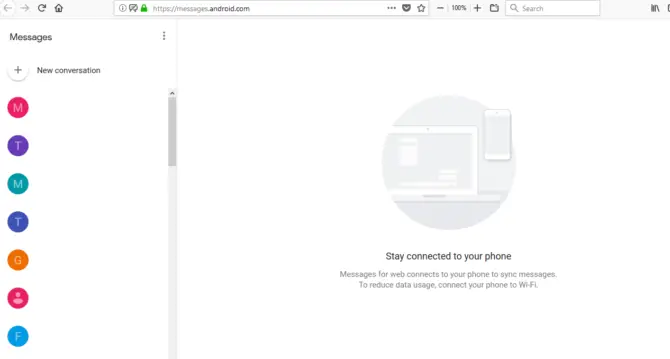Want to send SMS from your Computer like WhatsApp Web? Android Messages App will let you send text messages from your computer instead of the Android phone.
Do you ever find it tiring to switch between your different devices? When yo want to SMS someone on the phone but are busy doing something on your PC and you just wish you could use the benefits of both on the computer, isn’t it annoying? Don’t worry we have the perfect solution for you that lets you use your Android messaging app in the computer so you can SMS and use your PC at the same time without having to switch between devices.
It is also generally easy and more comfortable to use the keyboard on the computer for typing as it provides wider keys and desktop screen. So this is also one of the reasons why some people might prefer to send SMS from their computers.
In some other cases when you are in a meeting, using your phone might be considered unethical, in this case you can just use your computer to reply to the text messages.
If you use an Android phone then you can benefit from the features that google has updated in their official Android messages app. In this update they have allowed users to sync this app with their PC so they can send/receive message from their PC too.
So let’s begin.
Step 1
So in order to do that first download the android “messages app” from google play Store.
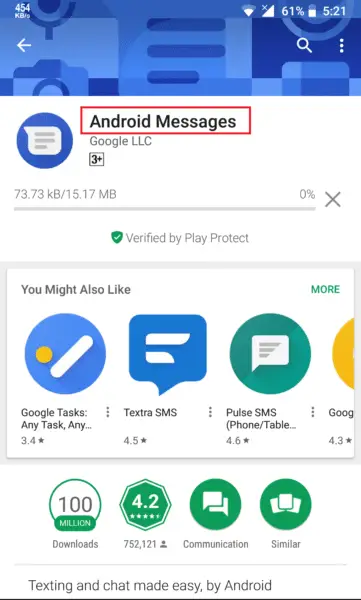
Or you can download it directly from the link below:
https://play.google.com/store/apps/details?id=com.google.android.apps.messaging
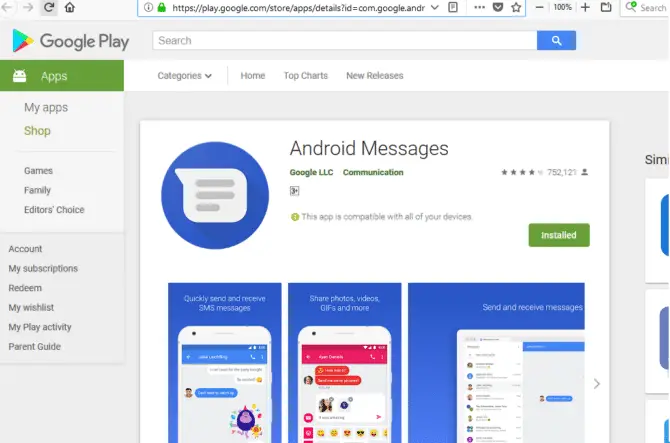
Step 2
Now after installing the app on your android phone, if it asks to set the app as default messaging app select yes.
Now open the app and select the settings option on the top right corner of the app and from the drop down menu select “messages for web”.
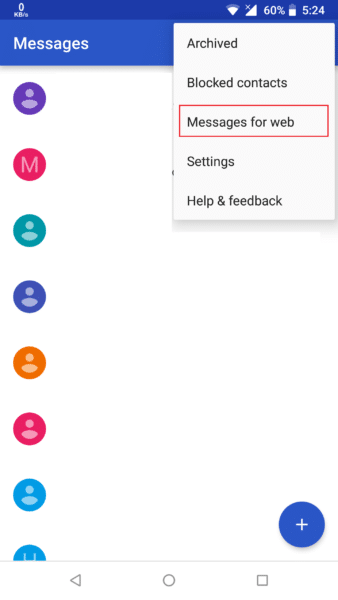
If you are not able to find this then don’t worry when a new update comes for apps it takes some time to make it available for all the smartphones.
Step 3
Now as you select the option of “messages on web” it will ask you to open a link on your pc so it can sync your phone with it.

You can open it directly from this link:

Now in order to finally connect your phone’s messaging app with pc you need to scan the QR code given on this website with your phone’s camera.
Now here you can also select the option of “remember this computer” so it connects automatically whenever you open this website, you don’t have to scan it all over all again.
Just click on the option “scan QR code from your phone” and start scanning.

There you go! You have now paired your messaging app with you pc and now can text/SMS anyone on your contact list with your pc.