The professional videos or HD videos are very large in size and take lots of hard drive space. Sometimes the video file’s size may be more than 10 GB or higher. The Blu-ray videos are also of large size because of their picture quality and the addition of other things like subtitles that support different languages.

If you want to make your videos smaller in size for some backup purposes, or if you want to have some free space on your hard drive, do not get worried at all about this. In this tutorial you may able to find the best software that easily compresses your videos to smaller sizes without even losing quality of your video.
You can download high quality videos from the Internet using Free Download Manager or other Video downloader Chrome extentions.
Movavi Video Converter
Movavi Video Converter is a tool to convert your videos into different formats without losing quality and easily cut your video size. It is available for Windows and Mac. Movavi Video Converter also let you change your video format to any other popular format for your ease, because some video formats support is very limited, so transfer your videos to other formats for more support and compatibility.
How to Convert using Movavi Video Converter
- Download Offline Installer of Movavi for your Operating System from below link.
- Run the installer to start installing the tool. And select installer language.
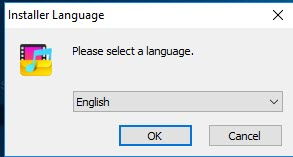
- Click on Next to proceed further.
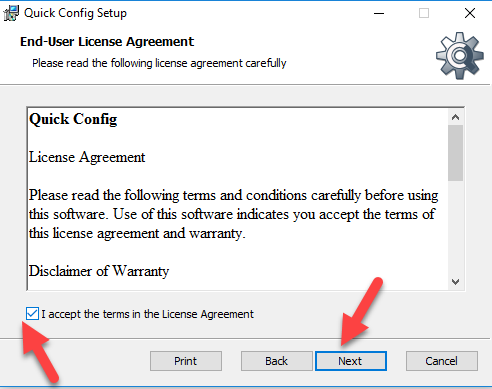
- Accept the license terms and press Next.
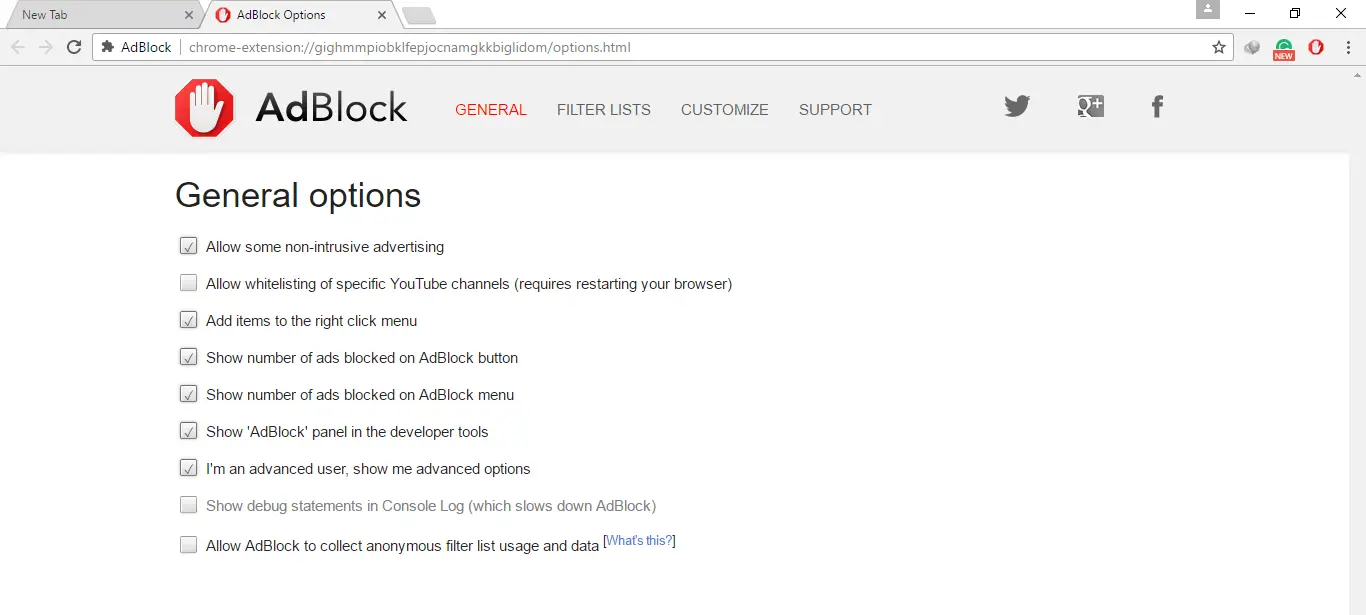
- Chose the installation location for Movavi Video Converter.
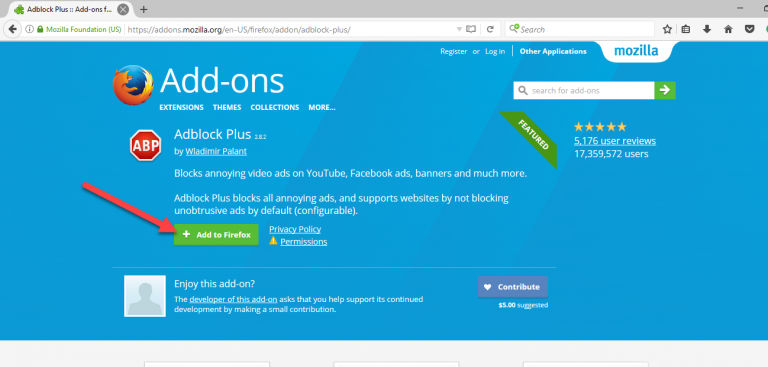
- Then, choose Start Menu folder, that in which folder you want Movavi to appear in the Start Menu.
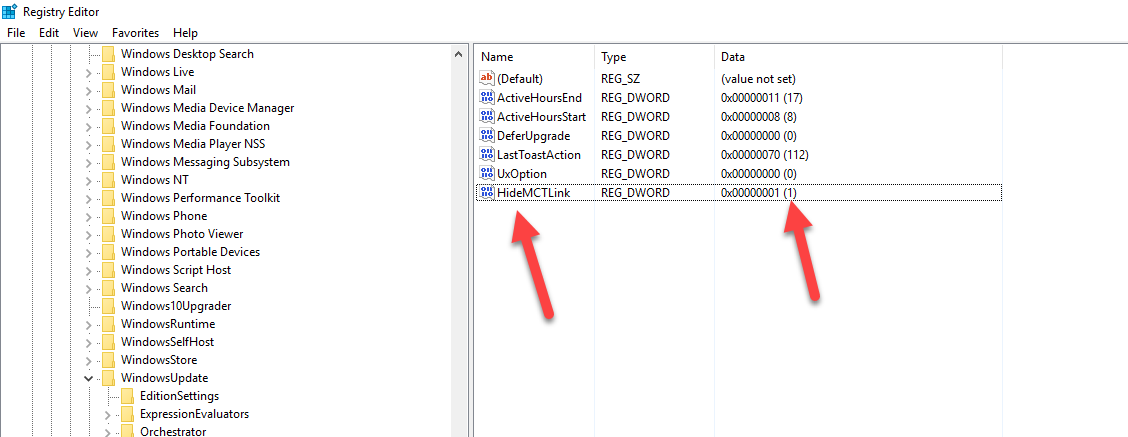
- Now the installation will start. And takes 4-5 seconds to complete the installation.
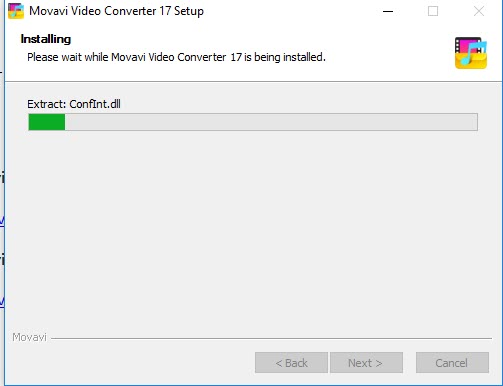
- Click on Finish to exit the installer.
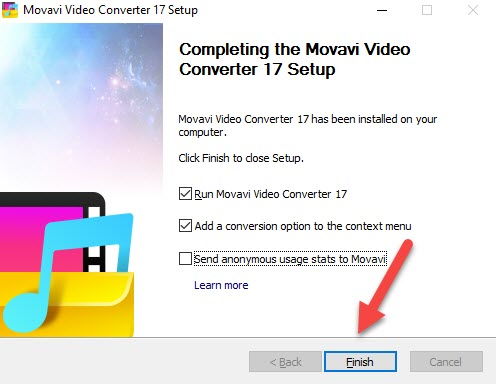
- The main window of the tool looks like this. Drag and Drop any file you want to convert, select the output format, and location where you want to store the video after converting. Then hit the Convert button.
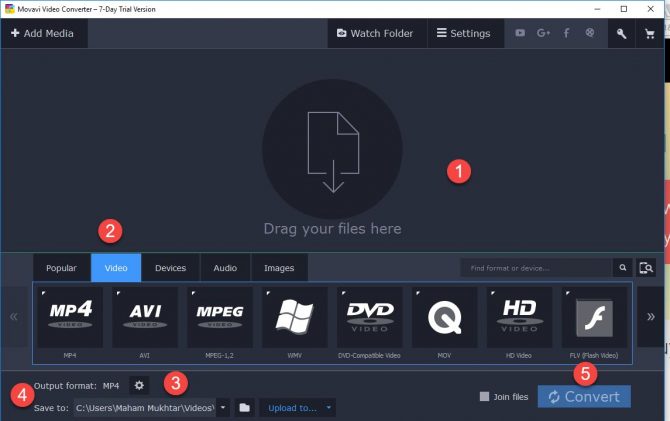
- You can set the video size of your choice, and adjust quality too. If you want to add any subtitles in the video, easily add through the tool. It also helps you to trim your video, if your video is having any extra part in it.
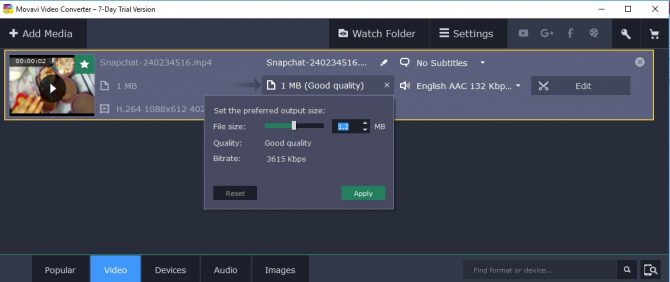
Download Movavi for Windows from here
Download Movavi for Mac OS from here
HandBrake
HandBrake is a tool that allows you to trim, shrink, and change the file format of your video easily. This tool is old, but have very good support and compatibility with every platform. You can use it on Windows, Linux and Mac Operating System. HandBrake is a free and open source tool.
How to convert videos using HandBrake
- Download the HandBrake from below link
- Open the installer to start installing the tool on your System. Click on Next to go ahead.
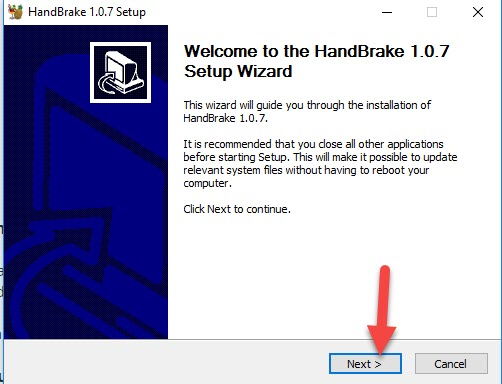
- Agree to the terms for usage of HandBrake tool.
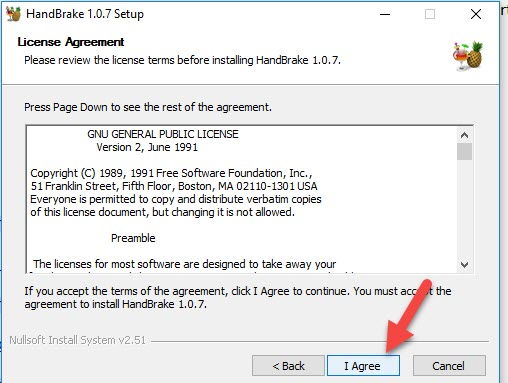
- Select the installation location for your HandBrake folder. The installation will take 4-5 seconds.
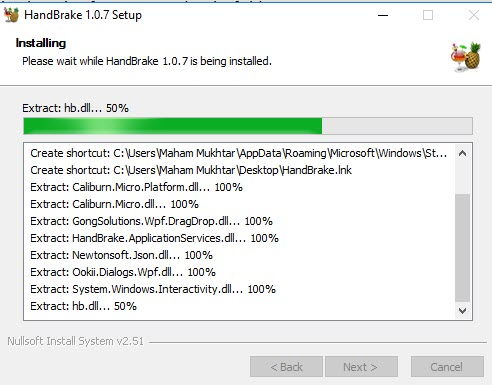
- Click on Finish to exit the wizard.
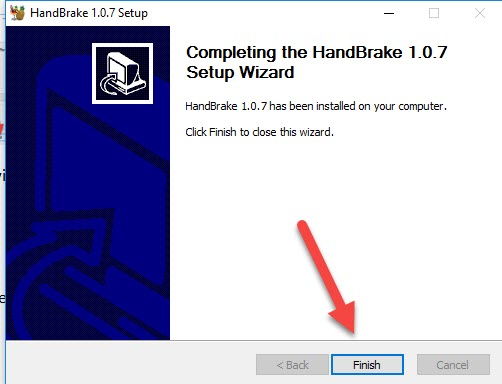
- Go to Start Menu and open the tool. Add source (the file you want to reduce). Select its output format, quality, frame-rate, and other things. Then click on the Start button. When the video is done with conversion, Stop button will enable, click on it and your video is done.
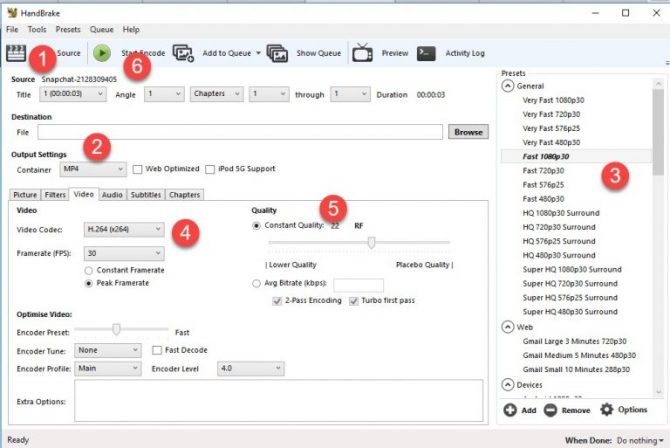
HandBrake Download Links
Download HandBrake for Windows from here
Download HandBrake for Linux from here
Download HandBrake for Mac from here
Download HandBrake for Command Line version
Video Compressor
Video Compressor is another freeware tool, you can shrink your videos and save lots of your Disk space by making a large video into smaller one without affecting their quality. If your video is having an unnecessary part, crop it via cropping tool, change the output format for your file, apply different contrasts and brightness to your video with this Video Compressor tool.
How to Convert videos using Video Compressor
- Download the tool from below link
- Proceed to steps which installer asks you to complete the installation.
- After installation completes, the window of this tool will open.
- Add your file, select the output parameters for it. And click on Start to start compressing the video.
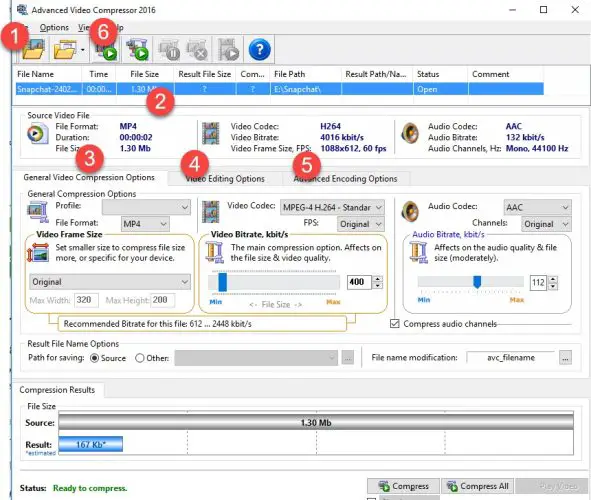
Download Link
Download Video Compressor from here
VideoDub
VideoDub provides you help in cropping and reducing your video size, and make them a short video so that you may have free space on your Hard Drives.
How to convert videos using VideoDub
- Download the tool from below link.
- A zip file will download, extract it and run the exe file.
- The main window of the tool looks like this. Add your video from the File menu, and stat reducing its size.
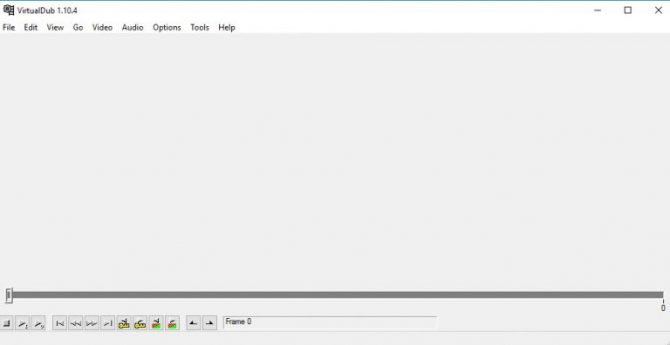
Download Link
Go for any tool, the free tools will give you what you want, but if you want more advanced and better tool for your video conversion, go for Movavi Video Converter. But HandBrake, VideoDub, and File Compressor also fulfill your need about the size of video reducing. Thank you



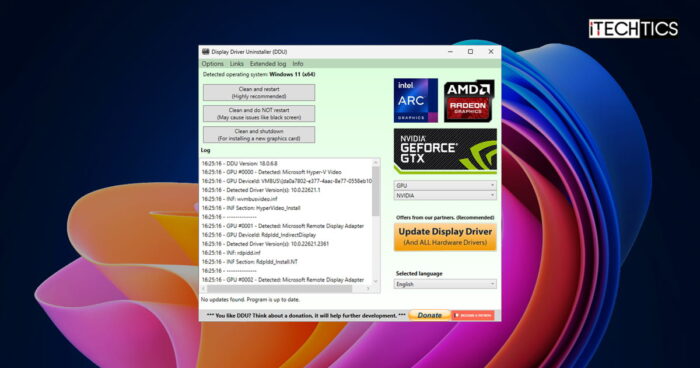
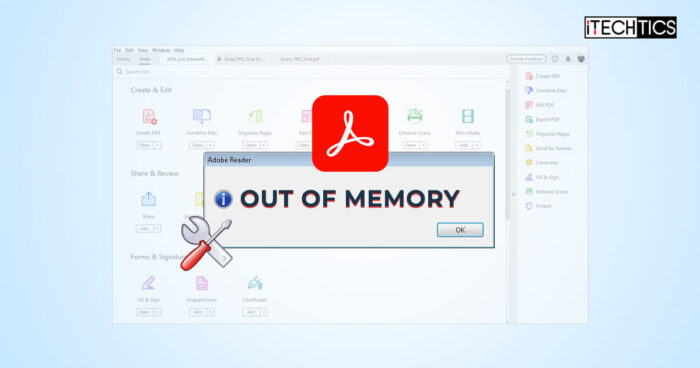

1 comment
Daniel
Cool! Many of the software I am using are recommended, haha, but I think the handbrake hasn’t updated for a long time. This is a bit disappointing. I also have a software called HD video converter factory is not recommended, this is also a very good video compressor.