Tired of streaming the same old shows on Netflix, Hulu, and other services? Now, you can download and install the Apple TV app on your Windows 11 computer.
The video streaming service “Apple TV” was previously only available on non-Mac devices via its web version, meaning you had to visit https://tv.apple.com/ using a web browser. Now, you can download a separate app for it!
The app gives the same look and feels as the one designed for macOS. However, the Apple TV app for Windows is currently only supported and Windows 11, and is still in its preview state. Therefore, many of its functions may not completely work at the moment. Additionally, as read in the comments for the Apple TV app in Microsoft Store, there may also be a few glitches.
If you are not familiar with Apple TV, continue below o learn more about it, and how to install the app on your Windows 11 PC.
What is Apple TV
Like many other video streaming services like Amazon Prime, Netflix, and Hulu, Apple TV is its own brand. It allows you to stream movies, TV series, live television, and much more. It also includes many premium channels on a subscription service known as “Apple TV+,” for which you need to pay extra, of course.
The Apple TV app can be found on many smart devices, like televisions, etc. The app has also been incorporated by default on many streaming devices as well, such as Roku, Amazon Fire Stick, etc.
Now, Apple has finally made it possible to install the app on Windows PC as well. Now, Microsoft users can finally get a taste of what Mac users have been watching for a long time.
How to Install Apple TV App on Windows 11
You can download and install the Apple TV app on your Windows PC either through the Microsoft Store, or using the Command Prompt; take your pick.
Before you do, note that installing the Apple TV app right now has its drawbacks. First, if iTunes is installed on your PC, it will no longer work until a new, compatible version is published by Apple. Secondly, any podcasts and audiobooks on your PC will become inaccessible.
Of course, you can later undo these changes by either installing the compatible version of iTunes (when one is available) or by uninstalling the Apple TV Preview app.
If you still wish to continue to install the Apple TV app, here are the two methods.
Install Apple TV from Microsoft Store
To install Apple TV using Microsoft Store, use these steps:
-
Open the Apple TV Page on Microsoft Store using a web browser.
-
Click “Get in Store app.”
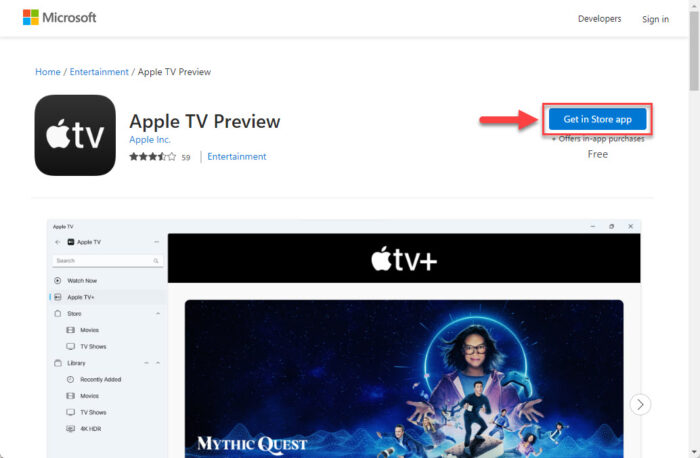
Get Apple TV from Store -
Click “Open Microsoft Store.”
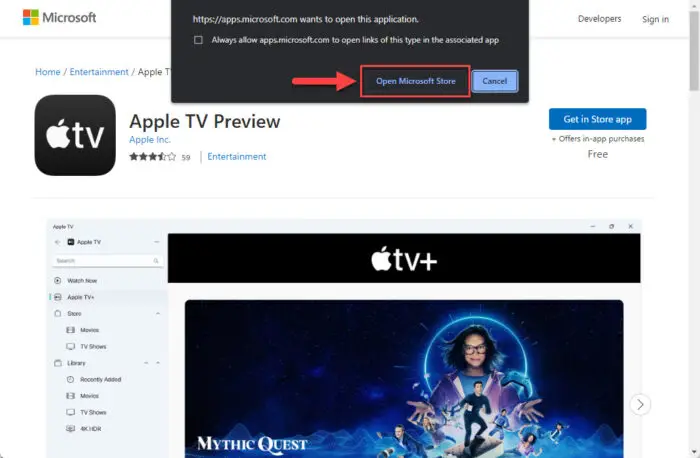
Open the Microsoft Store app The Microsoft Store application will now launch.
-
Click “Get.”
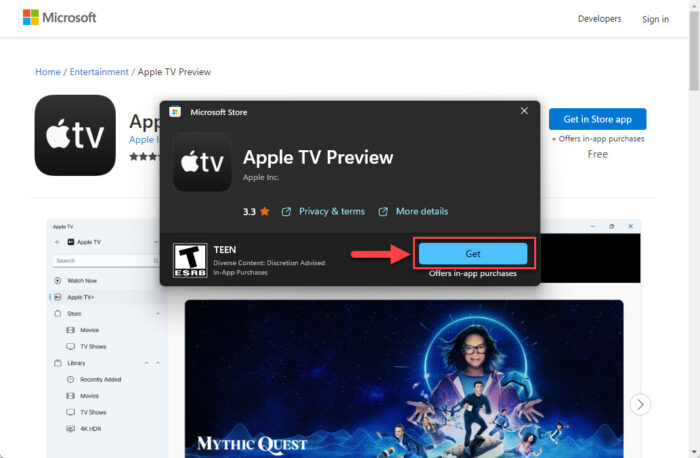
Download and install Apple TV The app will now begin downloading and installing on your Windows 11 PC.
Once installed, you can continue to launch the app and sign into your Apple TV account and begin streaming your favorite videos. If you don’t already have an account, you can sign up from Apple TV’s website.
Install Apple TV from Command Prompt
To avoid all the clicking and install the Apple TV app from Command Prompt, use these steps:
-
Open an elevated Command Prompt.
-
Run the following command to install Apple TV:
winget install --id 9NM4T8B9JQZ1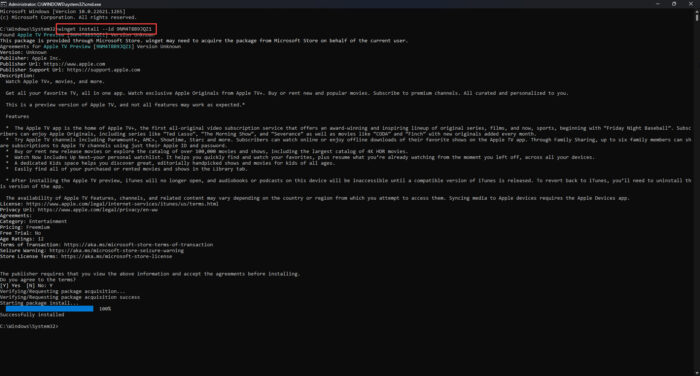
Download and install Apple TV from Command Prompt -
When asked for a terms agreement, enter “Y”.
The Apple TV app will now begin downloading and installing on your Windows PC.
You can now launch the app where you will be notified of the drawbacks of the app, as well as asked to accept the licensing terms.
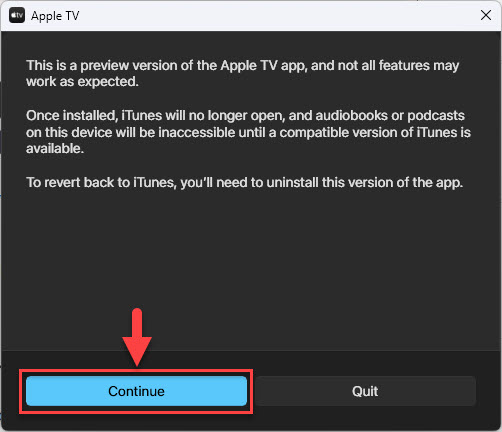
Once the application launches, sign into your account and begin streaming!
How to Uninstall Apple TV App on Windows
Like all other UWP apps, you can uninstall the Apple TV application when needed. YOu may want to remove it because of its current instability, or simply because you want to be able to use your iTunes app. Either way, use these steps to uninstall the Apple TV app:
-
Go to the following:
Settings app >> Apps >> Installed apps
-
Search for “Apple TV.”
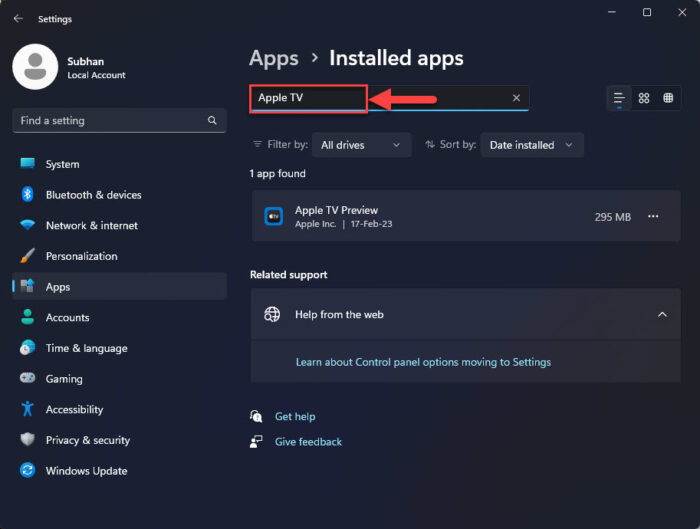
Search for Apple TV -
Click on the 3 dots in front of the app and click “Uninstall.”

Uninstall Apple TV -
Click “Uninstall” again to confirm.

Click Uninstall
The Apple TV app will now be removed from your Windows computer.
Is Apple TV Better Than The Rest?
This article lists methods to install the newly-released Apple TV app on Windows 11 PC. Of course, not everyone might want to, since they aren’t into streaming videos, or have a better alternative for themselves. But how do we decide which streaming service is the best?
There is no definitive answer for that, except that it all comes down to personal choice. If you like Tamil or Hindi movies and seasons, then Amazon Prime may be your preferred choice. If you always want new, original, and cheap content, then you may want Apple TV. Or, even opt for Apple TV+ for the most exclusive content.
When talking about Netflix, it seems that it has gotten significantly expensive recently. It allows only 4 users per account, while Apple TV costs less and allows 6 users per account. That said, for some people, the monthly subscription costs might be the decision-making factor.
Let us know your preferred streaming service (and why) in the comments below.





