Computers occasionally crash and hang as they are used and updated. Windows gives a Blue Screen of Death (BSoD) if it detects a hardware fault. Otherwise, only the faulty application will crash or hang. Most people don’t understand why their computers or applications are crashing.
In this article, we will discuss two types of PC crashes, those that result in a BSoD and where an application or a program crashes or freezes.
We shall then also see how we can troubleshoot these errors to mitigate the problem.
Checking The Reliability History of Your PC
Windows comes with a Reliability Monitor – a handy tool to quickly see the history of crashes and warnings generated by your system. This monitor displays any events which may have occurred on your PC in the past few days. The events are assorted in a timeline for the user to easily navigate through.
The Reliability Monitor will show any critical events with a red circle and a cross in between, and any warnings with a yellow triangle with an exclamation, as in the image below.
To open the reliability monitor, type in perfmon /rel in Run.

You can click on any date to see the critical events and errors, warnings, and informational events on that day. You can check the technical details for an event by clicking on it.
Previously, users were able to click “Check for solutions” and users may be presented with a possible solution to the problem. However, the option to do so has been mitigated by Microsoft. Thus, users will now need to manually use the information through the Reliability Monitor and look for a solution online.
Blue Screen Of Death
The critical errors, usually if they are related to the hardware, will result in a Blue Screen of Death. You can check which application, process, or service caused the blue screen error using the mini-dump file saved in the Windows folder.
Normally, we will not understand the dump file in its raw form. However, the following software can help a user understand what Blue Screen of Death is about and move on to a solution.
BlueScreenView
BluleScreenView is a portable utility from NirSoft which will scan all minidumps created when BSoDs occur and displays information about each blue screen crash. You will also be able to see the faulting application or process when you select any minidump.

WhoCrashed
WhoCrashed is another dump analysis tool. It will pinpoint the driver which caused the crash. With this approach, you will be able to see which hardware is creating problems for you.
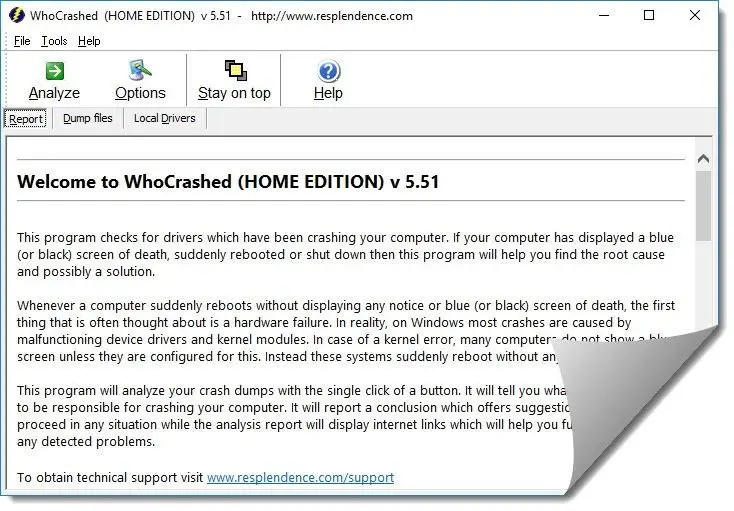
Checking For Freezing and Not Responding Processes
Through Task Manager
If you are using an application or software whose window starts showing that the program is not responding, you should investigate it manually instead of closing it and then restarting the app. You can analyze the freezing app by using the steps given below:
- Open the Task Manager by pressing the Ctrl + Shift + Esc shortcut keys simultaneously.
- Right-click the process you want to investigate and click Go to details from the context menu.
- Now right-click the selected .exe file and select “Analyze wait chain”
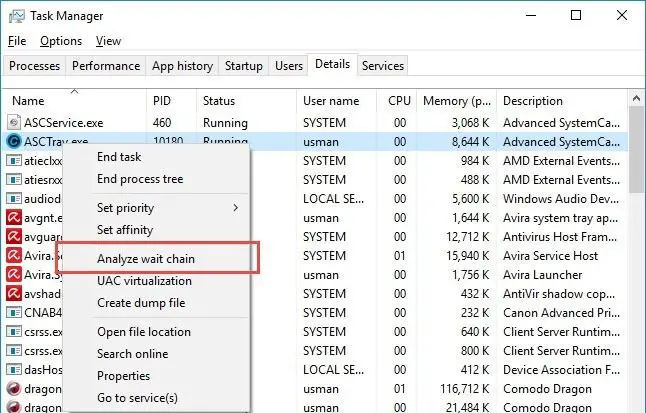
This will give you the list of processes that have to end their task execution before the concerned process starts responding again.
Using Software
I always prefer the manual method of analyzing the current condition of the system and how it can be made stable but there are certain times when you have to use third-party apps for this purpose. There are some useful software that can be used in analyzing the current condition of the Windows system. These apps are especially very useful for system administrators.
WhatIsHang
WhatIsHang is a very useful app from Nirsoft which displays all the apps that are not responding on the system. WhatIsHang displays advanced information about the non-responding application like the DLLs creating problems, call stack, processor registers, and memory data. This data is especially very useful for the developers of an application.
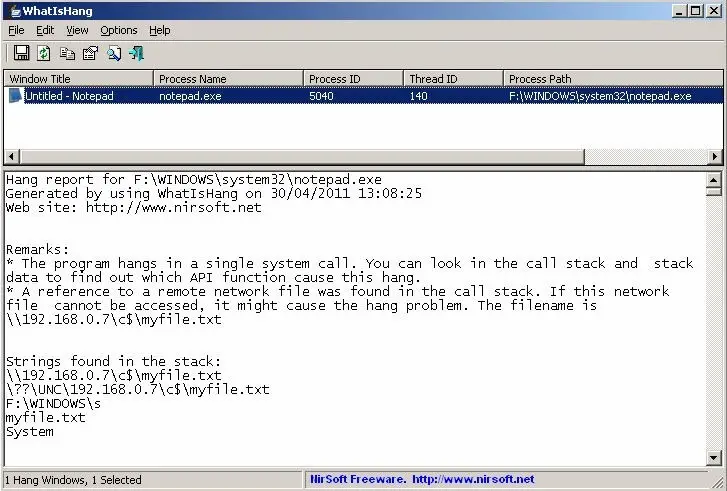
WinCrashReport
WinCrashReport is an alternative to the built-in Windows crash report utility. It can display extensive information about crashing events and applications. The information includes Crash memory address, Exception code, Exception description, Strings found in the stack, call stack, processor registers, modules list, threads list, and more…
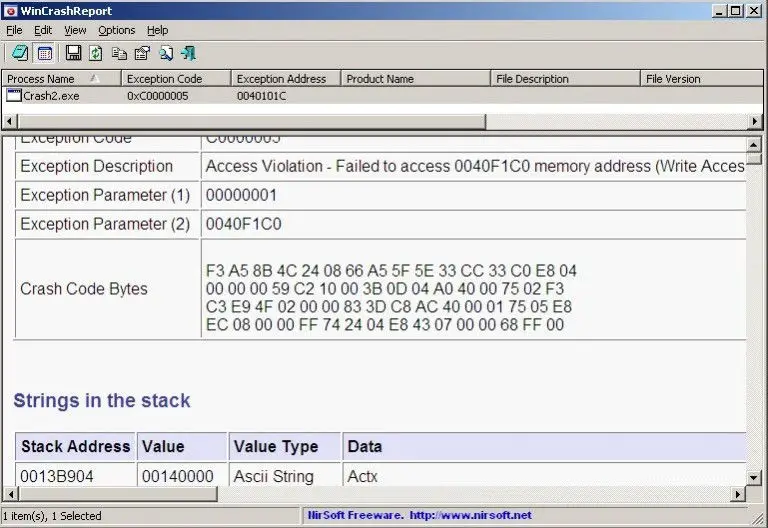
Closing Words
I hope this information will help you in solving the PC crashing and hanging problems effectively. If I have missed anything or you are still having problems, you are always welcome to contact me through the comments below or through the contact us page.






1 comment
Idrisu mohammed jiya
My Samsung Galaxy s9+. The YouTube The YouTube channel always turn black how can it be fixed?