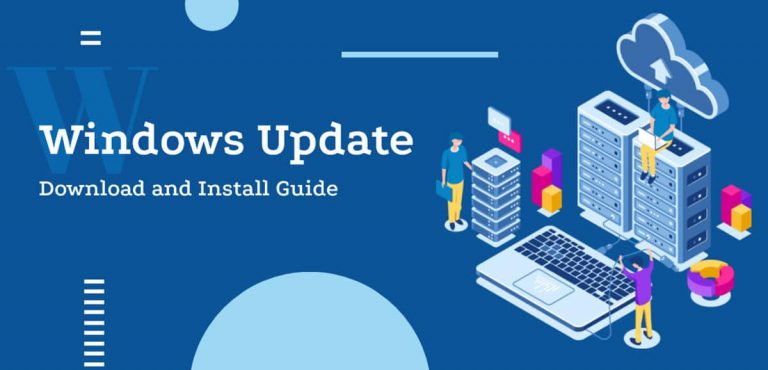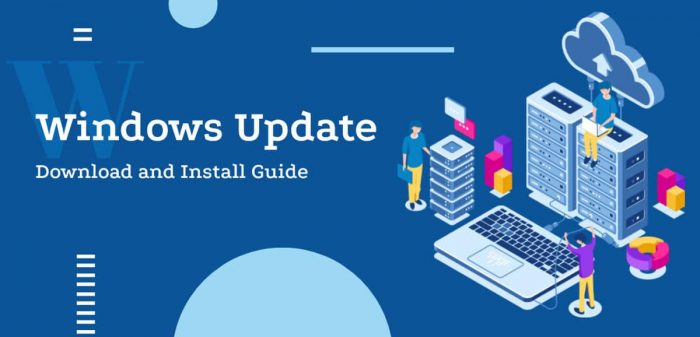Microsoft has recently released a new build on the Dev channel for Insiders, which adds new features to the Windows Operating System, the build 20241. With subtle changes to the UI of Universal Windows Platform (UWP) applications, this update also caters to a list of fixes and other developer tools.
Moreover, a new checkbox is also being added to the Optimize Drives page found in the Settings application, which will also be available for the system’s hidden volumes.

Continue through this article to learn more about the recent release.
What’s new in Windows 10 Preview Build 20241
New theme-aware splash screen for UWP applications
The splash screen is the window that appears for a little while when an app is loading upon launch in Windows. Previously, the splash screen across all UWP applications was the same in blue color.
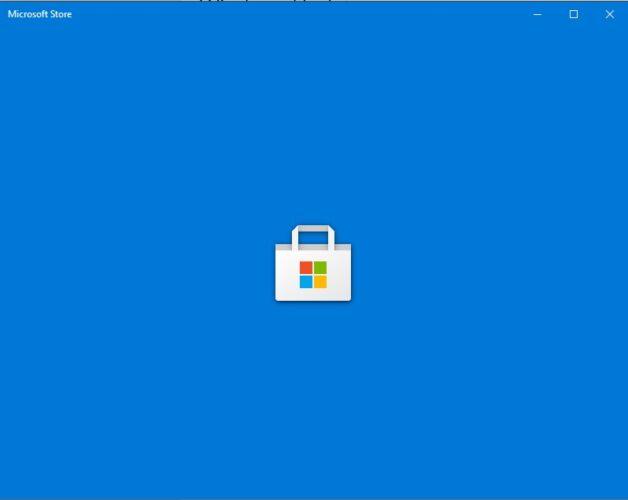
Now, after installing Windows 10 Insider Preview Build 20241, the splash screen will change to match the theme of your computer. That is, if the theme of the computer is “dark mode,” the splash screen will be grey, and if it is in “light mode,” the splash screen will be white, as in the images below:
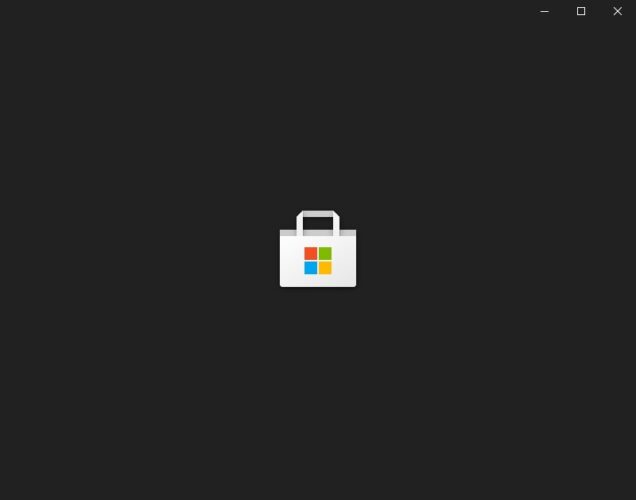

Brandon LeBlanc from Microsoft has said that this feature will be gradually rolled out to all users and is currently only available to a handful of users to test and highlight any issues with the update.
This feature is rolling out to a subset of Insiders in the Dev Channel at first to help us quickly identify issues that may impact performance and reliability. Rest assured they will be gradually rolling out to everyone in the Dev Channel.
Brandon LeBlanc
Currently, the following applications support theme-aware splash screens, but more applications are intended to join the list:
- Settings
- Store
- Windows Security
- Alarms & Clock
- Calculator
- Maps
- Voice Recorder
- Groove
- Movies & TV
- Snip & Sketch
- Microsoft ToDo
- Office
- Feedback Hub
- Microsoft Solitaire Collection
More features to the Optimize Drives page in the Settings app
Microsoft is also making a few changes to the Optimize Drives page found in the Windows Settings application. This page can be found by navigating through the following:
Start Menu -> Settings -> System -> Storage -> Optimize drives
In the image below, users can now use the Advanced view checkbox to view more details about their respective volumes. However, since this is a work in progress, this button might not perform any actions yet. Microsoft has also added more details to the Current status column.
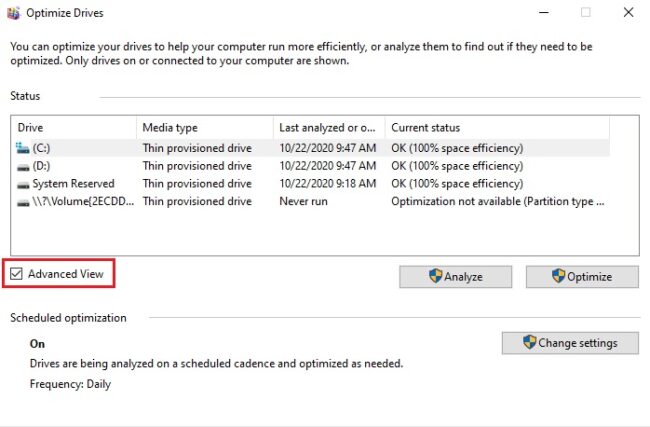
Another nifty thing Microsoft is currently working on is adding the F5 shortcut feature to refresh the page’s information immediately. This will enable the Settings app to pick up any recent changes made to the storage device(s) and display it for the user.
Updates for developers
Brandon LeBlanc from Microsoft says that with each new build in the Windows Insider program, the corresponding SDK will also be flighted.
Windows SDK is now flighting continuously with the Dev Channel. Whenever a new OS build is flighted to the Dev Channel, the corresponding SDK will also be flighted.
Brandon LeBlanc
You can now download the SDKs from the Insider’s official website. Note that you will need to be logged in with a Microsoft account registered with the Windows Insider Program.
Changes and fixes in Windows 10 Insider Preview Build 20241
Along with the significant changes introduced with the new build discussed above, Microsoft has also made a few other fixes and improvements. Let us discuss what those are:
- The Narrator will now also read out high priority notifications when a user is logging into their account, and not only at their arrival time.
- The Japanese Address and Rinna candidate suggestion services are being removed.
- An issue resulting in APC_INDEX_MISMATCH bugchecks has been addressed.
- A problem where pinch-to-zoom and scrolling in tablet mode were not working properly has been addressed.
- The issue where the wrong IME candidate was selected has been resolved.
- The problem of where new applications will fail to install on 32-Bit systems has been taken care of.
- The error of failure of resetting the PC with “Keep my files” settings has been resolved.
- The crash and other problems associated with the System Information window (msinfo32) have been addressed.
- The issue with BitLocker failure has been addressed.
- Screen and app flickering in certain scenarios have been addressed.
- The issue of the Task Manager crashing when closing a Microsoft Edge tab has been resolved.
- The problem of an error prompt when users are configuring Windows Hello has been addressed.
- Problems with the Windows Sandbox have been addressed.
- The issue of “Rename your PC” link in Settings for non-administrative users has been addressed.
- The problem of the Settings application crashing in several different scenarios has been addressed.
- The Windows update failure with error code 0xc0000005 has been resolved.
- The issue of the Windows.old folder being too large for some users has been taken care of.
- An issue with the new gesture control in tablet mode to control the text cursor has been resolved.
- Problems with the Japanese and Dayi IME have been addressed.
Known issues
As always, some attached issues accompany the new update. As with every new build in the Dev channel, here are the known issues from Windows 10 Insider Preview Build 20241:
- The Windows Update process hangs when attempting to download and install this new build.
- Live previews for pinned sites in the Taskbar have not yet been published by all insiders. Hence, users might see a blank or grey image when hovering their mouse over the Taskbar’s thumbnails.
- The new Taskbar experience is not yet active for the already-pinned sites. Users can re-pin while removing them from the edge://apps page.
- Some users are prompted with a KMODE_EXCEPTION when using virtualization technologies.
- Microsoft is working on a fix found in the build 20236, which does not allow computers to connect to the internet when running Malwarebytes Web Protection. Currently, Microsoft proposes for users to rollback to the older build. You can also use this trick to rollback the previous build 20231 after 10 days of upgrading.
- Some users are experiencing that the Taskbar may be obscuring the Power button in the Start Menu.
- Some GPU Compute scenarios are no longer working in the WSL after the update.
- Some Windows Insiders may experience Windows PowerShell crashing on devices with ARM architecture. Microsoft has provided a workaround for users to run the 32-Bit version of PowerShell or download the modern PowerShell 7 from Microsoft store and use this one.
How to install Windows 10 Insider Preview Build 20241
If you are subscribed to the Dev channel of the Windows Insider Program, then you shall automatically receive the new update through Windows Updates. However, if you are anxious to receive the update without waiting, here is what you can do.
- Navigate to the following location:
Start Menu -> Settings -> Update & Security -> <a href="https://www.itechtics.com/limit-windows-update-bandwidth/">Windows Update</a> - Now click on Check for updates on the right side, and the computer will start scanning for any newly available updates.
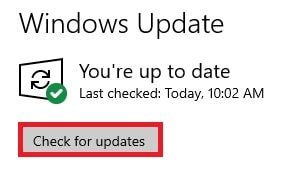
- When scanned, click on Download and the installation should begin.

Currently, there is no standalone ISO available for the users to make a fresh install with.
Rollback/remove the Windows 10 Insider Preview update
If you do not wish to keep the installed preview update for some reason, you can always roll back to the previous build of the OS. However, this can only be performed within the next 10 days after installing the new update.
For rolling back after 10 days, you will need to apply this trick.
Cleanup after installing Windows Updates
If you want to save space after installing Windows updates, you can run the following commands:
dism.exe /Online /Cleanup-Image /AnalyzeComponentStore
dism.exe /Online /Cleanup-Image /StartComponentCleanup
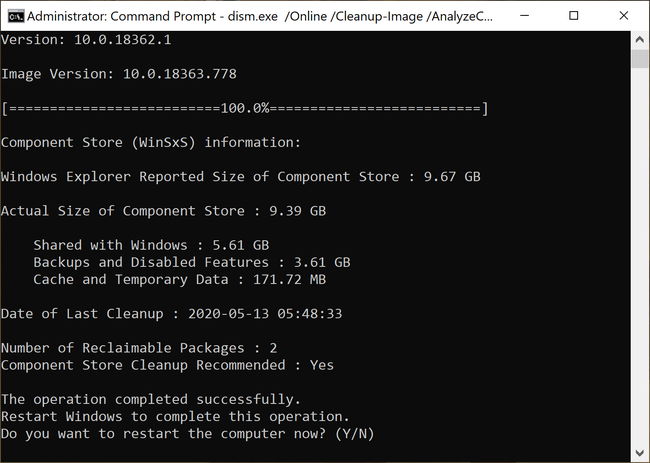
You can learn all about the Microsoft Insider Programs and check out how to join and manage them. You can also join the Windows Insider Program without creating or registering your Microsoft account.