If you have not yet switched from Windows 11 Beta to the stable version, a new build of Windows 11 22000.282 is available for download and installation. In particular, this is an important update since it resolves the performance issues encountered on AMD systems. Installing this update will enhance performance on AMD systems running Windows 11.
The ISO files for this build are not available for download or fresh installation. Therefore, you must download either the Windows 11 stable build or the Windows 11 beta build from Microsoft, install it and upgrade it to build 22000.282 via Windows Update.
Given the large number of performance improvements in this release, it is likely to be included in the November 2021 Patch Tuesday update.
If your system doesn’t meet Windows 11’s system requirements, you will not be able to install the latest beta or Release Preview version. Honestly, your only alternative is to manually upgrade.
Changes and fixes
There are many fixes included in this update. Listed below are the top fixes included in this build of Windows 11 and a link to a Microsoft article outlining more information:
- The L3 caching issue for devices with AMD Ryzen processors has been fixed following the release of Windows 11 (original release).
- An issue has been fixed for a small number of users where the Start menu would not function and you could not see the updated taskbar design after upgrading to Windows 11 (original release).
- A race condition that may have caused a stop error during the early part of startup has been resolved.
- A problem with the interrupt handling of certain processors was corrected, which might have prevented devices from responding.
- An issue causing PowerShell to create an infinite number of child directories has been fixed. You may encounter this problem if you use the PowerShell Move-Item command to move a directory to a child directory. This results in the volume filling up, and the system no longer responds.
- There was a problem that caused the Server Manager application to disappear after you used it to remove Hyper-V features. If you install Server Manager using Remote Server Administration Tools (RSAT), you will encounter this issue.
- A problem with the Windows Management Instrumentation (WMI) provider host process has been resolved. This is due to an unhandled access violation which occurs when attempting to use the Desired State Configuration (DSC).
Check out the complete list of fixes here.
How to download and install KB5006746 update manually
- Download the W10UI tool from Github
- Download the 3 files needed to install the KB5006746:
- The three files should be copied one by one and pasted in the extracted folder W10UI_10.12.
- Right click on the W10UI.cmd file and select Run as administrator. Microsoft SmartScreen filter may ask for permission to run the program. This will open the program in Command Prompt.
- Press 0 and the program will automatically look for updates and install them if found.
- At the end, press 9 to quit the program.
- Restart the system for the new updates to take effect.
You can also use DISM++ utility to install these updates visually.
Although it’s possible to install these updates and upgrade your system to the latest Windows 11 Beta or Release Preview version, it’s not recommended to have it installed on an unsupported hardware. You should only install this update on an unsupported system if you want to test the update. Otherwise, satisfying all the system requirements for Windows 11 is the way to go forward.

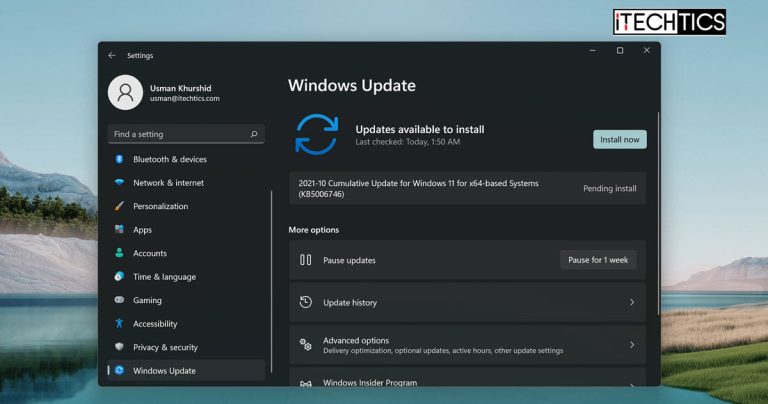




2 comments
Nobody
This is build 282 not 285
Usman Khurshid
Thanks a lot for pointing this out. I’ve corrected the build no.