If you see a red cross on the sound icon in the system tray in Windows 10, that means either the sound card is not installed or there is a problem with the system sound. You can further confirm the issue by hovering your mouse cursor on the sound icon in the system tray. If you get “No audio output device is installed” error, that means there is a problem with the sound card hardware or the device driver.
In this article, we will discuss some ways to get rid of this no audio output device is installed issue.
Install the Microsoft fix from Windows Update
If you are using Windows 10 Version 1809 and have disabled Windows Update, you should know that there was a bug in this specific version of Windows. Microsoft released a fix for this which can be installed using Windows Update. But if you prefer not to use Windows Update, you can download and install the specific fix from below link:
Download KB4468550 [37 KB]
This update is specifically to fix the issue with Intel sound card drivers. Please note that this fix is only for 64-bit Windows 10 as the 32-bit OS was not affected by this problem.
Update device drivers using Driver Easy
Driver Easy is a wonderful program which can detect, download and install all system drivers automatically. Follow the steps below to keep your drivers updated:
- Download and install Driver Easy with one-year free license key
- Run the program and click on the Scan Now button.
- If any updates are available, Driver Easy will list down the updates in the Update section.
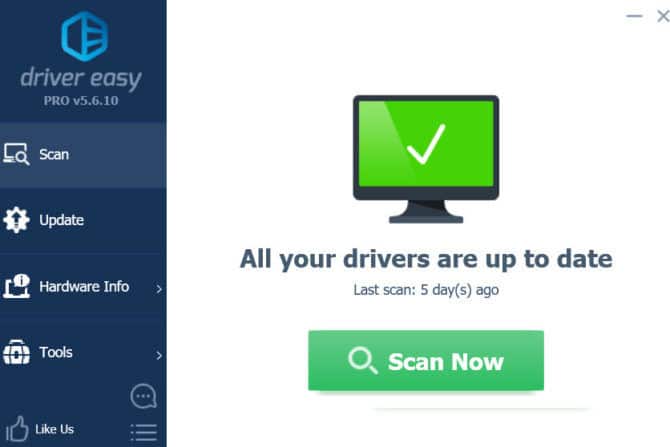
Driver Easy Scan
You may want to backup your currently installed device drivers before installing the new ones. And also keep your system fresh by removing old drivers.
Reinstall the audio device
One of the reasons for your system to display no audio output device error is the corrupted device drivers. This can happen when the system tries to update the currently installed driver but fails to complete the process. Let’s try reinstalling the audio device driver and then restarting the Windows service responsible for the sound.
- Go to Run –> devmgmt.msc. This will open the device manager. You can also open the device manager by using the keyboard shortcut Windows Key + X + M.
- Look under “sound and video game controller” or “audio input-output devices” and uninstall the audio drivers under it.
- Once the uninstall is complete, under Action menu, select “Scan for hardware changes”. This will automatically detect the audio device again and install its drivers.

- The changes should take effect immediately but if you still see the red cross on the volume icon, you should either restart your computer or at least the sound service.
- Go to Run –> services.msc and look for the services having audio or sound options and try starting or restarting them.

Here, in the image, the machine we have uses a Realtek sound card, yours might be a little different
If the driver was not there in the first place then this should fix the problem if the problem is still there then the problem is because due to incompatibility or conflict.
Although the most common reason of this problem is the driver failure, there is also a possibility that your soundcard has malfunctioned in which case your only bet is to get it replaced or repaired from the technician. Whichever method worked for you let us know in the comments or if u feel lost in any step also let us know in the comments we will try our best to help you and learn from your feedback.


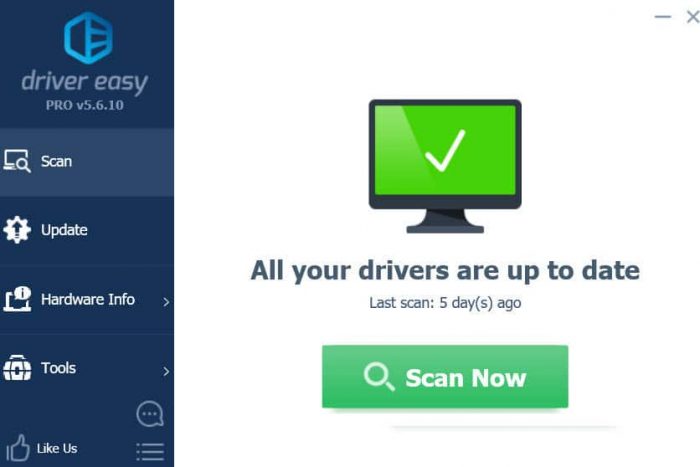



6 comments
xolani
didnt help at all. i am still getting the same problem. no audio. no sound. there is still that red cross on the sound icon
Česlav Řehák
I have exactly the same problem and the advice did not help. Any of it. The audio issue occurred right after a mandatory windows 10 update, and as the machine is fairly new, I assume the problem lies with the software. I’d be grateful for any further advice. Thank you.
James
This has worked for me after unistalling the sound drivers
Noor Sadiq
didnt help at all. i am still getting the same problem. no audio. no sound. there is still that red cross on the sound icon
Usman Khurshid
Please check if your hardware is working properly. If it were a software issue, then it would have been resolved by following the steps we mentioned in this article.
No Audio Guy
I don’t believe this is accurate. I have 2 sound cards in my system – a built in one on the mobo and an AMD card that has audio output through HDMI. Both stopped working after an update on October 15th. I have tried all of the steps in this article and many others. I have been unable to restore sound functionality.