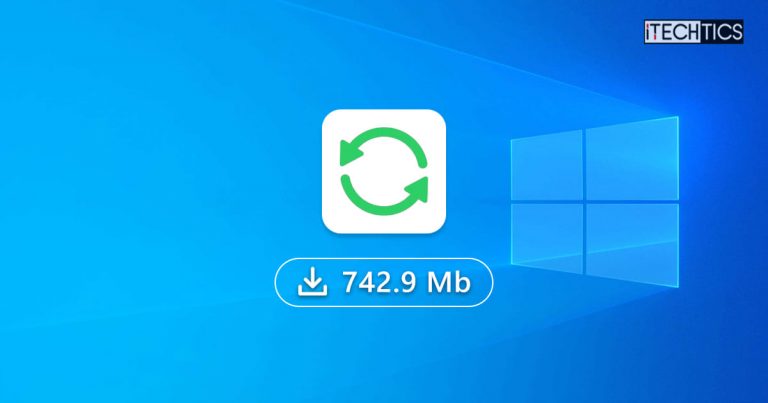Windows 10 allows you to download updates automatically even in the background. Installing these updates will not bother your work or will not make you panic. But sometimes you are using a limited data plan for the Internet, the updates are very large in size, so you must have to keep an eye on the size of updates. Windows don’t provide size updates by default. You have to use a third-party tool to identify the size of the updates. I am providing you a way to view the Windows Update Size in your Windows 10.
Windows Update MiniTool
Windows Update MiniTool is a small portable tool which is present in both 32bit and 64 bit versions. The best thing about this is that it not only tells you the size of the previous update but also tells you the size of available update. So according to the size of the Update and your data package you can decide whether to download the update or not.
Download Windows Update MiniTool from here
When you install it, a window will open that has options to show installed updates or available updates, select any one of them then the window will expand and all the related information will be shown to you including the size of update.

It has many features to perform for you. Some of the features include:
- Checks for updates not download them
- Download the updates not install them
- Download and install the updates
- Hide the updates
- Uninstall particular updates
- View the update history
This is an easy and simple tool that may help you a lot and save your data by providing you the size of each update so you can take action according to your requirement and desire. Overall, Windows Update MiniTool is a nifty tool which will be of great help if you want Windows updates not to take too much of bandwidth. Either you can disable Windows Update completely or restrict the updates available to be installed. Which is your preferred method of moderating Windows Updates or you don’t need to limit anything on your system?