Microsoft has released a Cumulative Preview Update KB5000842 for Windows 10 version 2004 as well as version 20H2 on March 29th, 2021. This update includes a number of fixes but has its issues as well, as with any other update.
Since this is a preview update, the intentions behind it seem that Microsoft wants to test these fixes before releasing them officially when Patch Tuesday hits. Also, this is an optional update and would require it to be installed manually.
Microsoft has already released Windows 10 Build 19042.906 for v20H2 for the Release Preview channel, and Windows 10 Build 19043.906 for v21H1 for the Beta channel for Insiders. However, this update has been made to a stable channel with fixes just the same as for those on the Insider channels.
Installing this update on Windows 10 v2004 will update your build to 19041.906. For users on 20H2, this update will change your build to 19042.906.
What’s new in KB5000842
As we mentioned, since KB5000842 has already been released for Insiders, this release to the stable channel is almost identical and introduces the same fixes for its OS. Moreover, since the update to both versions of Windows 10 is also the same, they have the same effect on both. You can read about the improvements and fixes here.
There is one difference that is worth mentioning: This release also includes a Servicing Stack Update (SSU). An SSU is an update that enhances the performance and the reliability of the Windows updating channel to ensure that users can install hassle-free updates in the future.
This update makes quality improvements to the servicing stack, which is the component that installs Windows updates
Microsoft Blog
Known issues
Since the updates released to the Insiders do not include any official statements regarding the known issues, this is the first time Microsoft has announced any problems with the KB5000842 update:
- Some system and user certificates might be lost when updating a device from Windows 10 v1809 or later to a later build of the OS. However, Microsoft states that devices using Windows Update for Business or directly connected to Windows Update are not impacted. If you are impacted by this, Microsoft suggests that you rollback to the previous version of the operating system using the steps provided in the article down below.
- Users might experience not getting the correct Furigana characters when using the Microsoft Japanese Input Method Editor (IME) to enter Kanji characters within an application that automatically allows the input of Furigana characters. Right now, Microsoft does not have a workaround for this.
- Computers with Windows installations from custom images using slipstreaming to incorporate this update into older images might experience Microsoft Edge missing from their OS.
Note that two of these issues have been known for quite some time, but Microsoft has not been able to solve them thus far.
Download Windows update KB5000842
Install KB5000842 using Windows Update
Since this is an Optional Update, it will need to be installed manually.
To install this update using Windows Update, please go to Start Menu –> Settings –> Update & Security –> Windows Update. In the right-hand pane, click on the Check for updates button. You will then be able to see the update. Click Download and install under it and it should begin downloading.

When the downloading completes, you will be prompted to reboot the computer. Do so by clicking restart.

Once the system reboots, you can check that your OS has been updated to the respective build number. To check your OS version and build, type in winver in Run.
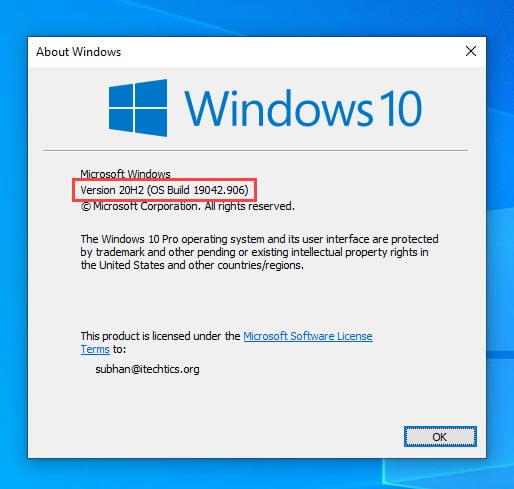
Download offline installers for KB5000842
These updates can also be installed on any computer that has the relevant version of Windows 10, without having an internet connection. Download the offline installers below as per your Windows 10 version and platform requirements:
For Windows 10 Version 20H2
Download KB4601382 for Windows 10 Version 20H2 64-Bit [551.2 MB]
Download KB4601382 for Windows 10 Version 20H2 32-Bit [249.9 MB]
For Windows 10 Version 2004
Download KB4601382 for Windows 10 Version 2004 64-Bit [551.2 MB]
Download KB4601382 for Windows 10 Version 2004 32-Bit [249.9 MB]
To download any other updates related to any of the above, please check the Microsoft Catalog.
To install the update, simply run the downloaded MSU file and Windows will automatically install the cumulative preview update.
Uninstall Windows cumulative updates
If you face any issues with this update, here is a quick guide on how you can uninstall the update on your computer.
Uninstall updates using Windows Update History tool
- Navigate to the following:
Start Menu ->Settings –> Update & Security –> Windows Update. - From the right-hand pane, click on View Update History.
- Now click on Uninstall updates.
- Select Update for Microsoft Windows with the relevant update name and press the Uninstall button.
Uninstall update using command-line
You can also delete the update by entering several commands in the Command Prompt. Here is how:
- Open Command Prompt (Run –> cmd)
- Run the following command:
wmic qfe list brief /format:table - This will show all the updates installed on the computer. Make sure the relevant updates are on the list.
- To uninstall the update, run the following command
wusa /uninstall /kb:UpdateName
Replace UpdateName with the number from the update. For example, if the update that you want to uninstall is KB5000842, you will enter the following command:wusa /uninstall /kb:5000842
Restart your computer once the update is removed.
Cleanup after installing Windows Updates
If you want to save space after installing Windows updates, you can run the following commands:
dism.exe /Online /Cleanup-Image /AnalyzeComponentStore
dism.exe /Online /Cleanup-Image /StartComponentCleanup
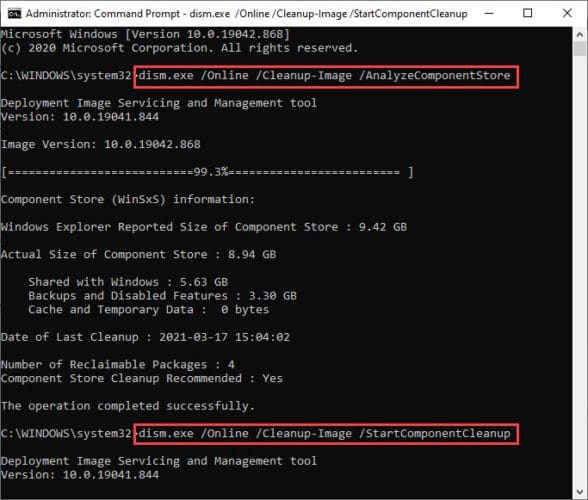







1 comment
MOHAMMAD MOTIUR RAHMAN
Already get this cu. Thanks for update