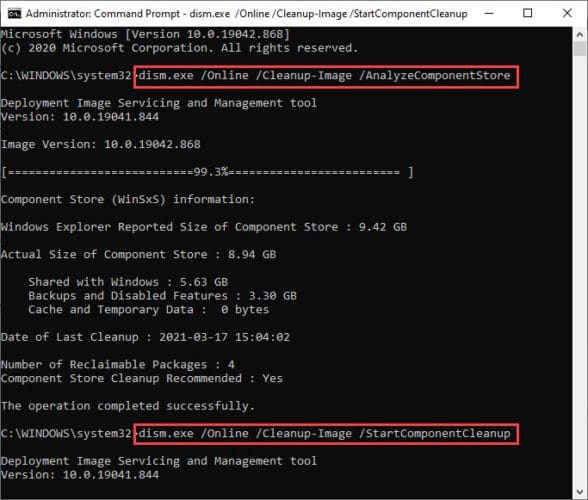- Windows 10 Insider Preview Build 21343 has been released to the Dev channel.
- This release adds redesigned system icons in the File Explorer and improves the performance of Windows Sandbox as well as Microsoft Defender Application Guard (MDAG) by improving the container technology.
- A major known issue in this build is with gaming experience: Some games may crash or not be able to sync saved data.
This week Microsoft released an update for Insiders on its Dev channel, Windows 10 Insider Preview Build 21343. Microsoft seems to be working hard and fast on releasing new features and fixes for their operating system as this update includes some cool redesigning and performance upgrades.
In Preview Build 21337 which was released just last week, Microsoft changed the layout for File Explorer. However, with this release, Microsoft has changed the designs of almost all the icons entirely. They have also made changes to the container technology in Windows 10 to enhance its performance, which Windows Sandbox and Microsoft Defender Application Guard (MDAG) take advantage of.
Now let’s discuss in detail what this build has to offer, and whether it’s worth upgrading yet.
What’s new in Windows 10 Insider Preview Build 21343
Redesigned icons in File Explorer
Microsoft has been working on updating its icons for some time now. One by one, they were changing a few icons to match the new, modern layout of everything else around it. With Windows 10 Insider Preview Build 21343, they have totally revamped the look of the Explorer.
Before proceeding, Microsoft warns that any custom folders pinned to Quick Access will be removed automatically after installing this update. Therefore, we suggest that you do exactly as they say.
Please note: After upgrading to this build, any custom folders pinned to Quick Access will disappear. You can either make note of them prior to updating to this build or pause updates until we get a fix in.
Microsoft’s Blog Post
Several significant changes have been made to the icons and the general layout in Explorer. For example, as you can see in the image below, the icons of the major folders, such as Desktop, Documents, etc. have been changed drastically so that they can be told apart just by looking at them. This also includes a new icon for the Recycle Bin.

The list does not end there. A lot of other icons have also been changed as you may notice before installing this build.
Enhancements in container technology
Windows 10 uses container technology to power up Windows Sandbox as well as MDAG. Previously, the container runtime was the same as its host. That is no longer the case. The current container runtime is independent of the host and a new runtime has been introduced to optimize the performance of these containers. They will now have faster launch times and better overall performance.
However, Microsoft does add that users may experience several different behaviors, but nothing that will have a negative impact.
Other changes and improvements
Aside from the redesigning of icons and container’s performance upgrade, here is a list of other improvements that have been made by Microsoft in this build:
- The folder “Windows Administrative Tools” in the Start Menu will now be renamed to “Windows Tools.” Microsoft explains that this has been done to better organize the admin and system tools all across the Windows platform.
- The news and interests feature is now being rolled out to China. However, Microsoft adds that it is still not available to everyone on the Dev channel, but will be soon.
- All Insiders on the Dev channel will now have the new IME candidate window design.
- The “Get Help” link in the touch keyboard will now say “Learn more.”
- File Explorer is now being updated so users can now use the Ctrl + left/right arrow keys to jump between words while editing the file/folder names. The support for Ctrl + Delete/Backspace has also been added.
- Some changes to the network-related surfaces have also been made so that the displayed symbols use the updated system icons.
- Notifications for an issue with the Shared Experience page will now be sent directly to the Action Center, rather than repeating it as a notification toast.
Fixes
Here is what has been fixed with this release:
- The problem of some devices having NVMe drivers where the users experienced the WHEA_UNCORRECTABLE_ERROR bugcheck or disk resets has been fixed.
- An issue where some devices were experiencing the DPC_WATHCDOG_ERROR bugcheck has been fixed.
- Several devices with Realtek network adapters running the driver version 1.0.0.4 were experiencing frequent network disconnection in the recent flights. This issue has been resolved.
- The issue of the news and interests button occasionally using the wrong high-contrast color has been addressed.
- The problem of the news and interests being missing when signing into the account without an internet connection has been fixed.
- Multiple other issues with the news and interests have been fixed that impacted the performance and reliability of explorer.exe.
- An issue resulting in explorer.exe crashing with Event ID 1002 has been resolved.
- A memory leak problem when interacting with the Recycle Bin has been addressed.
- A deadlock that could be experienced in the recent flights in the Dev channel has been taken care of. This deadlock could prevent certain apps or the Start Menu from launching at all.
- An issue where some monitors with a high refresh rate will only run the game on 60 Hertz has been resolved.
- The underlying issue resulting in some applications crashing has been resolved.
- A problem where some applications would unexpectedly say “You must restart your computer before the new settings will take effect” has been fixed.
- The issue where the text would become blurry on the secondary screen in portrait orientation has been fixed.
- The issue with the reliability of Ctrl + Shift + Left/Right Arrow keys has been addressed.
- An issue with File Explorer where the actual size of an external storage device could be incorrectly stated in the Explorer’s property box has been addressed.
- An issue with the header in the Settings app that could be truncated in certain languages has been fixed.
- The issue with the user’s profile picture flickering in the Settings app when resizing the window has been taken care of. However, Microsoft still wants to hear from you on this fix after you have installed this update.
- An issue resulting in volume controls within the Sound Settings not working after changing the audio endpoints has been fixed.
- The issue with the Properties and Data Usage page being missing from the Network Status settings page has been addressed.
- An issue where opening the “Advanced touchpad gesture configuration” through the search box would only open the Settings app and not the specific page that has been fixed.
- The issue with the Settings application crashing after opening it by double-clicking the Windows Update icon in the taskbar has been fixed.
- An issue that was blocking Azure Data Studio from updating to a newer version on ARM64 devices has been fixed.
- Several problems that were causing Ngen.exe to fail the precompile.NET Framework binaries on ARM64 devices have been addressed.
- An issue resulting in some of the touch keyboard’s child keys being cut off has been fixed.
- An issue with the small touch keyboard layout that won’t insert the correct number when flicking the top row has been fixed.
- An issue that could result in display problems with the IME candidate windows after switching between light and dark themes has been addressed.
- A problem where the Japanese IME could become disabled after typing a very long string of text has been fixed.
- An issue where the Shift + Space keys would not work in Microsoft Excel while using the Japanese IME has been fixed.
- Another issue with the Japanese IME has been fixed where users were unable to begin sentences starting with certain characters when typing in Kana input mode.
Known issues
Here are the issues Microsoft is currently aware of in this new release:
- A major issue with this build is that some games may crash, or behave abnormally. Some may also be unable to sync saved data. Microsoft suggests that you pause this update for now if you are a hardcore gamer while they work on a fix for it.
- File Explorer:
- All folders pinned to Quick Access will disappear after installing this build. Microsoft suggests that you note down which folders are pinned before upgrading so that you may re-pin them.
- Some users may experience the entire Quick Access section missing. For this, Microsoft suggests deleting the string: %appdata%\Microsoft\Windows\Recent\AutomaticDestinations\f01b4d95cf55d32a.automaticDestinations-ms nd the section will return. However, it will not return the pinned folders within it. Microsoft is currently working on a fix for the issue.
- Microsoft is aware that the update process hangs for extended times while attempting to install the new build.
- Microsoft is currently working on enabling a new taskbar experience for insiders. However, users can unpin the pinned sites from the taskbar, remove them from Microsoft Edge by going to the edge://apps page, and then re-pin the sites.
- News and interests:
- Pressing the Esc key to dismiss the context menu dismissed the entire flyout instead.
- Often the News and Interests window cannot be closed using a pen.
- Insiders using ARM64 architecture who had installed Qualcomm Adreno graphics driver on their Surface Pro X may experience lower brightness levels. Microsoft says that this issue has been resolved through a preview update for the graphics driver that you can download by clicking here.
- You will no longer be able to access the network flyout from the login screen after installing this build. Microsoft suggests that if you absolutely need to connect to a new network from the login screen, you can use a wired network, or take your computer closer to another wireless network that has been preconfigured so it will connect automatically.
- The Handwriting Input Panel will not accept input from pen on ARM64 devices after installing this build.
- Searches may often crash for some insiders. Microsoft is currently working on a fix for the issue.
How to install Windows 10 Insider Preview Build 21343
If you are subscribed to the Dev channel of the Windows Insider Program, then you shall automatically receive the new update through Windows Updates. However, if you are anxious to receive the update without waiting, here is what you can do.
Open the Windows Update page (Run –> ms-settings:windowsupdate) in the Settings app and click Check for updates for an online search. The system will then start to download the latest update available and install it automatically once it is downloaded. Reboot the computer once installed.
Since a standalone ISO image for this build has not been made available, updating your current version is the only way to install this build right now.
Rollback/remove Windows 10 Insider Preview update
If you do not wish to keep the installed preview update for some reason, you can always roll back to the previous build of the OS. However, this can only be performed within the next 10 days after installing the new update.
To rollback after 10 days, you will need to apply this trick.
Cleanup after installing Windows Updates
If you want to save space after installing Windows updates, you can run the following commands one after the other in Command Prompt with administrative privileges:
dism.exe /Online /Cleanup-Image /AnalyzeComponentStore
dism.exe /Online /Cleanup-Image /StartComponentCleanup