Microsoft has now released KB5014666 for the Insiders who are still using Windows 10 version 22H2 in the Release Preview channel. This flight brings a lot of fixes for the operating system, therefore we recommend that if you are subscribed to the said channel, you should install this update using the given guide below. However, it does not include any new features.
Installing KB5014666 will upgrade your operating system’s build to 19044.1806.
Let us now see what new fixes this flight brings.
New in KB5014666 (Build 19044.1806)
Below are the new improvements and fixes included in this flight:
- Microsoft has added IP address auditing for incoming Windows Remote Management (WinRM) connections in security event 4262 and WinRM event 91.
- The Server Message Block (SMB) redirector (RDR) specific public File System Control (FSCTL) code FSCTL_LMR_QUERY_INFO has been added.
- The following Print and Scan features have been introduced:
- IPP over USB support – Microsoft has supported Internet Print Protocol (IPP) for network printers starting in 2018 with the release of Windows 10, version 1809 which has now expanded to USB printers.
- Print support app (PSA) APIs – Using the PSA framework, printer manufacturers can extend printer functionalities and user experience.
- PIN-protected printing for IPP and Universal Print – Standard print dialogs now include a user interface to enter a PIN code.
- eSCL Mopria Scan protocol – Windows now supports the eSCL Mopria Scan protocol. It can be used with Mopria-certified scanner devices.
- An issue that affects the Cloud Clipboard service and prevents syncing between machines after a period of inactivity has been fixed.
- An issue that prevents the Pashto language from appearing in the language list has been addressed.
- The InternetExplorerModeEnableSavePageAs Group Policy has been enabled.
- An issue that affects the touchpad area that responds to a right-click (the right-click zone) has been mitigated.
- An issue that affects some certificate chains to Root Certification Authorities that are members of the Microsoft Root Certification Program has been fixed.
- An issue that leads to a false negative when you run scripts while Windows Defender Application Control (WDAC) is turned on has been addressed.
- An issue that prevents the use of Encrypted File System (EFS) files over a Web-based Distributed Authoring and Versioning (WebDAV) connection has been addressed.
- An issue that causes a domain controller to incorrectly write Key Distribution Center (KDC) event 21 in the System event log has been fixed.
- An issue that causes the LocalUsersAndGroups configuration service provider (CSP) policy to fail when you modify the built-in Administrators group has been addressed.
- An issue in which malformed XML inputs might cause an error in DeviceEnroller.exe has been addressed.
- An issue that causes Microsoft NTLM authentication using an external trust to fail has been fixed. The affected operations might log the following errors:
- The security database has not been started.
- The domain was in the wrong state to perform the security operation.
- 0xc00000dd (STATUS_INVALID_DOMAIN_STATE).
With these improvements, Microsoft has not disclosed any known issues at the moment.
How to Install Windows 10 Build 19044.1806 (KB5014666)
To install this update, you need to be running Windows 10 and subscribed to the Release Preview channel. If you have enabled Windows updates, you will automatically get a “New features are ready to install” prompt.
If not, follow these steps to install this update:
-
Open the Settings app, and then click Update & Security.
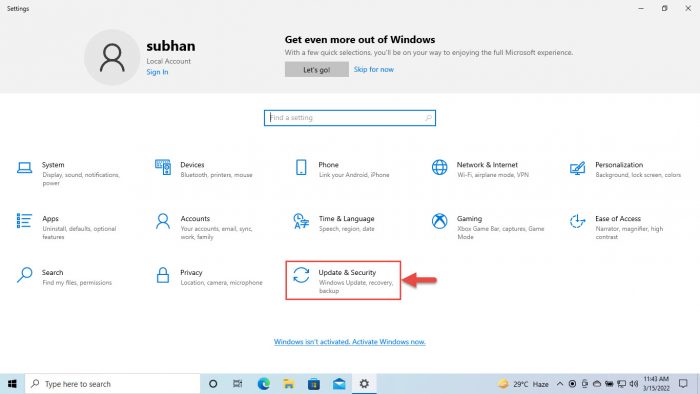
Open Update and Security Settings page -
On the right side, click Check for updates.
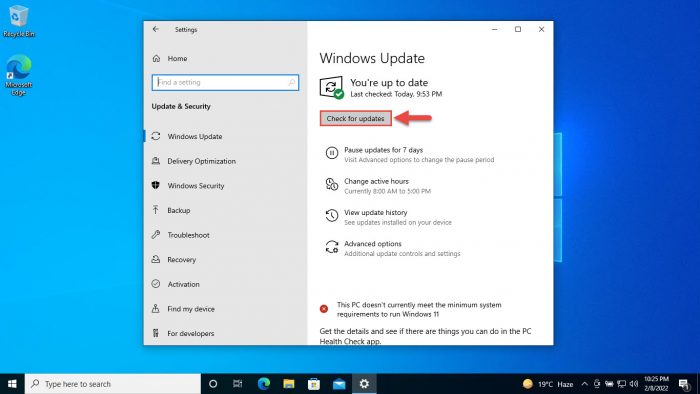
Check for pending updates -
The app will then scan for pending updates. When scanned, you will then see the following update available:
2022-06 Cumulative Update Preview for Windows 10 Version 21H2 for x64-based Systems (KB5014666)
Click Download under it.

Begin downloading the update -
When it finishes downloading, click Install now.
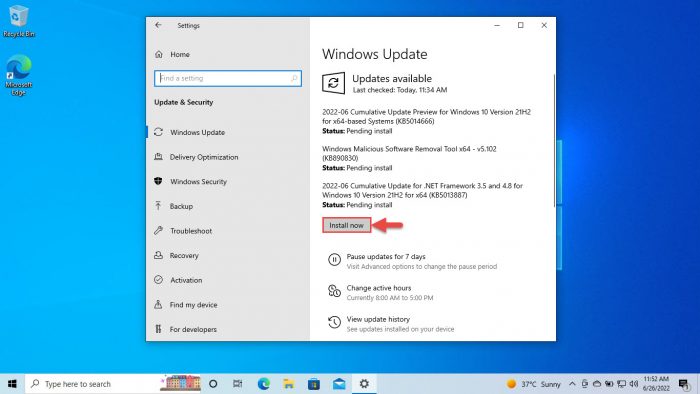
Install update -
When done, click Restart now to finalize the installation.

Restart PC
Once the computer reboots, you can check that it has been updated to build 19044.1618 by typing in winver in the Run Command box.
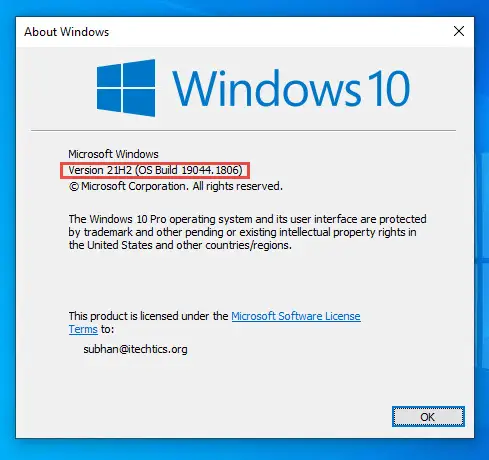
Rollback/Uninstall Windows 10 Insider Preview Update
If you do not wish to keep the installed preview update for some reason, you can always roll back to the previous build of the OS. However, this can only be performed within the next 10 days after installing the new update.
To roll back after 10 days, you will need to apply this trick.
You can also resort to uninstalling the update using the method below.
Uninstall KB5014666 Using Command Prompt
Since we have installed this update using Windows Update, it will not be listed in the list of updates but you can see it in the command line, and thus uninstall it. Here is how:
-
Run the following command:
wmic qfe list brief /format:table
List installed updates -
This will show all the updates installed on the computer. Make sure that the update(s) you want to uninstall is in the list. Now run the following command to uninstall it:
wusa /uninstall /kb:5014666 -
The update will now begin uninstalling. When it completes, restart the computer for the changes to fully take effect.
Cleanup After Installing Windows Updates
If you want to save space after installing Windows updates, you can run the following commands in Command Prompt:
DISM.exe /Online /Cleanup-Image /AnalyzeComponentStoreDISM.exe /Online /Cleanup-Image /StartComponentCleanup





