OneDrive is Microsoft’s flagship service for cloud storage. OneDrive is built into Windows 10. If you login to Windows 10 with your Microsoft account then OneDrive will automatically get signed into and will start syncing data.
If you have recently updated OneDrive and are having issue like high CPU usage which can slow down the system considerably, you should look in your task manager if OneDriveSetup.exe is the culprit or not.
There might be chances that your OneDrive app using high CPU resources and slowing down your system. The process of OneDriveSetup.exe is hogging the CPU for hours. The reason behind this issue can be due to an incomplete installation of OneDrive app or due to the large amount of data which you have to sync. There may be some corrupt files of OneDrive which are causing the issue or may be OneDriveSetup.exe is damaged.
Whatever the reason is, here are some solutions which I am providing you so you can pull out yourself from the high CPU usage by OneDriveSetup.exe.
Delete OneDrive setup files
If some files are corrupted, then you have to delete them and restart the OneDriveSetup.exe in order to give a fresh start to your OneDrive. Follow below steps to do it.
- Open File Explorer and go to “C:\Users\Admin\AppData\Local\Microsoft\SkyDrive\setup\logs”.
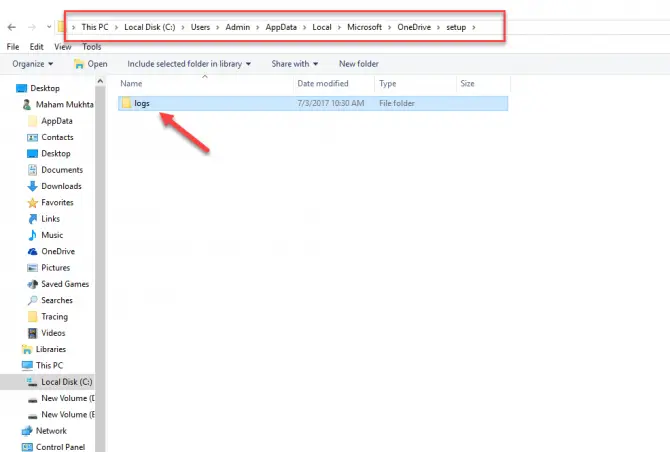
- In Logs folder, you will see two files. One is “UserTelemetryCache.otc” and other is “UserTelemetryCache.otc.session”. Delete both of these files.
- After deleting the files go to “C:\Users\Admin\AppData\Local\Microsoft\SkyDrive\Update.
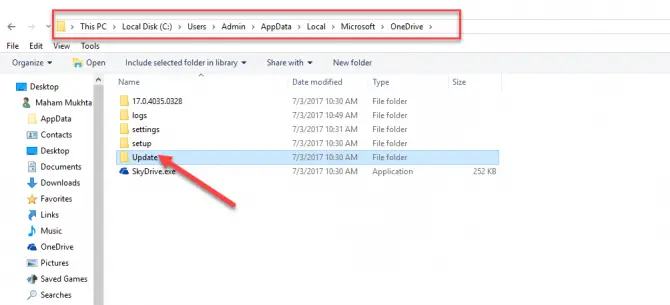
- In the Update folder, you will have the OneDriveSetup.exe file. Double click the exe file to run it again.
This solution will help you immediately and high CPU usage will go.
Unlink and reset OneDrive
Another solution to stop consuming high CPU usage is to unlink your current OneDrive account from OneDrive app and then again reset it. To do this, follow the below steps.
- Right click on the icon of OneDrive from the system tray. And go for Settings.

- Now in the Settings bar, there is an option “Unlink”. Click on it and press OK. This will unlink your current OneDrive account.
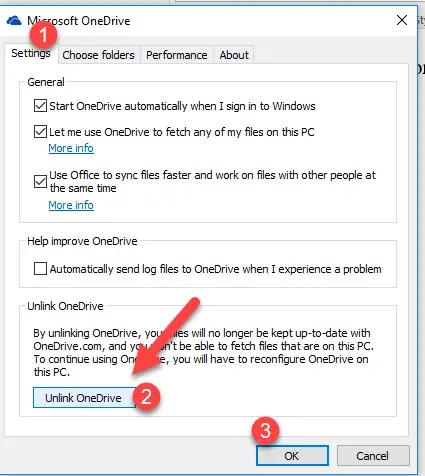
- And takes you to welcome page of OneDrive.

- Restart your system once and then again login your OneDrive account with OneDrive app. Hopefully, the high CPU usage will no longer be there.
Above both solutions are simple and easy to use. Go for any of them to use your OneDrive smoothly. After applying solutions you will no longer face CPU hogging for hours or high memory consumption. Thank you.





