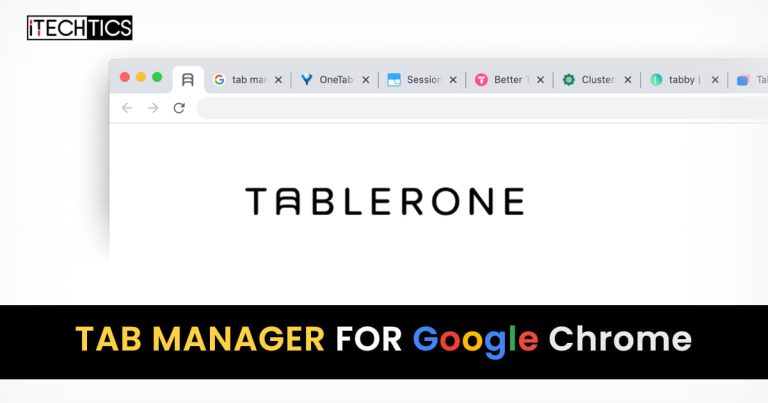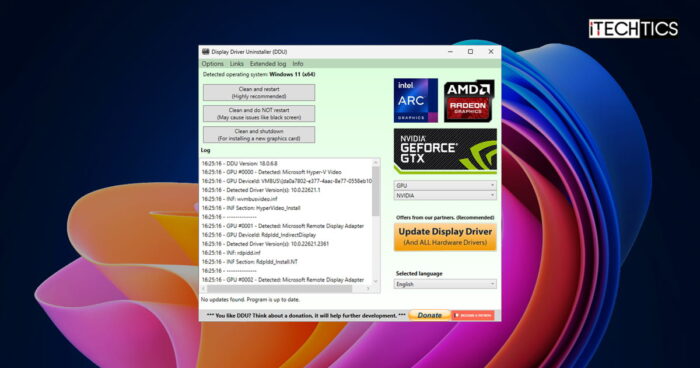If you find yourself going back and forth a million tabs open in your Google Chrome browser, why not make it more organized? This is what tab managers do. They can assist you to assort your tabs according to your needs and can access them when and if required. They are supposed to make your navigation easier, so you know exactly which tab to open when looking for specific information.
Tablerone – no, not Toblerone chocolate – is a free browser extension designed for Google Chrome that provides, but is not limited to, quick ways to save multiple open tabs and organize your browsing sessions. It may not be one of the best-rated tab management extensions out there, but it gets the job done and once you are familiar with it, you may never want to switch to another tab manager.
Although it is designed for Google Chrome, it can also run on the following web browsers since they support extensions from the Chrome Web Store:
In the case of Microsoft Edge, you will have to perform an additional step and allow extensions for other stores to be installed. You can do so by accessing the Chrome Web Store page by clicking on the link above (as in the image below) and then clicking Allow extensions from other stores in the pop-up dialog box at the top.
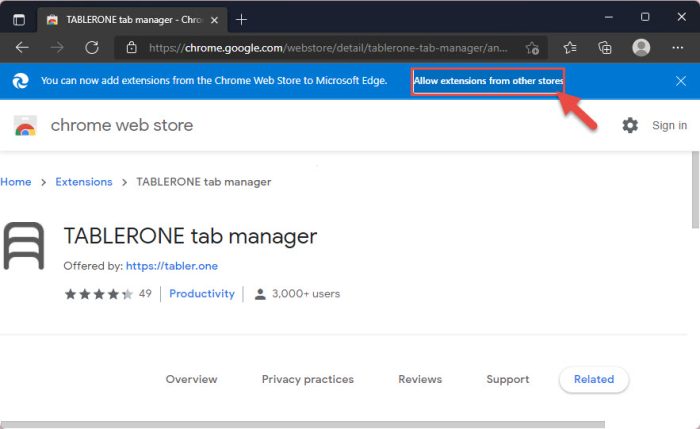
You can install the Tablerone tab manager extension on either one of these web browsers using the guide given below. The process is very simple. But before you do, allow us to tell you a bit about the features of the extension.
Who is Tablerone for?
The main purpose of the extension is to provide quick and convenient access to the tab(s) that a user may need, so navigation is of importance. Tablerone displays your closed sessions so that you can open all of them with the click of a button, or you may as well open just a few selective ones.
If you have accidentally closed the browser window or tab, do not worry. Tablerone saves your history so you do not go browsing on the internet to look for the page you had accidentally lost. Rather, it can be accessed through Tablerone
Tablerone is designed with the following people in mind to match their needs:
- Students
- Researchers
- Academia
- Journalists
- Writers
- Content Marketers
- Recruiters and Headhunters
- Engineers and Creative
- ADHD patients
- People wanting to reserve system resources
- People that open too many tabs to handle
From the looks of it, Tablerone is focused on people that actively research online and tend to open plenty of different tabs till they can use the data from them.
Let us now look at what the Tablerone extension is capable of.
Tablerone Features
The features of the extension are not very unique from the other tab managers. That said, it does provide a generally convenient and user-friendly interface. Let us take a look at what features you can benefit from if you install Tablerone.
Save Tabs for Later
This extension allows you to save open tabs for later. This feature is targeted at people that tend to save a lot of tabs by bookmarking them, and it overpopulates the entire bar as well as the dropdown list. Tablerone provides a better history overview of your tabs and organizes bookmarks by displaying them in a list format along with the thumbnails of the page, in an orderly manner.
Define Workspaces
Users can also manage their tabs more efficiently by organizing their sessions into workspaces, so they would not need to browse through every tab while looking for specific information. Workspace is a category you can create to separate the different types of tabs in Google Chrome.
For example, you can create one workspace for “Frequently Access Tabs” where you put all the tabs that you open daily, and another for “Work Tabs” where you only need to access a URL while you’re at work.
Restore Closed Tabs
As we mentioned earlier, Tablerone automatically saves your browsing history. This comes in handy if you have accidentally closed a tab or the entire browser window and want to access the same tabs again. You can then restore your closed sessions through the Tablerone console located in the top-left corner of your browser.
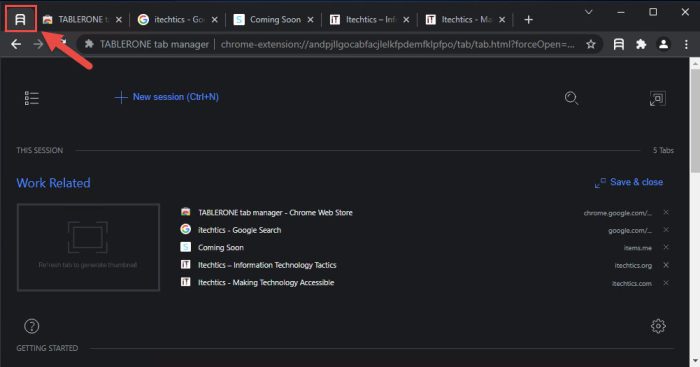
Free Up System Memory
An added feature of the Tablerone tab manager is freeing up your system’s memory. How does a tiny extension do this? Each open tab in a web browser consumes a significant amount of RAM. Tablerone notices the idle tabs that have not been accessed in a while, and then saves the URL while replacing the page content with a lightweight placeholder to vacate the system resources.
When you revisit an idle page, Tablerone restores the saved URL and its contents.
As you may have noticed, it is usually the web browser at the top of the list in the Task Manager consuming the most amounts of system RAM.
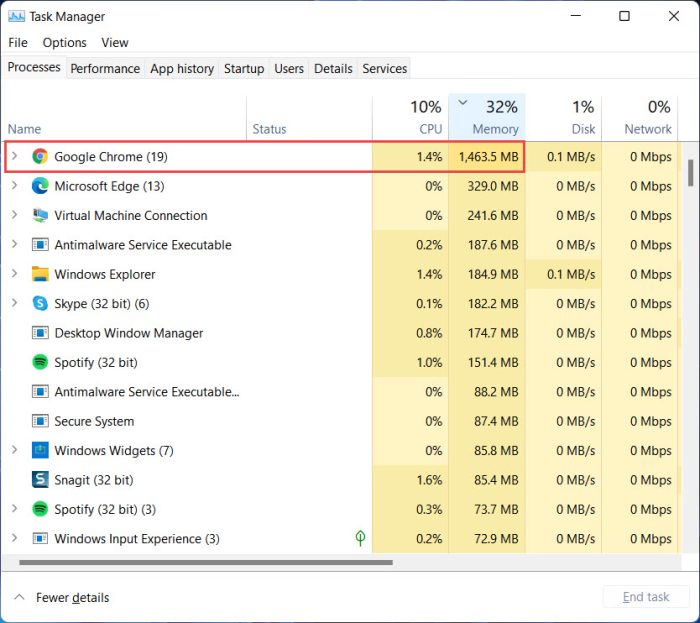
We personally think that putting the idle tabs to sleep is an excellent feature, as it frees up system resources to be used for more critical tasks.
Quick URL Sharing
Usually, people share the links/URLs by copy-pasting each one, one after the other. With Tablerone, you can copy all URLs to the clipboard and then share them all at the same time, or save them all to a file instead. Users can export the URL’s metadata such as HTML, JSON, CSV, or plain text and share them with other people.
If you are appeased by these features, you should definitely try out the Tablerone tab management extension.
How to Install Tablerone Tab Manager on Chrome
Tablerone can be added as an extension to Google Chrome using the following steps:
- Open Tablerone’s Chrome Web Store page.
- Click Add to Chrome.

- From the popup dialog box, click Add extension.
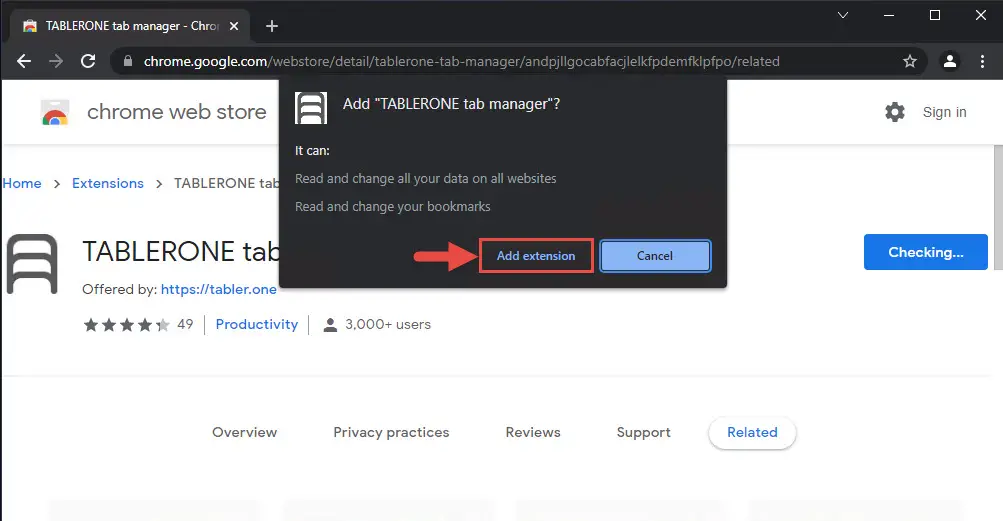
Tablerone will now be added to Google Chrome. However, we suggest that you perform the following step as well as it will help you save your sessions more conveniently.
- Click on the extensions button in the top-right corner and then click the Pin icon to pin the Tablerone extension directly to the menu bar.

Tablerone is now added to your Chrome browser.
To save your open session, click on the Tablerone extension icon in the top-right corner and then enter a name for the session in the text field. To save the session, click on New session: followed by the session name below the text field.
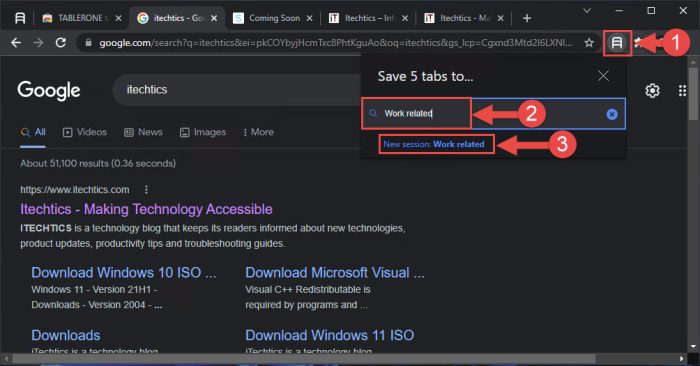
Note that the current tabs will close and you will be redirected to the Tablerone console. You can re-open all the tabs from this console and pick up exactly where you left off.
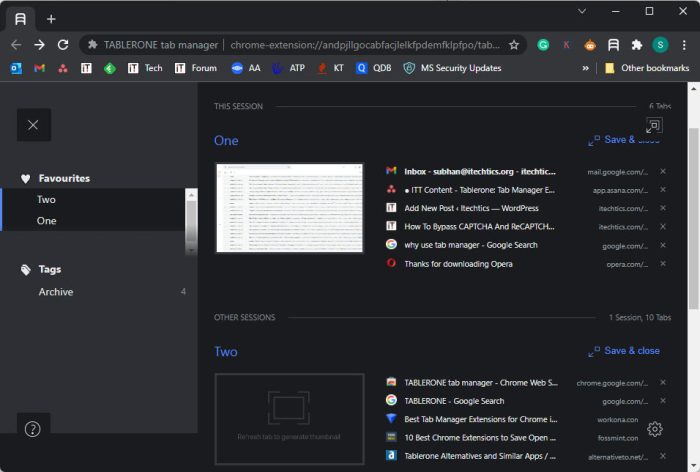
After using the Tablerone tab management extension, if you find that it is not your cup of tea, you can remove it from your browser just as easily. To remove it from Google Chrome, click on the extension management icon in the top-right corner of the browser, then click the ellipses (3 dots) in front of Tablerone tab manager. From there, click Remove from Chrome.
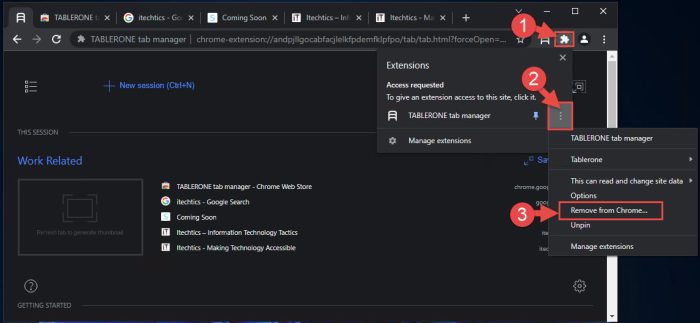
You can also explore other tab managers from the list given below which have proven worthy for use in 2021.
Best Tab Manager Extensions to Use in 2021
Tab managers are not mandatory, but a should-have for people that always find themselves on the internet with a plethora of tabs open simultaneously. Tablerone may not be one of the best ones available for free in the market today, but it gets the work done nonetheless. If you aren’t satisfied with it, you can also try out other tab managers that we think would be best suited for your needs.
Session Buddy
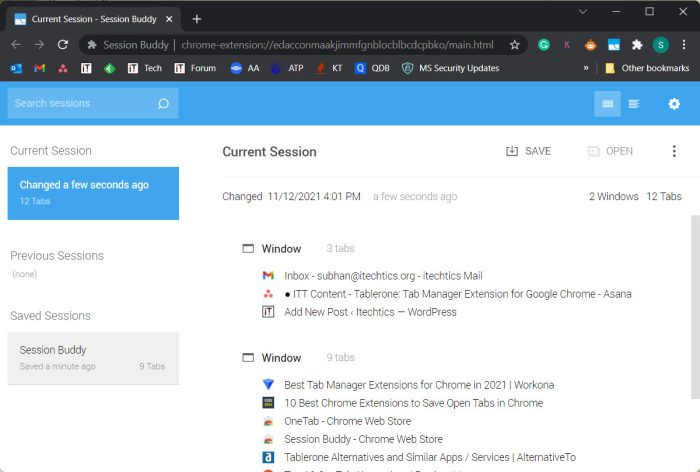
Session Buddy is somewhat similar to what we have already discussed for Tablerone. You can save your active sessions and resume them from where you left off. It also allows you to import and export data from/to other tab managers while giving you more options to filter and customize your general settings, appearance, and apply filters. It also supports keyboard shortcuts which can be found on the Settings page of the extension console.
OneTab
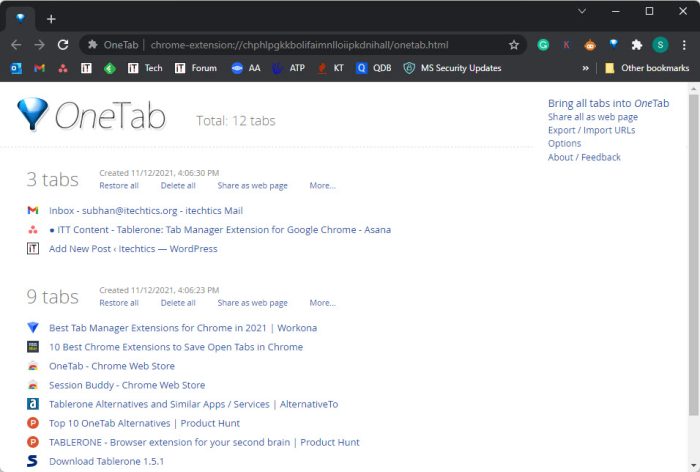
OneTab also offers almost the same features and tablerone. However, we find that the layout of the console is not as appealing as the ones we have discussed so far. That said, OneTab promises to save 95% of memory consumed by Chrome browser by reducing tab clutter.
You can restore your saved or closed tabs through your console by accessing them from the top-left corner of your browser.
Workona
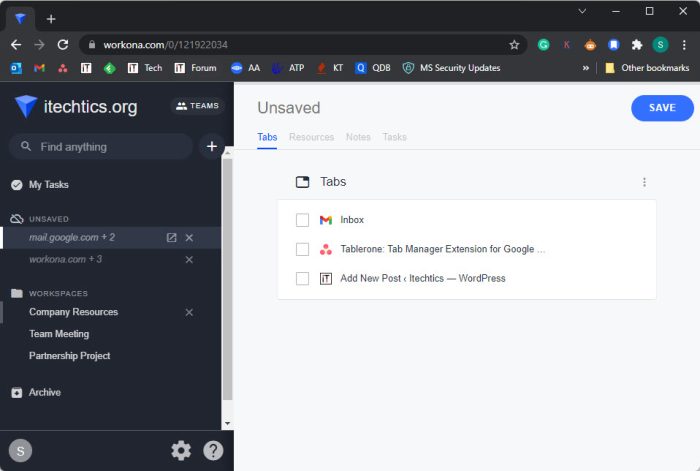
Workona is not only available for Chrome but also Mozilla Firefox and Microsoft Edge. With Workona, you can browse back and forth for different sessions using the same browser window. You can also increase your productivity by creating and defining workspaces, which are accessible directly through the sidebar in the Workona console. The console can be accessed in the top-left corner of the browser, just like Tablerone and OneTab.
However, an additional step needs to be performed with Workona, as compared to the other tab managers where you need to create an account and verify your email address.
TabManager.io
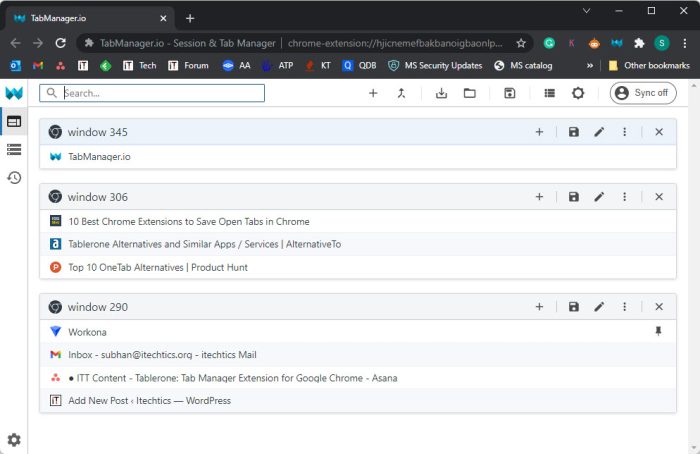
TabManager.io lets you manage and organize your browser tabs more conveniently. With TabManager, you can import and export URLs and sessions with other people and sync your data across all your devices. Moreover, the console also supports a built-in Dark Theme to suit your preferences.
You can also drag and drop your tabs freely between windows, and merge windows by dropping them on other windows.
Tabli
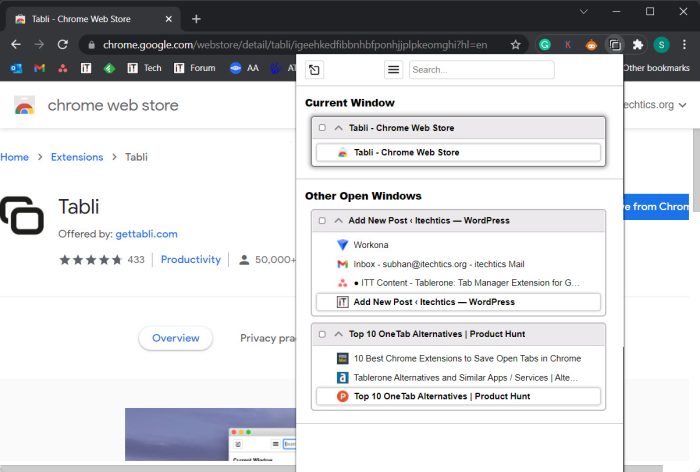
Tabli does not have a management console but is rather accessible through a window by clicking on the extension itself on the top-right corner of the browser.
With Tabli, you can quickly switch back and forth between tabs and windows. The extension can also save your browsing data so you can access it later when needed.
However, it does not support many added configurations and settings apart from a few appearance options.
Final Thoughts
If you find yourself opening 8 or more tabs simultaneously (across all windows), we suggest that you consider using a tab manager. It may look like you do not need one, but trust us when we say that it will make your life a lot easier.
After installing a preferred tab manager, you will be able to navigate directly to the tab you require. Not only that, a tab that you may have closed several days ago can be found and accessed in a matter of seconds with the visual aid of thumbnails through the extension’s management console.