Microsoft has just released Windows 11 Insider Preview Build 22616 for both beta and dev channels. The busy time begins for insiders who want to test new features immediately.
There are a few fixes included in Windows 11 Insider Preview Build 22616 including a fix for the “Show hidden icons” flyout in the system tray not appearing for some users. This build also includes some new features, like the new controller bar feature, that we’ll talk about in a little bit.
When we check out the announcement post, it states that the window for switching from Dev channel to the beta channel will end soon. If you want to downgrade your Operating System to Windows 11 beta, you should do it immediately. Here are quick steps to do it:
- Go to Settings –> Windows Update –> Windows Insider Program or simply go to Run –> ms-settings:windowsinsider
- Select Choose your Insider settings
- Select Beta Channel
You will be shifted to the beta channel on the next Windows update. If you fail to do this now, you will need to reinstall Windows 11 to downgrade from Dev channel to beta or stable version.
What’s new in Windows 11 build 22616 Version 22H2
Improvements and changes
Microsoft is integrating Xbox, the gaming console, deep into the Windows 11 Operating System. The new controller bar feature is one of the few steps toward complete integration.
Xbox controller bar is a new way to access recent games and game launchers right inside Windows 11.

You can access the controller bar by using the keyboard shortcut Windows key + G. You can also invoke the controller bar when you’re not already in a game by pressing the Xbox button on your controller. The only condition is that you should be running the latest Windows 11 Build 22616.
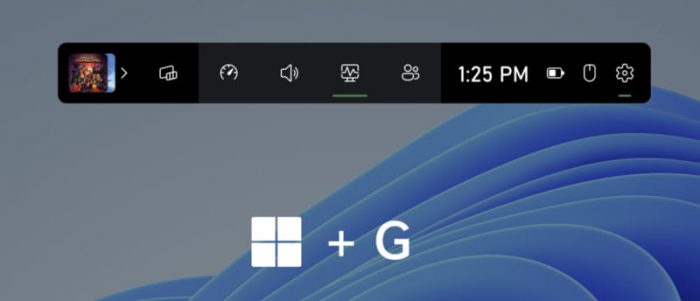
Microsoft has removed the build watermark in the lower right corner of the Desktop. This has been done on purpose and will be back in the next updates. This shows Microsoft is preparing the final RTM version of Windows 11 Build 22H2 and this build might be termed as the last build before the release of Build 22H2.
Microsoft has relaxed the requirements for Internet and MSA on the Windows 11 Pro edition. Currently, Windows 11 Pro will only require Internet and MSA during OOBE setup if you are setting up the device for personal use. Work and corporate customers will be allowed to install Windows 11 Pro offline.
Fixed problems
- The “Show hidden icons” flyout stopped working for some users after the last build 22581. Microsoft has disabled the added functionality and the flyout will function as before 22581. Hopefully Microsoft will refine the taskbar functionality and re-introduce it with much more stable results.
- Issue with File Explorer (explorer.exe) degrading performance over time and resulting in bugcheck has been fixed.
- Fixed an issue with widgets board opening and closing immediately if you tried to open it with a gesture from the side of the screen.
- Resolved an issue where using the 3-finger gesture for minimizing could stop animations from working.
- Fixed an issue that caused some apps like Settings to open blank after a reboot or upgrade.
- Fixed an issue where some text in Windows Sandbox could appear as black boxes in some cases due to an underlying issue.
- Fixed an issue that caused Windows Update notifications to show as coming from “Windows.SystemToast.WindowsUpdate.MoNotification” instead of “Windows Update”.
Known problems
Microsoft is aware of the following problems. These issues will be fixed in the next updates for Windows 11:
- Full-screen apps (such as video players) prevent the display of live captions.
- Apps positioned near the top of the screen and closed before live captions is run will relaunch behind the live captions window positioned at the top. A workaround is to use the Alt + Spacebar keyboard shortcut keys to move the app’s window down.
While the above list is being prepared, you can go through the official announcement for the list of improvements, changes and known errors.
How to Install Windows 11 Build 22616
To install this update, you either need to be running Windows 11 and subscribed to the Dev channel, or perform a clean install using the ISO image provided by Microsoft.
Install Build 22616 using Windows Update
If you have enabled Windows updates, you will automatically get a “New features are ready to install” prompt.
Follow the steps below to upgrade to this build:
-
Go to Settings –> Windows Update or simply go to Run –> ms-settings:windowsupdate
-
Click the Check for updates button
-
You should see the following update under Updates available:
Windows 11 Insider Preview 22616.1 (ni_release)
Click Download & Install
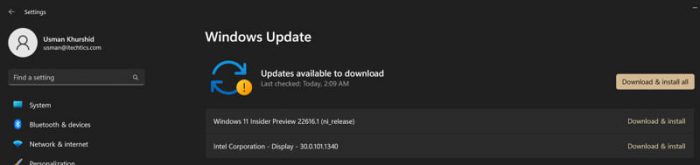
Update available Windows 11 Insider Preview 22616 -
Windows will automatically download and install the update for you. Once the installation is complete, click on Restart now when asked.
Download Windows 11 Build 22616 ISO
You can use UUP dumps to download this update and install it on your offline computers:
Download Windows 11 Insider Preview 22616.1 64-bit ISO AMD64
Download Windows 11 Insider Preview 22616.1 64-bit ISO ARM64
These are not direct download links. First you will need to select a language to download the ISO and then the Windows 11 edition. The following editions are available for download:
- Windows Home
- Windows Home N
- Windows Pro
- Windows Pro N
You can select all editions but this will make the ISO quite large in size (4.78 GB). At the last, click on Create download package button.
I need to clarify a bit about the UUP dumps. The UUP dumps are downloaded directly from Microsoft’s official servers and automatically create a bootable ISO image. There is no third party involved in the download process. So you can safely download and install the ISO images created by the UUP dumps as they same as originals from Microsoft.
Windows 11 Insider Preview updates history
| Build | Release Date | Features added |
|---|---|---|
| Windows 11 Build 25227 | 19-Oct-22 | Improvements to Windows Update management, pop-up trailer preview in Microsoft Store, monoline icons in widgets board. |
| Windows 11 Build 25217 | 6-Oct-22 | Supports third-party widgets, new video calling experience in the taskbar, Simplified Chinese IME cloud suggestions, and Microsoft Store improvements |
| Windows 11 Build 25211 | 29-Sep-22 | New Widget Settings and Widget Picker, New Outlook for Windows experience, Task Manager in the taskbar context menu |
| Windows 11 Build 25206 | 21-Sep-22 | SMB authentication rate limiter and dynamic refresh rate |
| Windows 11 Build 25201 | 14-Sep-22 | Expandable widgets board and sign-in option in Game Pass widget |
| Windows 11 Build 25197 | 8-Sep-22 | Tablet-optimized taskbar restored, animated icons introduced in the Settings app, system tray icons updated |
| Windows 11 Build 25193 | 1-Sep-22 | New Braille support for Narrator and Xbox subscription management from the Settings app |
| Windows 11 Build 25188 | 24-Aug-22 | Intelligent touch keyboard when the physical keyboard detached |
| Windows 11 Build 25169 | 28-Jul-22 | Added App lockdown feature |
| Windows 11 Build 25126 | 25-May-22 | Improved account settings page |
| Windows 11 Build 25120 | 18-May-22 | Added search widget on Desktop/ |
| Windows 11 Build 25115 | 11-May-22 | Added suggested actions feature |
| Windows 11 Build 22616 | 5-May-22 | Improved Xbox controller bar |
| Windows 11 Build 22598 | 13-Apr-22 | Improved Windows Media Player, Windows Spotlight default background |
| Windows 11 Build 22593 | 6-Apr-22 | Homepage to Windows Explorer |
| Windows 11 Build 22579 | 18-Mar-22 | Allows naming start menu folders |
| Windows 11 Build 22572 | 9-Mar-22 | Introducing Microsoft Family and Clipchamp |
| Windows 11 Build 22567 | 2-Mar-22 | Smart App Control, Focuses On Renewable Energy |
| Windows 11 Build 22557 | 16-Feb-22 | Folders of pinned apps, DnD, Focus, Live captions, quick access to Android apps, pin files to Quick Access, and more. |





