It’s raining updates from Microsoft for the month of June 2022. There have been several updates on the dev and Release Preview channels. Apart from this, Microsoft also released some updates as part of Patch Tuesday. The latest update comes in the form of a KB5014668 update. If you are on the Release Preview channel and install KB5014668, the OS build will be 22000.776.
Please note that the latest release is part of Windows 11 Version 22H2 which is set to be released soon. If you want to test the latest features in Windows 11 22H2, you can install the Release Preview.
What’s new in Windows 11 Build 22000.776 (KB5014668)
Here are some of the changes and improvements added to Build 22000.776:
[Windows Search] Windows Search has been redesigned to show more recent searches and a today view, removing various search category types and top apps.
[Search Highlights] Search Highlights present remarkable and interesting moments of what is special about each day – such as holidays, anniversaries and other educational moments in time, both globally and in your region.
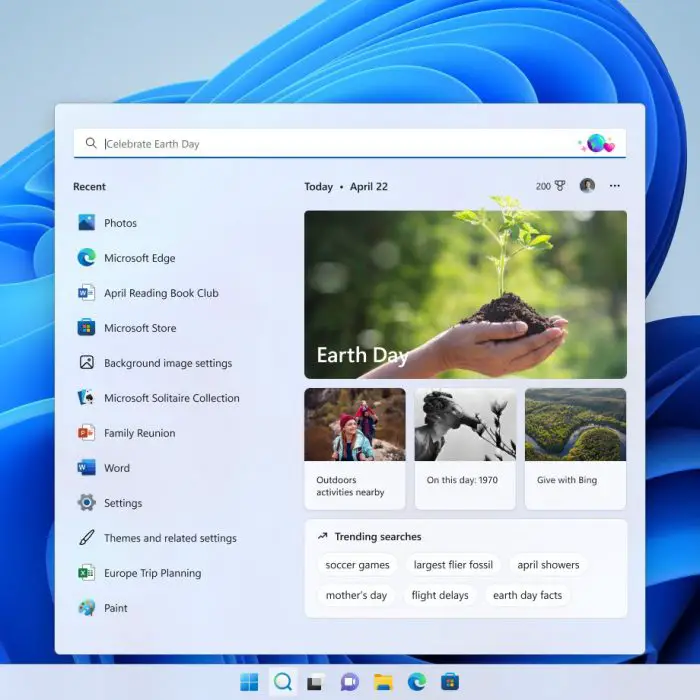
For enterprise customers, highlights will include updates from their organizations.
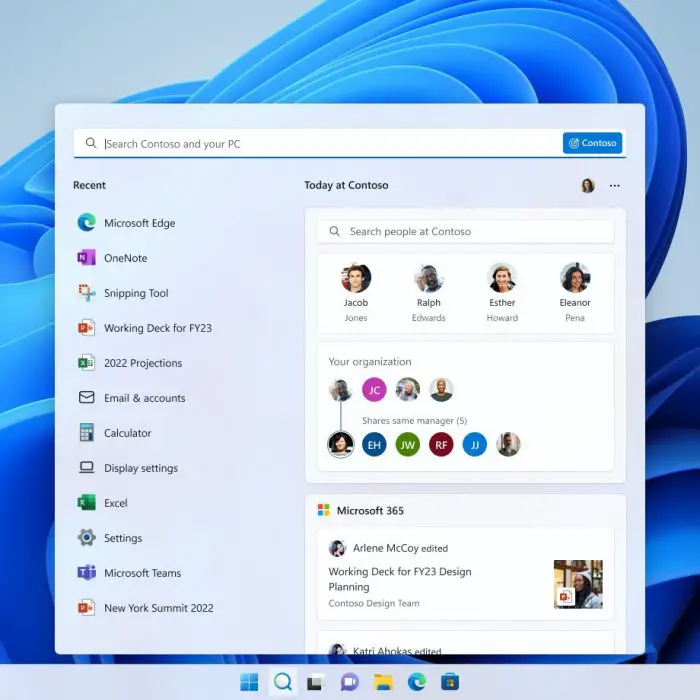
This feature will be released slowly to all Windows 11 22H2 Preview users in the coming weeks. If you can’t find this feature, just wait and you’ll get it soon.
[System] Added IP address auditing added for incoming Windows Remove Management connections for event 4262 and 91.
[System] Support for Server Message Block (SMB) redirector (RDR) specific public File System Control code FSCTL_LMR_QUERY_INFO.
[System] SMB client and SMB server cipher suite order can be configured through PowerShell.
Other updates to Windows 11 22H2 RP include the following:
Fixed an issue that could cause an upgrade to Windows 11 (original release) to fail.
Fixed an issue that displays Japanese characters incorrectly in PowerShell.
Fixed an issue that affects the Cloud Clipboard service and prevents syncing between machines after a period of inactivity.
Fixed an issue that failed to hide the Windows Sandbox startup screen after Sandbox started to run.
Fixed an issue that causes a device with a Japanese system locale to stop working when you disable end-user-defined characters (EUDCs).
Enabled InternetExplorerModeEnableSavePageAs Group Policy.
Provided the ability to use a network proxy during Universal Print operations.
Fixed an issue that could cause playback of consecutive video clips to fail in games that use DirectX 12 (DX12).
Fixed an issue that causes certain games to stop working if they use the XAudio API to play sound effects.
Fixed an issue that affects some certificates chains to Root Certification Authorities that are members of the Microsoft Root Certification Program. For these certificates, the certificate chain status can be, “This certificate was revoked by its certification authority”.
Fixed an issue that prevents the use of Encrypted File System (EFS) files over a Web-based Distributed Authoring and Versioning (WebDAV) connection.
Fixed an issue that causes a domain controller to incorrectly write Key Distribution Center (KDC) event 21 in the System event log. This occurs when the KDC successfully processes a Kerberos Public Key Cryptography for Initial Authentication (PKINIT) authentication request with a self-signed certificate for key trust scenarios (Windows Hello for Business and Device Authentication).
Fixed an issue that prevents Bluetooth from reconnecting to some audio devices after you restart the devices.
Fixed an issue that occurs when the Active Directory Lightweight Directory Service (LDS) resets the password for userProxy objects. The password reset fails with an error such as, “00000005: SvcErr: DSID-03380C23, problem 5003 (WILL_NOT_PERFORM), data 0”.
Fixed an issue that causes Microsoft NTLM authentication using an external trust to fail. This issue occurs when a domain controller that contains the January 11, 2022 or later Windows update services the authentication request, is not in a root domain, and does not hold the Global Catalog role. The affected operations might log the following errors:
Fixed an issue that causes the LocalUsersAndGroups configuration service provider (CSP) policy to fail when you modify the built-in Administrators group. This issue occurs if the local Administrator account isn’t specified in the membership list when you perform a replace operation.
Fixed an issue in which malformed XML inputs might cause an error in DeviceEnroller.exe. This prevents CSPs from being delivered to the device until you restart the device or correct the XML.
Fixed an issue that might cause Windows 11 (original release) to stop working when you install an application and there is no network connectivity.
Updated the Start menu to display Windows PowerShell when you right-click (Win + X) the Start button after you have uninstalled Windows Terminal.
Changed the name of the Your Phone app to Phone Link on the Settings page.
Fixed an issue that caused the Microsoft Surface Dial customization settings page to stop working.
Microsoft Windows Blog
Download and Install Windows 11 Build 22000.776
To install this update, you need to be running Windows 11 and subscribed to the Release Preview channel. If you have enabled Windows updates, you will automatically get a “New features are ready to install” prompt.
If not, follow these steps to install this flight:
-
Navigate to the Settings app and then click Windows Update on the left.
-
Here, click Check for updates on the right side of the window.

check for updates Windows 11 -
The following update should now begin downloading automatically:
2022-06 Cumulative Update for Windows 11 Version 22H2 for x64-based Systems (KB5014668)
Once it downloads, click Install.

Install 1 -
The update will now be installed. Once complete, click Restart Now.
Once the computer restarts, you can verify that the OS has been updated by typing in winver in the Run Command box.
Rollback/Remove Windows 11 Insider Preview Update
If you do not wish to keep the installed preview update for some reason, you can always roll back to the previous build of the OS. However, this can only be performed within the next 10 days after installing the new update.
To roll back after 10 days, you will need to apply this trick.
Cleanup After Installing Windows Updates
If you want to save space after installing Windows updates, you can run the following commands one after the other in Command Prompt with administrative privileges:
DISM.exe /Online /Cleanup-Image /AnalyzeComponentStoreDISM.exe /Online /Cleanup-Image /StartComponentCleanup




