Ever wonder if you could download movies and TV shows and series from Netflix for offline viewing on your Windows 10 computer? We will show you how to download these videos and TV shows in Windows 10 step by step with screenshots.
But first of all, what is Netflix?
Netflix is one of the most popular streaming video services on the Internet provided by Netflix Inc. The users can watch movies and TV series (including Netflix originals. These original series are only available on Netflix platform) on a web browser or on their mobile devices (android and iOS) for a small monthly fee.
Netflix subscription is free for 30 days but you will need to enter your credit card to proceed. And if you do not want to continue after one month of the free trial, you will need to email support to cancel your subscription.
The payment methods depend upon the region you are in. There is different content for different regions due to licensing reasons.
Streaming videos means that the videos are played in real-time without being fully downloaded to the computer first.
A major advantage of Netflix is you can stream and watch HD and Ultra HD movies without downloading them first. But for hi-definition videos, you will need a hi-speed Internet connection and an appropriate Netflix subscription. There is an age rating given to each movie and TV show for a safe watching experience for all family members.
Primarily, Netflix requires the Internet to stream movies and videos. But if you have the Netflix app installed on your mobile device, you can download some movies and shows for offline viewing.
Netflix makes use of Smart downloads feature automatically deletes watched movies and episodes of the series and automatically downloads the next episode if any.
This downloading facility is not available if you open Netflix in a browser on your computer, be it in Windows, Linux or Mac.
Download Netflix movies in Windows 10
We can now download Netflix movies and shows in Windows 10 and Windows 8.1 officially as an official Netflix app is available on Microsoft store. Using this app, you will be able to download and save videos locally. Not all content on Netflix is downloadable. Although there are workarounds to download all the videos from Netflix, it is not legal and is against the company’s terms and conditions.
Let’s go through the steps to download and watch movies and TV shows from Netflix offline in Windows 10 using the Netflix app:
- Download and install the Netflix app for Windows 10 from Microsoft Store:
[appbox windowsstore 9wzdncrfj3tj] - Once you have installed the app, it can be opened using the Start Menu.
- Upon the first run, you will see the Download & Go feature. Clicking on Find something to download will open the list of movies that can be downloaded.

Download and Go for Netflix - The movies which have the Download icon with them can be downloaded for offline viewing.
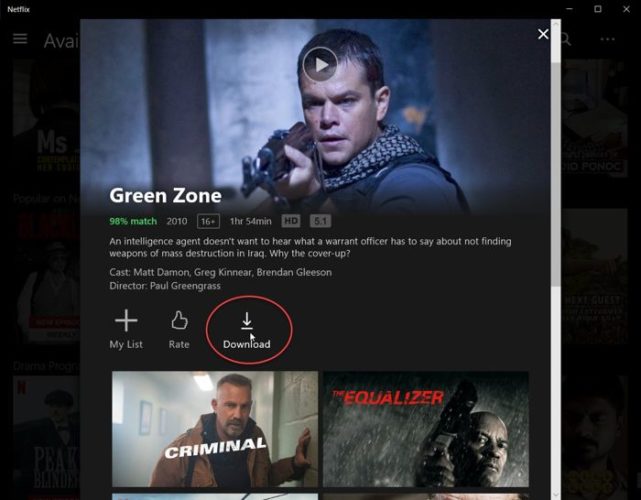
Downloading movies in Netflix - The download progress is shown at the bottom of the window and also on the Download icon.
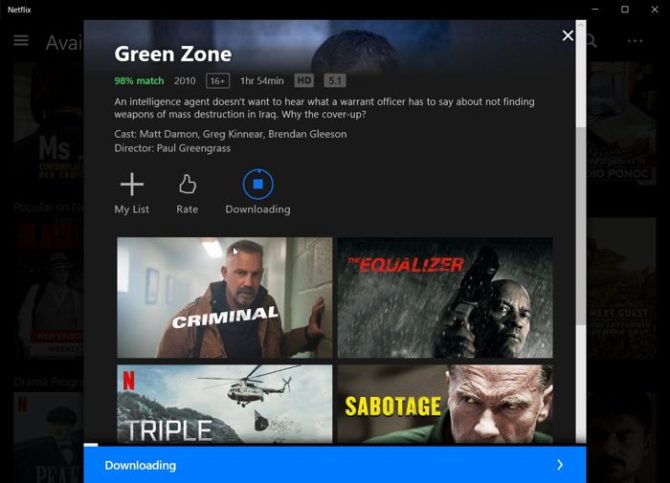
Downloading started - You can also change the quality of the downloaded movie in the app settings. Low quality means less storage space needed while high quality means more space needed to save the movie offline.

Change video download quality in Netflix
Where does Netflix save the downloaded movies? The default download location is this:
C:\Users\<username>\AppData\local\Packages\<randomNo>.Netflix_<random_string>\LocalState\offlineInfo\downloads
This location can’t be changed. So you will need to have sufficient space in C drive to download movies.
Since you want to download videos on a PC, naturally, the default video quality is set to High and it will take more hard drive storage space. You should have enough space on C drive to make sure all your downloaded movies can be saved on the hard drive.
Delete downloaded movies from Windows 10
To delete the downloaded content from Netflix, follow the steps below:
- Go to Netflix menu –> My Downloads

My Downloads - Click on Manage
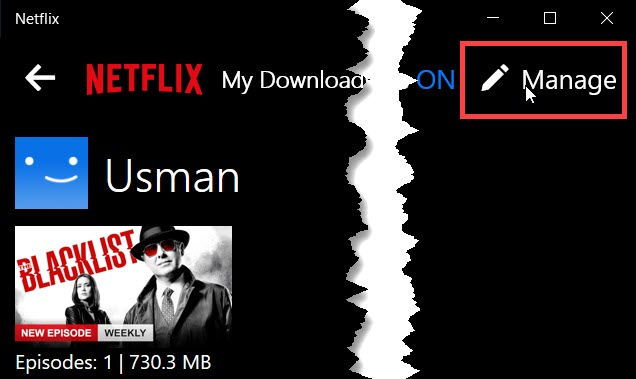
Manage Downloads in Netflix - Select the downloaded video you want to delete
- Click the Delete button.

Delete downloaded Videos in Netflix
Or simply go to Settings –> Delete all downloads. This will delete all the downloaded content from Netflix.
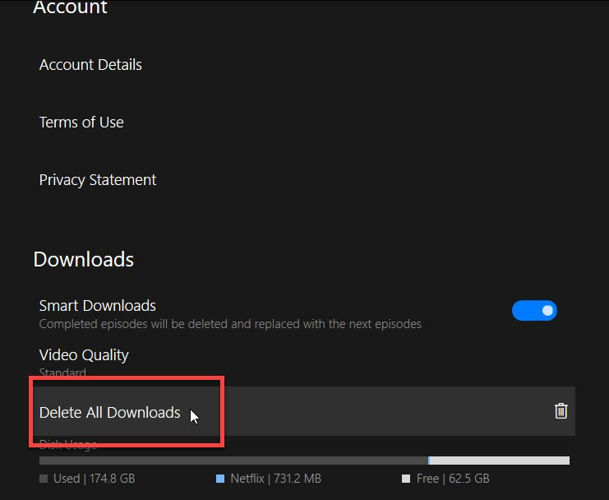
You can use the same download feature on your phones or tablets using Netflix Android and iOS apps.
[appbox googleplay com.netflix.mediaclient]
[appbox appstore id363590051]
You can’t initiate a Netflix download legally through your browser. Netflix also denies access to using the app with a VPN enabled.




