Microsoft has finally released PowerToys for Windows 10. PowerToys were a popular collection of tools for power users since Windows 95. But these were discontinued for Windows 10. This was because most of the functionality these PowerToys provided was incorporated in Windows 10 itself.
But the power users always want something extra to be more productive. So Microsoft has released PowerToys for Windows 10 to make the Windows experience more productive.
But wait! still, don’t understand what PowerToys are?
Let me explain in simple language. PowerToys are extensions and addons for Windows 10 which extend the functionality of Windows. That means the functionality given in PowerToys is already present in Windows but it gives users more options and functionality support.
The latest PowerToys for Windows 10 includes the following tools:
- FancyZones
- PowerRename
- Shortcut Guide
Microsoft has promised to add more tools in the future. We will update this article when new functionality is added to the PowerToys.
Before moving forward, let’s first download the PowerToys and install them on our Windows 10 computer.
Download Windows 10 PowerToys
There are multiple ways to download Windows 10 PowerToys officially. Since it is hosted on Github, we’ll list down steps to download it from Github.
- Go to the Windows 10 PowerToys Github releases page.
- From the most recent release, click on PowerToysSetup.msi under Assets.
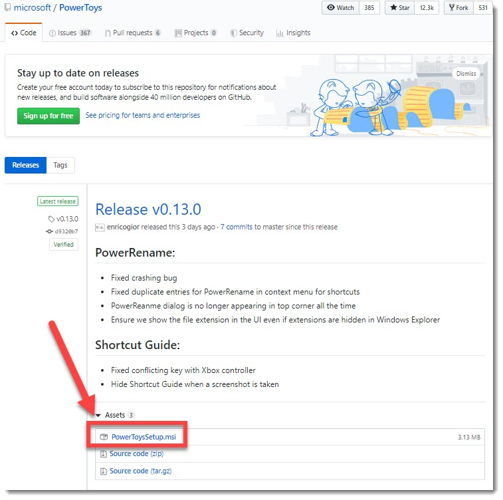
Installing PowerToys for Windows 10 is simple. Run the PowerToysSetup.msi and follow the instructions. The only option you need to be careful about is whether to start PowerToys with Windows Startup or not.
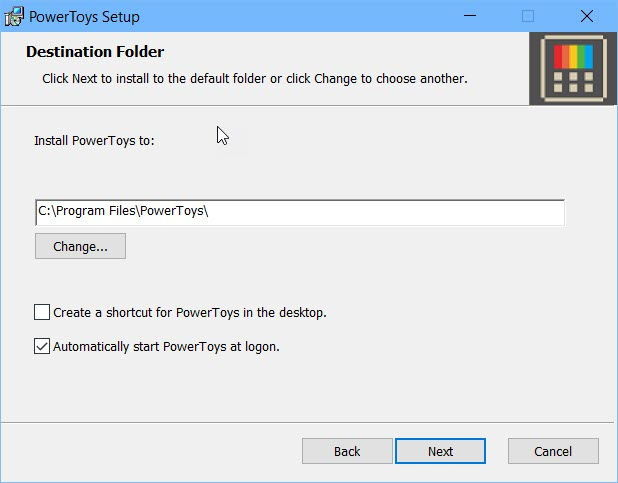
When you run PowerToys from the Start Menu, it will sit in the system tray. You can click on the system tray icon to bring up the setting screen.
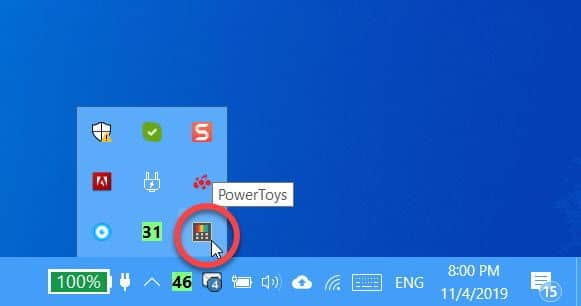
On the settings window, the General Settings tab lists down global app settings like which tools to enable, start the app at login, choose the UI modes, etc. You can also check for updates on the general settings tab.
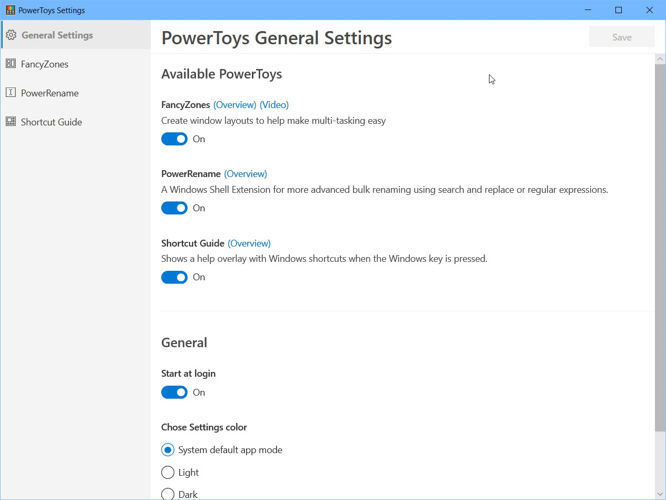
There are tool-specific tabs for customizing each tool within the PowerToys on the left-hand menu on the settings window.
Using PowerToys
FancyZones
FancyZones creates cascading grid layouts on Windows 10 screen. Windows 10 already comes with one cascading layout which is the focus layout. Focus layout brings the active window on top while all other windows are left behind and can’t be seen most of the time.
FancyZones adds more layouts like columns, rows, grid, priority grid, etc. where all the important windows are visible at the same time. These layouts can also be customized. This is a lifesaver especially for people who work with multiple software and windows at the same time. This is very useful for system administrators for monitoring the network and showcasing all the monitoring windows on one screen.
The default shortcut to open FancyZones is Windows key + ~. You can change this shortcut in the app settings.
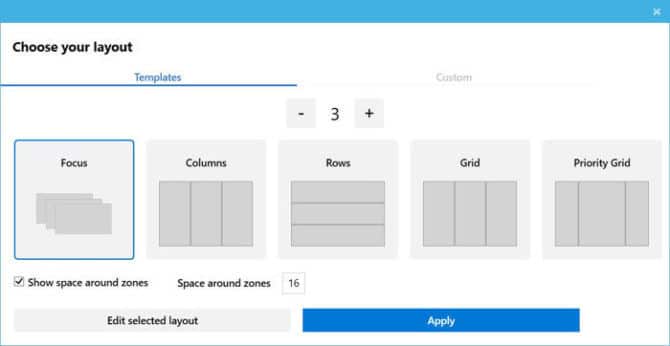
PowerRename
PowerRename is an extension of the batch rename feature of Windows 10. The default batch rename is not very flexible. When you enable PowerRename from the PowerToys settings, you will get an additional menu item in the Windows Shell Context Menu.
To bulk rename the files, select the files, right-click to open the context menu and select Power Rename. Then you can configure different options like search and replace, regular expressions, enumeration, etc. For details about each option, you can visit this page.

Shortcut Guide
Shortcut Guide prints all the Windows key combination keyboard shortcuts with the press of a button. This is useful especially when you use the Windows key keyboard shortcuts frequently. There are very essential shortcuts that are activated with the Windows key e.g., Windows key + L locks the PC, Windows key + I opens Windows settings, etc.
To bring up the shortcuts list, keep pressing the Windows key for around a second and you will be shown the following window:

You can adjust the time after which this help window will be displayed. The default is 900ms.
How to remove PowerToys from Windows 10
If you are not satisfied with the features of PowerToys, you can uninstall it easily using the Apps and Features tool.
- To uninstall PowerToys, Open Apps and Features (Windows key + X + F).
- Select PowerToys and press the Uninstall button.
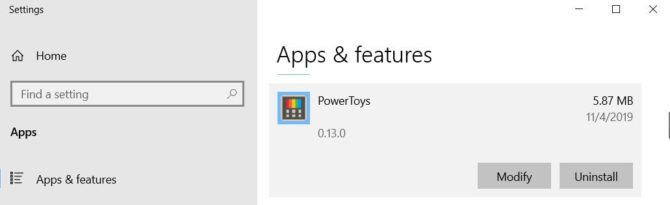
One requirement of PowerToys for Windows 10 is that it requires administrative privileges to run. If you have User Access Controls enabled on your PC, you will need to give admin access to the tools before starting PowerToys.
PowerToys requires at least Windows 10 Version 1903 and it will be available as an integral part of Windows 10 19h2 or Windows 10 20h1. I am loving the new functionality brought by Microsoft to Windows 10. What are your thoughts about these tools? What functionality do you want to be added to these tools in the future?

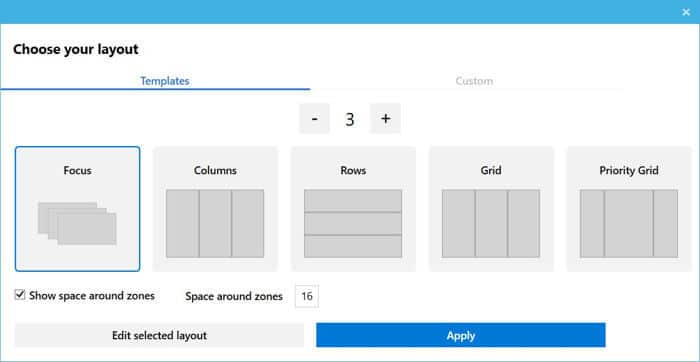
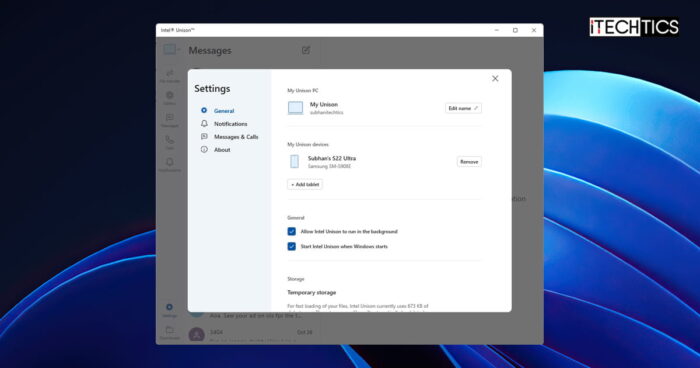
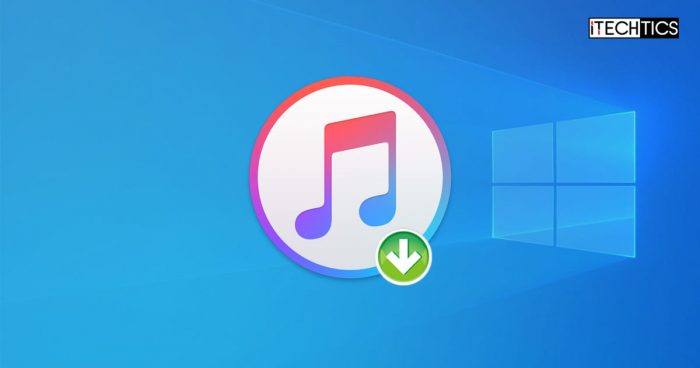

2 comments
john
impossible to uninstall, waste of time for anything
Win10Geek
Power Toys 0.14 has been released today. Some interesting changes to Power Rename and Fancy Zones. Everyone should update to the latest version. Download and install is the same as given in this article…
https://github.com/microsoft/PowerToys/releases/tag/v0.14.0