If you are a Google Chrome user then you might have faced an error of “This site can’t be reached”. This is so annoying that you really need to open any web page and Chrome gives you this frustrating error. There may be many reasons behind this error may be your DNS server isn’t responding, or your Chrome isn’t updated one, or your TLS version isn’t suitable, or any other issue related to these.
Here I am providing you some possible solutions, these solutions will try to minimize or remove the error completely and takes you to your desired web page in your Google Chrome browser. Let’s discuss the solutions one by one.
Changing maximum allowed TLS version
- Go to Google Chrome browser and type “chrome://flags” in the address bar. Now scroll below until you find a drop down option with name “Maximum TLS version enabled”. Select the version 1.3 which is set to Default before.
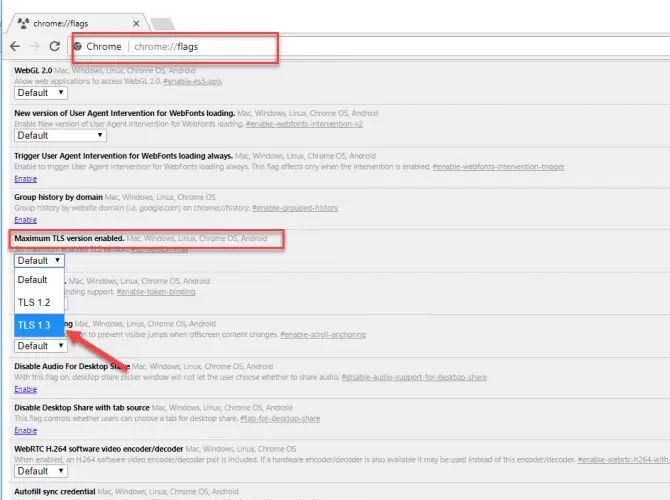
- After setting it, restart the browser. There is no need to hit the save button as the settings are saved automatically. Now open the web page which was giving you an error. Hopefully, it will be gone and you will be redirected to your required web page easily.
Disable Experimental QUIC Protocol
QUIC is the protocol named as Quick UDP Internet Connection which is designed to provide security protection equal to TLS\SSL with reduced connection and transport latency. Some times disabling of this security protocol may also allow you to open your required webpage without any error. So apply following step to disable it.
- Go to Google Chrome browser and type “chrome://flags” in the address bar. Now scroll below until you find a drop down option with name “Experimental QUIC Protocol”. Select the option of “Disable ”which is set to Default before.
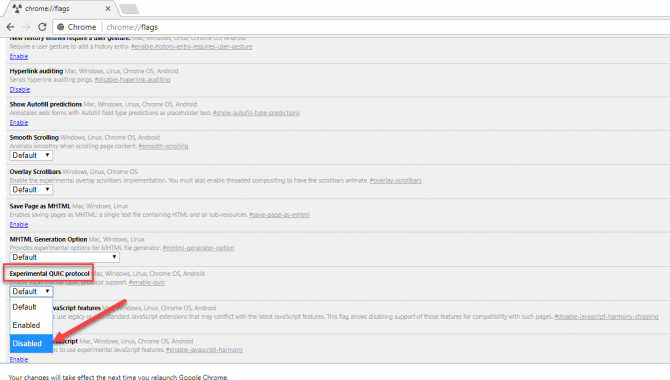
- After setting it, close your browser. And open it again, now the webapge which was giving you error. Hopefully, it will be gone and you will be redirected to your required webpage easily.
Reset TCP/IP stack
Its TCP/IP sometimes which is creating an issue and can’t be having proper communication with webpages over internet. So resetting it may solve your issue. Apply below steps to reset it.
- Open CMD with the administrative privileges.
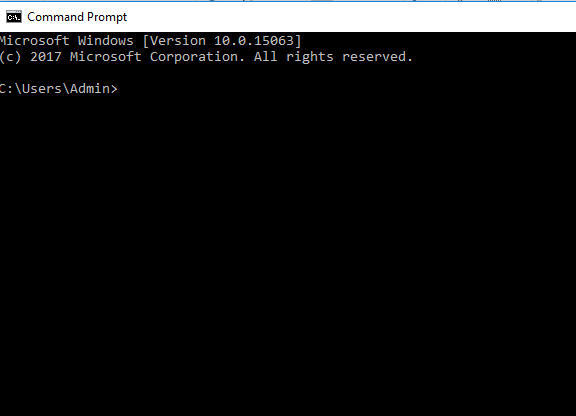
- Enter following commands one by one. After entering each command press Enter key.
Ipconfig /release
Ipconfig /all
Ipconfig /flushdns
Ipconfig /renew
Netsh int ip set dns
Netsh winsock reset. - After running all commands, restart your system once to apply changes properly.
Restart DNS client
- Go to the Start Menu and type Services to open Services window.
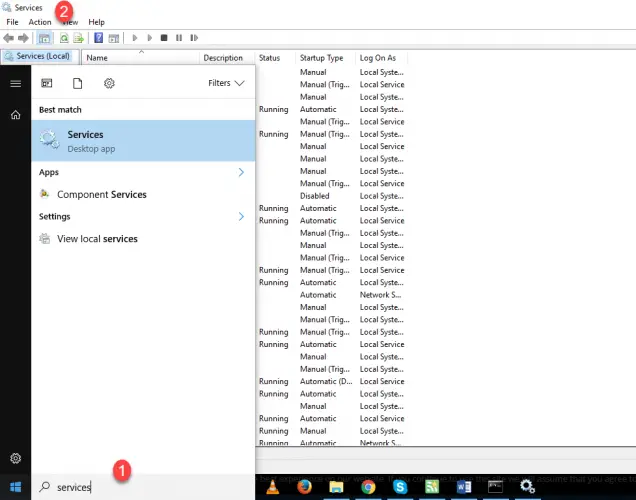
- From all the services find the service of DNS Client.
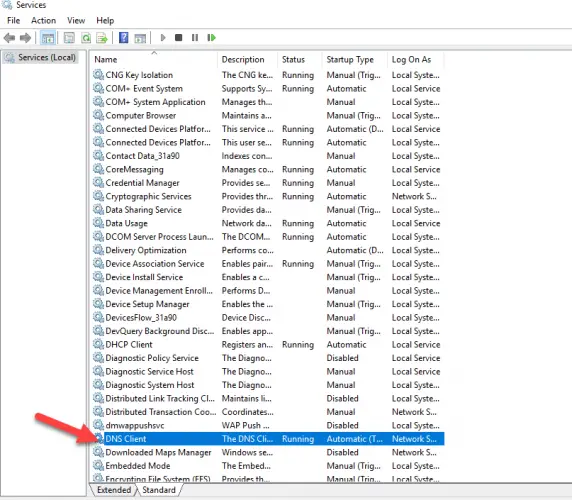
- After finding it, right click on it and go for the option of “Restart” from the list.
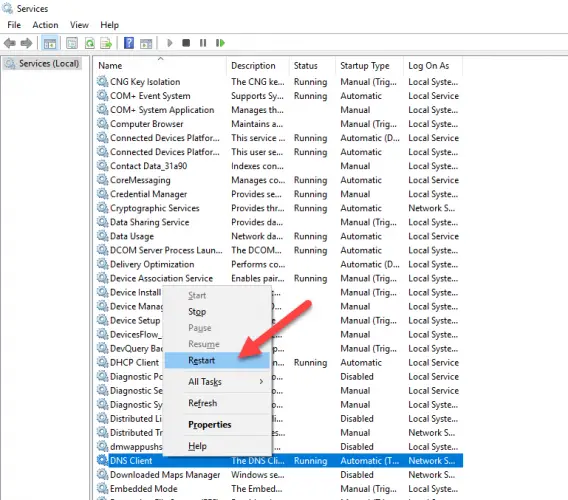
- After restarting it, close all the windows, and restart your system once. Now open Google Chrome and open your web page, your error will be gone.
Hopefully the above solutions will help you in removing error of “This site can not be reached” in Google Chrome browser and you can have easy access to any website which is causing an issue in the opening.




6 comments
Cooke
“Disable Experimental QUIC Protocol” worked for me. I use Vivaldi
CottonPicker
There is no longer a “Maximum TLS version enabled” setting in Chrome flags. What has replaced this?
nicol biden
Clear browser cache, history and cookies
Reset Chrome browser settings
Reset Wi-Fi Modem
Restart DNS client
Change IPv4 DNS Address
Disable “Experimental QUIC protocol” flag
Changing maximum allowed TLS version
Reset the Chrome profile Sync
Remove browser extension from Chrome
Reset TCP/IP
Scan your device for malware
Reinstall Chrome
Install another web browser
Martin Sharman
This is for Windows. What do you do with a Mac OS?
Jami
I had tried all option in Chrome.Opera,Firefox but in all browsers page can not displayed for specific sites.
Ankit kumar
Also give solution for same problem in Android.