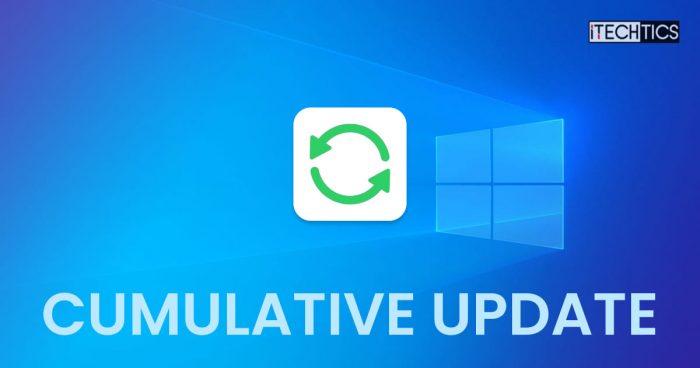Microsoft has released an optional preview update for Windows 10 users that introduces a new set of improvements and fixes for the operating system. Unfortunately, it does not bring any new features.
This is KB5015878 which is applicable to Windows 10 versions 21H2, 21H1, and 20H2 (Enterprise & Education editions only). Installing this update will upgrade the operating system’s build to 19044.1865, 19043.1865, and 19042.1865, respectively.
Note that this is a “Type D” cumulative update, which is released in the 4th week of the month. This means that it needs to be manually installed via Windows Update or through a standalone installation file. Either way, it is an optional update.
Microsoft releases these updates so that any flaws in it can be rectified before next month’s Patch Tuesday release.
Let us see what improvements this update brings, and then you can learn how to install it using the given guide below.
Fixes and Improvements in KB5015878
Since all 3 versions of Windows 10 have the same functional core, installing KB5015878 will make the same fixes on all of them. Here are the new fixes in this update:
- You can now consent to receive important notifications even when focus assist is on.
- The functionality for Windows Autopilot deployment scenarios that are affected by the security mitigation for hardware reuse has been restored.
- The overhead of resource contention in high input/output operations per second (IOPS) scenarios that have many threads contending on a single file has been reduced.
- The reliability of a push-button reset after an OS upgrade has been improved.
- An issue that makes the tenant restrictions event logging channel inaccessible if you remove the EN-US language pack has been fixed.
- An issue that prevents certain troubleshooting tools from opening has been addressed.
- The Remove-Item cmdlet has been updated to properly interact with Microsoft OneDrive folders.
- An issue that causes certain docking stations to lose internet connectivity when waking from Sleep mode has been addressed.
- The functionality that caches additional audio endpoint information to improve the OS upgrade experience has been added.
- An issue that might cause consecutive video clip playback to fail in games that use DX12 has been fixed.
- An issue that affects certain games that use the XAudio API to play sound effects has been fixed.
- An issue that causes port mapping conflicts for containers has been addressed.
- An issue that causes Code Integrity to continue trusting a file after the file has been modified has been taken care of.
- An issue that might cause Windows to stop working when you enable Windows Defender Application Control with the Intelligent Security Graph feature turned on has been fixed.
- An issue that affects the height of the Search box when you use multiple monitors that have different resolutions as measured dots per inch (DPI) has been addressed.
- An issue that prevents the Storage Migration Service (SMS) from completing inventory on servers that have many shares has been fixed.
- An issue that causes the Windows profile service to fail sporadically has been addressed.
With these improvements, there are also a few known issues with the update.
Known Issues
-
An issue with the standalone (clean) installation of Windows 10 with this update is causing Microsoft Edge Legacy to be removed. However, it is not being replaced by the new Chromium-based Edge. This occurs only when Windows has a custom offline media or an ISO image installed that does not include the 29th March 2021 SSU update. Microsoft suggests that you either install the March SSU update through slipstreaming or simply update an existing OS through Windows Update, so you will not be facing this issue. Alternatively, you can simply download and install the new Microsoft Edge if you have already encountered this problem.
-
Users might be unable to install the update entirely. This may be because of a previously installed update KB5003690. If that is the case, you can find a workaround for it here in Microsoft’s post.
-
The IE mode tabs in Microsoft Edge might stop responding when a site displays a modal dialog box – a form or dialog box that requires the user to respond before continuing with other portions of the webpage or app. If you are impacted by the issue after installing the update, Microsoft suggests using the Known Issue Rollback (KIR) Group Policy, which can be downloaded from the link below:
Download Known Issue Rollback Group Policy for Windows 10
Note: The policy will need to be installed and configured according to your Windows version, which you can confirm by typing in winver in the Run Command box.
-
There are reports that users may experience issues with their printing devices, such as duplicate copies of the printer installed on their computer. This can hinder printing operations. As a temporary solution, Microsoft recommends that you delete the duplicate copy/copies of the printing device from the following location and continue your printing operations:
Settings app >> Devices >> Printers & Scanners
If this doesn’t work, you can try updating your print driver or reinstalling it.
Download and Install Windows 10 KB5015878
This update can be installed through Windows Update and standalone installers.
We have given the direct download links to the standalone installers below, using which you can install the update on your respective Windows 10 version, or you can simply update to the latest build using Windows Update through the given guide below.
Offline Installers
For Windows 10 Version 21H2
Download KB5015878 for Windows 10 Version 21H2 64-Bit [700.0 MB]
Download KB5015878 for Windows 10 Version 21H2 32-Bit [332.5 MB]
For Windows 10 Version 21H1
Download KB5015878 for Windows 10 Version 21H1 64-Bit [700.0 MB]
Download KB5015878 for Windows 10 Version 21H1 32-Bit [332.5 MB]
For Windows 10 Version 20H2 (Enterprise & Education Editions)
Download KB5015878 for Windows 10 Version 20H2 64-Bit [700.0 MB]
Download KB5015878 for Windows 10 Version 20H2 32-Bit [332.5 MB]
To install the update, simply run the downloaded MSU file and Windows will automatically install the update. To download any other updates related to any of the above, please check the Microsoft Catalog.
Windows Update
To install this update via Windows Update, you need to be running Windows 10 version 21H2, 21H1, or 20H2 (Enterprise or Education editions). To check your version of the operating system, type in winver in the Run Command box and press Enter.
Once ensured you have the right OS version, perform the following steps to install KB5015878:
-
Navigate to the following:
Settings app >> Update and Security >> Windows Update
-
Here, click Check for updates from the right side of the app.
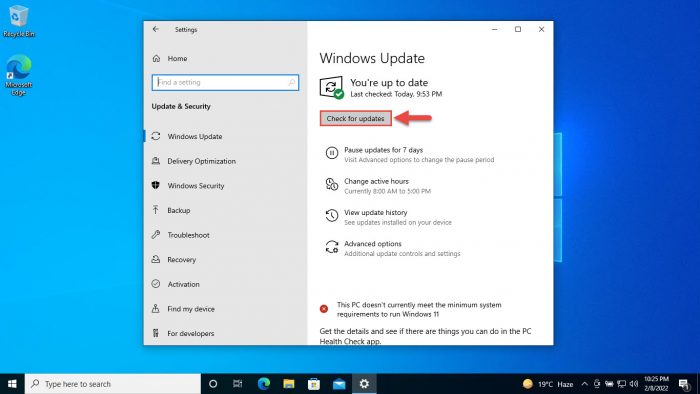
Check for pending updates -
You will now see the following update available:
2022-07 Cumulative Update Preview for Windows 10 Version 2XHX for x64-based Systems (KB5015878)
Click Download and install below it.

Download and install the update -
Once it is installed, click Restart Now to reboot your PC and finalize the installation.

Restart PC
When the computer reboots, the update will have been successfully installed. To confirm this, check the updated build number by typing in winver in the Run Command box.

Rollback/Remove Windows 10 Cumulative Update
If you do not wish to keep the installed update for some reason, you can always roll back to the previous build of the OS. However, this can only be performed within the next 10 days after installing the new update.
To roll back after 10 days, you will need to apply this trick.
Cleanup After Installing Windows Updates
If you want to save space after installing Windows updates, you can run the following commands one after the other in Command Prompt with administrative privileges:
dism.exe /Online /Cleanup-Image /AnalyzeComponentStoredism.exe /Online /Cleanup-Image /StartComponentCleanup
Windows 10 Cumulative Updates History
| KB Update | Release Date | Features and Fixes |
|---|---|---|
| KB5018410 | 12-Oct-22 | – Security improvements and fixes. |
| KB5017308 | 14-Sep-22 | – Security improvements and fixes. |
| KB5016616 | 10-Aug-22 | – Local Security Authority Server Service (LSASS) token leak fixed. – Duplicate print queue issue fixed. – Issue with language bar not displaying fixed. |
| KB5015807 | 13-Jul-22 | – Issue with PowerShell transcript logs fixed. |
| KB5014699 | 15-Jun-22 | – Security improvements and fixes. |
| KB5013942 | 10-May-22 | – (Windows 10) 3 publicly exploited vulnerabilities fixed. |
| KB5011831 | 25-Apr-22 | – Many new fixes were already released to Insiders two weeks ago. |
| KB5011487 | 8-Mar-22 | -The issue with some leftover files that were not deleted when resetting the PC was fixed. |
| KB5010342 | 8-Feb-22 | – An issue with Lightweight Directory Access Protocol (LDAP) was addressed. |
| KB5009543 | 11-Jan-22 | -An issue with the Japanese Input Method Editors (IME) was fixed. |
| KB5008212 | 14-Dec-21 | – A few security updates were implemented. |
| KB5007186 | 9-Nov-21 | -The display issue regarding certain apps using GDI+ was fixed. |
| KB5006670 | 12-Oct-22 | – The issue on devices subject to Microsoft Exploit Protection for Export Address Filtering (EAF) was addressed. |