After several stable releases by Microsoft, it is now time for the Insiders. Microsoft has released Windows 11 Build 25227 on the Dev channel which brings along some new features and improvements for the OS.
Build 25227 makes several changes to the Windows Update management, making it more manageable for IT administrators to orchestrate those updates. Microsoft has also made changes to the widgets flyout, and the Microsoft Store application has also been updated to include a new feature.
You can upgrade to this build by subscribing to the Dev channel, or by performing a clean install using the ISO image Microsoft has provided for this release.
Let’s have a detailed look into the new improvements and fixes in this flight.
Windows 11 22H2 Build 25227 Summary
Here are some of the important details about this build for Windows 11.
| Complete Release Build | Windows 11 Insider Preview Build 25227.1000 |
| Channel | Dev (Flight Hub) |
| Release Date | Wednesday, October 19th, 2022 |
| Official Announcement | https://blogs.windows.com/windows-insider/2022/10/19/announcing-windows-11-insider-preview-build-25227/ |
| System Requirements | https://www.itechtics.com/windows-11-requirements-check/ |
| Download and install | First Download the stable version of Windows 11 22H2 (2022 Update) Then join the Windows Insider program |
Here is the list of the latest Windows 11 builds and versions for each channel for your information:
Windows 11 Latest Versions Numbers
| Windows 11 Channel | Release Date | Build/Version Information |
|---|---|---|
| Windows 11 (22H2) Stable | 25-Oct-22 | Windows 11 22H2 Build 22621.755 |
| Windows 11 (21H2) Stable | 17-Oct-22 | Windows 11 21H2 Build 22000.1100 |
| Windows 11 22H2 Release Preview | 19-Oct-22 | Windows 11 22H2 Build 22621.754 |
| Windows 11 21H2 Release Preview | 18-Oct-22 | Windows 11 21H2 Build 22000.1163 |
| Windows 11 Beta | 20-Oct-22 | Windows 11 22H2 Build 22623.870/22621.870 |
| Windows 11 Dev | 27-Oct-22 | Windows 11 Build 25231 |
What’s New and Improved in Windows 11 Build 25227
Windows Update Management Improvements
Microsoft believes in ensuring that your systems are updated consistently and predictively. Therefore, they have made several changes to the Update Stack Orchestrator:
-
The Deadline calculation for both quality and feature updates is now based on the time the client’s update scan initially discovered the update.
Previously, the Deadline was based on the release date of the update for quality updates and the reboot pending date for feature updates.
-
To reduce the impact of the Deadline calculation change, the default values for feature updates have been changed to the following:
- Update/ConfigureDeadlineForFeatureUpdates = 2 (Previously 7)
- Update/ConfigureDeadlineGracePeriodForFeatureUpdate = 7 (Previously 2)
-
Microsoft has divided the “Specify deadlines for automatic updates and restarts” Group Policy into two different policies:
- Specify deadlines for automatic updates and restarts for quality updates
IT administrators can now manage the quality and feature updates separately. These policies can be found at the following location within the Group Policy editor:
Computer Configuration >> Administrative Templates >> Windows Components >> Windows Update >> Manage end user experience
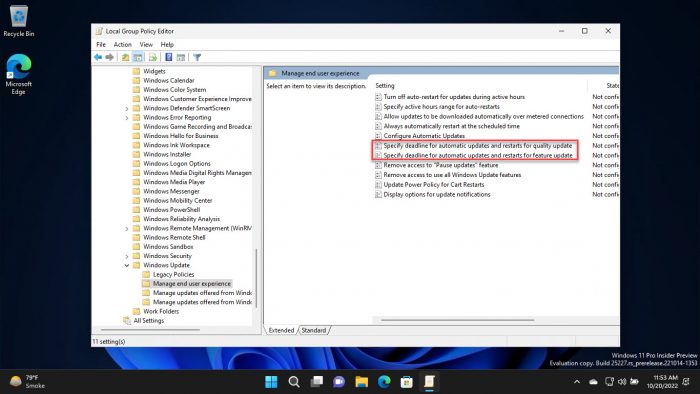
New Group Policies
Monoline Icons in Widgets Board
Microsoft is now using monoline icons in the widgets board for a more clean and consistent look to improve user experience. The positioning of these icons is also changed, as you can see in the image below.
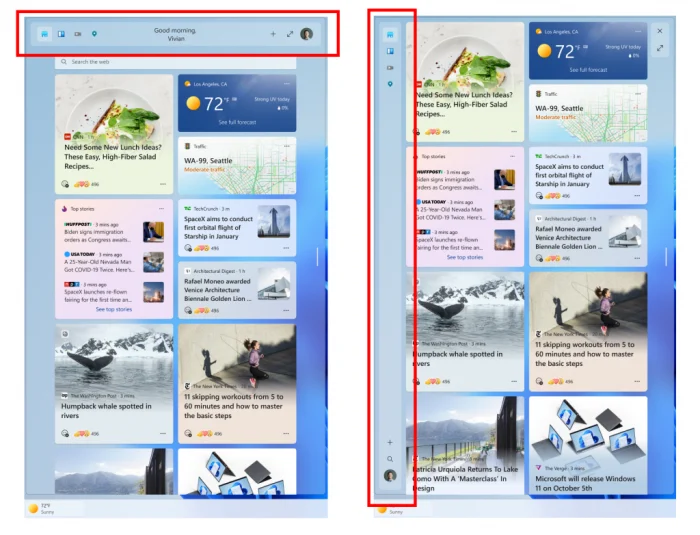
Pop-up Trailers in Microsoft Store
Microsoft is now introducing pop-up trailers for games and movies in the Microsoft Store app for users running version 22209 of the app across any Insider channel. This will give the users an idea of what the game or movie is about.

Other Fixes and Improvements
The following list of improvements and fixes have also been included with this flight:
- [General]
- An issue that was causing some Insiders to not be able to upgrade to recent Dev Channel builds, with error 0xC1900101, has been fixed.
- [Start Menu]
- A change has been made to the Start menu where some Insiders will see badging on their user profile notifying them that certain actions need to be taken.
- An issue where dragging content across an open Start menu folder could cause a crash is addressed.
- [Input]
- A change to support the use of clipboard history (WIN + V) on password fields that began rolling out with Build 25206 is now available to all Windows Insiders in the Dev Channel.
- A change has been made to allow users to contribute their voice clips to Microsoft again even if on-device speech recognition is used.
- An issue where over time you might lose the ability to interact with certain games using the mouse is fixed.
- An issue where the multiplication sign (×, U+00D7) wasn’t displaying correctly in the Yu Gothic font family for people with high-resolution screens is fixed.
- [Voice Typing]
- A change is being made to sync voice typing settings, Automatic punctuation, and Voice typing launcher, across all devices signed in using the same Microsoft account. You can toggle this feature via Settings >> Accounts >> Windows backup >> Remember my preferences >> Accessibility.
- [Settings]
- A new dialog will warn users of potential data loss if they elect to change the partition style of their storage drive under System >> Storage >> Disks & Volumes >> Disk Properties.
- Microsoft has updated the ethernet and Wi-Fi property pages in Settings to now show gateway information in the network details summary.
- The size of UWP app icons under Apps >> Startup shouldn’t be so small now.
- [Tablet-Optimized Taskbar]
- An issue that was causing explorer.exe to crash while switching between apps on the tablet-optimized taskbar is fixed.
- Start’s touch gesture should now follow your finger correctly with the tablet-optimized taskbar.
- Improved how touch gestures and their animations with the tablet-optimized taskbar work with the touch keyboard.
- You can now swipe up from within the taskbar with a pen to expand the tablet-optimized taskbar.
- [System Tray Updates]
- An issue causing explorer.exe to crash when dragging icons in the system tray has been fixed.
- Right-clicking system tray icons should no longer cause the auto-hidden taskbar to hide incorrectly.
- The show hidden icons panel in the system tray should no longer block context menus opened after it.
- An issue where the first time you tried to open Quick Settings from the system tray it wouldn’t work, is now addressed.
- An issue that was preventing system tray icons from updating in real time has been fixed.
- [File Explorer]
- When you scroll to the bottom of the navigation pane using a mouse wheel and try to scroll back up it should no longer get stuck at the bottom.
- An issue that could cause certain apps to hang when opening the Open File Dialog or Save File Dialog is fixed.
- Another fix has been made for a case that could lead to people seeing divider lines overlapping entries in the navigation pane.
- [Search]
- A fix has been made to help address an issue where Search might not respond when clicking on the search icon in the taskbar.
- Opening images from a search should no longer unexpectedly open them in Print.
- [Task Manager]
- Dragging Task Manager from the bottom area of the title bar to move the window should work now.
- [Other]
- A couple of issues causing certain apps to crash in recent builds are fixed, including OneNote.
- A change was made to address an issue that could lead to performance degradation when using performance monitoring tools that leveraged the Microsoft-Windows-DxgKrnl ETW provider.
- An issue where recording devices with “Listen to this device” enabled might not show in the volume mixer when they were playing sound is addressed.
- If you reset your PC, the screen displayed while it’s resetting will now be black so it’s consistent with the upgrade screens.
- If you were experiencing Gaming Services crashes while trying to play certain games in the previous Dev Channel flight, please check the Microsoft Store for Gaming Servicing updates, it should be resolved now.
- An issue that was causing certain PCs to unexpectedly bugcheck on upgrade to the latest builds, with the error message saying “MULTIPROCESSOR_CONFIGURATION_NOT_SUPPORTED,” is now fixed.
- An issue from the previous flight that could cause Miracast to unexpectedly not be able to connect is fixed.
With these issues fixed, there are still a few remaining that Microsoft needs to address.
Known Issues
- [General]
- There are reports that audio stopped working for some Insiders after upgrading to the latest flights.
- There are reports of a few different apps having started crashing in recent builds.
- There are reports that various UI elements in apps appear to be disappearing and reappearing sometimes in recent builds.
- [Tablet-optimized taskbar]
- The taskbar sometimes flashes when transitioning between desktop posture and tablet posture.
- When using the bottom right edge gesture to see Quick Settings, the taskbar sometimes stays stuck in the expanded state, instead of dismissing to the collapsed state.
- [Input]
- There are reports that the text cursor becomes white on white when hovering over text fields, making it difficult to see.
- [Widgets]
- In right-to-left display languages like Arabic, content animates out of view before the widgets board resizes when clicking on the expanded view of the widgets board.
After considering the fixes, features, and issues, if you feel like upgrading to this release, continue to the next section to see how to install it.
How to Install Windows 11 Build 25227
To install this update, you either need to be running Windows 11 and subscribed to the Dev channel, or perform a clean install using the ISO image provided by Microsoft.
Windows Update
If you have enabled Windows updates, you will automatically get a “New features are ready to install” prompt.
Follow the steps below to upgrade to this build:
-
Navigate to the Settings app and then click Windows Update on the left.
-
Here, click Check for updates on the right side of the window.

Check for pending updates -
You will now see the following update available under “Updates available to download”:
Windows 11 Insider Preview 25227.1000 (rs_prerelease)
Click Download and install in front of it.

Download and install the update -
The update will now be installed. Once complete, click Restart Now.

Restart computer
Once the computer restarts, you can verify that the OS has been updated by typing in winver in the Run Command box.

Download Windows 11 Build 25227 ISO Image
You can also download the ISO image for Windows 11 Build 25227 and perform a clean install. Here is how:
-
Open the Windows Insider Preview Downloads page and log in with your Microsoft account registered with the Windows Insider program.
-
Once logged in, scroll down and select Windows 11 Insider Preview (Dev Channel) – Build 25227 from the drop-down menu and click Confirm.
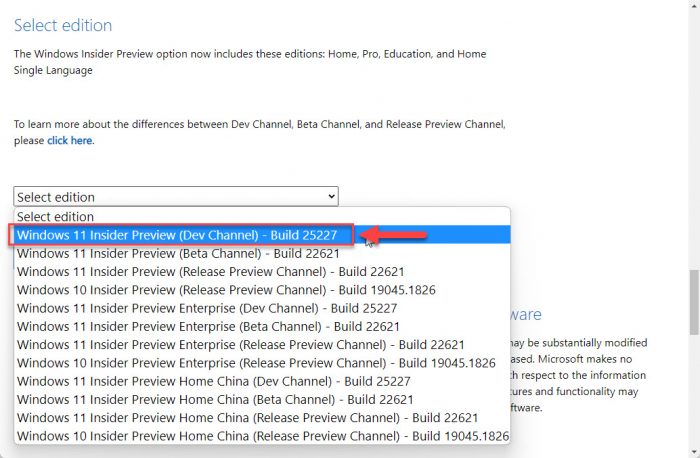
Select edition -
Now select the language you want to download it in and click Confirm.
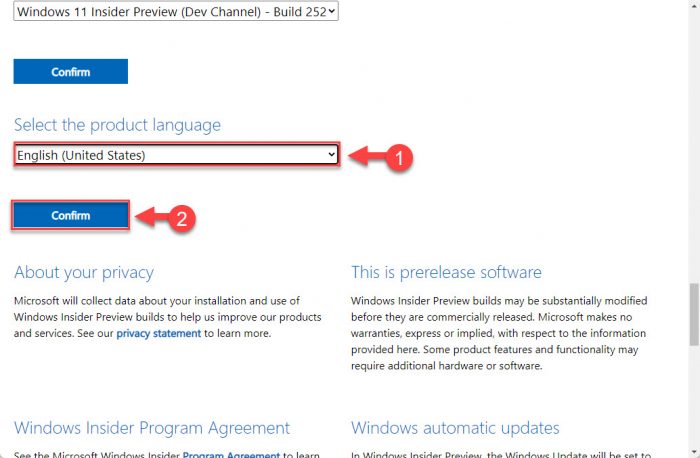
Choose language -
Finally, click 64-bit Download to begin downloading the ISO image.
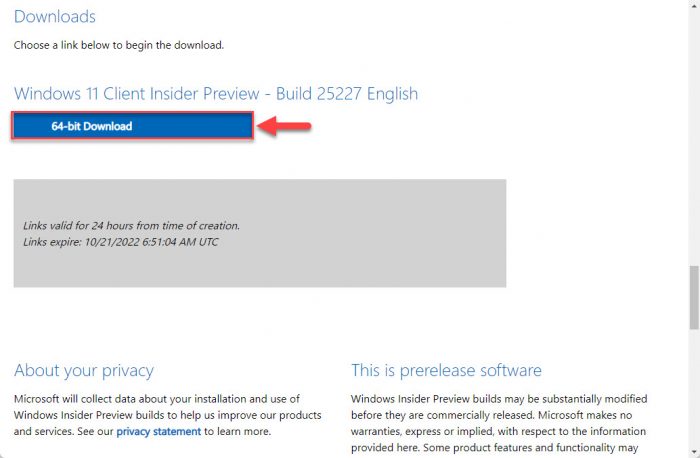
Begin download
You are now set to perform a fresh installation of Windows 11 Dev Build 25201 using the downloaded ISO image.
Learn how to create a multiboot USB installation media using Ventoy.
Rollback/Remove Windows 11 Insider Preview Update
If you do not wish to keep the installed preview update for some reason, you can always roll back to the previous build of the OS. However, this can only be performed within the next 10 days after installing the new update.
To roll back after 10 days, you will need to apply this trick.
Cleanup After Installing Windows Updates
If you want to save space after installing Windows updates, you can run the following commands one after the other in Command Prompt with administrative privileges:
DISM.exe /Online /Cleanup-Image /AnalyzeComponentStore
DISM.exe /Online /Cleanup-Image /StartComponentCleanup
Windows 11 Insider Preview updates history
| Build | Release Date | Features added |
|---|---|---|
| Windows 11 Build 25227 | 19-Oct-22 | Improvements to Windows Update management, pop-up trailer preview in Microsoft Store, monoline icons in widgets board. |
| Windows 11 Build 25217 | 6-Oct-22 | Supports third-party widgets, new video calling experience in the taskbar, Simplified Chinese IME cloud suggestions, and Microsoft Store improvements |
| Windows 11 Build 25211 | 29-Sep-22 | New Widget Settings and Widget Picker, New Outlook for Windows experience, Task Manager in the taskbar context menu |
| Windows 11 Build 25206 | 21-Sep-22 | SMB authentication rate limiter and dynamic refresh rate |
| Windows 11 Build 25201 | 14-Sep-22 | Expandable widgets board and sign-in option in Game Pass widget |
| Windows 11 Build 25197 | 8-Sep-22 | Tablet-optimized taskbar restored, animated icons introduced in the Settings app, system tray icons updated |
| Windows 11 Build 25193 | 1-Sep-22 | New Braille support for Narrator and Xbox subscription management from the Settings app |
| Windows 11 Build 25188 | 24-Aug-22 | Intelligent touch keyboard when the physical keyboard detached |
| Windows 11 Build 25169 | 28-Jul-22 | Added App lockdown feature |
| Windows 11 Build 25126 | 25-May-22 | Improved account settings page |
| Windows 11 Build 25120 | 18-May-22 | Added search widget on Desktop/ |
| Windows 11 Build 25115 | 11-May-22 | Added suggested actions feature |
| Windows 11 Build 22616 | 5-May-22 | Improved Xbox controller bar |
| Windows 11 Build 22598 | 13-Apr-22 | Improved Windows Media Player, Windows Spotlight default background |
| Windows 11 Build 22593 | 6-Apr-22 | Homepage to Windows Explorer |
| Windows 11 Build 22579 | 18-Mar-22 | Allows naming start menu folders |
| Windows 11 Build 22572 | 9-Mar-22 | Introducing Microsoft Family and Clipchamp |
| Windows 11 Build 22567 | 2-Mar-22 | Smart App Control, Focuses On Renewable Energy |
| Windows 11 Build 22557 | 16-Feb-22 | Folders of pinned apps, DnD, Focus, Live captions, quick access to Android apps, pin files to Quick Access, and more. |





