Push Notifications is a wonderful feature which lets the users get instant notifications from a specific site inside the browser. The most important use of push notifications can be new email notification if you are using web mail. But this can also become annoying if the sites keep popping up the ask dialog of push notifications again and again. Check out how to disable push notifications in your browser.
A lot of people do not use this feature at all. They can completely disable push notifications from their browsers. After turning off the push notifications, you will not get any option to subscribe to a website through push notifications.
Let’s learn step by step on how to disable push notifications in Google Chrome first.
Disable push notifications in Chrome
Google Chrome gives a much better approach to disabling push notifications than Firefox. You can allow or block specific sites and you can also disable push notifications altogether in Chrome. Let’s start:
- Enter the following command in the address-bar
chrome://settings/content/notifications
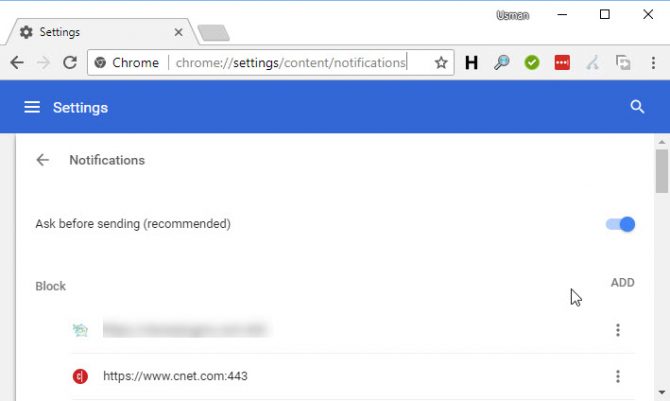
Chrome notification settings - Under Notifications, toggle the option “Ask before sending (recommended)” to grey.
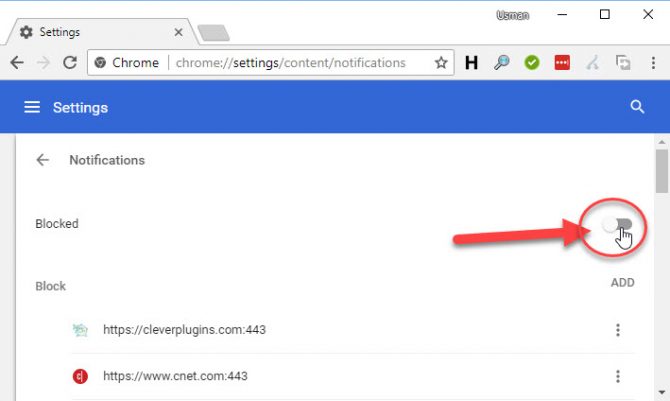
Toggle the blocked option to grey to block notifications
Changes are saved automatically in Chrome and the changes are instant.
Disable push notifications in Firefox
- Open Chrome browser and enter the following command in the address-bar
about:config
It will show a warning about voiding the warranty. Press “I accept the risk” button.
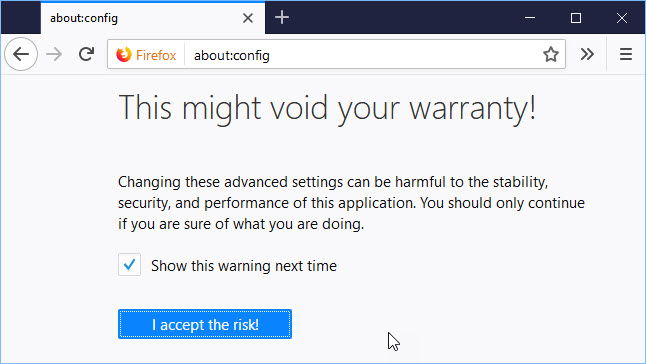
Open about config configuration in Firefox - In the search field, type dom.push.enabled
- The default value of this variable is set to true. Right-click the variable and select “Toggle”. This will change the value to false.
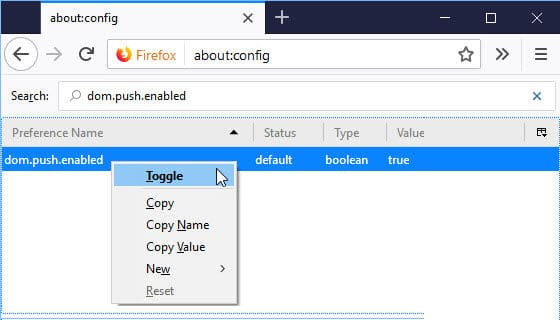
Find and set false dom push enabled
Changes are saved automatically. You do not need to hit the save button or anything and the effect are immediate.
Disable push notifications in Opera
- Open Opera browser and go to Opera Menu –> Settings.
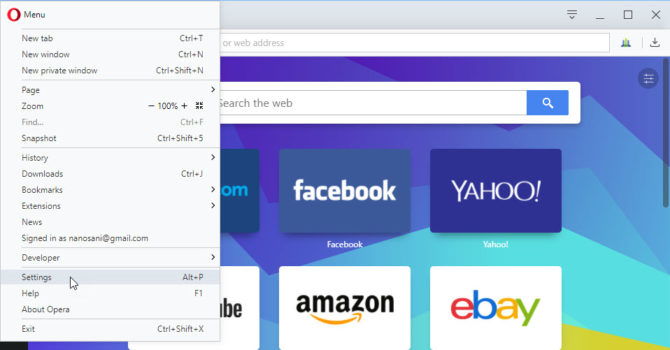
Open Opera Settings - Under Website section –> Notifications, select ” Do not allow any site to show Desktop notifications”
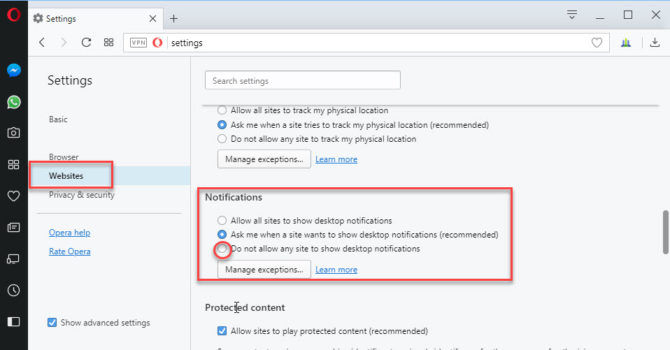
Disable desktop notifications in Opera
Disable push notifications in Vivaldi
As always, Vivaldi makes it harder for finding the settings and sometimes the settings are in odd places.
- Open Vivaldi browser and go to the following URL:
vivaldi://settings/content
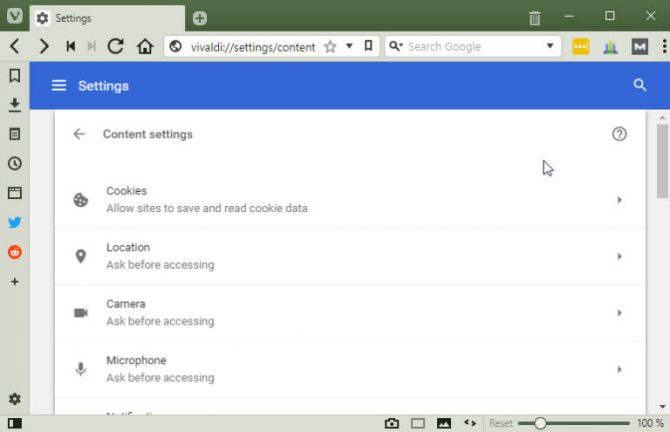
Vivaldi content settings - Select Notifications
- Toggle to disable “Ask before sending (recommended)”. The toggle button should be grayed out.
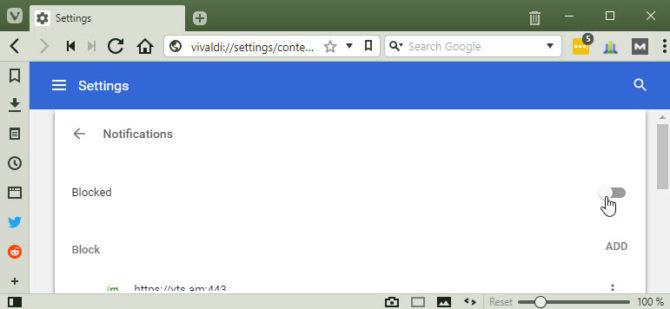
Vivaldi block browser notifications





3 comments
John Q Public
Why do the instructions for Furefox tell me to open Chrome browser?
Usman Khurshid
Maybe because Chrome is your default browser?
Dave
“if the sites keep popping up the ask dialog of push notifications again and again”… they only pop up once if you click Block (in Chrome).
I haven’t seen any other browser just ignore the user blocking notifications for a site.
If you Incognito or Private etc then when you close the session (which can be over multiple tabs or windows), then of course it’s not going to remember what you blocked.